TrueConf Room 4.2: TrueConf Room Service add-in and face tracking
We are glad to announce TrueConf Room 4.2, the latest update of our PC-based room software for Windows and Linux. The new version features a smart algorithm of face tracking, TrueConf Room Service, an add-in for managing start mode settings, slideshow via NDI, and much more. Read our detailed overview to learn more!
Download
AI: Face tracking
In TrueConf Room 4.2, we’ve implemented a smart algorithm for automatic framing and face tracking that recognizes people and focuses on them, removing unnecessary empty space. It brings participants together in one frame, even if they are at a distance from one another. You can turn on the new AI-based feature in the Settings — Tools— General.
TrueConf Room Service add-in
Starting from version 4.2, TrueConf Room Service, a special add-in, is automatically installed on your PC together with TrueConf Room. With this add-in, you can manage the advanced settings of TrueConf Room start mode.
To configure the required settings, you should run the Settings shortcut in the application list of the operating system. It can be used to:
- Select monitors to display TrueConf Room main screen and control panel
- Set a PIN code to log in to the control panel from a third-party device
- Select the executable file or script that will be executed when starting or stopping TrueConf Room
- Set additional command line parameters
- Configure the start mode, position and URL to connect to the control panel.
Start TrueConf Room Service add-in with the specified parameters is carried out by calling the Start TrueConf Room Service shortcut, and restart and stop using the Restart TrueConf Room Service and Stop TrueConf Room Service shortcuts respectively.
Slideshow via NDI
In TrueConf Room 4.1, we’ve added support for NDI and conference streaming via this protocol. Now, you can also show slides via NDI — the corresponding switch is displayed in the slideshow menu.
Quick switch between cameras and presets
TrueConf Room 4.2 users can now quickly switch between PTZ and webcams connected to the PC with deployed TrueConf Room. In the menu of the PTZ camera control panel, you can add the required number of presets and assign a camera to each of them. This will allow switching between presets and cameras in a couple of clicks.
Remote control of PTZ cameras with gestures
Now it is possible to control a PTZ camera with gestures on touchscreen devices in TrueConf Room web control panel. In the video settings or in the conference layout, you can swipe on your video window in the desired direction and the camera will turn to the appropriate side.
History of connection to video conferencing platforms
In TrueConf Room 4.2, we’ve made it easier to connect to the previous TrueConf Server addresses — the corresponding list can be called by clicking the icon in the server address entry line.
Content source selecting
In version 4.2, we’ve added the ability to select any cameras, capture cards, NDI devices, and other video sources connected to the PC with the installed TrueConf Room as a content source. It will significantly expand the list of supported devices and simplify their connection.
You can select the content source in the Video settings of TrueConf Room control panel — it will be displayed on the main screen after pressing the Switch to HDMI button..
Assigning the main screen to the selected monitor
In TrueConf Room 4.1, we’ve added the ability to pin the application’s main screen to a secondary monitor in the control panel settings.
Now the main window returns to its pinned monitor even if it has been temporarily disconnected from the PC with installed TrueConf Room. For example, when you disconnect the HDMI cable and then reconnect it.
Easy content viewing while HDMI streaming
When sharing content using a capture card, interface elements are no longer displayed in standby mode. Viewing content streamed from a laptop to TrueConf Room became even more convenient.
- TrueConf Room 4.1
- TrueConf Room 4.2
Other useful enhancements
- We’ve added buttons for quick microphone or speaker managing to the sound settings
- TrueConf 4.2 users can now upload and stream .PDF presentations. Earlier, only .PPT and .PPTX formats were supported for presentations and .JPG, JPEG and .PNG for images
- We’ve added support for AVMATRIX UC1318 HDMI USB and Lenovo ThinkSmart Core video capture cards.
List of supported operating systems
- Microsoft Windows 7 SP1+
- Debian 10
- Debian 11
- Raspberry Pi OS 11
- Ubuntu 20.04
- Ubuntu 22.04.


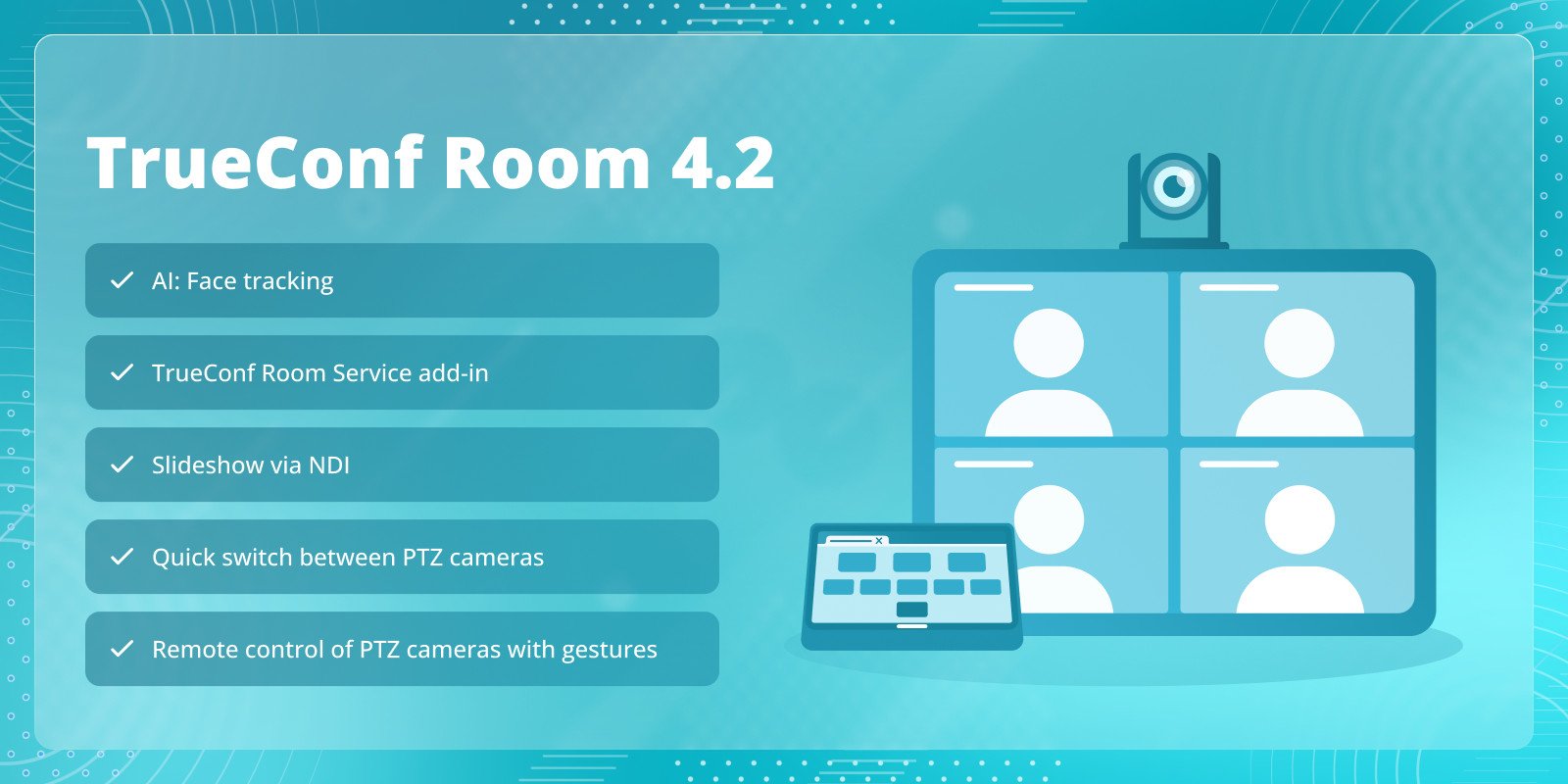
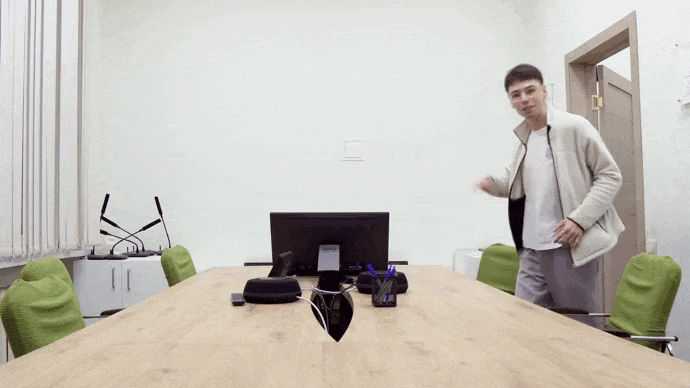
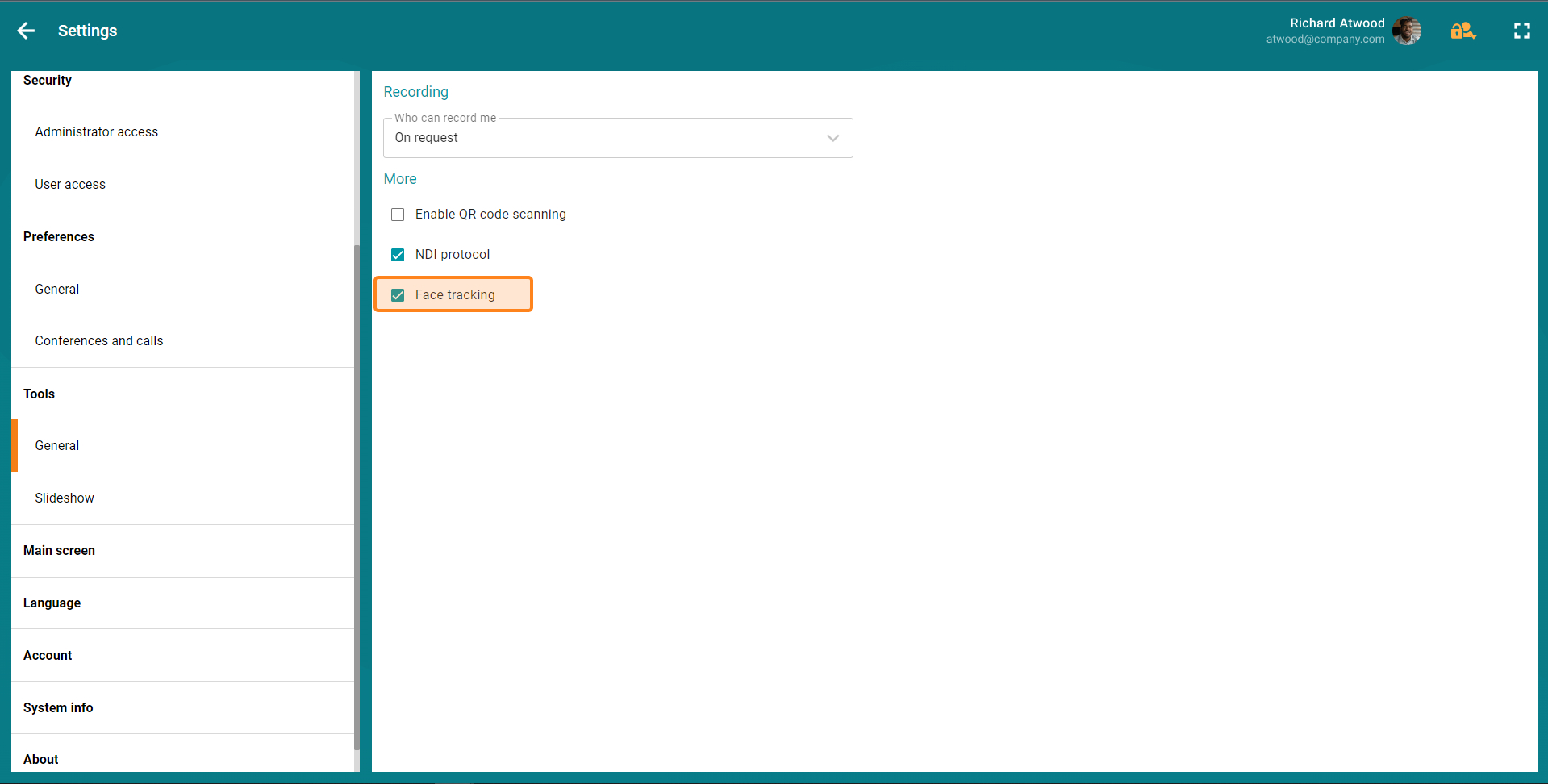
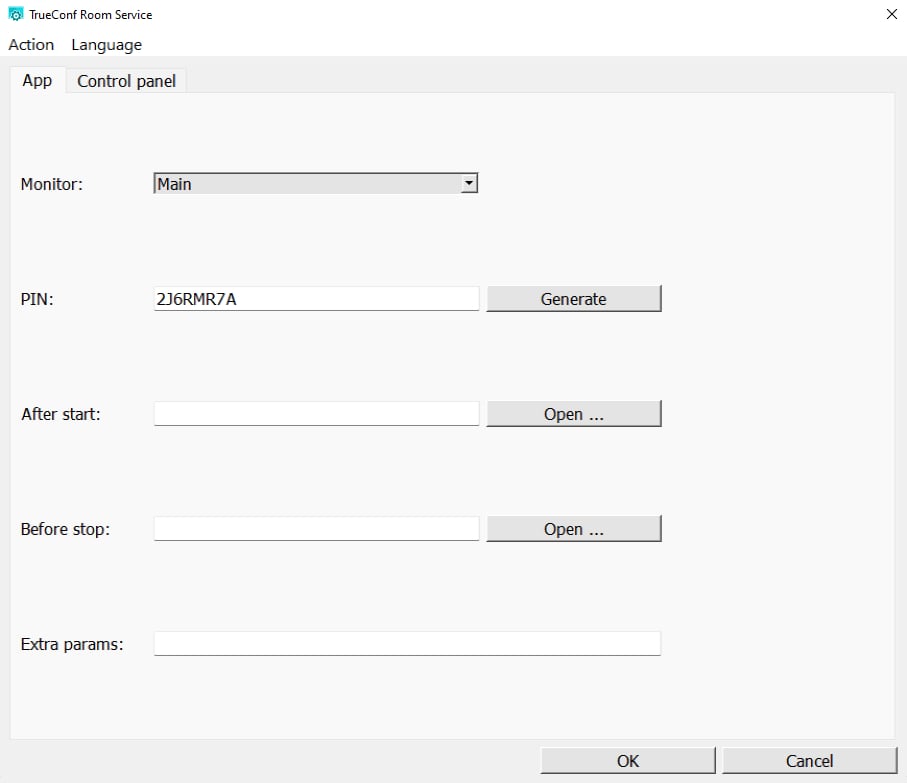

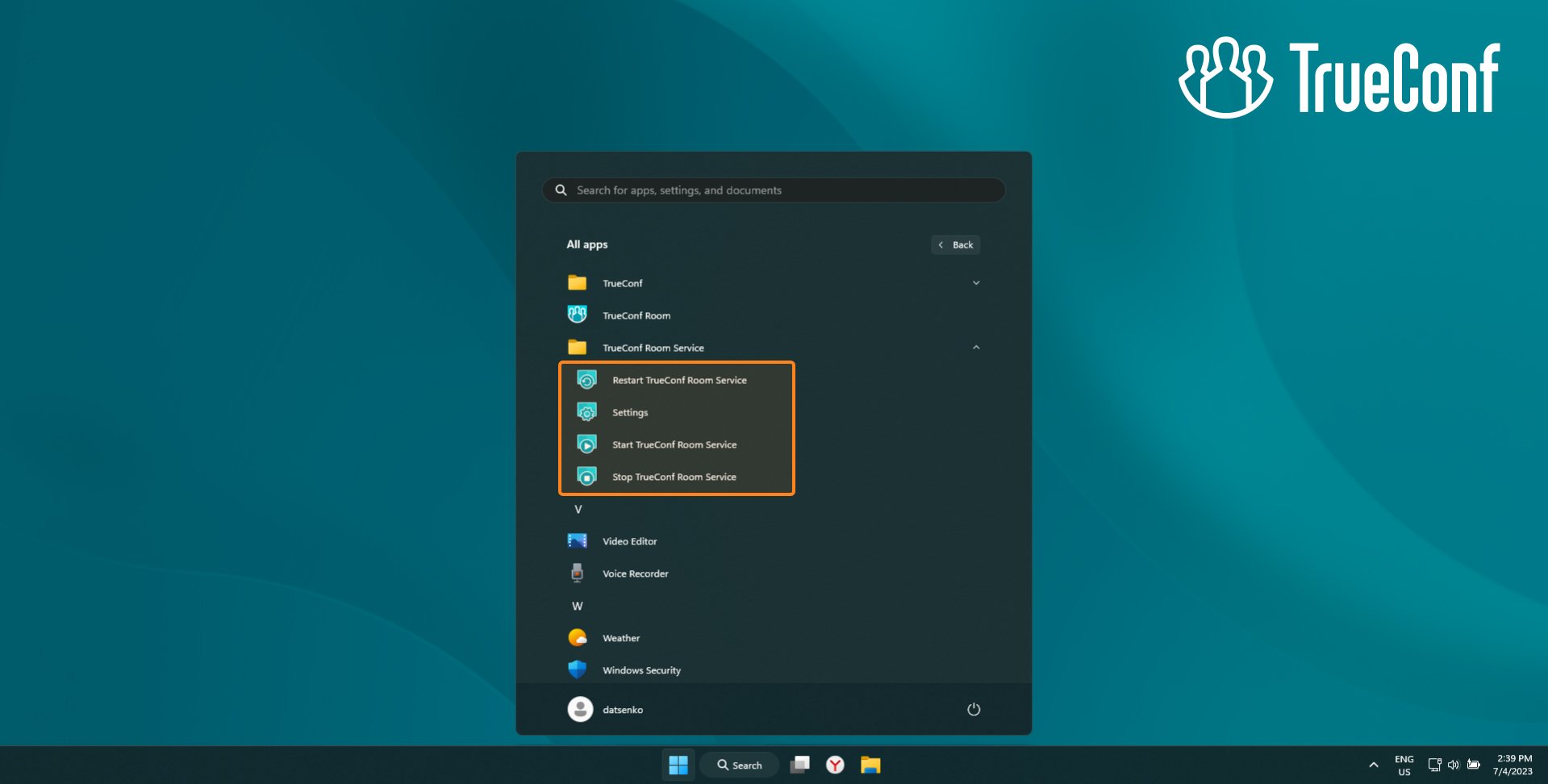
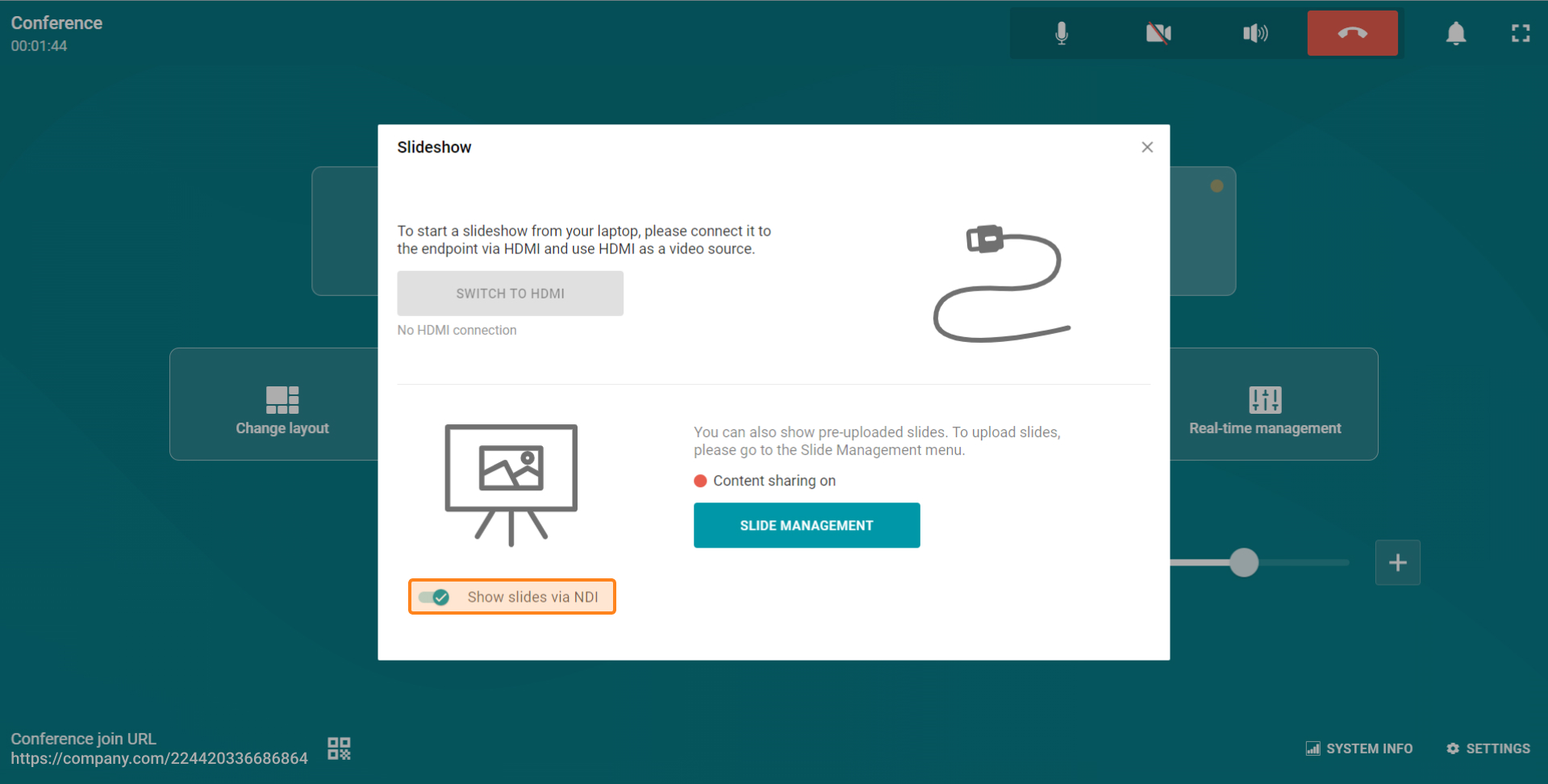
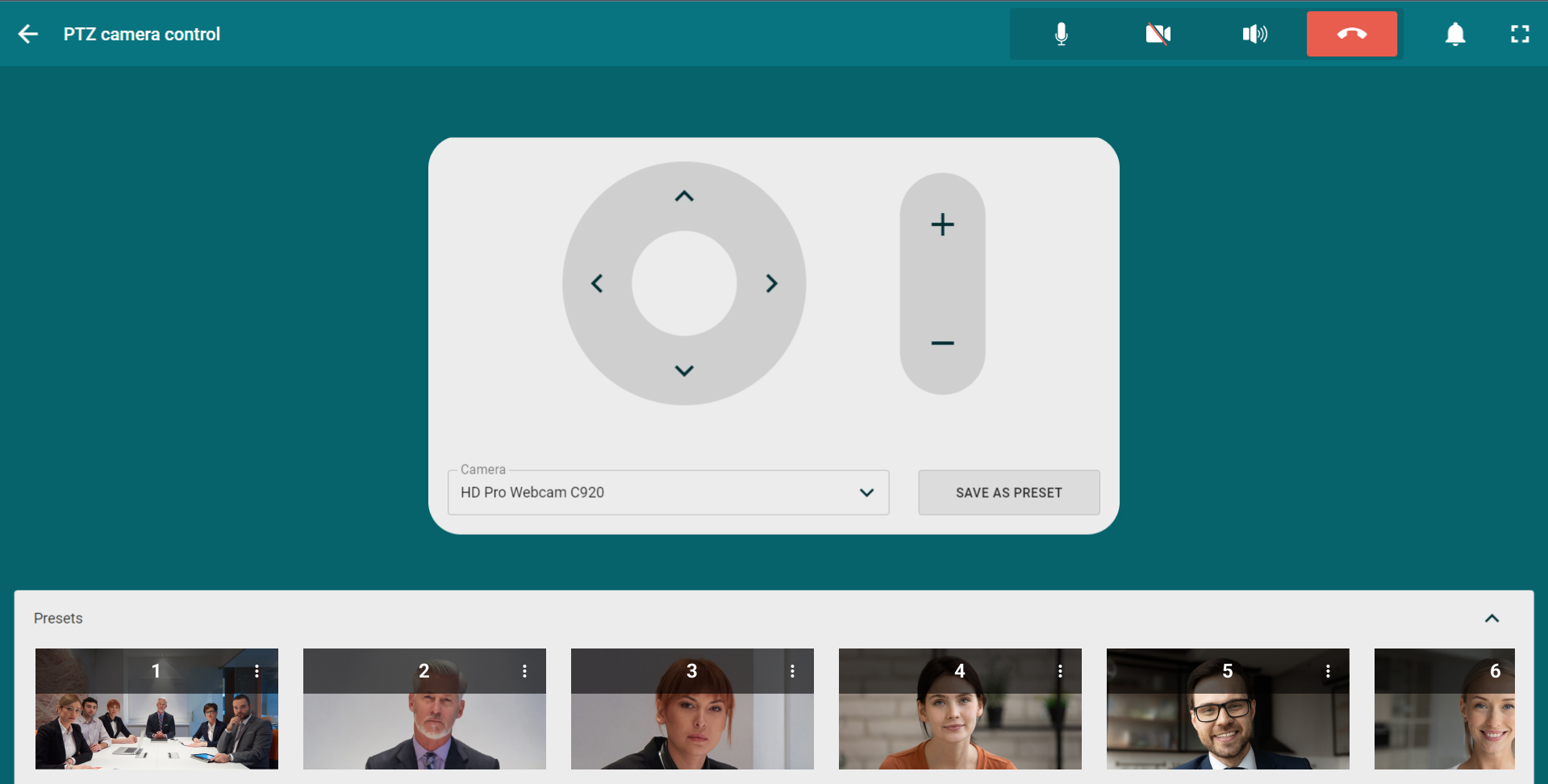
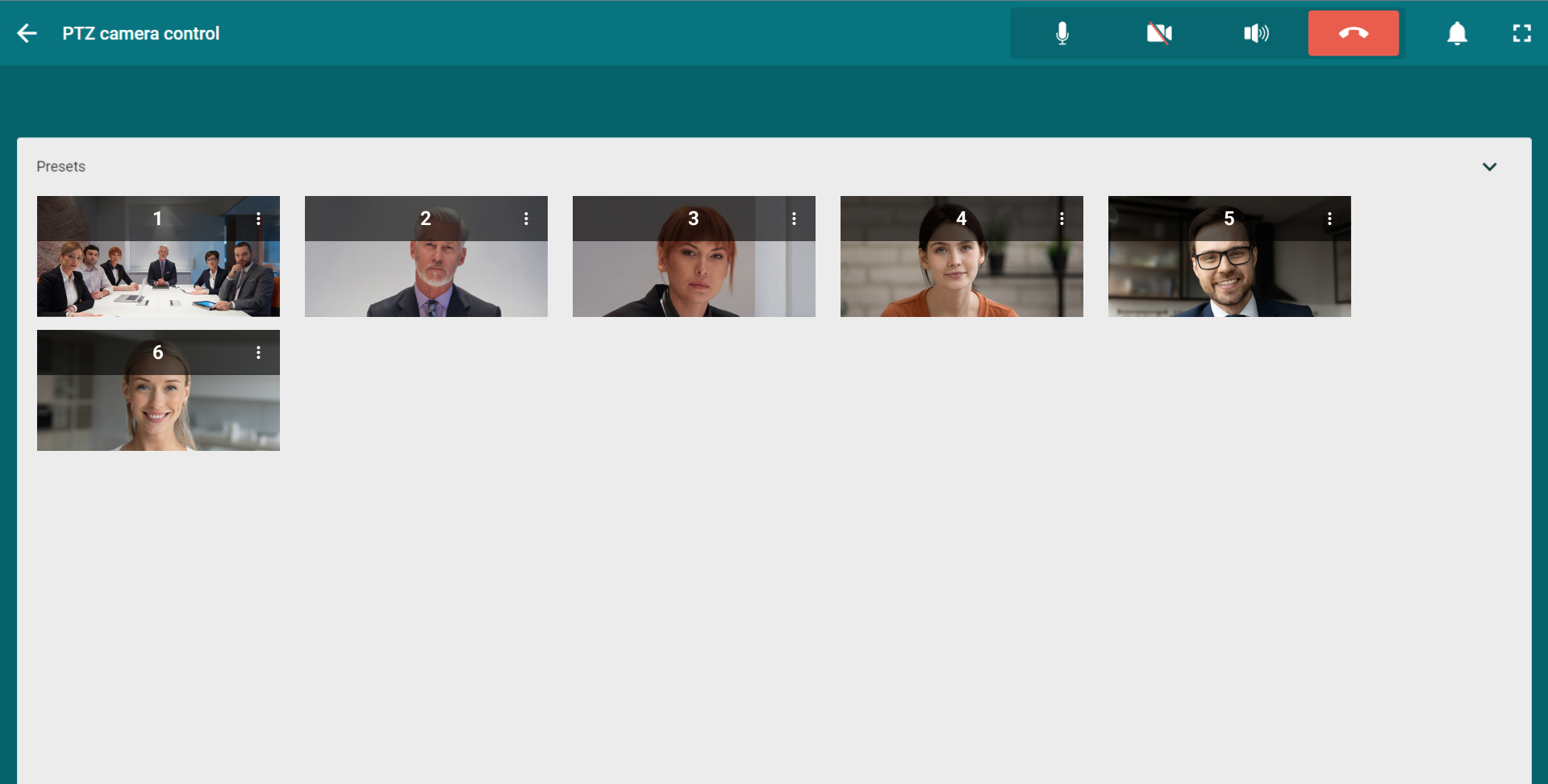
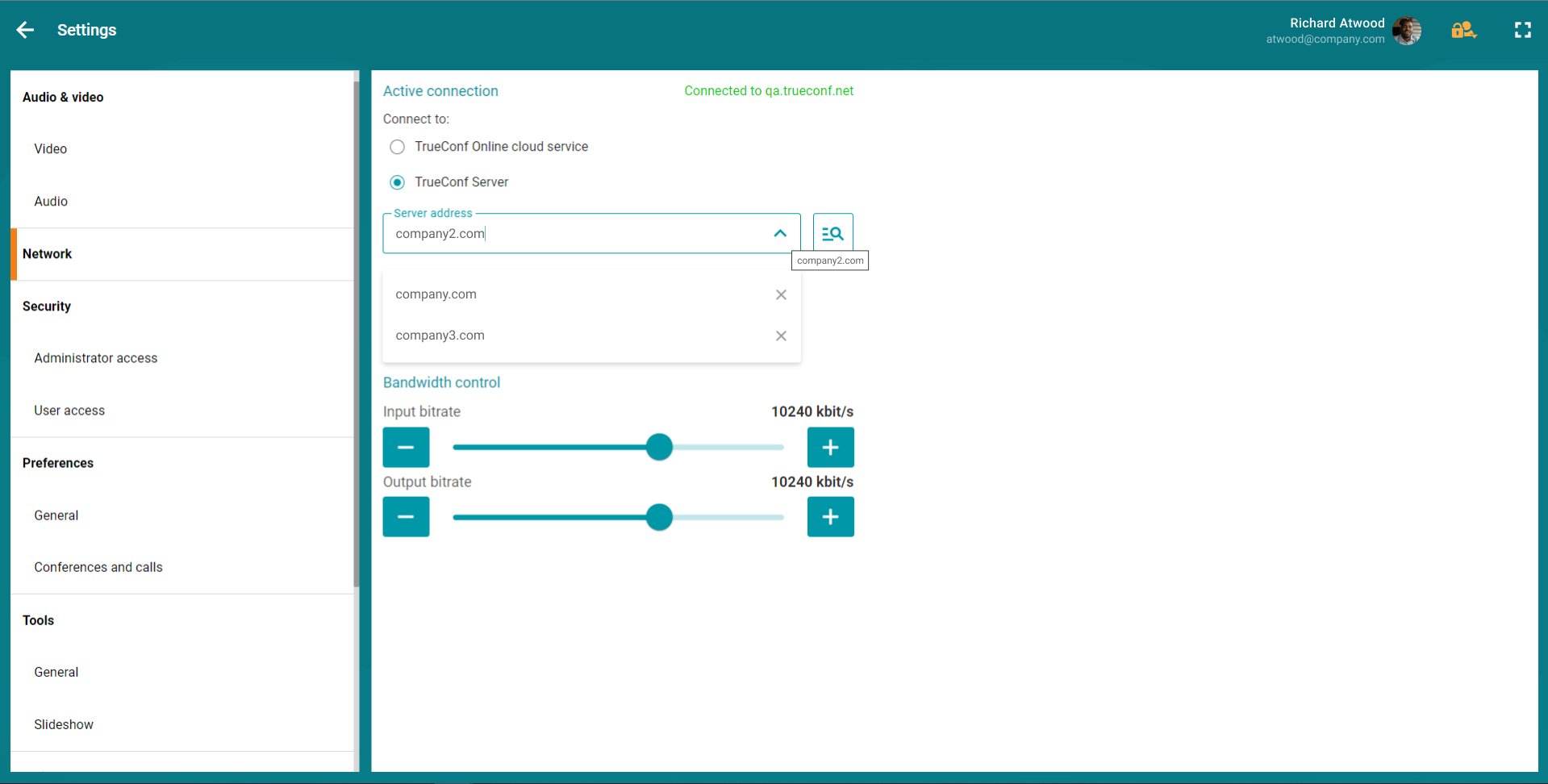
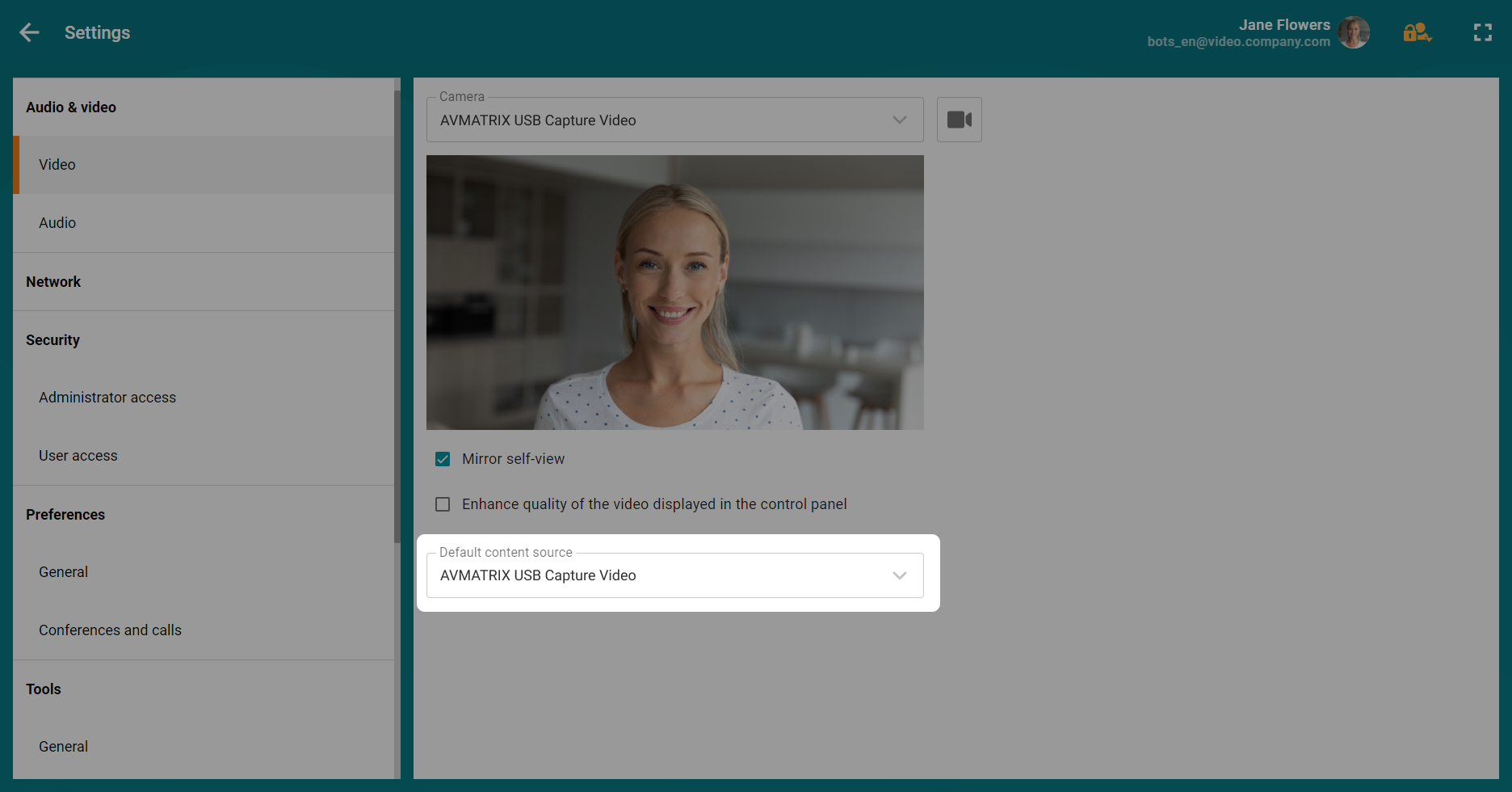

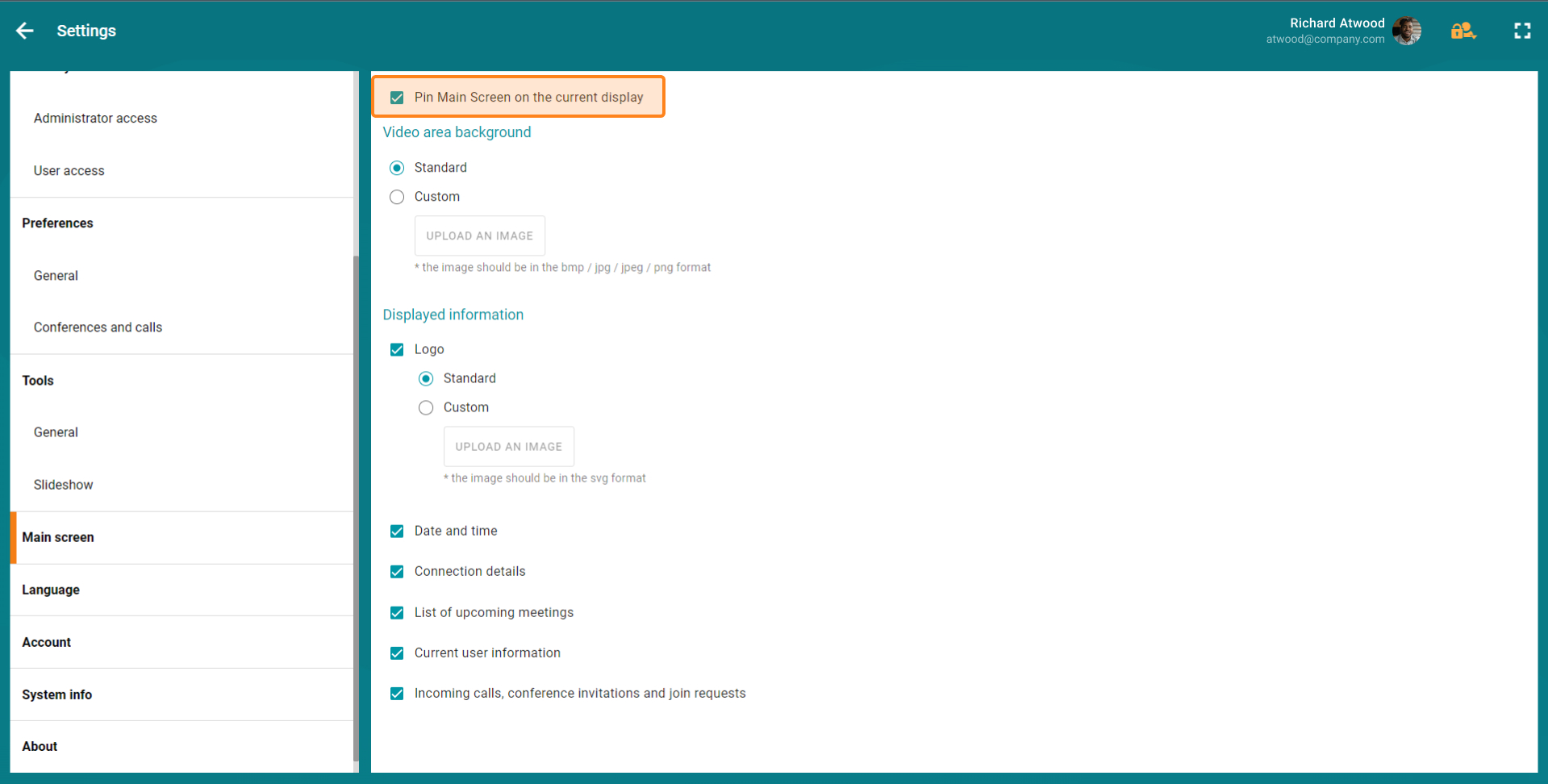
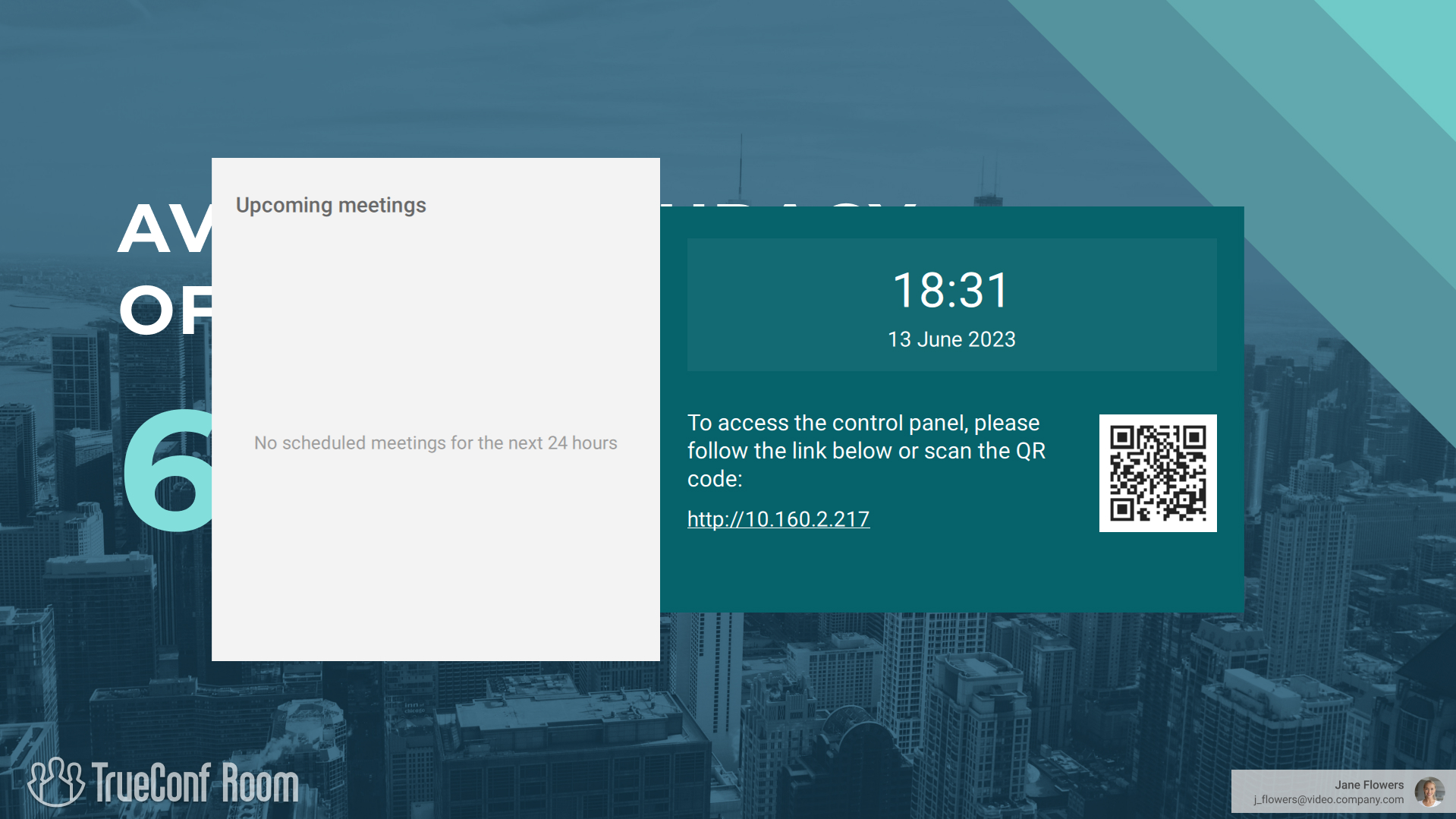
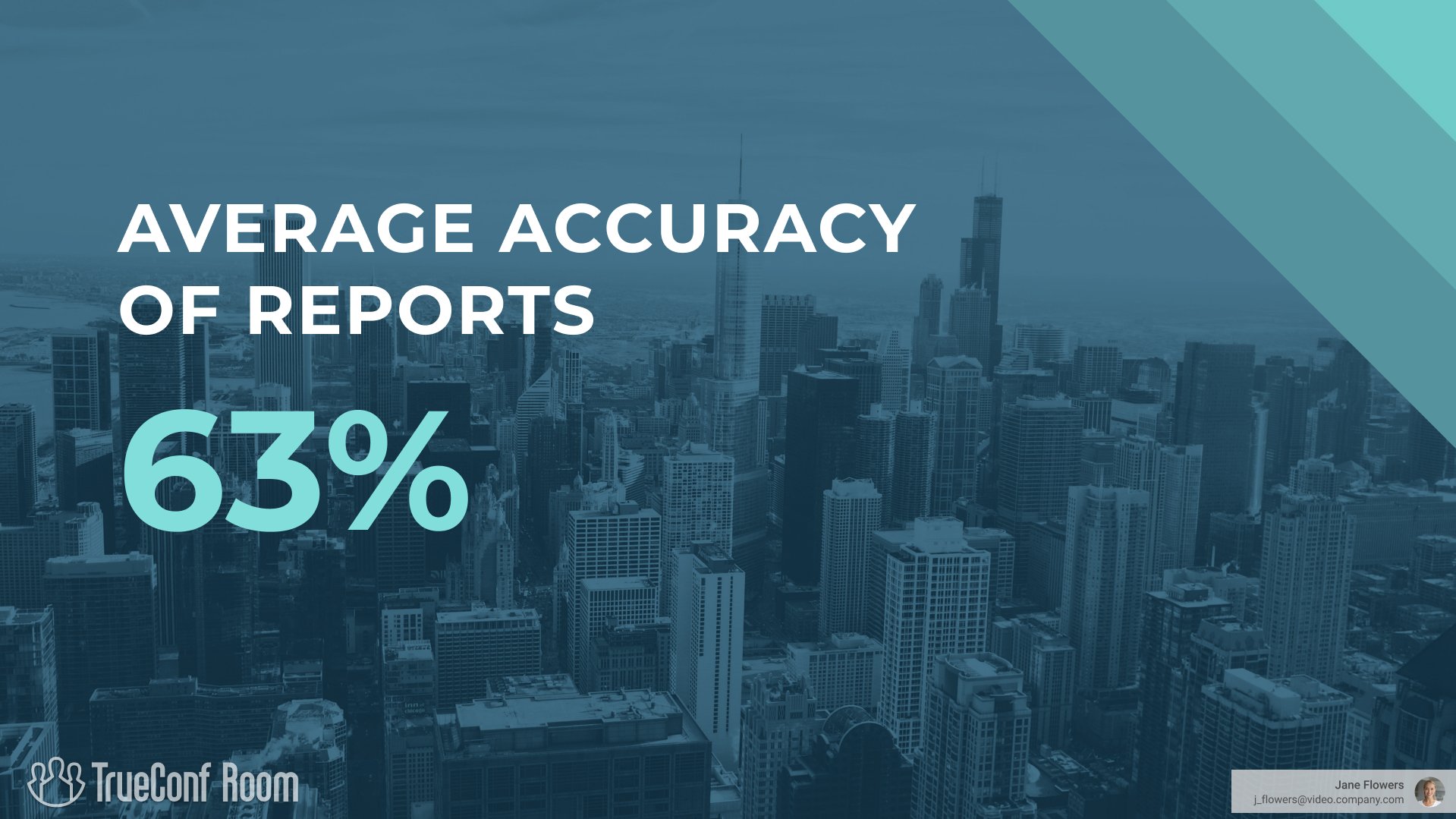
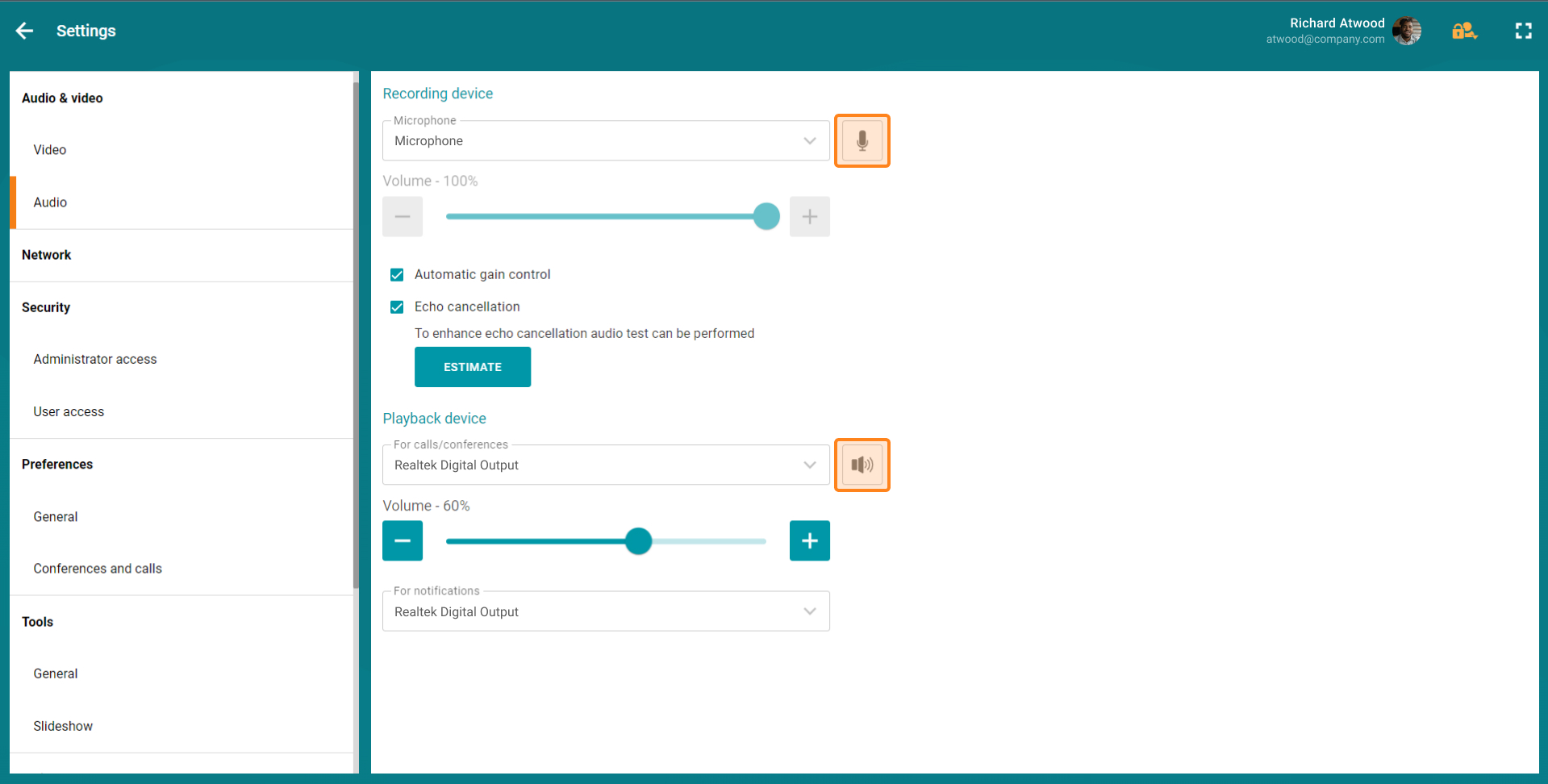

Follow us on social networks