Video Conferencing Setup: Ultimate Guide to the Perfect Meetings
Tired of choppy audio or blurry visuals ruining your meetings?
It’s time to upgrade your video conferencing setup once and for all. With just a few smart tweaks, your home office video setup can go from frustrating to flawless—improving clarity, boosting professionalism, and making every virtual interaction more effective.
In a world where remote collaboration is the norm, having the right virtual meeting equipment isn’t a luxury—it’s a necessity. A reliable video call setup helps ensure your voice is heard, your image is sharp, and your message comes across loud and clear.
Ready to improve your setup? Here are some easy, practical video call setup tips to enhance your conferencing experience and make each meeting smoother, more engaging, and more productive.
Essential Components of a Video Conferencing Setup
1. Right Video Conferencing Software
Choosing the right video conferencing software is the cornerstone of a reliable and professional virtual meeting experience. Your platform should offer not only high-quality video and audio but also strong security, user-friendly interfaces, and seamless integration with your existing tools.
TrueConf stands out as a powerful, secure, and flexible solution for businesses of all sizes. Designed for both remote teams and on-premises deployments, TrueConf delivers ultra-low latency, 4K video support, and a suite of collaboration features—screen sharing, meeting recording, chat, and more—all within a single platform.
What makes TrueConf unique is its self-hosted deployment option, giving organizations full control over their data—an essential feature for industries with strict privacy requirements. Plus, with client apps available for Windows, macOS, Linux, iOS, and Android, it ensures smooth communication across any device.
Whether you’re managing remote employees or hosting large-scale webinars, choosing TrueConf as your core video conferencing software guarantees reliability, performance, and enterprise-grade security.
Video Collaboration in 4K with TrueConf!
Enjoy Ultra HD video conferences for up to 1,500 participants, use a built-in corporate messenger, a wide range of collaboration tools and AI-based features like smart noise suppression, blurring and replacing the background and more!
Other Video Conferencing Solutions
Although TrueConf delivers a trusted and adaptable solution, numerous alternative video meeting platforms are frequently chosen across different industries and environments:
- Zoom: Zoom remains a frequent selection due to its simplicity, smooth interface, and dependable connection. It manages extended sessions, online classes, breakout zones, and visual collaboration. Still, it depends on external systems, which could trigger hesitation for teams with heightened information security standards.
- Microsoft Teams: Bundled inside Microsoft 365, Teams becomes a powerful platform for enterprises already linked to Microsoft services. It merges digital conferences, messaging tools, and shared file functionality into one unified dashboard. Despite its broad toolset, it may appear overwhelming to smaller units or those not tightly integrated into Microsoft’s environment.
- Google Meet: Google Meet serves as a basic yet reliable resource for individuals working inside the Google Workspace ecosystem. It facilitates fast video links initiated from Gmail or a scheduled calendar invite. While convenient and cloud-based, it might miss essential capabilities required for complex or highly protected sessions.
|
Feature |
TrueConf |
Zoom |
Microsoft Teams |
Google Meet |
|---|---|---|---|---|
|
Deployment Options |
On-premises |
Cloud |
Cloud, hybrid |
Cloud |
|
Security & Privacy |
Enterprise-grade, full data control |
Strong encryption, limited self-hosting |
Secure, tied to Microsoft compliance ecosystem |
Basic encryption, limited admin controls |
|
Best For |
Government, education, privacy-sensitive orgs |
Webinars, events, general business use |
Corporates using Microsoft tools |
Teams using Google Workspace |
|
Collaboration Tools |
Screen share, chat, recording, whiteboard |
Breakout rooms, reactions, polls |
Full integration with Office apps |
Simple screen sharing & chat |
|
Platform Availability |
Windows, macOS, Linux, iOS, Android, Web |
Windows, macOS, iOS, Android, Web |
Windows, macOS, iOS, Android, Web |
Web, iOS, Android |
2. External or Built-In Webcam
First of all, you should start with selecting the camera that you are going to use for video transmission. Most monitors and business laptops have built-in webcams with poor image quality, which is not suitable for online conferencing or streaming.
The best option would be to pick up a special camera that you can use for professional needs. However, the right choice here largely depends not only on the type of conference you are going to hold, but also on the approximate budget. Therefore, we strongly recommend that you consider all the proposed options and choose the best one for yourself.
Webcamera
The best option, as mentioned above, is to purchase a separate camera specifically for video conferencing. Even budget webcams, such as JLab, are able to significantly improve your virtual communication due to their video transmission capabilities. For example, the JBuds model is capable of broadcasting in Full HD quality, despite its low price.
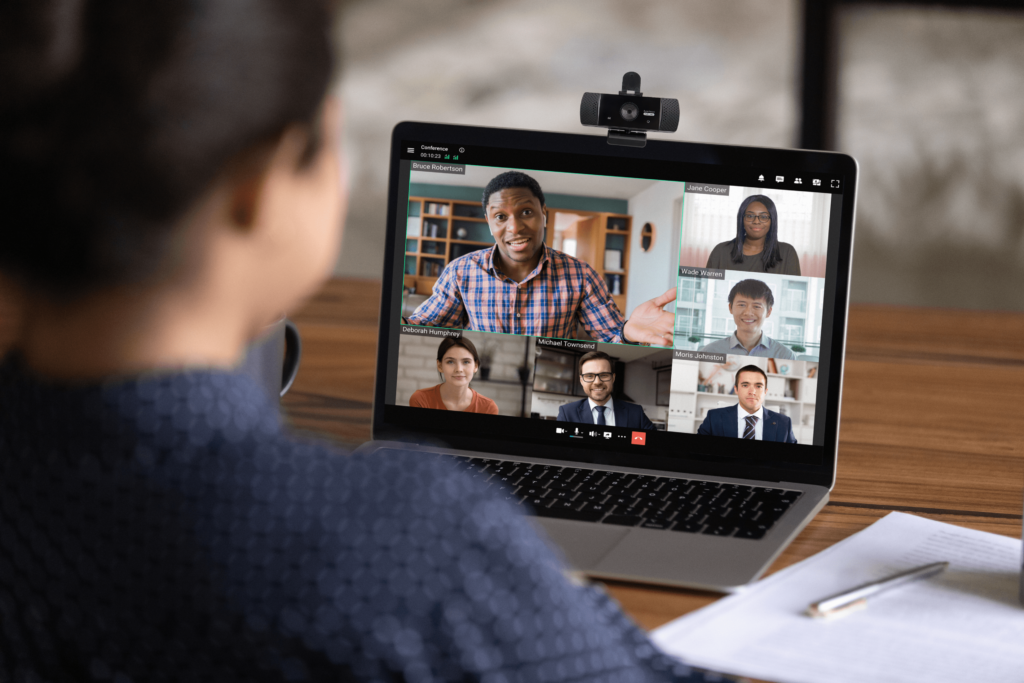
Nevertheless, we must not forget about the practical side of the issue in addition to the financial aspect. It is best to choose a camera based on one’s needs and the capabilities of the video conferencing solution, as the latter has its own limitations.
Not all platforms for online communication can boast of high-quality transmission, despite the mainstream trend. Some vendors still provide their users with HD resolution, which, despite its former popularity, leaves much to be desired. For such solutions, simple webcams that have a reasonable price are well-suited.
Mirrorless camera
Not all owners of mirrorless cameras are aware that they can be used for video conferencing via a USB cable. Some brands have already gained popularity among professionals hosting home meetings with business partners. Among the brands, Canon, Nikon, Sony, and Panasonic can be distinguished, despite their association with photo shoots and glossy pictures. The fact is that, although these cameras are not budget-friendly, they enable you to shoot and broadcast video in 4K or even 8K quality.

In this case, it all depends on the capabilities of your video conferencing system and computer, which may not have enough resources to support such a resolution.
For example, the Canon EOS M50 Mark II is characterized by high-definition and smooth movements when shooting, allowing you to capture an image in 4K. At the same time, the functionality of the mirrorless camera is not limited only to video conferencing and you can use it for other, in particular, professional needs. This approach will be especially convenient for professional graphic designers, photographers, and designers who work from home.
Advantages of External Webcams over Built-In Webcams
|
Feature |
Built-in Webcam |
External Webcam |
Why It Matters for Video Conferencing |
|---|---|---|---|
|
Image Quality |
Typically 720p, lower frame rates |
Often 1080p or 4K with better sensors |
Higher resolution means clearer, more professional video |
|
Low-Light Performance |
Poor in dim environments |
Enhanced low-light capabilities |
Maintains image clarity without grain or noise |
|
Field of View (FOV) |
Narrow and fixed |
Adjustable FOV, wide-angle lenses available |
More flexibility to frame the shot appropriately |
|
Microphone Quality |
Basic, low sensitivity |
Often comes with noise-reducing mics |
Clearer audio with less background noise |
|
Positioning Flexibility |
Fixed to laptop or monitor |
Can be mounted anywhere (tripods, monitors) |
Better eye-level alignment and custom angles |
|
Auto-Focus and Zoom |
Rare or poor-quality |
Advanced auto-focus and digital zoom |
Keeps you in focus even if you move slightly |
|
Software Control |
Limited or none |
Bundled software for customization |
Adjust brightness, contrast, zoom, etc. |
|
Upgrade Options |
Not possible |
Easy to upgrade or switch models |
Future-proofing your video setup |
|
Lens Quality |
Plastic lenses |
Glass lenses with higher fidelity |
Sharper image and better color reproduction. |
3. Good Microphone
Wireless Headset
A modern headset provides a convenient and consistent option for employees who frequently attend remote conferences or online sessions. These devices usually integrate crystal-clear drivers with an internal echo-reducing microphone, enabling participants to communicate and be understood efficiently across various conditions. Without cables to hinder your mobility, it’s easy to stand, pace, or focus while remaining engaged. Many products deliver reliable wireless connection, cushioned ear support for extended durations, and long-lasting battery performance—commonly reaching up to 14 hours on just one charge. That makes them perfect for hybrid teams and professionals preferring a streamlined, integrated audio setup.
Pro Tip: Seek out models featuring multi-mic echo reduction and wireless adapter support to guarantee broader functionality and improved sound across collaboration software.
Lavalier Microphone (Clip-On)
Lavalier units, occasionally called wearable or clip-on microphones, remain a staple among educators, presenters, vloggers, and creators searching for a discreet yet impactful sound capture solution. These miniature tools fasten effortlessly to apparel and transmit speech with superior precision. Since the unit stays positioned near the speaker’s face, it produces targeted, studio-level audio with reduced ambient interference. Lavalier options are commonly cordless, delivering unrestricted usage during lectures or shoots. Products from reputable companies such as Rode and Sennheiser are frequently trusted in streaming and video production for consistent clarity and durability.
Pro Tip: Secure the mic against solid, wrinkle-free garments and apply a foam guard or holder to reduce distortion from shifting fabric or sudden movements.
Speakerphone
The speakerphone is tailored for collaborative voice exchange in shared rooms or quiet offices. It incorporates several internal microphones configured to detect voices from every angle, supported by intelligent background and feedback suppression. This design allows individuals to converse fluidly without adjusting toward the hardware, making it well-suited for conference calls involving numerous contributors. Devices frequently allow USB or wireless linking and function seamlessly with tools like Microsoft Teams, Zoom, and TrueConf. The resulting sound tends to be rich and distinct, delivering a clear, polished experience throughout virtual meetings or discussions.
Pro Tip: Choose systems with bi-directional sound support so multiple users can communicate simultaneously without interruptions—crucial for maintaining authentic, collaborative exchanges.
4. Speakers or a Headset
When setting up for video conferencing, one crucial decision is whether to use external speakers or a headset for audio output. Both options serve different needs and come with distinct advantages depending on your working environment.
Headsets are often the preferred choice for focused, distraction-free communication. They provide direct, isolated sound to your ears, significantly reducing the chances of echo, feedback, or background noise leaking into the microphone. This is especially important in shared spaces or open environments where audio clarity is critical. Most modern headsets include built-in microphones with active noise cancellation, ensuring both sides of the conversation are crystal-clear.
Speakers, on the other hand, offer a more open and natural listening experience. They are ideal for private or quiet rooms, especially when used in combination with a high-quality standalone microphone. Speakers allow for more relaxed posture and are often preferred during longer meetings or collaborative sessions where multiple people in a room need to listen in. However, they can sometimes introduce echo or feedback issues, particularly if the microphone isn’t properly configured.
Choosing the Right Option:
Use a headset if you work in a noisy environment, need to ensure privacy, or want maximum audio clarity during one-on-one or professional calls.
Use speakers if you’re in a quiet, isolated space, or if multiple participants need to hear the conversation on your end.
Video Call Setup Tips
Lighting: Use 3-Point Video Call Lighting
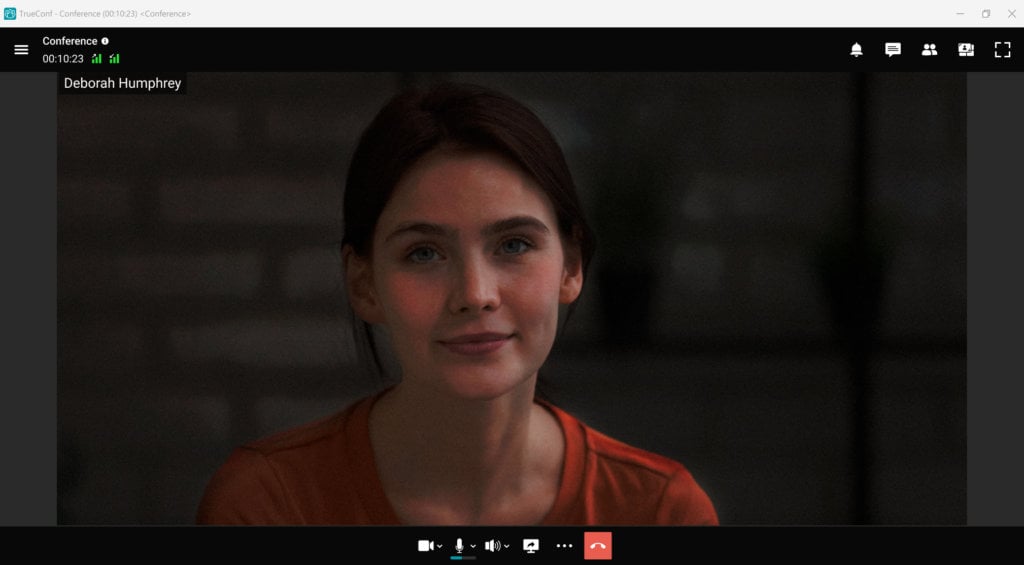
Light is an important factor not only for high-quality video during an online meeting, but also for any image in general. You may not have paid attention to how exactly cinematographers install lighting fixtures during the filming of scenes in movies, or how similar techniques are reflected in animation. The fact is that 3-point lighting has enabled both amateurs and professionals to create high-quality images for many years.
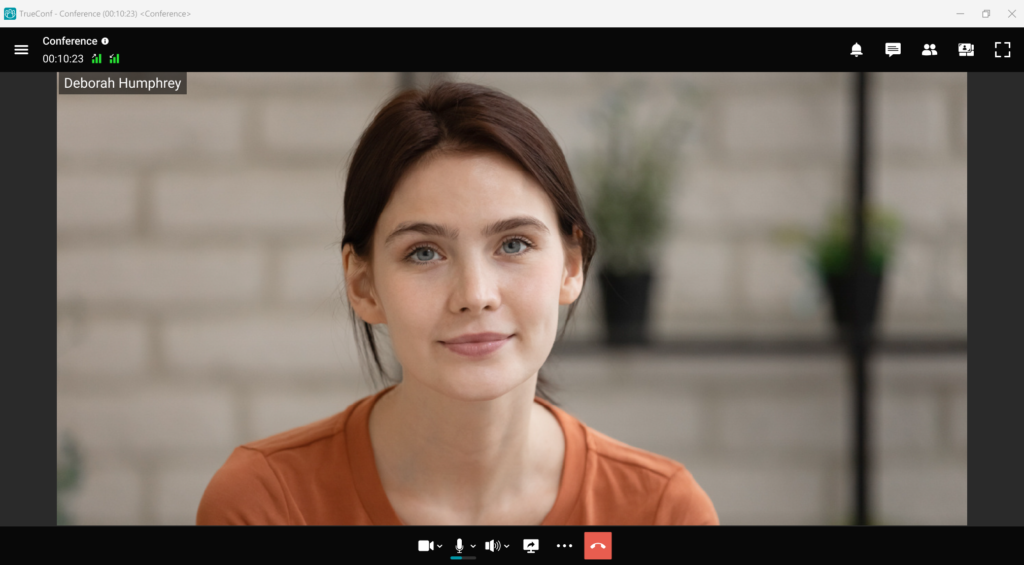
We don’t need to delve into the theory, but for understanding, we should generally explain the essence of this method.
Three-point lighting helps to fully display the subject or object in the frame while expending minimal effort. The location of the points directly depends on the type of light involved: key, fill, or backlight.
The key light is the main light source, typically located to the right or left of the camera at a 45°, and directed at the object at a 45° downwards. This flow is essential for creating the right exposure, highlighting the shapes and sizes of the object, as well as creating the necessary atmosphere in the frame. If you are outside in bright light, you can use the sun as the primary light source.
The fill light falls on the subject or object at a lateral angle to reduce the shadow created by the main light. Usually, reflectors are used as an indirect source, allowing you to refract the light in the necessary way. Nevertheless, there are also cases when the filling function is performed by natural light in the evening or in cloudy weather.
Backlight, also known as rim, hair, or shoulder light, is a light shining from behind and separating the object from the background. Here lies a great scope for experimentation, allowing you to emphasize the advantages of the face or conceal the shortcomings. Thanks largely to the illumination, professionals are able to create excellent shots that allow the model’s external data to be revealed as much as possible.
Audio: Apply Correct System Sound Settings
Before a video conference, it is necessary to check the sound settings in order to prevent potential issues in advance. Make sure that the equipment for receiving and reproducing audio is ready for operation and in proper working condition. Don’t forget to also check the connection of devices to the video conferencing solution and the sound volume. If you encounter any problems that you cannot solve on your own, contact an IT specialist and make sure to inform your colleagues of your inability to fully participate in an online meeting.
Furthermore, extraneous noise can cause difficulties, so it must be minimized before the conference begins, or else the participants may not be able to understand your words. Despite the constantly improving noise reduction systems, not every video conferencing solution can successfully cope with this complexity.
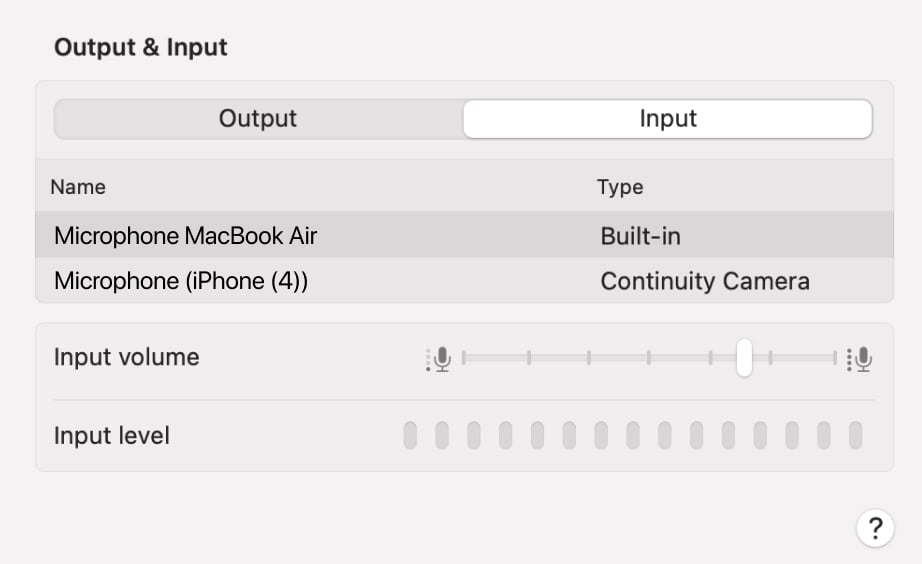
Connection: Prioritize Stability Over Speed
Is the current internet connection ready to handle video communication demands? Reliable virtual meetings depend on strong Wi-Fi stability. For instance, here are the updated recommendations regarding bandwidth speeds for delivering high-quality video performance.
One-on-one video calls:
- 720p: Requires 1.2 Mbps for upload and streaming.
- 1080p: Needs 3.8 Mbps for uploads and 3.0 Mbps for downloads.
Group video calls:
- 720p: Requires 2.6 Mbps to send and 1.8 Mbps to receive.
- 1080p: It suggests 3.8 Mbps for uploads and 3.0 Mbps for downloads.
Productivity: Stay Present and Prepared
Whenever possible, take notes or record the meeting for future reference—especially during long discussions or presentations. Many platforms allow easy recording with consent. Having a record ensures nothing gets lost and lets you focus more on participation than transcription.
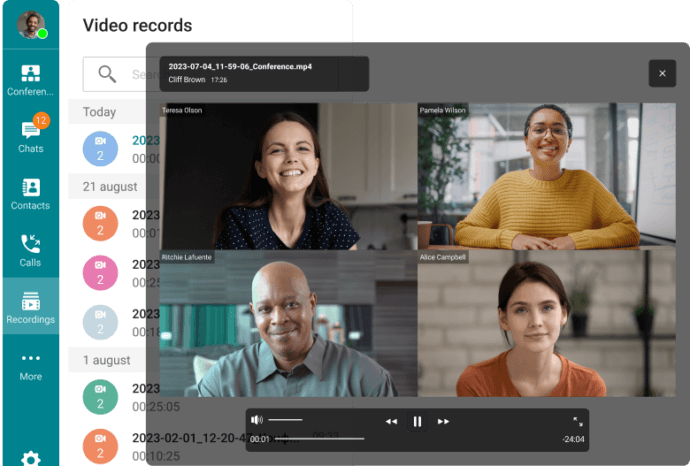
Screen Sharing: Present Like a Pro
If you plan to share your screen, prep it ahead of time. Close unnecessary windows, mute notifications, and tidy your desktop. Use full-screen mode or window-specific sharing to avoid revealing distractions or private information. For creative teams, such as those involved in animated videos production, this preparation ensures that presentations remain professional and visually focused. Keep your audience engaged by navigating smoothly and speaking clearly.
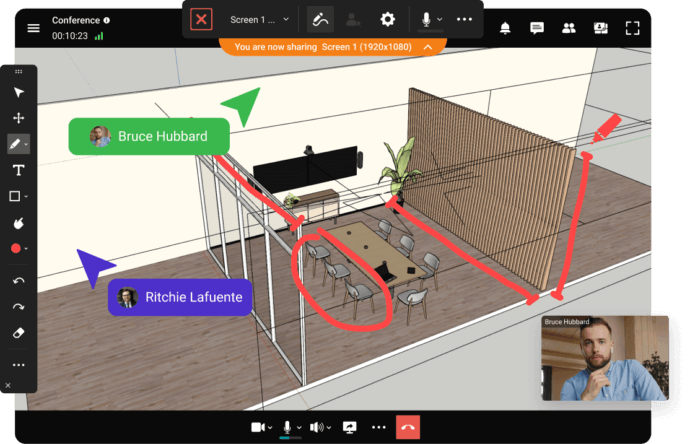
Conclusion
Building a consistent and polished video communication setup is no longer optional—it’s become essential. Whether managing distributed teams, coordinating digital sessions, or addressing a worldwide network, the strength of both audio and visuals plays a significant role in shaping impressions. Selecting effective hardware, refining the workspace, and applying trusted configuration techniques can promote clear dialogue, reduce technical setbacks, and present a refined appearance during each interaction.
Committing to your setup today enhances long-term efficiency and signals reliability and consideration for participants. Armed with suitable gear and strategic planning, virtually any location can be transformed into a professional-grade remote conferencing hub.
About the Author
Nikita Dymenko is a technology writer and business development professional with more than six years of experience in the unified communications industry. Drawing on his background in product management, strategic growth, and business development at TrueConf, Nikita creates insightful articles and reviews about video conferencing platforms, collaboration tools, and enterprise messaging solutions.




Follow us on social networks