How to restore ownership rights for a group chat
Users of a corporate TrueConf server may lose access to the management settings of a group chat. For example, they may be unable to assign new moderators or delete the chat for all participants. This problem can occur if the chat owner’s account is deleted, for example, if the employee no longer works in the organization.
Let’s review the administrative roles in group chats.
A moderator is a group chat participant who can:
- Add and remove other participants
- Delete messages
- Assign moderators
- Change the chat name and avatar.
The owner is the chat creator who has all the rights of a moderator and can also:
- Delete the chat for all participants
- Transfer the owner role to a different user.
A detailed guide on how to work with a group chat can be found in the client application documentation.
The loss of owner rights can result in the loss of control over the group chat, especially if there are no other moderators in the chat.
Causes of the problem
A group chat can lose its owner can occur due to two related factors:
- Technical binding to TrueConf ID
In TrueConf Server, the chat owner is not just a role, but the user (an account on the video conferencing server) with the unique TrueConf ID. Even if the account is deleted from the system, chats remain linked to this ID. - Organizational oversights
When a user account was deleted (e.g., in case of employment termination), there was no mandatory review of the group chats owned by this person and owner rights were not transferred to other chat participants.
Why is the issue relevant for all types of accounts?
Regardless of whether TrueConf Server is run in Registry mode (internal database) or integrated with an LDAP corporate directory, the chat owner remains linked to TrueConf ID.
- Registry: deletion of a user account from the TrueConf Server database does not affect his/her chats.
- LDAP: even when TrueConf Server is synchronized with directory services (MS Active Directory, OpenLDAP, etc.), chats remain linked to the TrueConf ID, not the LDAP login.
Below we will show how to restore access to the management settings of a group chat.
How to restore access to the chats of a deleted user
If the LDAP user data storage mode is activated, account recovery is performed on the side of the directory service. The problem-solving logic is the same for both Registry and LDAP.
The solution described here is also suitable for an address book working in Registry mode. Take the following steps to restore access to the management settings of the chat owned by the person whose account was deleted.
- In the TrueConf Server control panel, go to the Users → User accounts section and click the Add a user button.
- Enter the TrueConf ID of the user whose account was deleted and fill in the required fields.
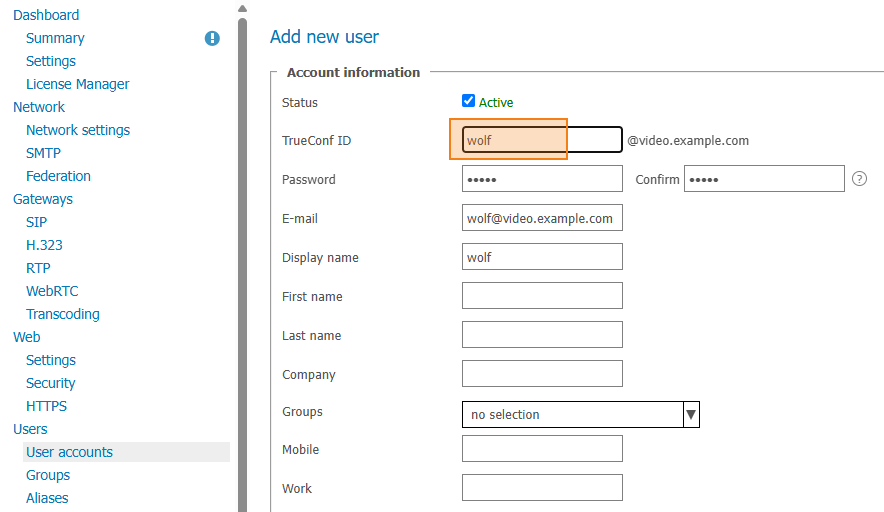
- Run any TrueConf client application and log in with the created account.
- When you sign in, all user chats will be available to you.
- Go to the group chat for which you need to restore access. Open the participant list by clicking the icon
 .
. - Right-click to select the new chat owner and choose Appoint as owner.
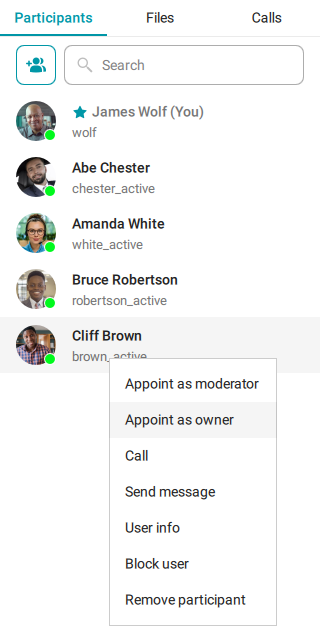
Congratulations, you have changed the owner of the group chat. At this point, you can delete the account of the previous group chat owner.
To prevent the loss of access to group chats, we recommend notifying users in advance about the need to transfer ownership rights to a different chat participant if their account is going to be deleted.


