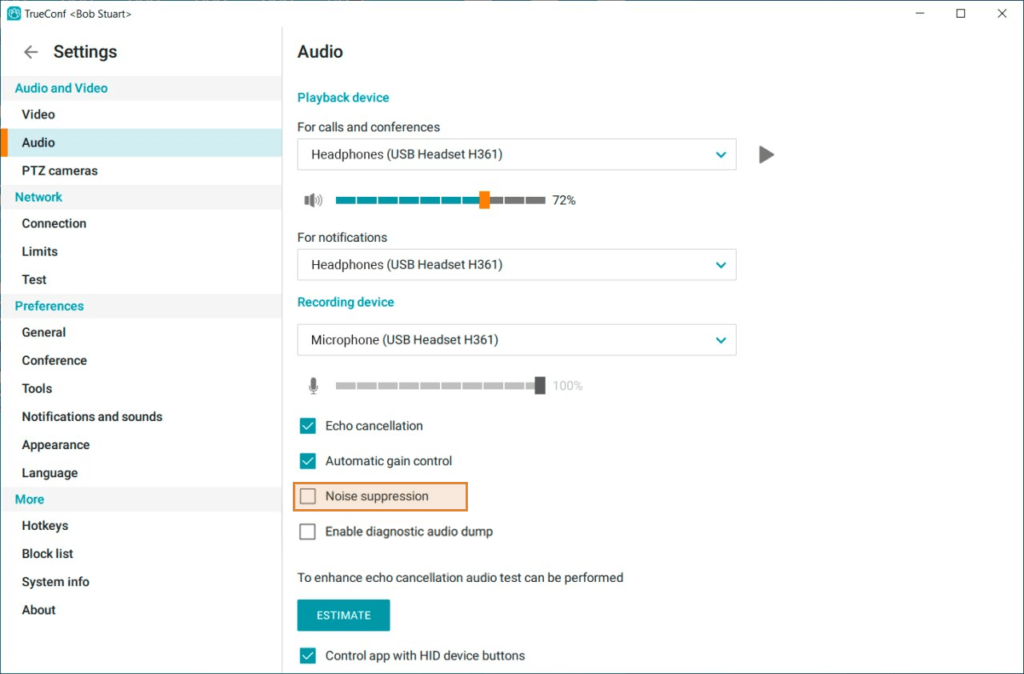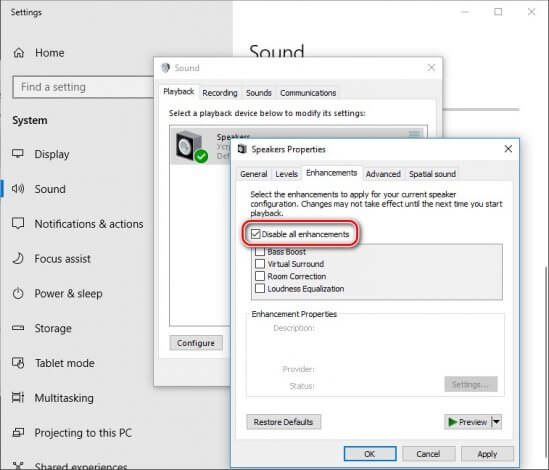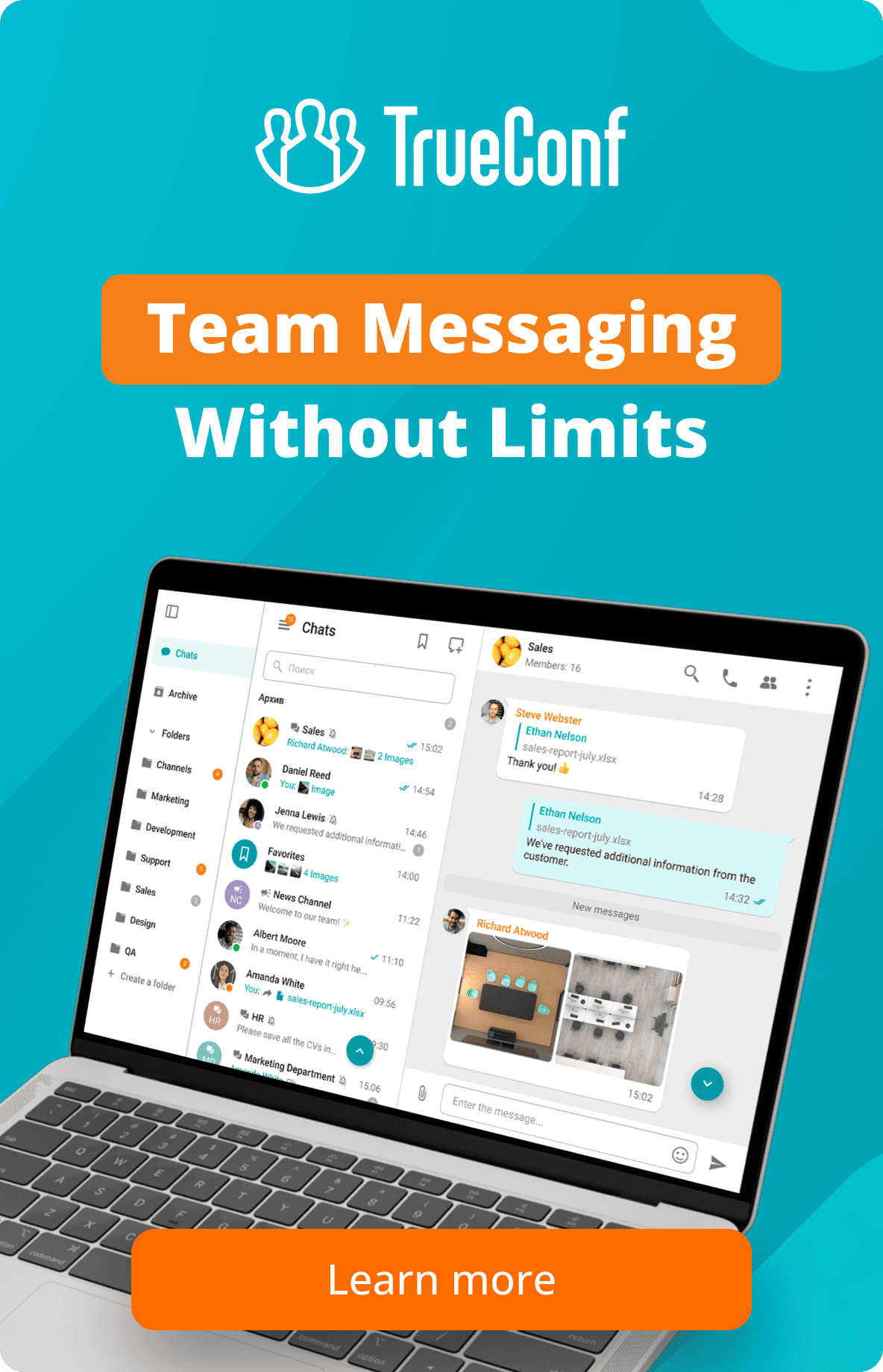How to remove background noise in video conferences on Windows
Background noise may emerge during video conferences in TrueConf for Windows client application. This problem may have multiple causes and very often it occurs due to incorrect system settings. Here, we will explain how to fix this issue.
Noise suppression
TrueConf for Windows client application provides built-in noise suppression which is based on AI algorithms. This feature helps to make sure that all external noises are removed from the audio stream.
To activate this feature:
- Open the application settings.
- Go to the Audio and video → Audio section.
- Check the Noise suppression box in the opened menu.
OS settings
If the built-in noise suppression does not help you, the problem is probably caused by incorrect OS settings. To fix this issue, take these steps:
Step 1. Click the Start button.
Step 2. Choose Parameters → System → Sound.
Step 3. Click Sound Control panel in Additional Settings to open the control panel for playback and recording devices.
Step 4. Choose your playback device on the Playback tab and press Properties.
Step 5. Check Disable all enhancements box on the Enhancements tab.
You are all set up!
Now you can hold your video conference following our user guide for TrueConf client application and enjoy flawless audio!