TrueConf 2.0 for Android: the all-in-one video conferencing & team messaging app
We’re thrilled to release TrueConf 2.0, the all-new video conferencing and team collaboration app for Android-powered devices. This version brings advanced messaging capabilities, updated user-centric UI, and other exciting features to make your telecommuting experience flawless and productive. Read our detailed overview to learn more about TrueConf 2.0 key enhancements!
Team messaging
Starting from TrueConf Server 5.0, our video conferencing system incorporates a built-in messenger for safe asynchronous communication and team collaboration from any convenient device. In TrueConf 2.0 for Android, we’ve completely redesigned the previous chat version and turned it into a full-fledged corporate messenger that synchronizes chat and call history across your mobile and desktop devices.
To take full advantage of new messenger capabilities, connection to TrueConf Server 5.0+ is required.
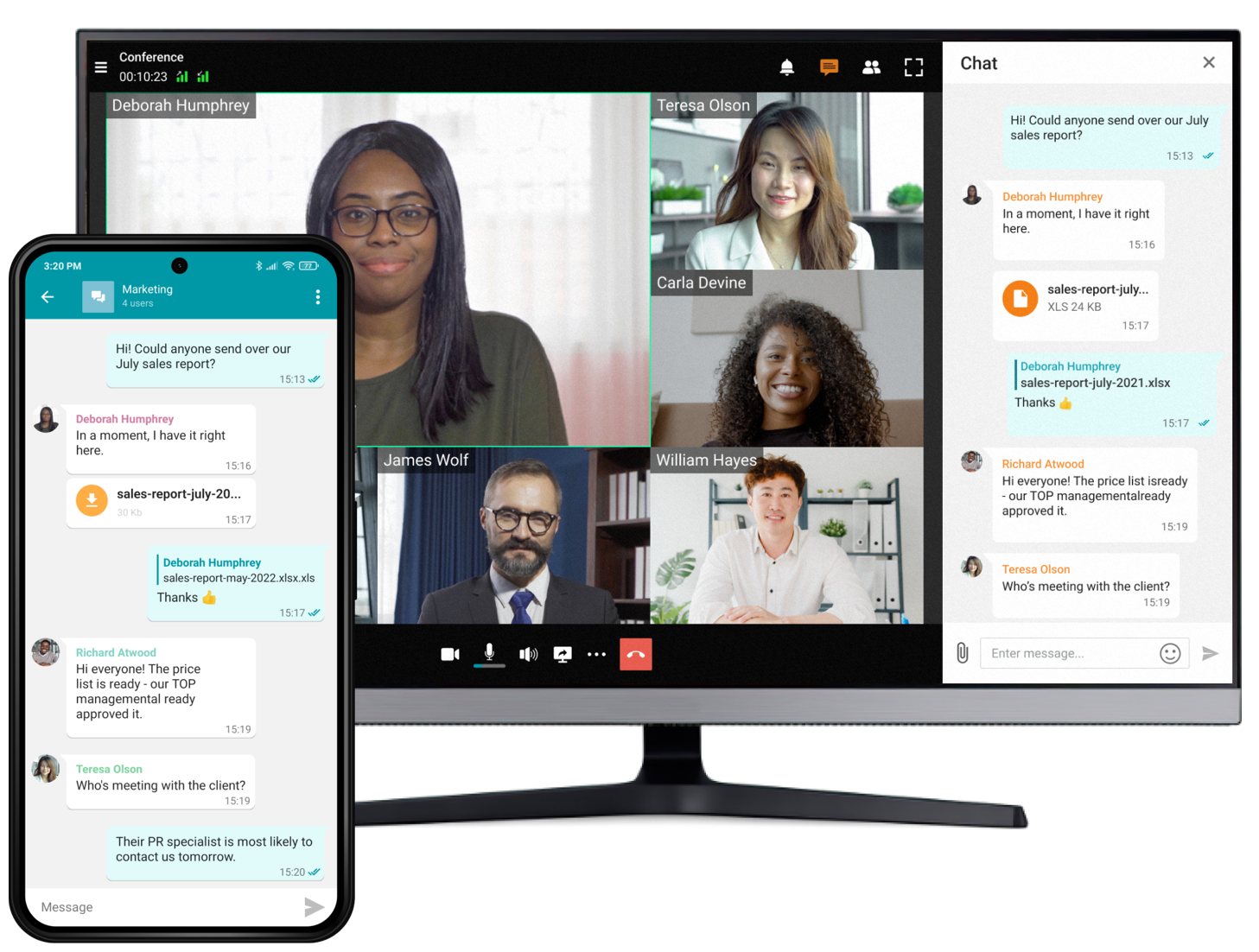
Group chats
Today, up to 70% of corporate communications take place asynchronously via group and personal chats. From now on, TrueConf for Android users can share messages both inside and outside of video meetings. You can swiftly escalate your group chat to a video conference session with just one tap.
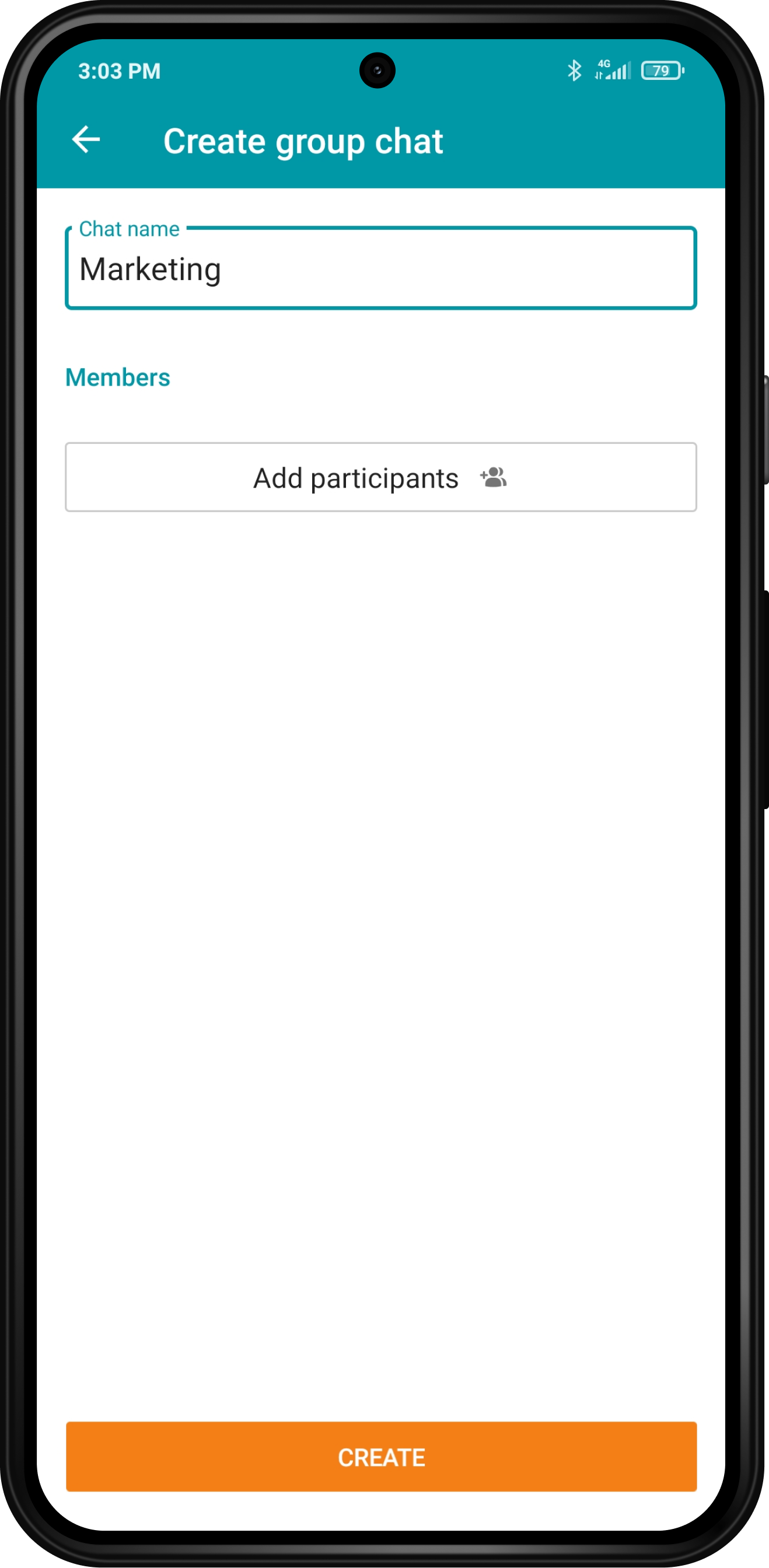
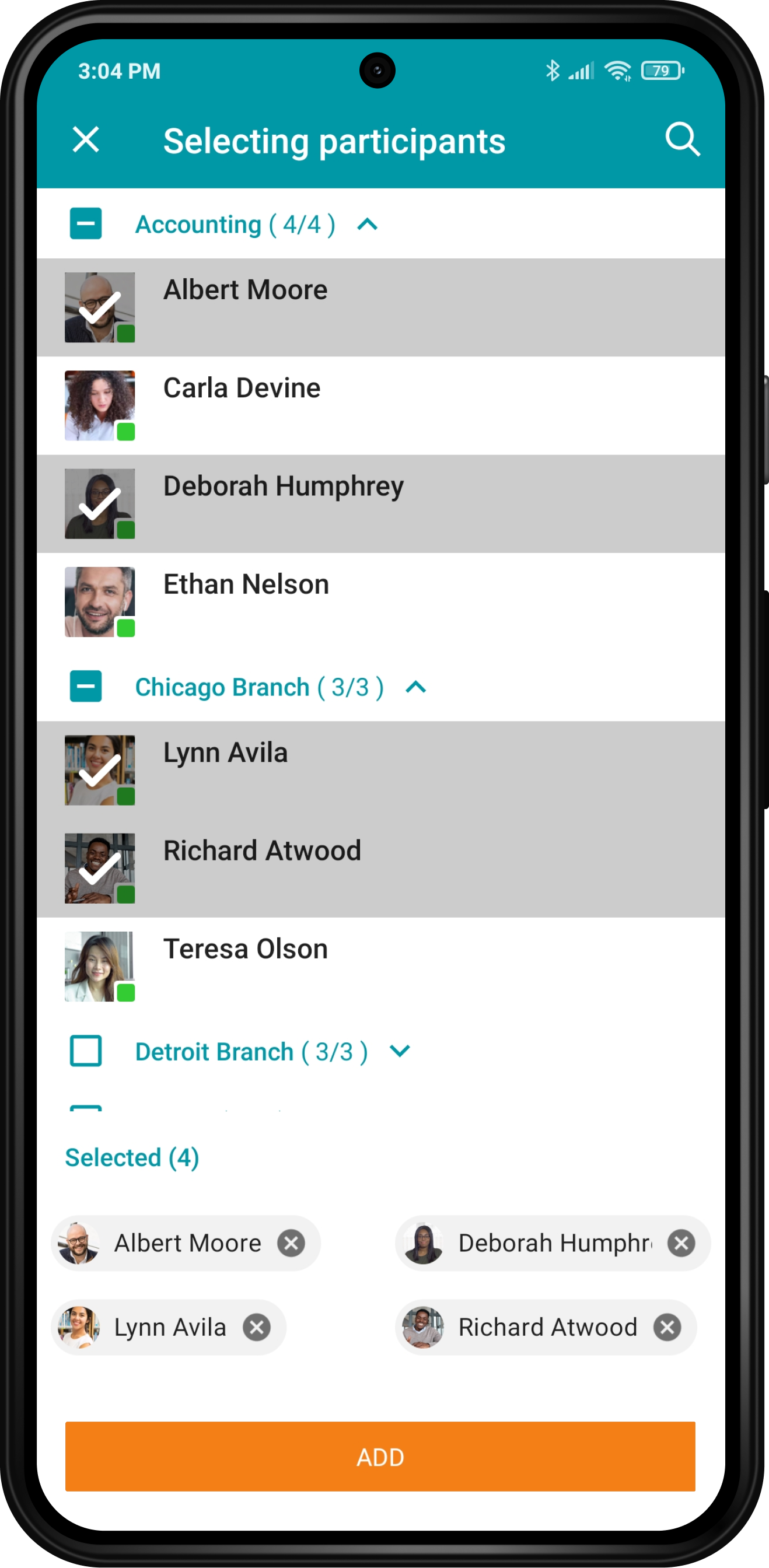
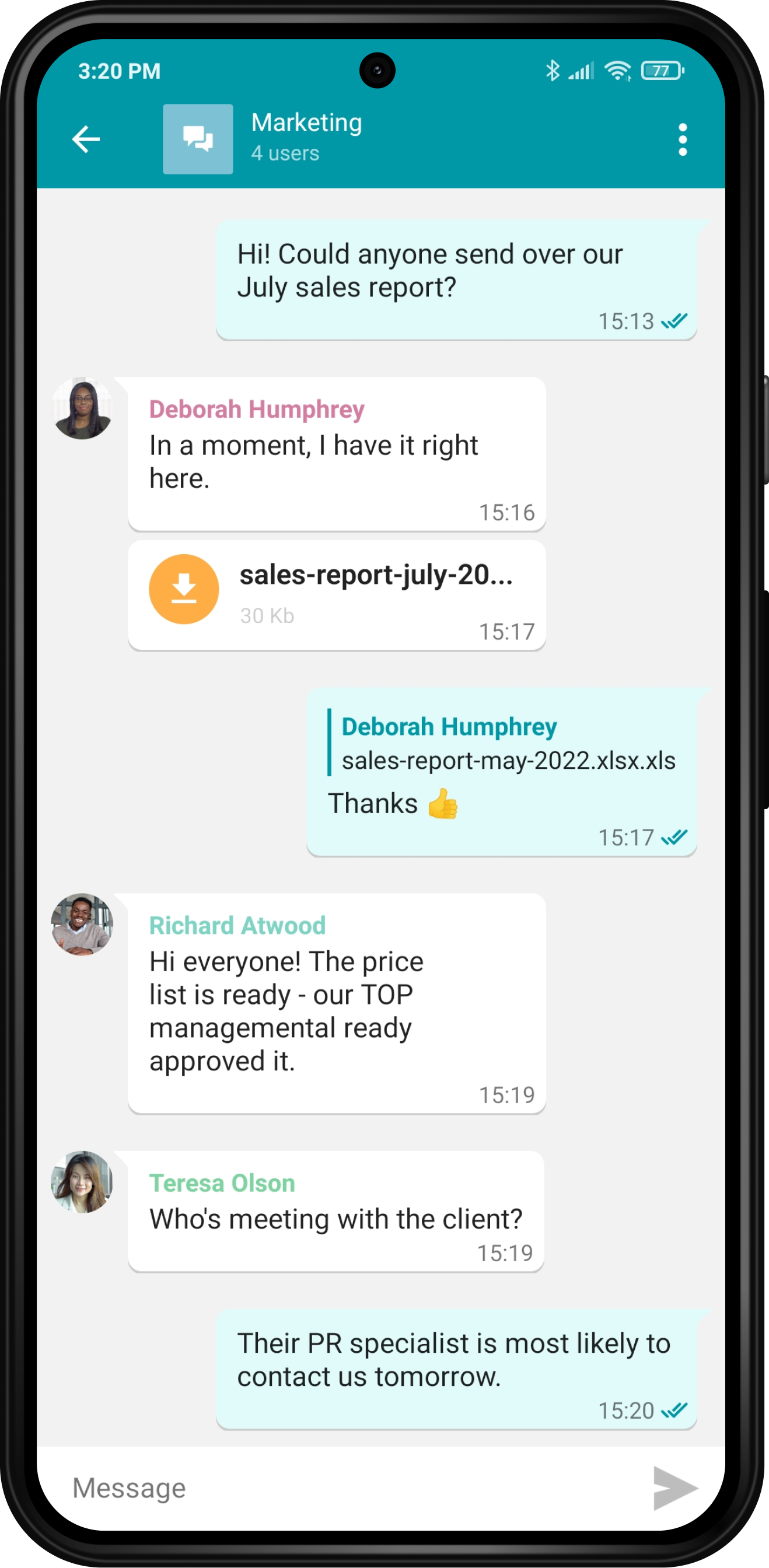
Chat features
TrueConf 2.0 for Android has the same team messaging capabilities as TrueConf 8 for Windows, macOS and Linux.
Android users now can:
- Edit, forward, and reply to messages, incl. quick replies by swiping left
- Delete messages locally and globally for all chat members
- Track the delivery and read status of messages (a single check mark is for sent, a double check mark is for read)
- Search text through the chat history.
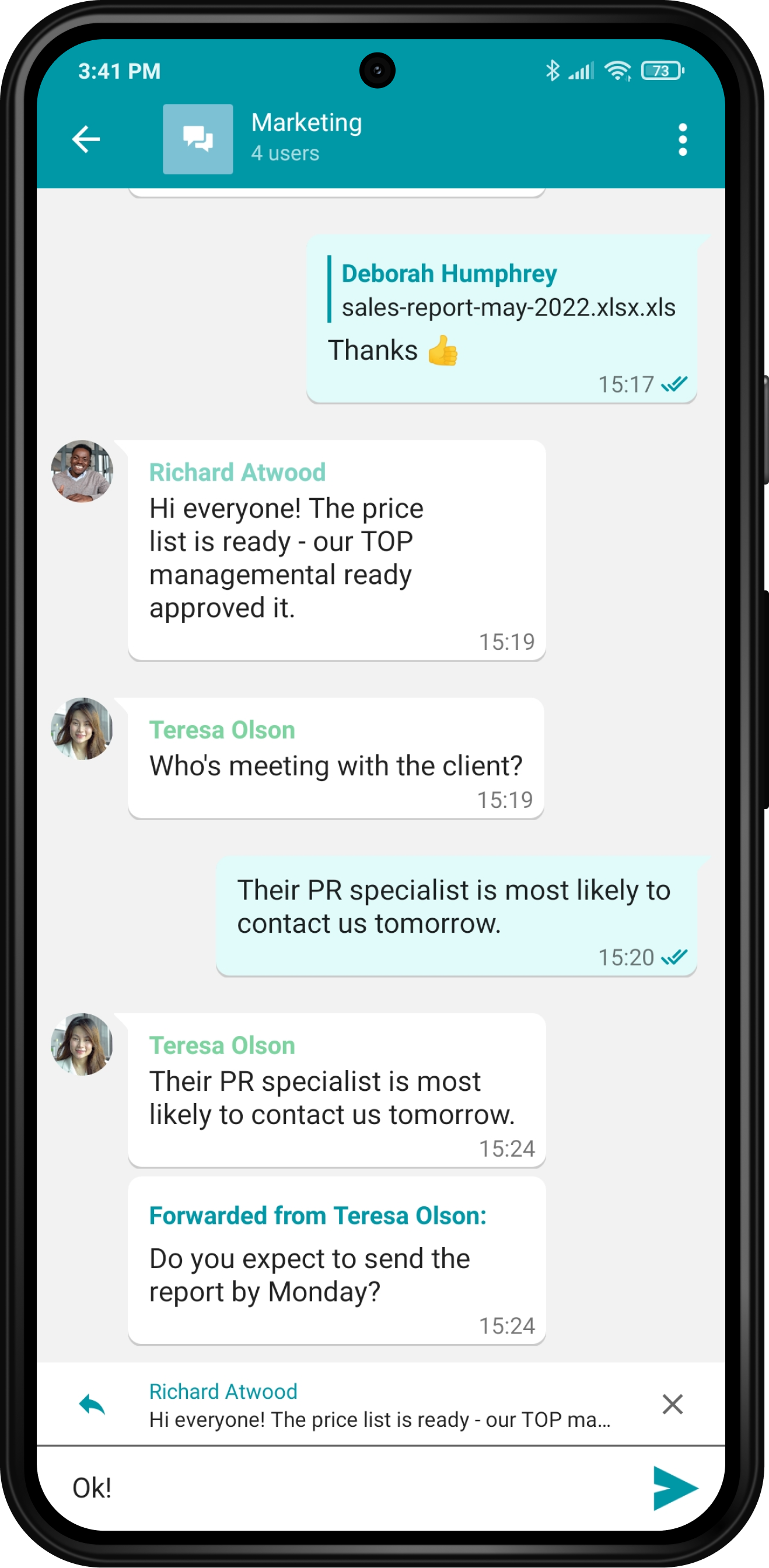
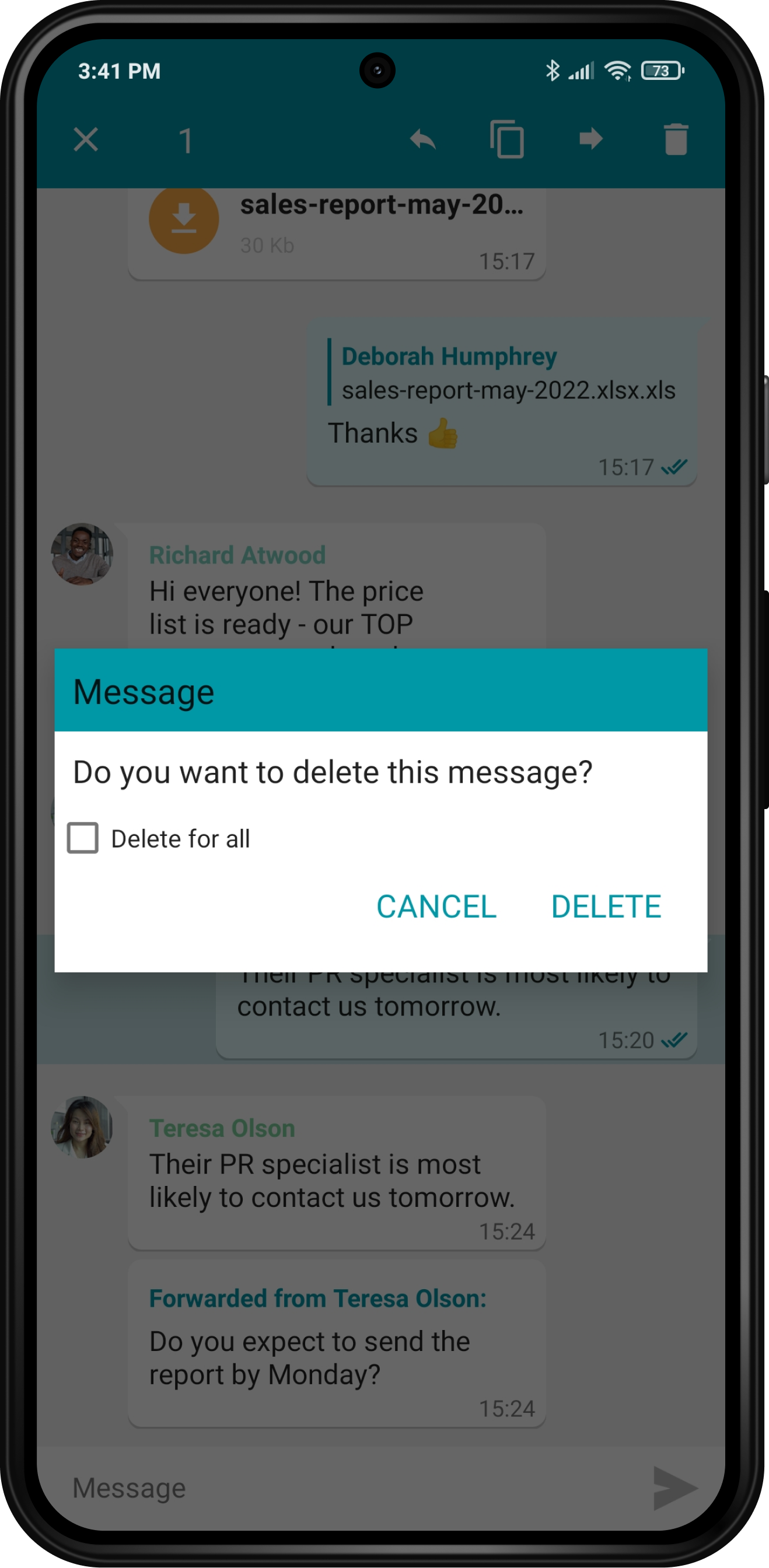
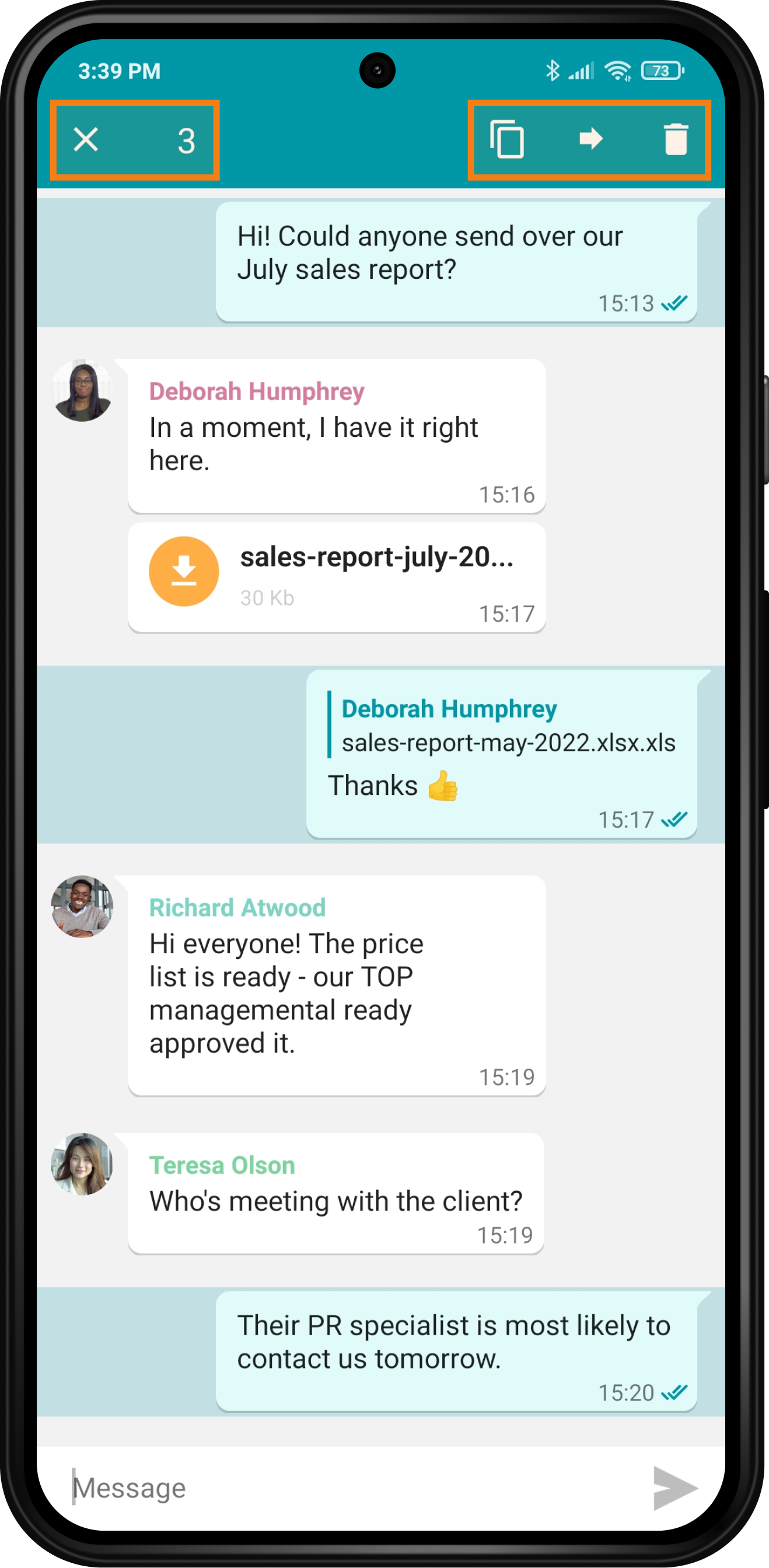
Fresh & new UI
Based on the feedback from all over the world, we’ve enhanced the app’s UI and created an intuitive user-centric space for smooth communication experience on Android-powered devices.
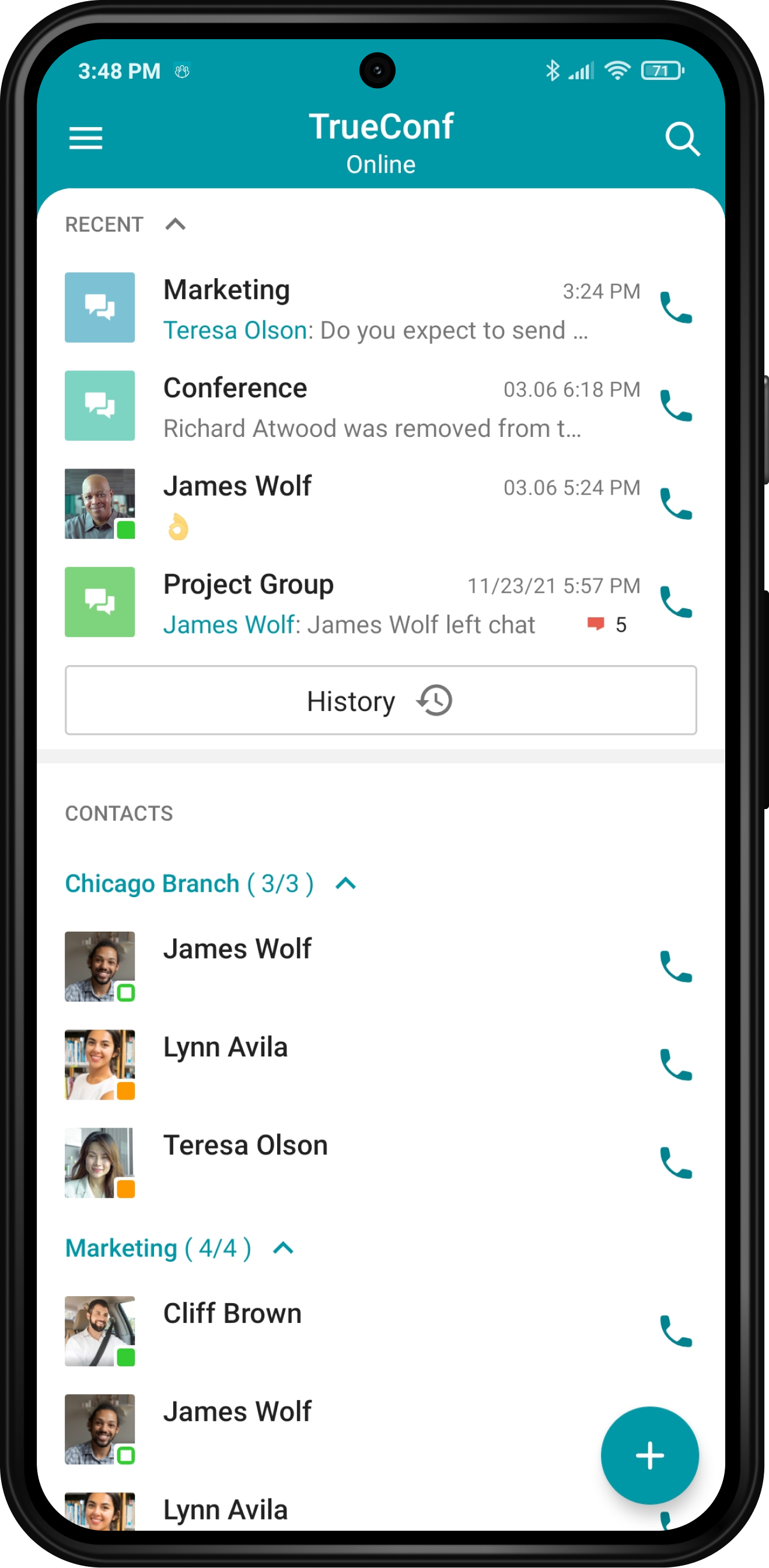
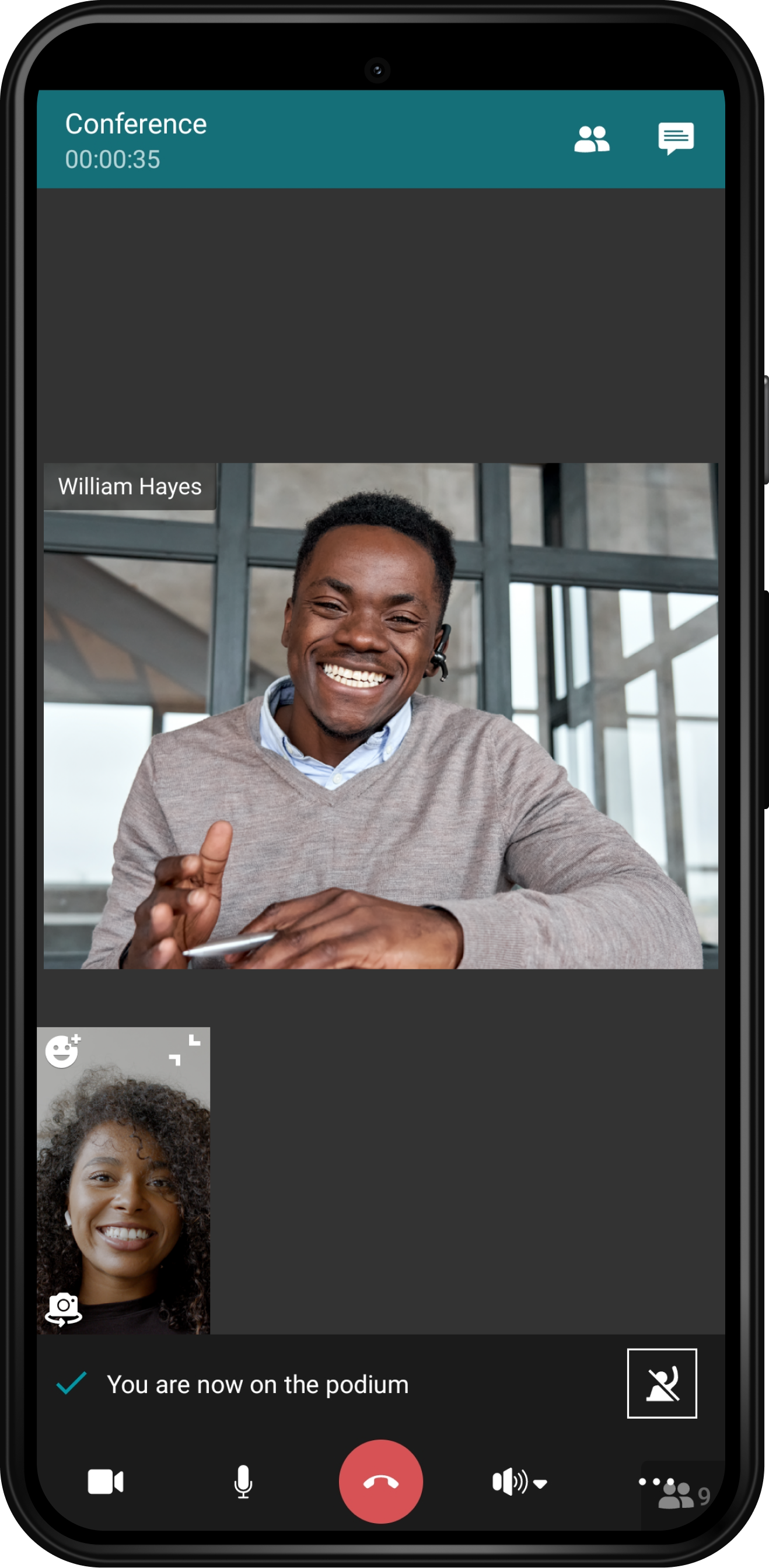
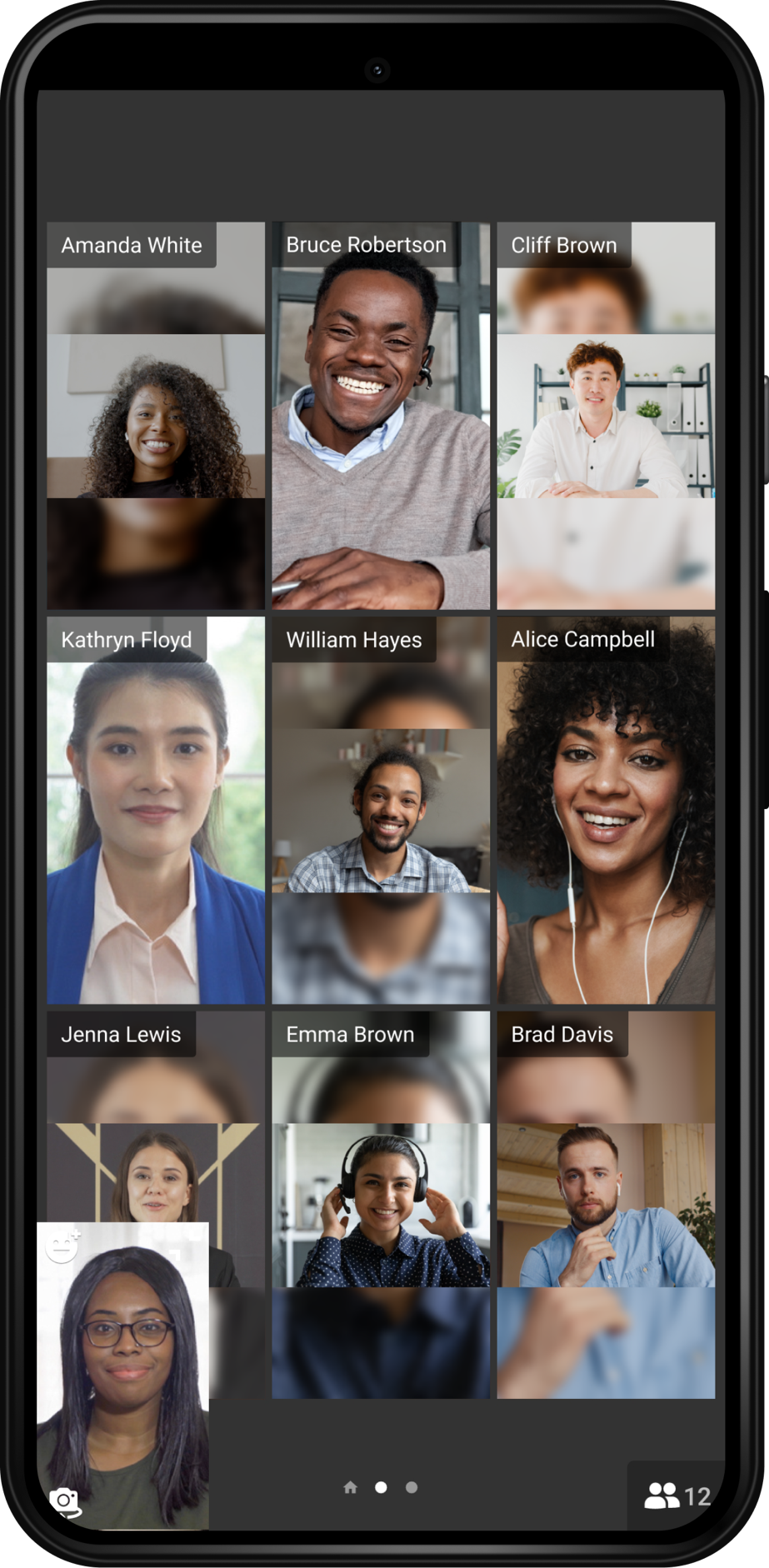
Dark mode
We’ve added a dark theme that extends the battery life of your Android smartphone and reduces eye strain in low light. You can sync the color scheme with the theme on your smartphone, or customize it manually. Regardless of the chosen scheme, you can set any accent color to your taste to stylize most app sections.
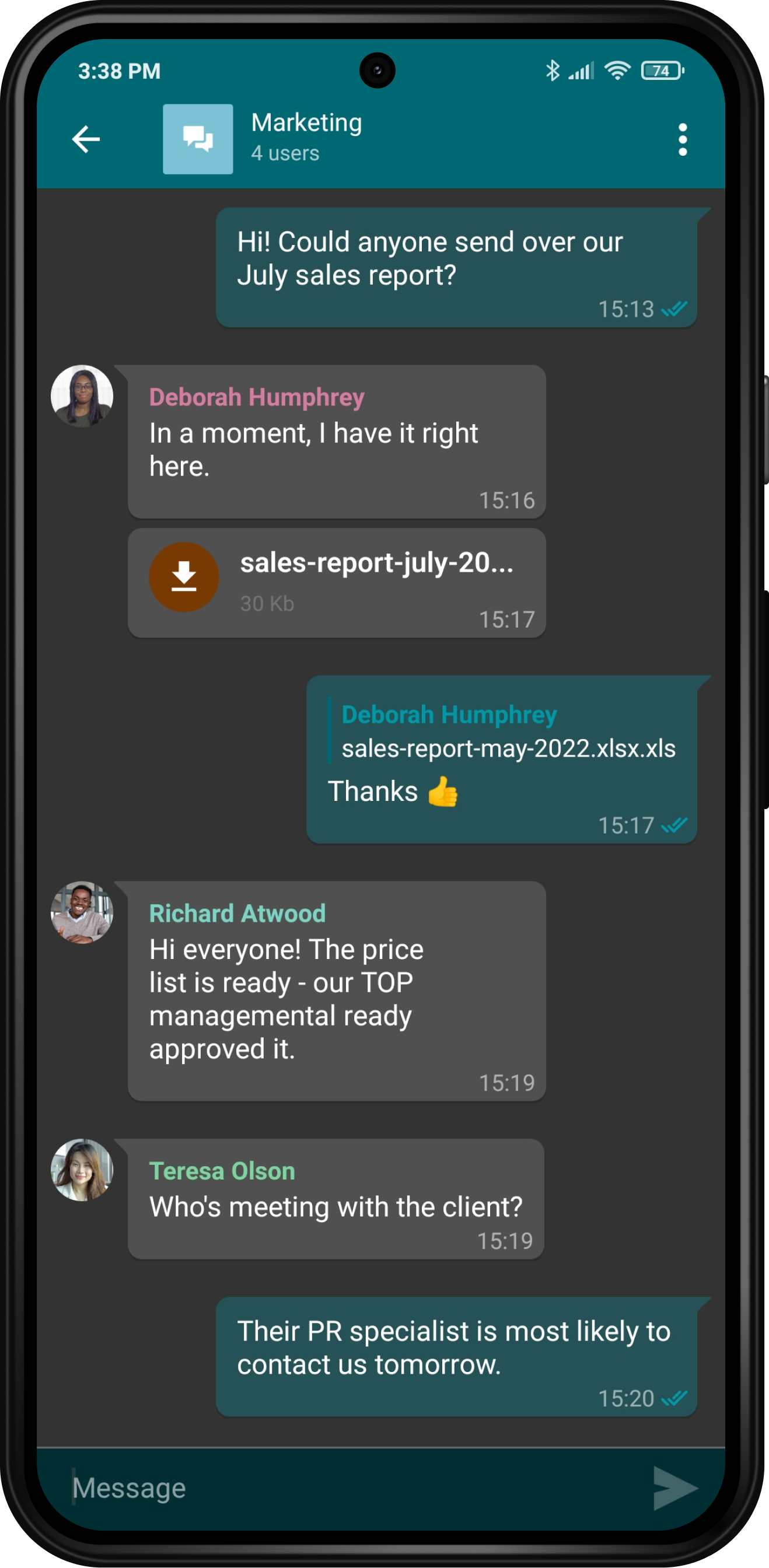
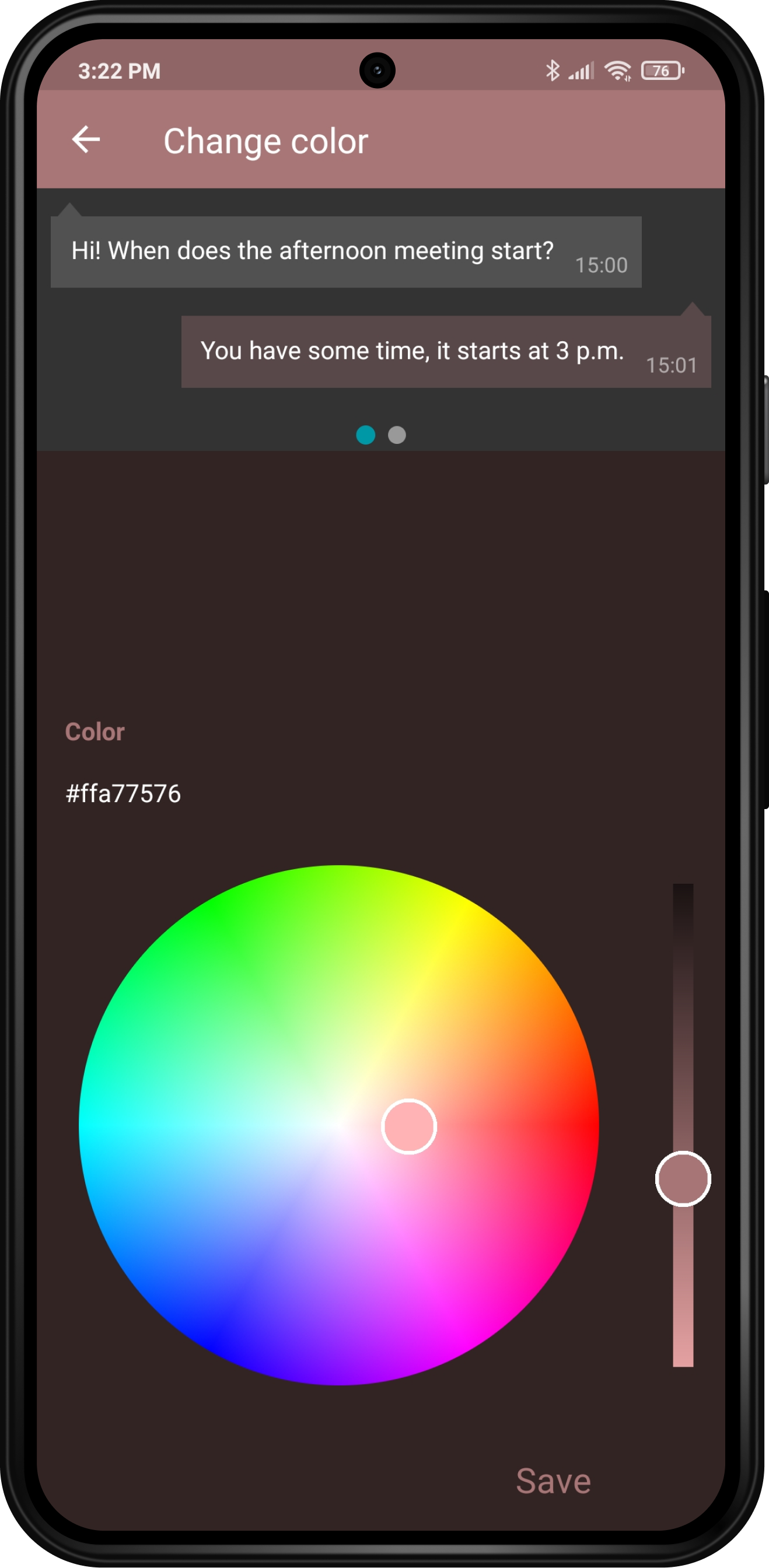
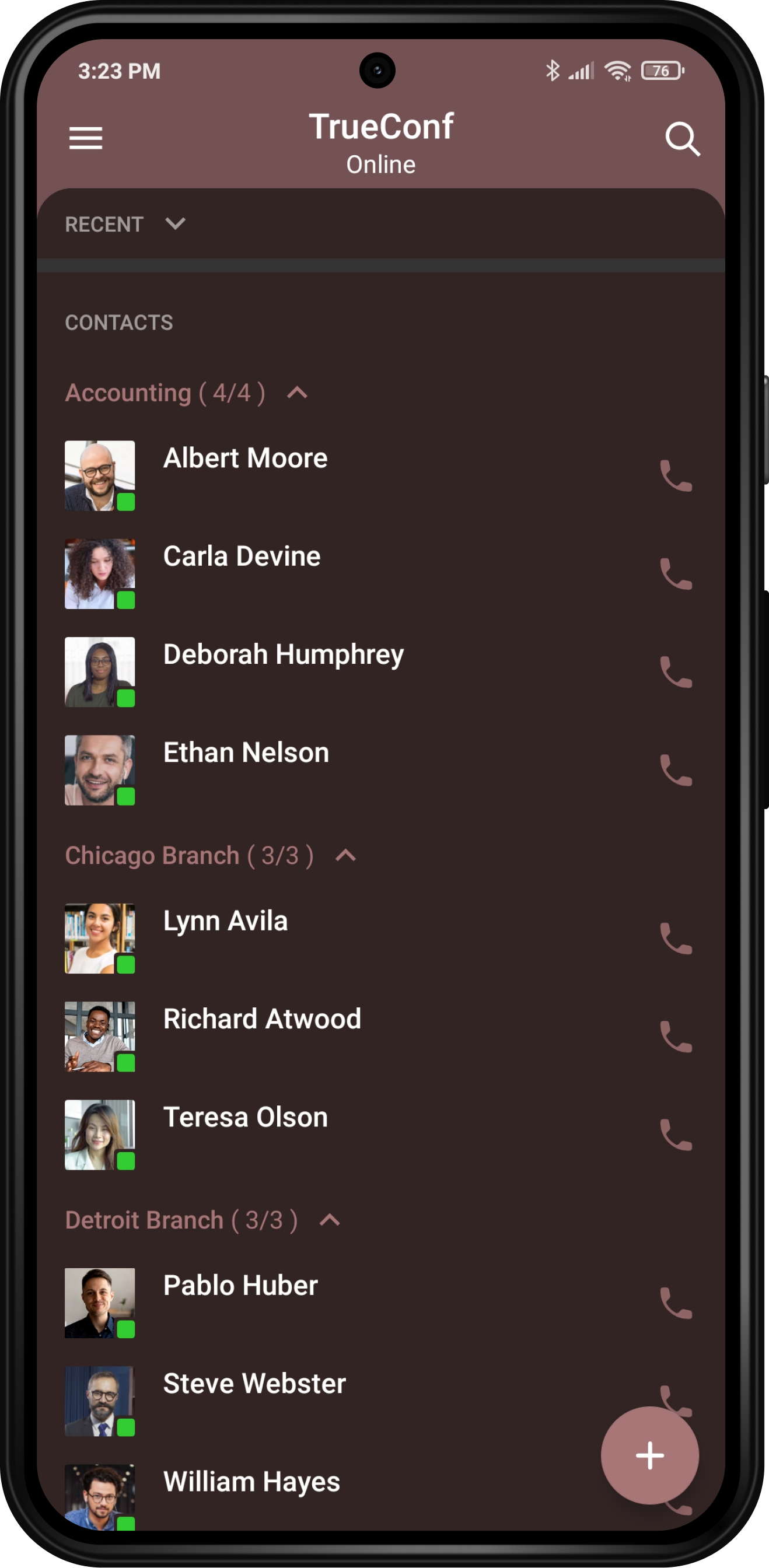
Improved meeting experience
The updated conference interface has become more powerful and user-centric. The top bar displays conference info and buttons to navigate to the participants list and chat section. The bottom panel features buttons to manage AV devices (camera, microphone, speaker/headset), End call button, and the following collaboration tools:
- Switch to audio/video mode
- Slideshow
- Reactions
- Screen sharing.
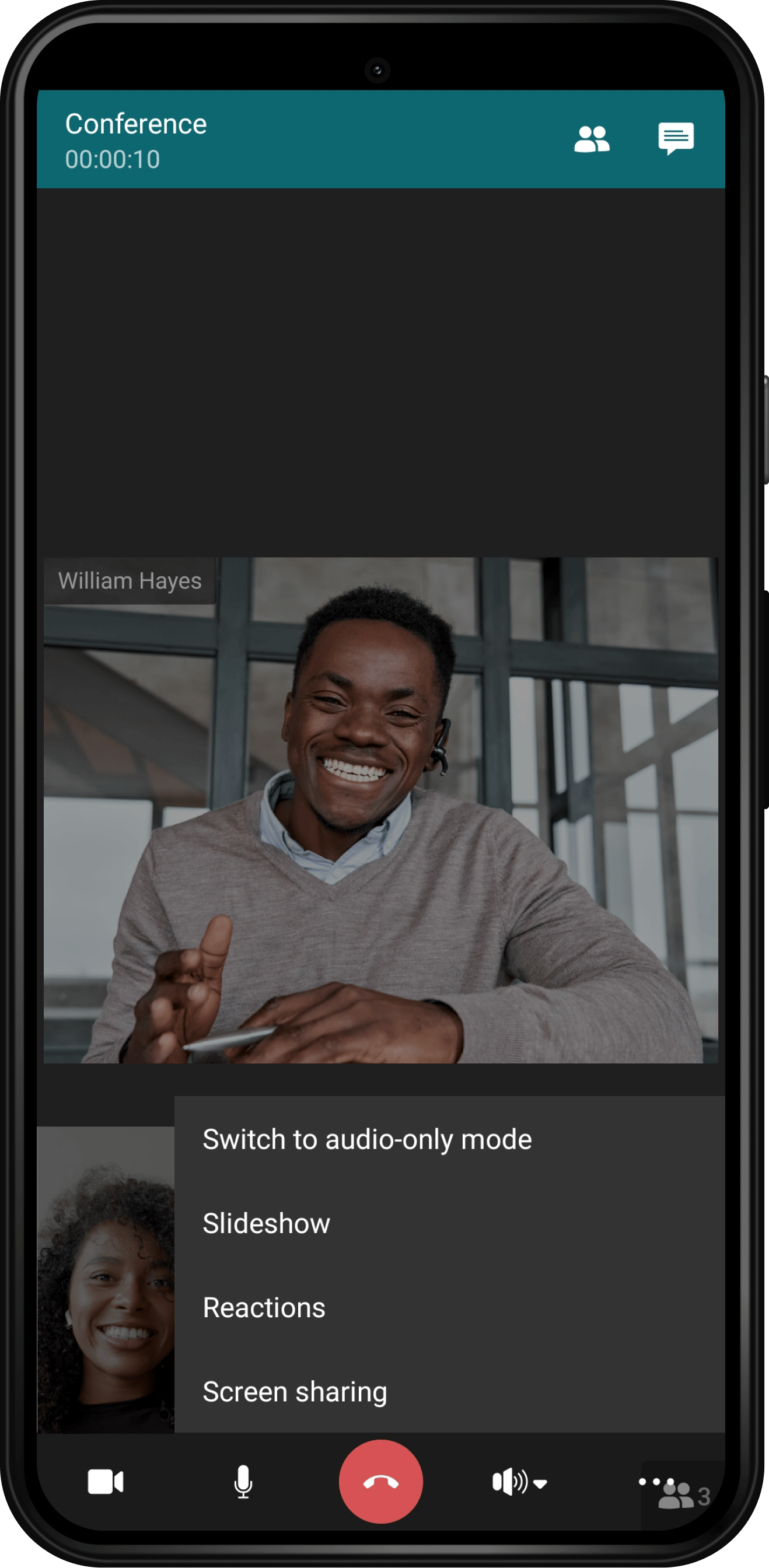
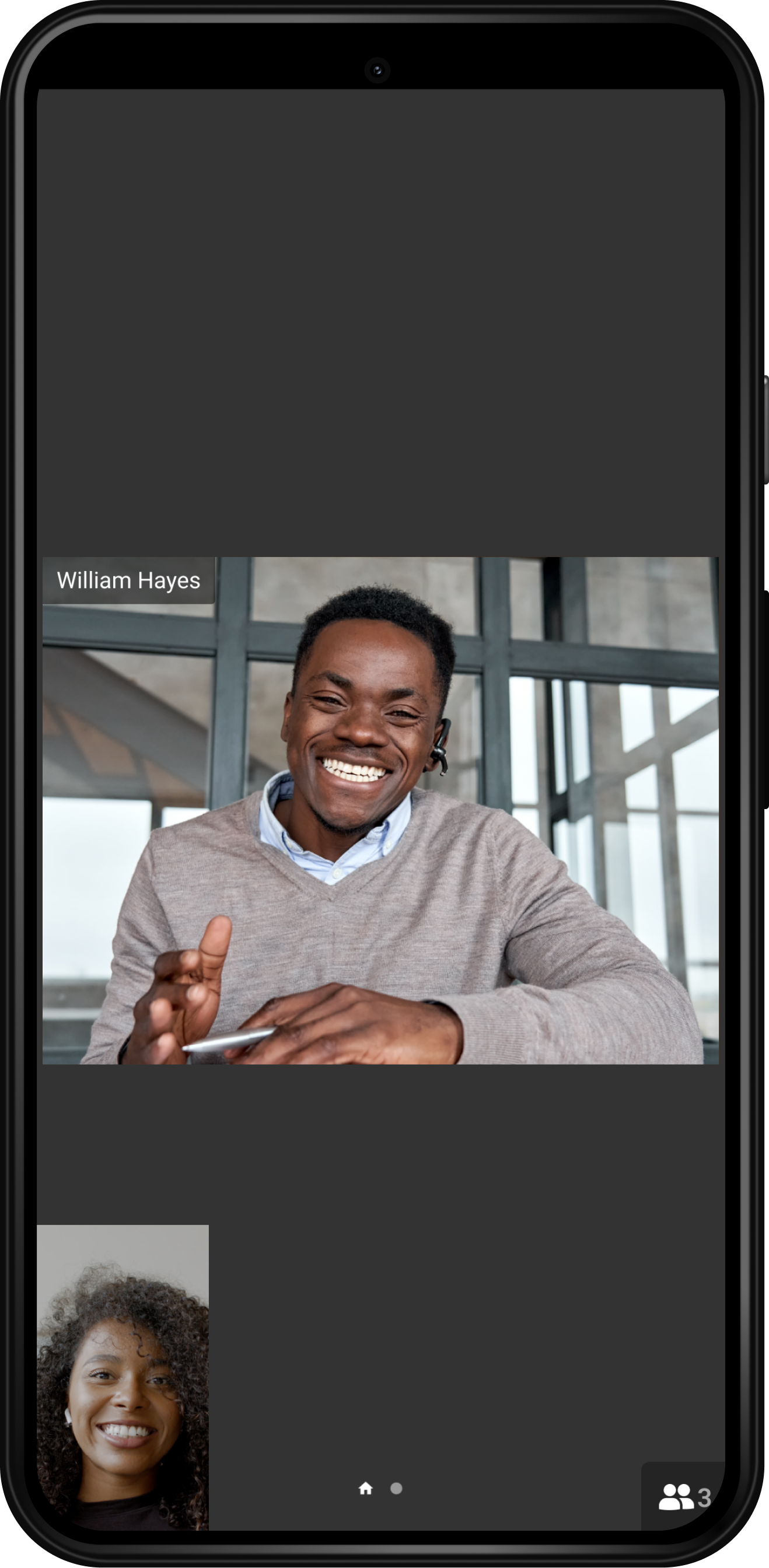
Page-by-page display of meeting participants
If more than 9 users in the conference enable their cameras, then the other participants are moved to the second page which can be switched to just by swiping right. The number of pages depends on the total number of meeting attendees — up to 9 video windows are displayed on each page.
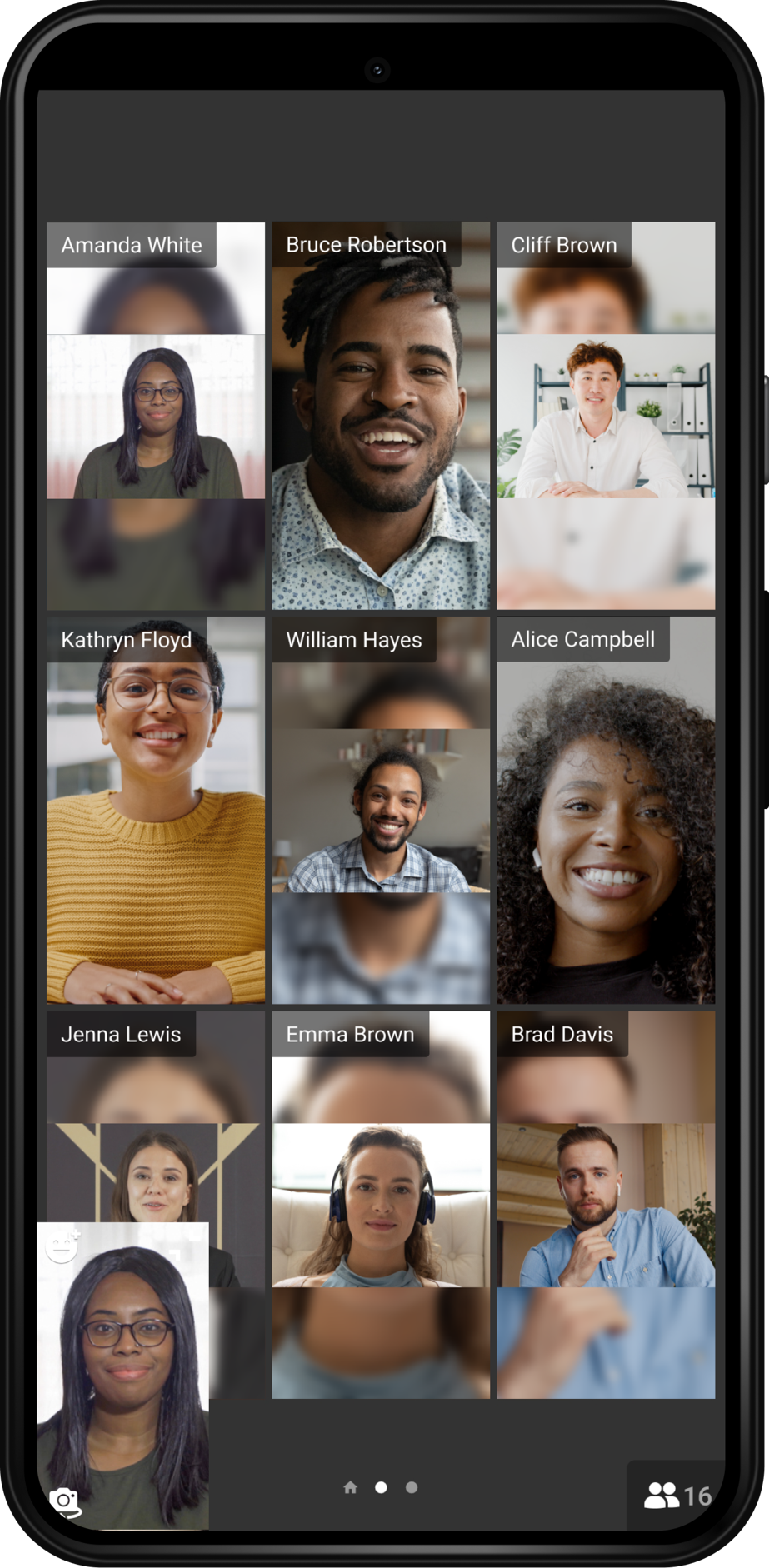
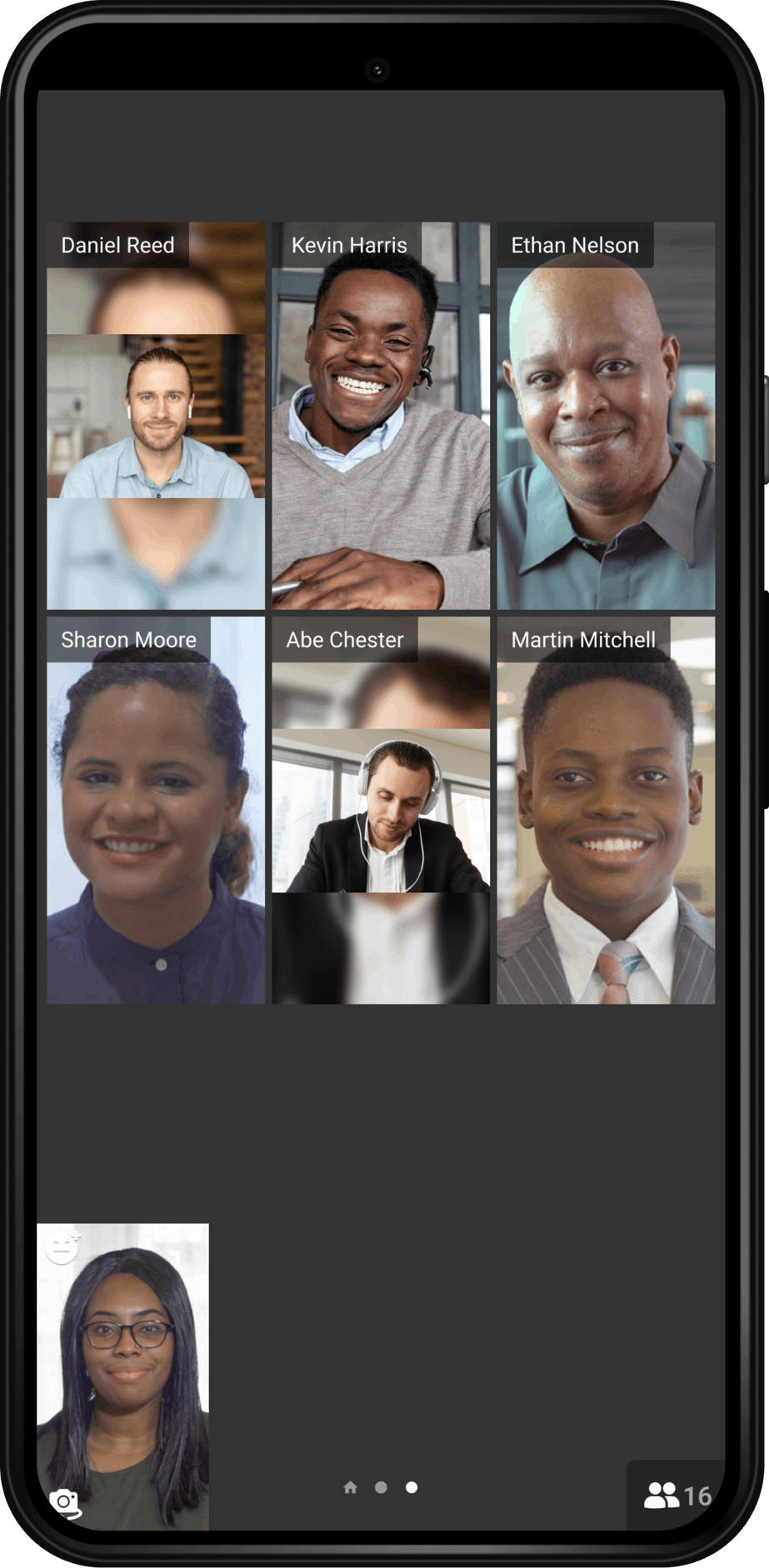
Voice activity detection (VAD)
Thanks to voice activity detection (VAD), active speakers are always displayed on the first conference page. Up to two presenters can be displayed on your smartphone screen simultaneously, including users without video, while other meeting attendees can be found on the following pages. This option allows you to easily navigate participants of large-scale conferences.
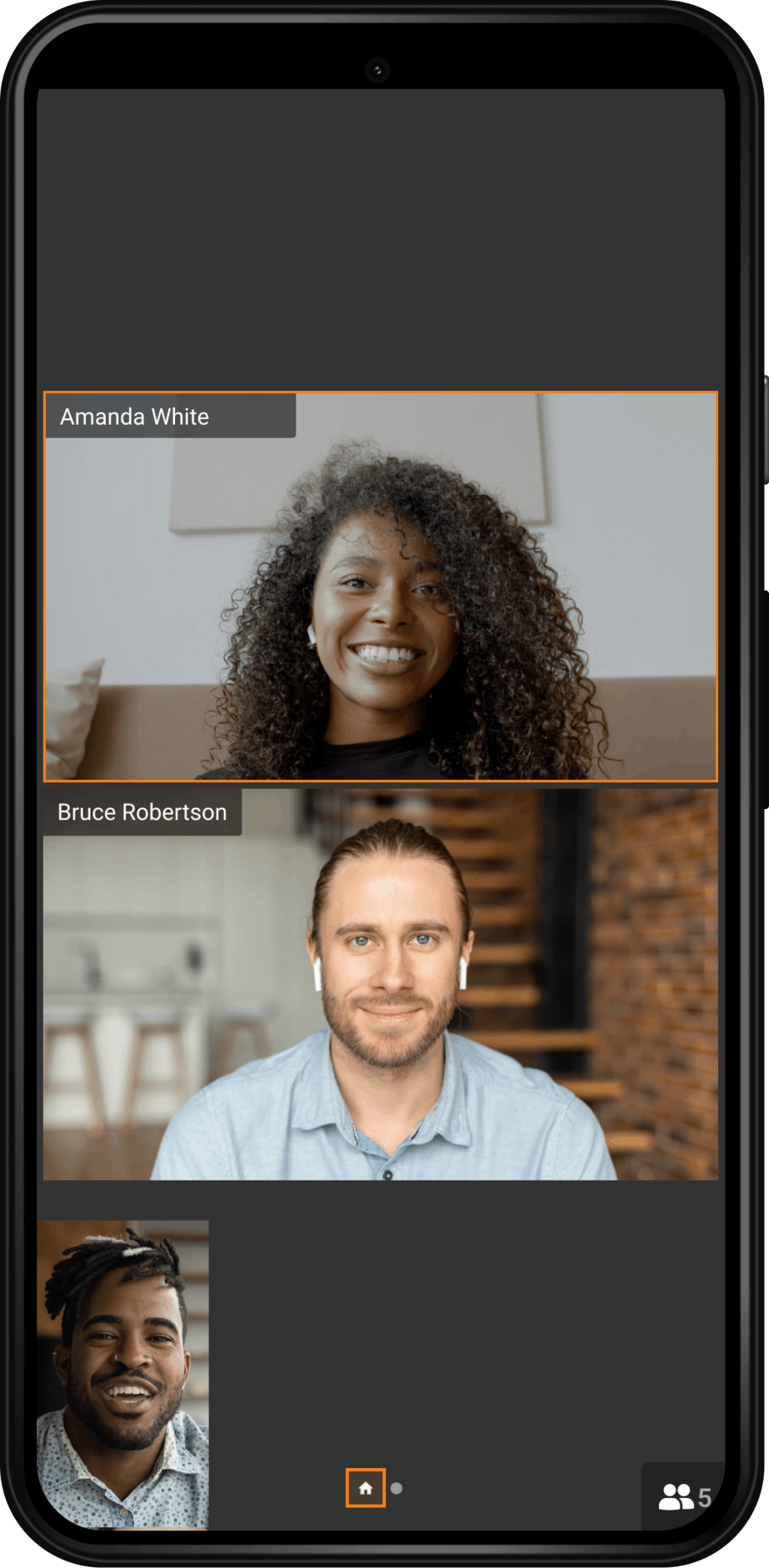
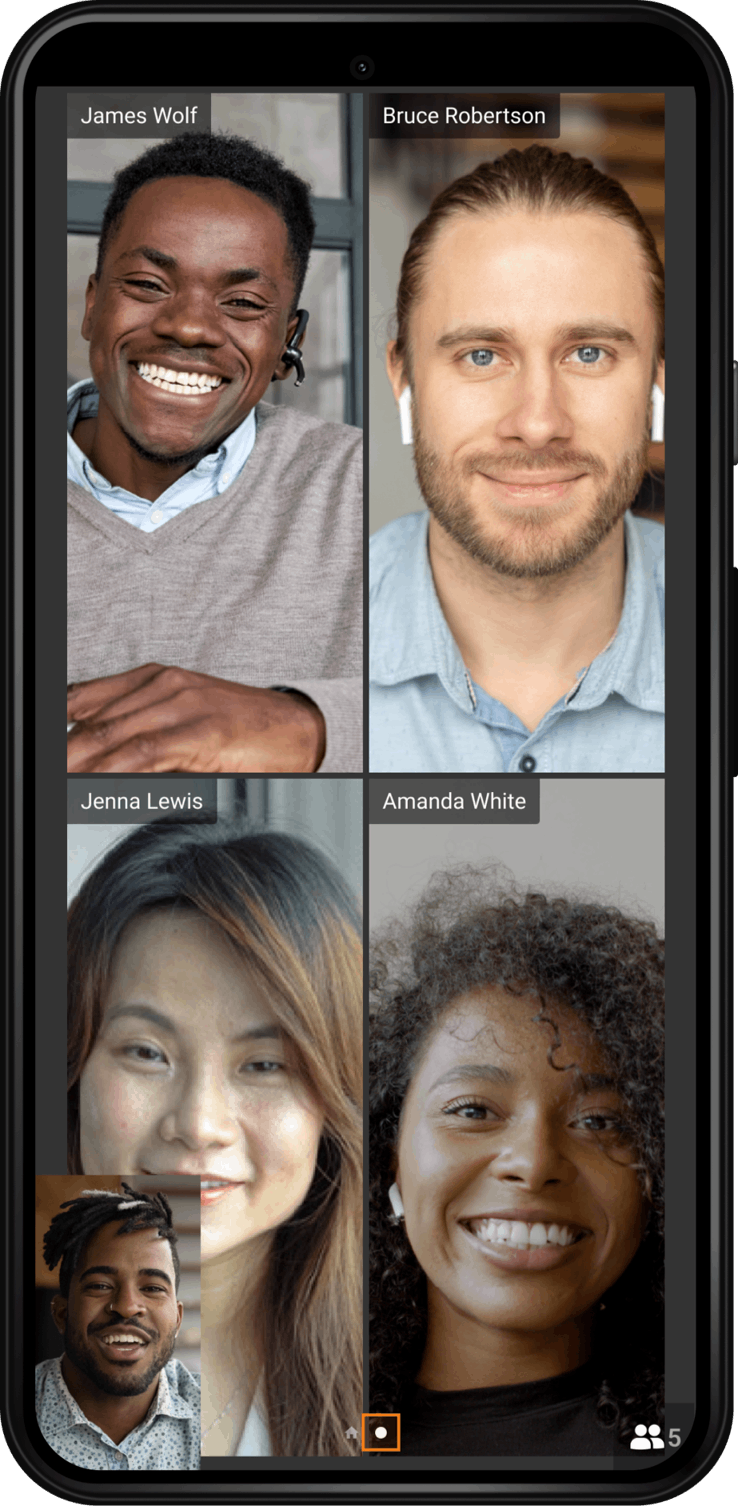
Smart video layouts
In TrueConf 2.0 for Android, we’ve completely updated the layout generation mechanism. Now, layouts change dynamically depending on the number of conference participants, orientation of their video streams and device used. The app adjusts up to 9 video windows to display as much content as possible on the screen. Participants without video are hidden from the layout.
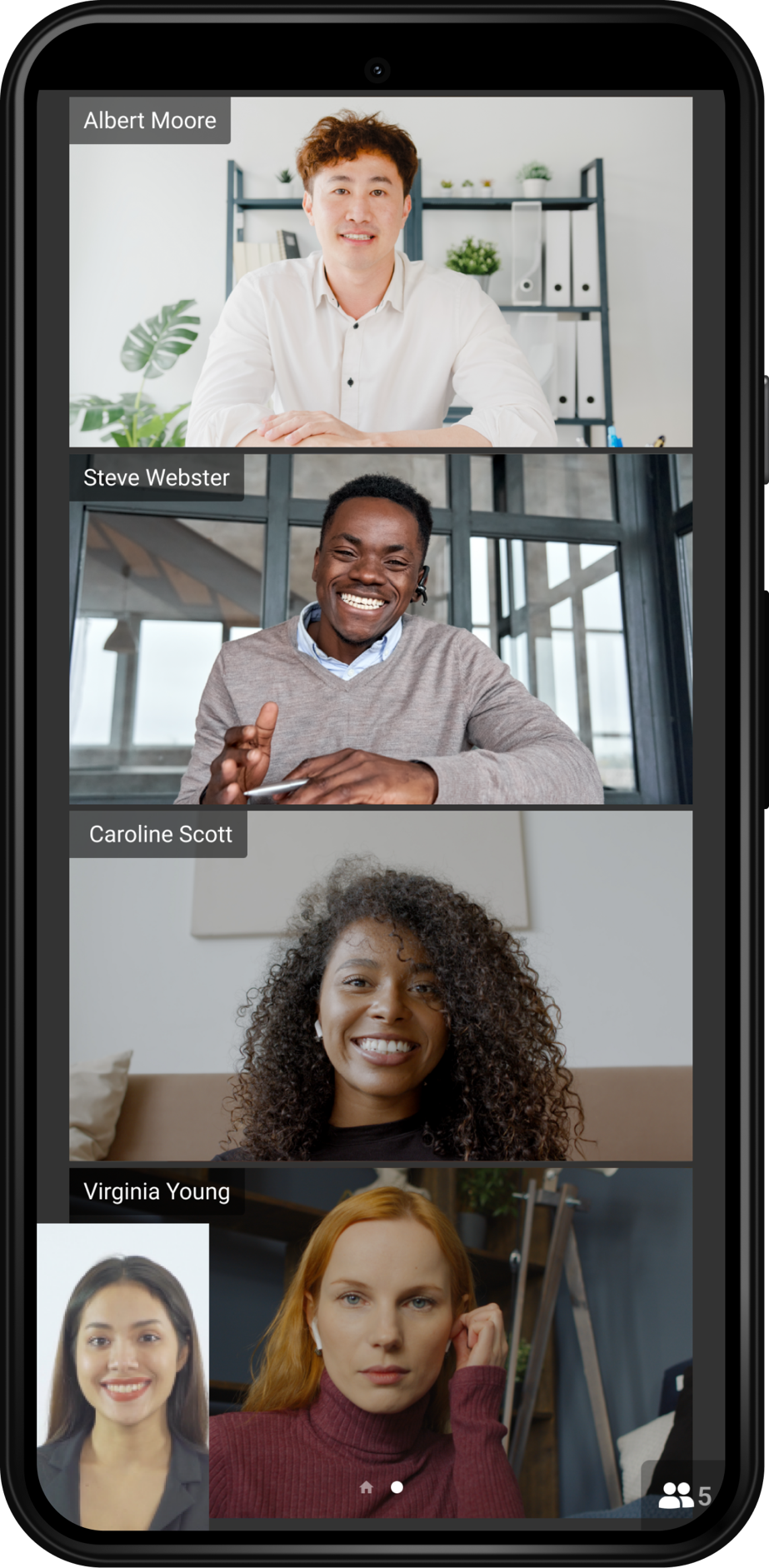
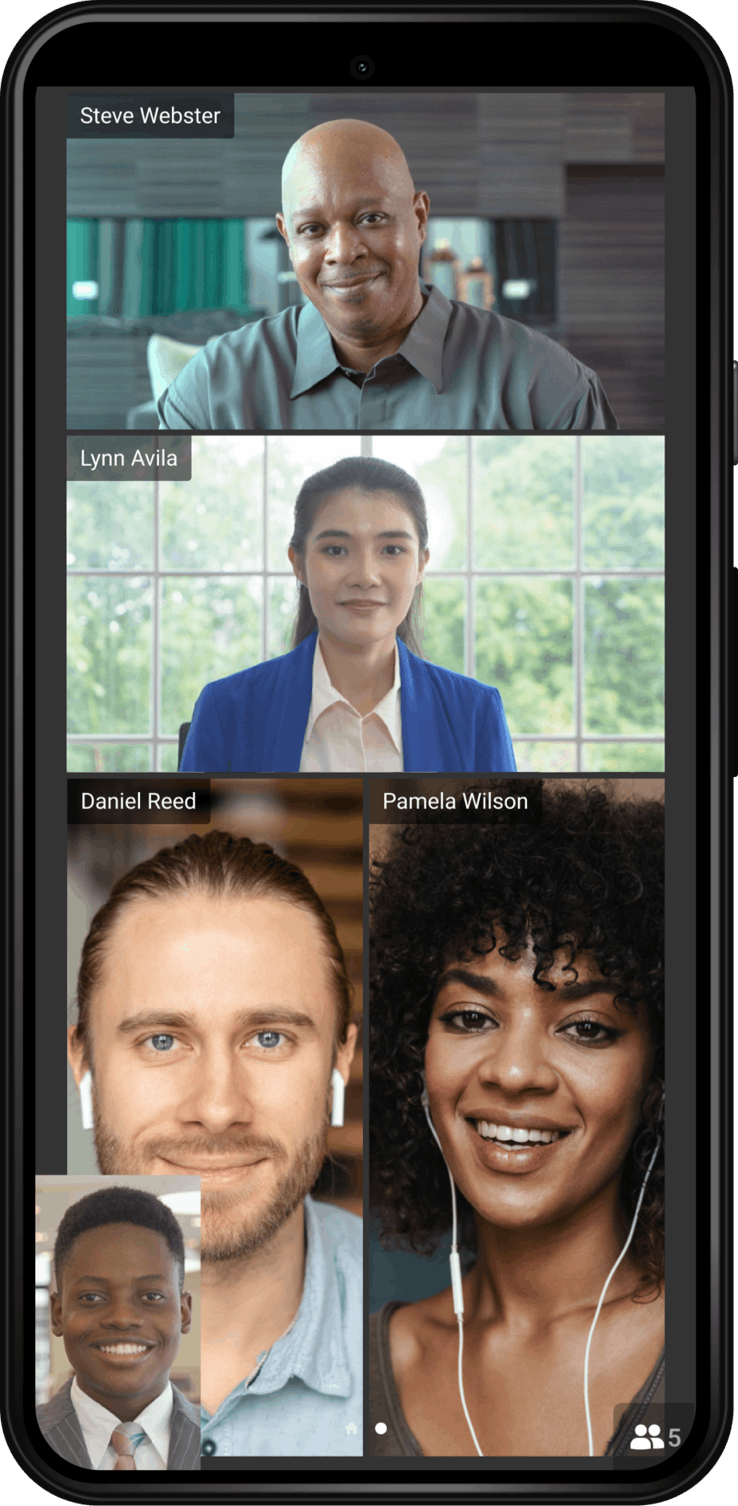
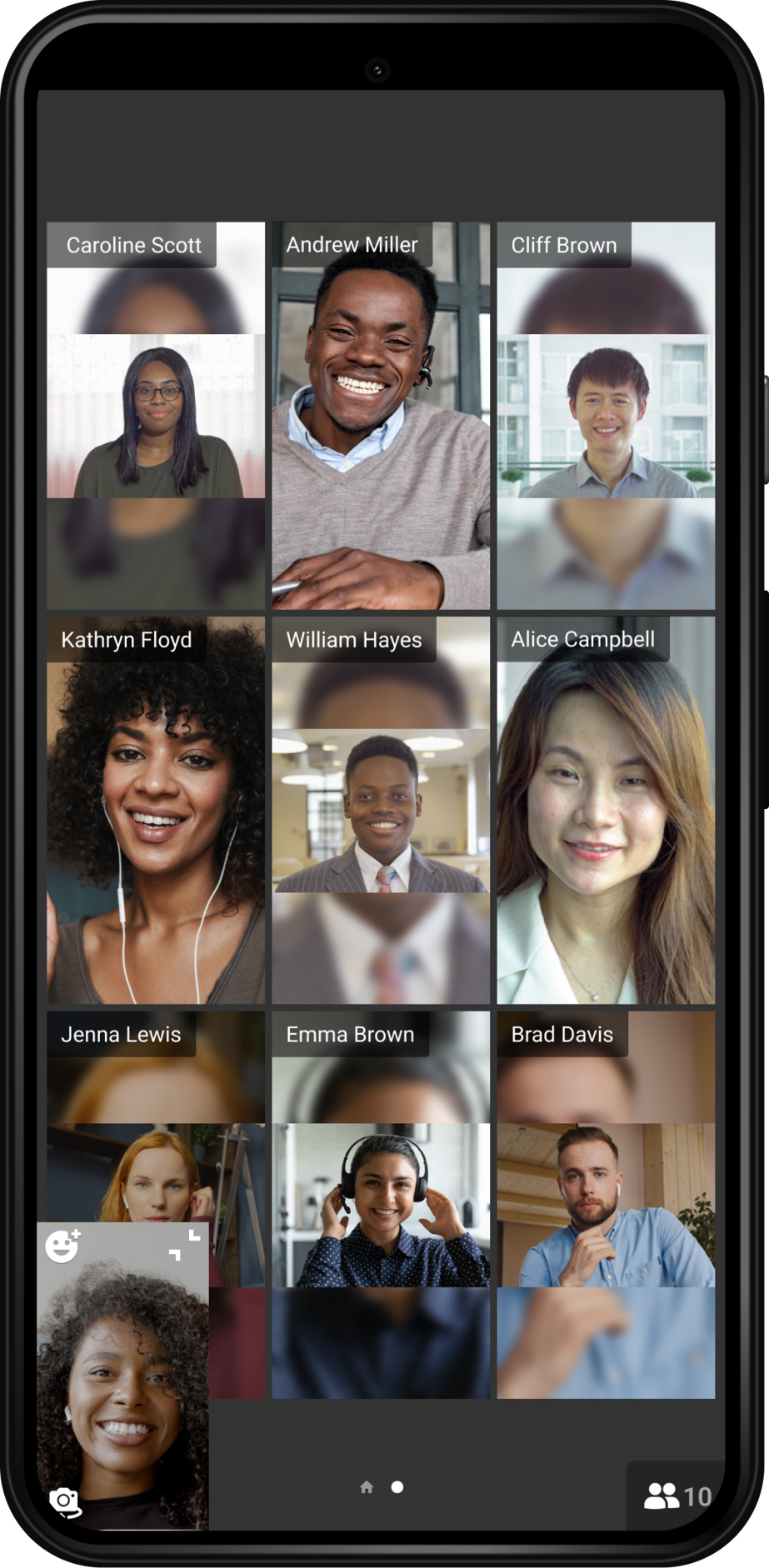
Slideshow
In addition to traditional screen sharing, TrueConf 2.0 allows you to make presentations right from your Android device using images stored in the gallery. Thanks to this feature, you don’t have to worry about someone in the meeting seeing your personal information on the smartphone or tablet screen.
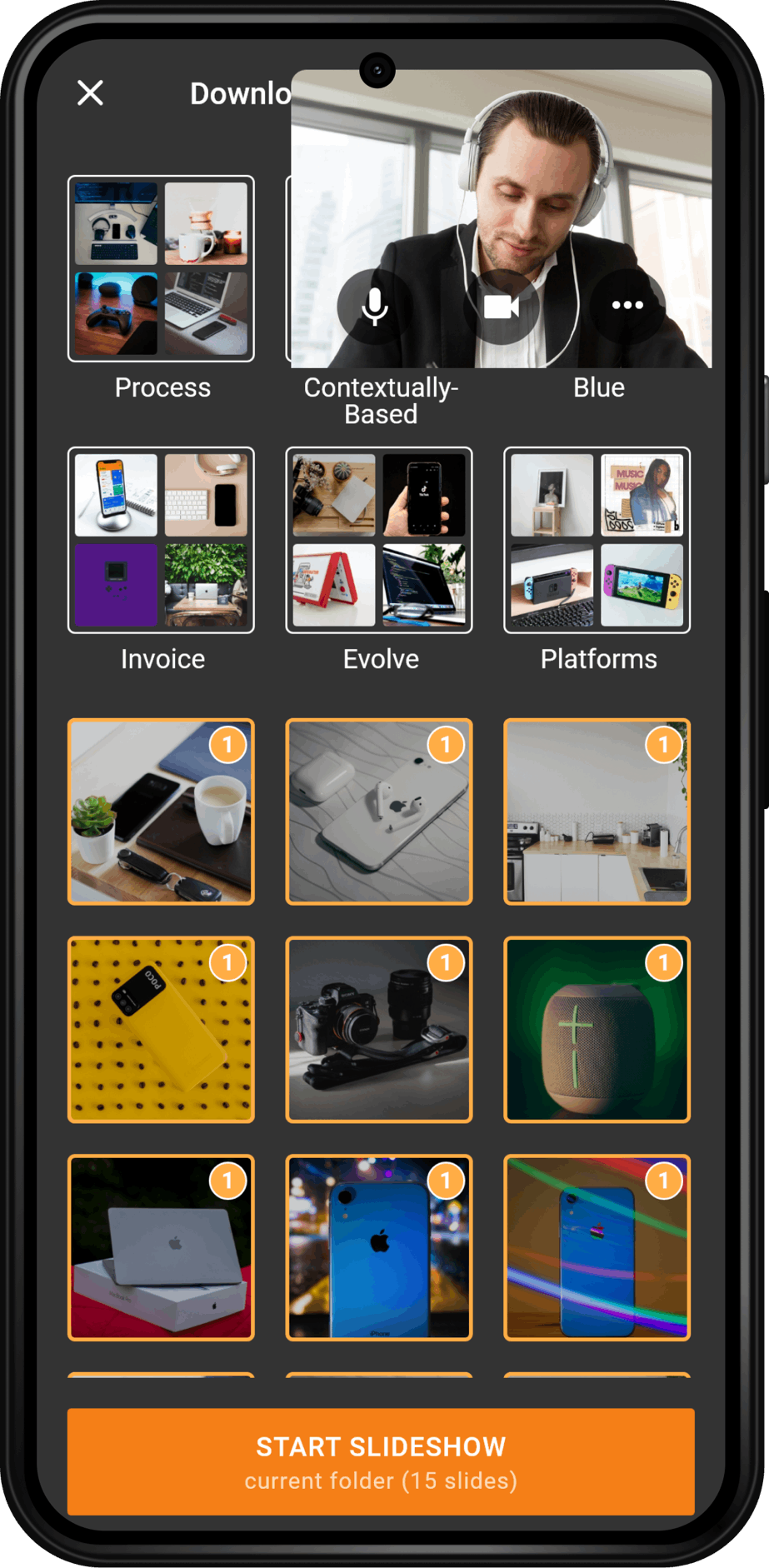
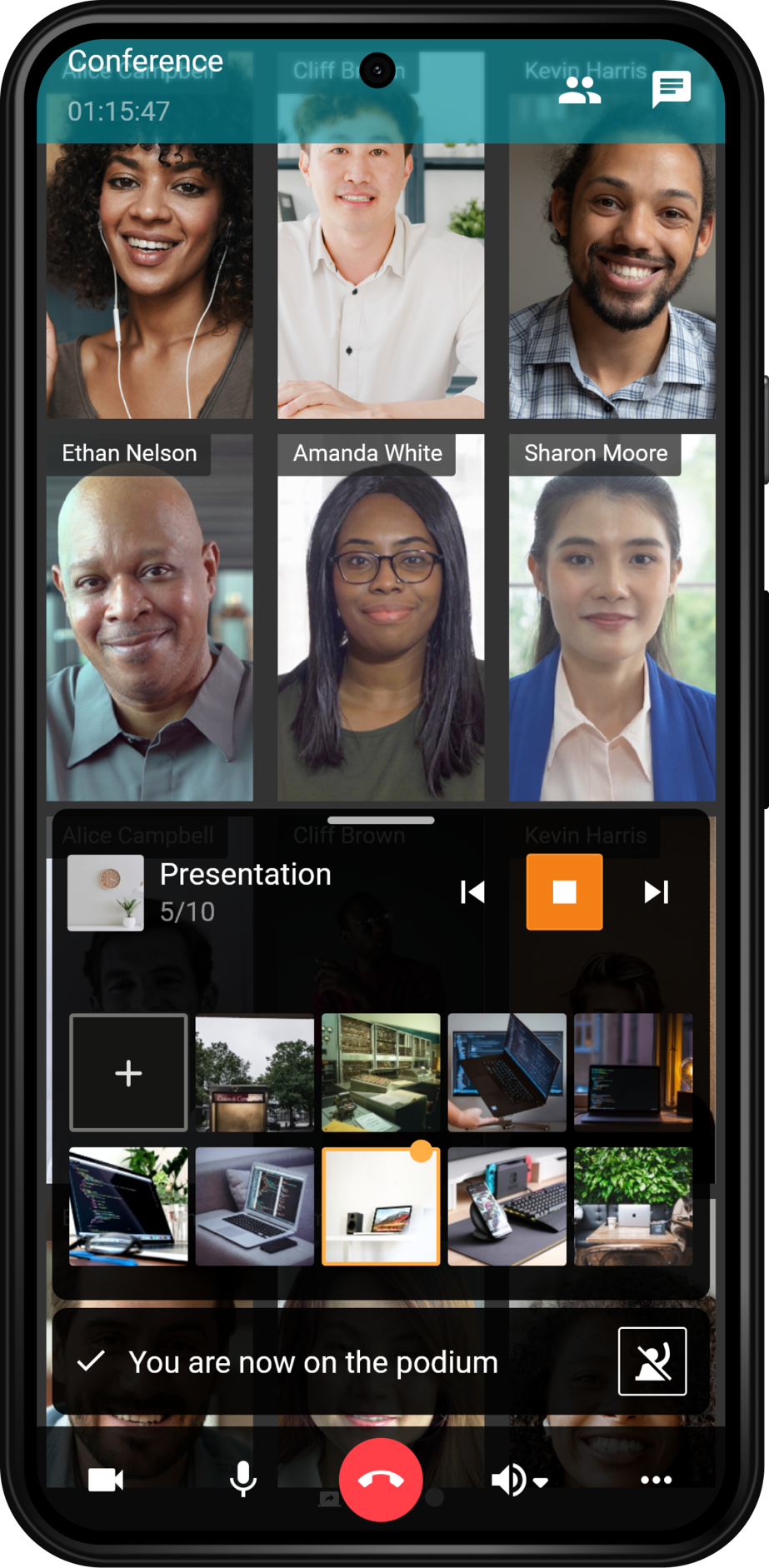
Video windows with the content shared (screen sharing or slideshow) are also displayed on a separate page. When a conference participant starts sharing content, the app prioritizes this page automatically.
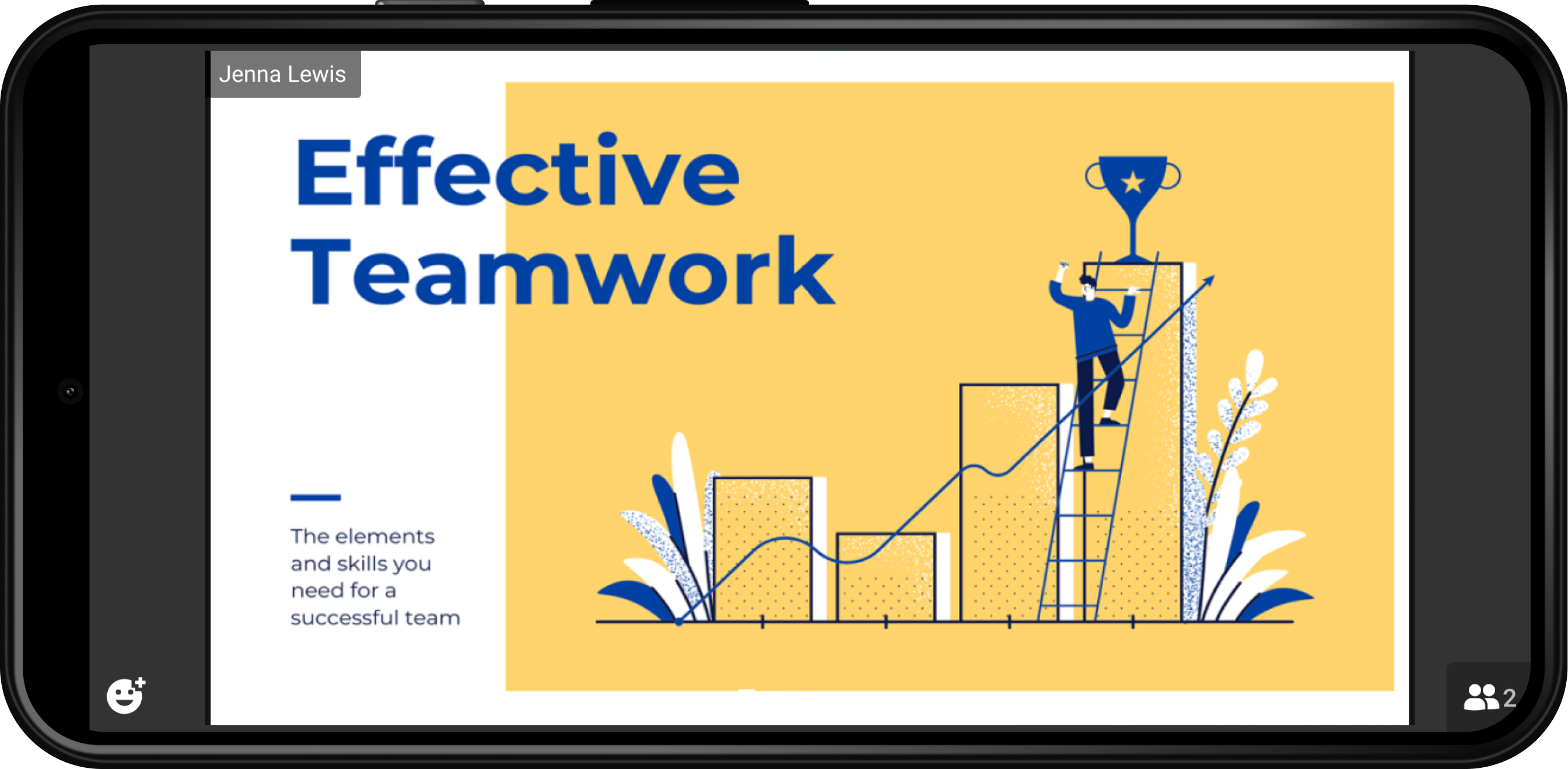
If multiple users start sharing content simultaneously, all of these windows will be displayed on the same page. To view content in detail, just tap on this window. You can also zoom in and navigate through images with gestures.
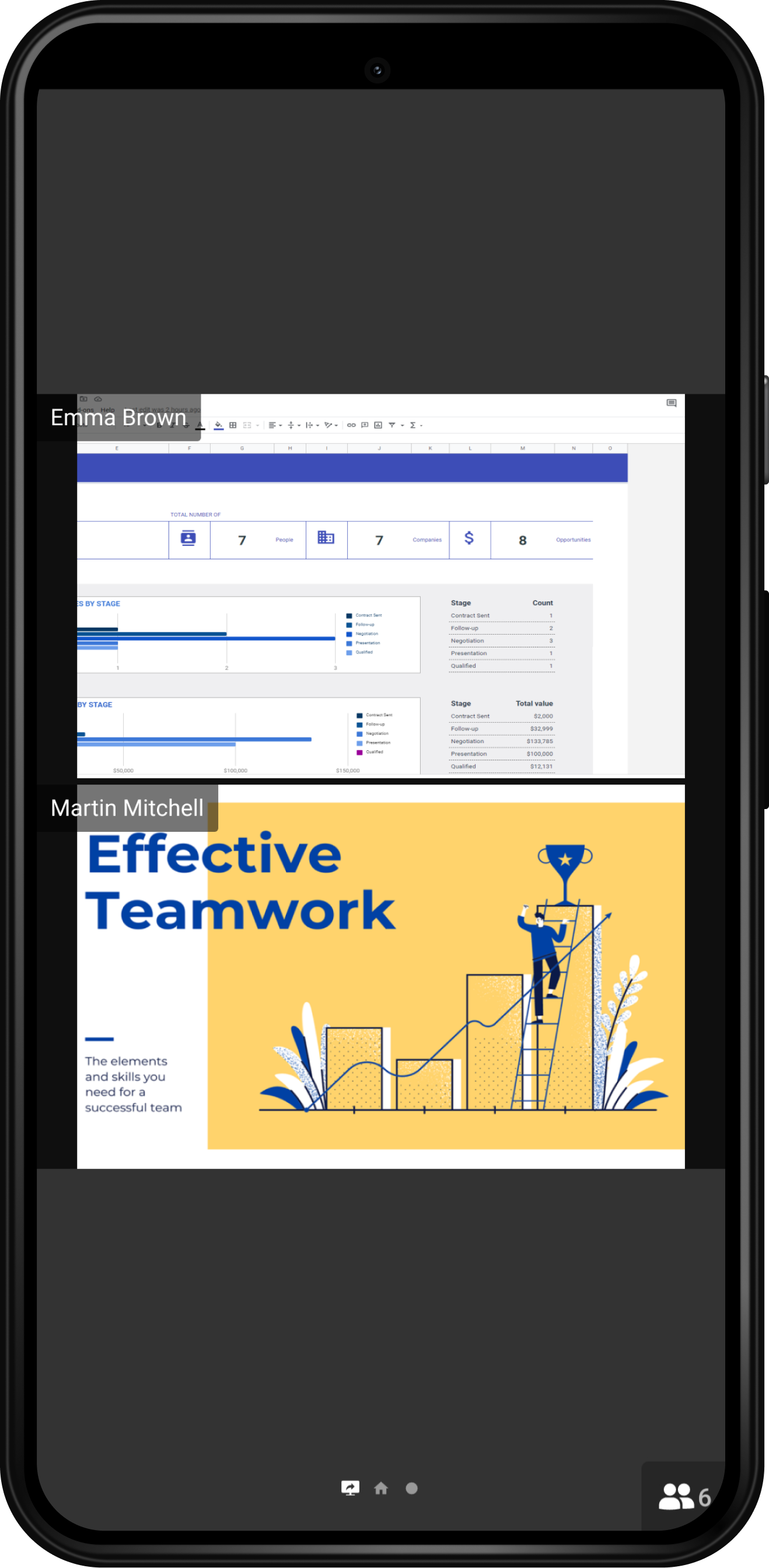
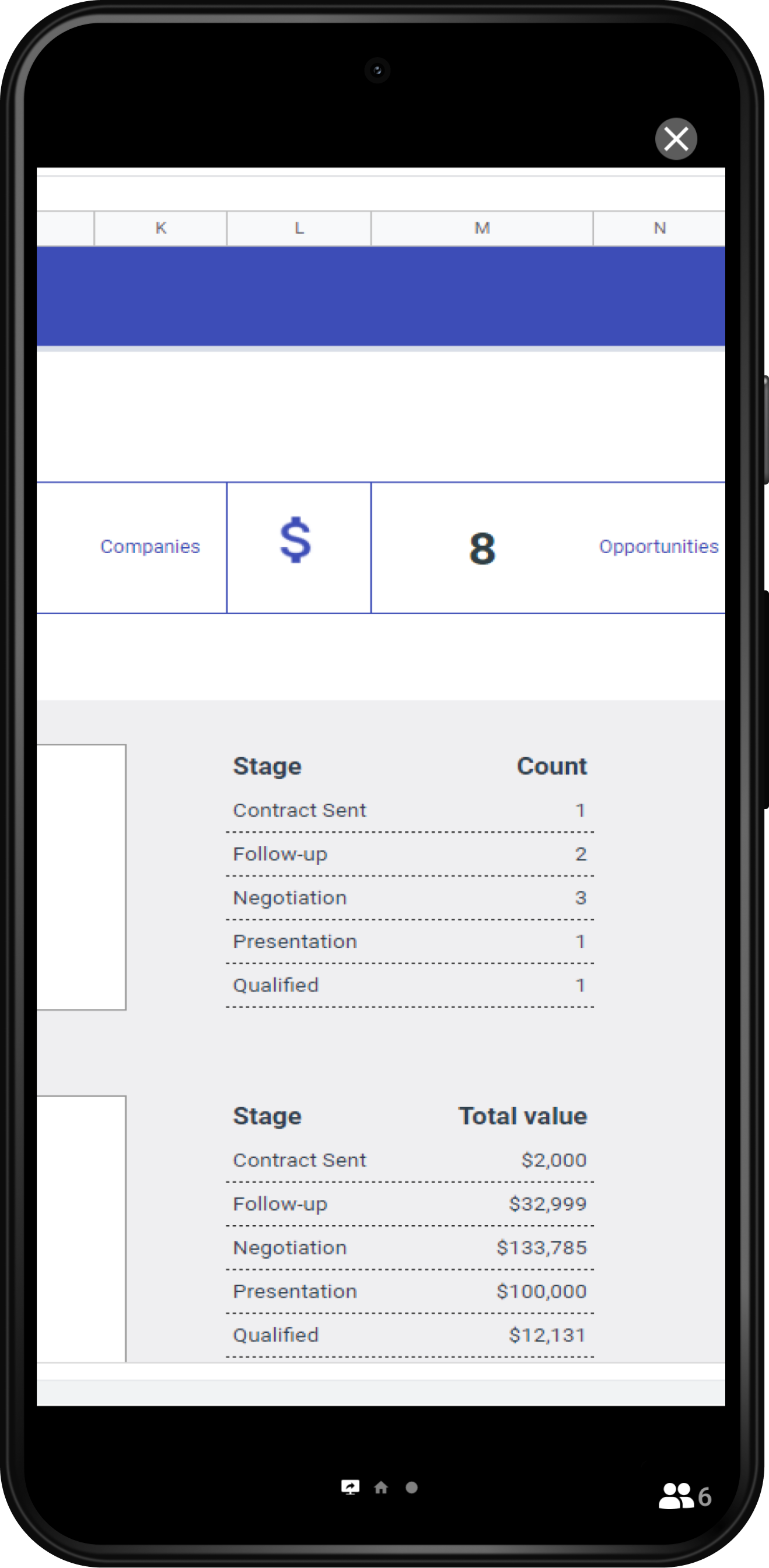
Screen annotations and drawing
TrueConf for Android users can now draw over the content shared from their mobile devices. This feature allows you to highlight phrases or text paragraphs, drawing the audience’s attention to what matters. With a special widget displayed during screen sharing, you can choose a color and thickness of brush, or erase the annotations made.
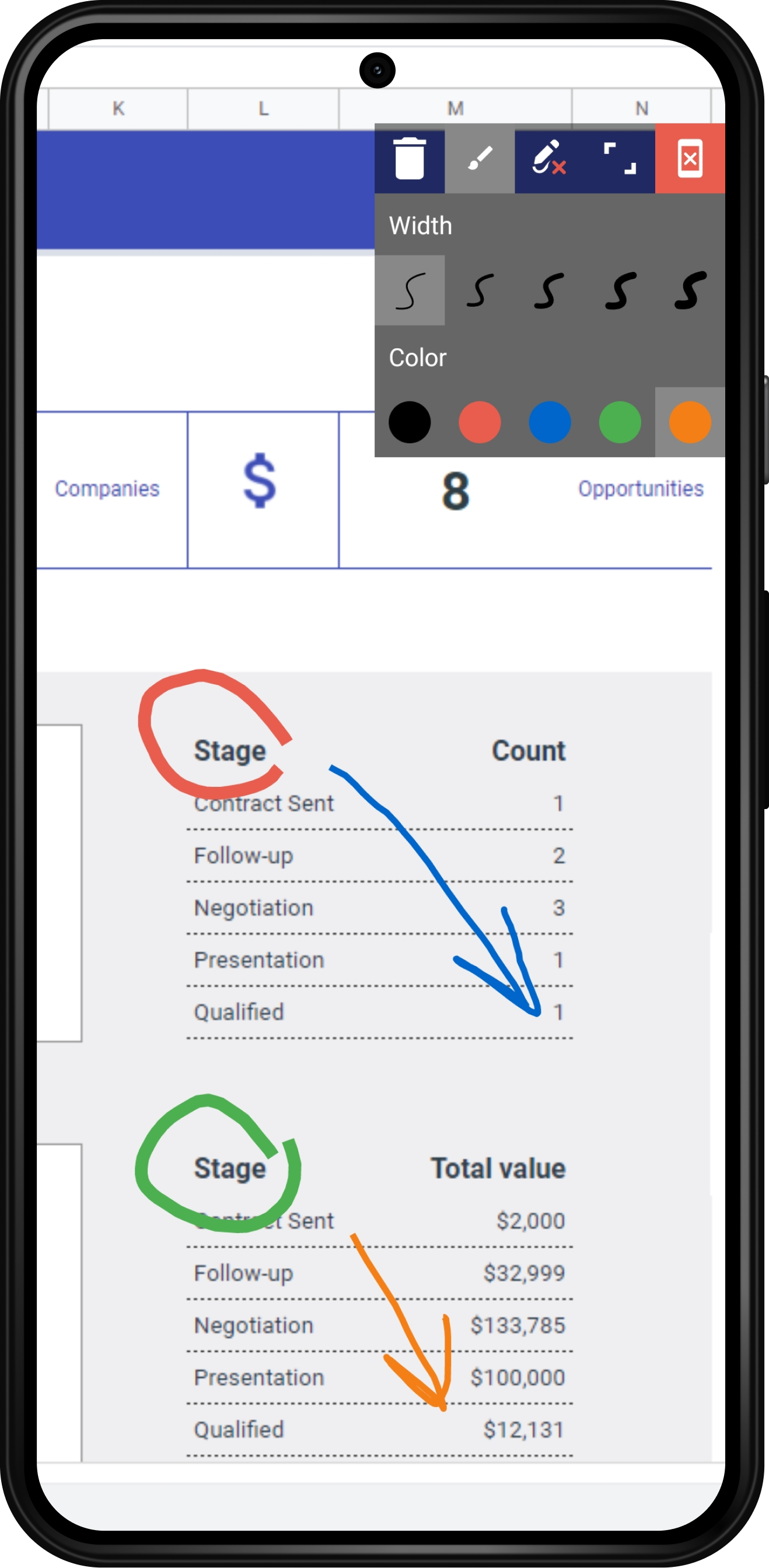
Enhanced push-to-talk
Role-based conference participants can now make short audio replies, take the podium or leave it by tapping appropriate buttons. Previously, users could only accept the invitation to the podium and leave it.
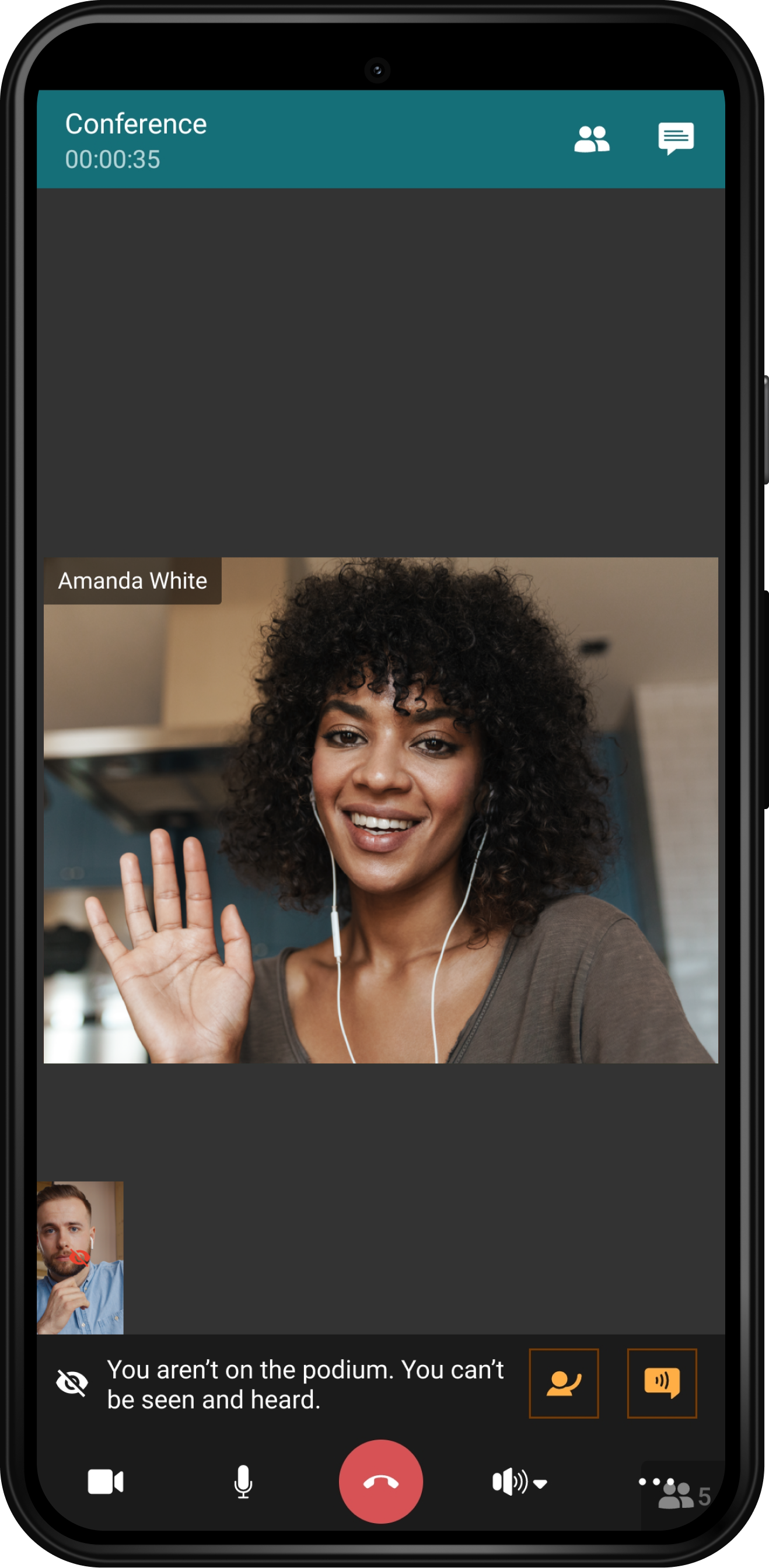
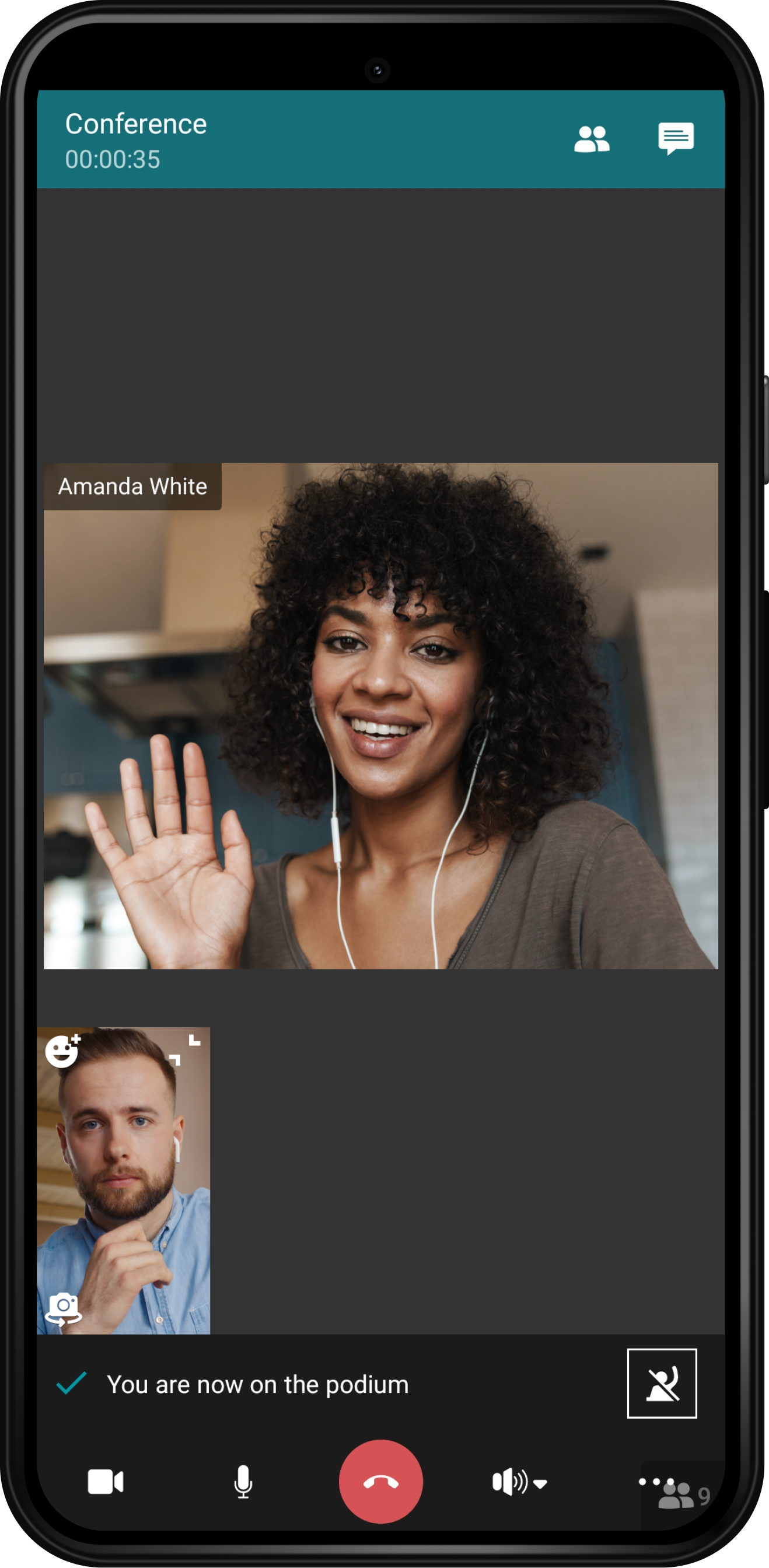
Advanced meeting management
Advanced conference management capabilities are now available to Android users.
The latest app version features the following options:
- Conference participants can disable audio/video of the selected user
- Conference owner can assign presenters
- Conference owner and presenters can manage participants’ devices (enable/disable cameras and microphones), as well as invite or remove users from the podium.
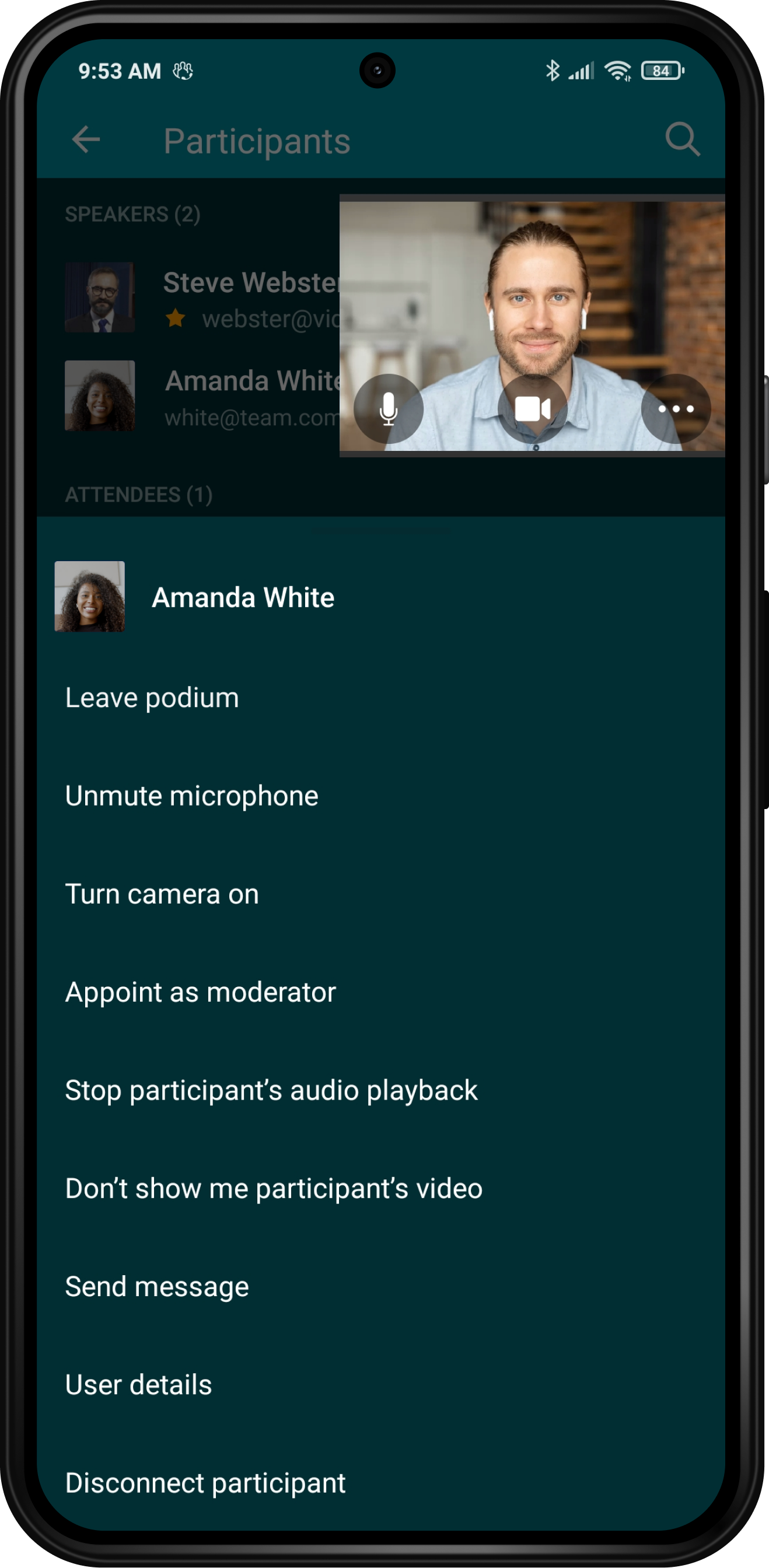
Picture-in-picture (PiP) mode
When you minimize the app, open the list of participants, ongoing session chat or other chats, then the conference window is turned into a compact widget with an active speaker. This allows you to track meeting progress without missing key points. You can also use this widget to quickly enable/disable your camera and microphone, start screen sharing, leave or end the meeting.
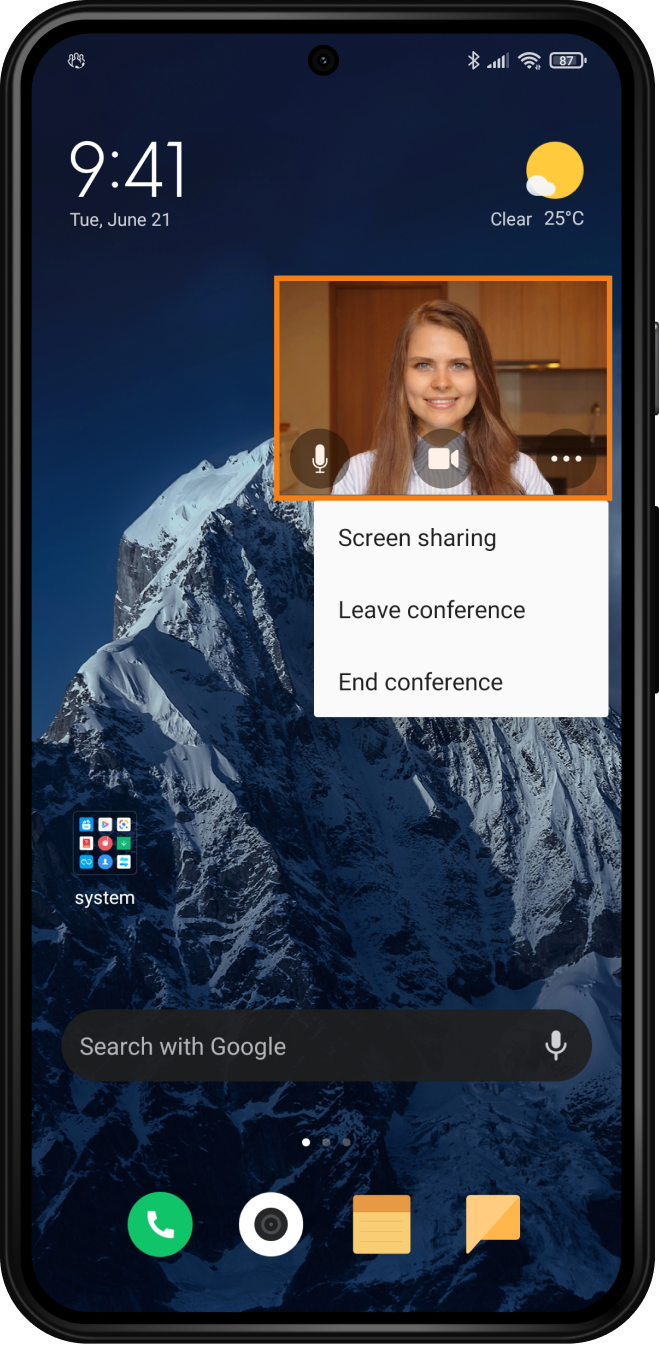
Reactions
Android users can now use Reactions to get quick feedback and express opinion during a conference. You can choose reactions and see the overall voting statistics by tapping on the appropriate button in the meeting controls.
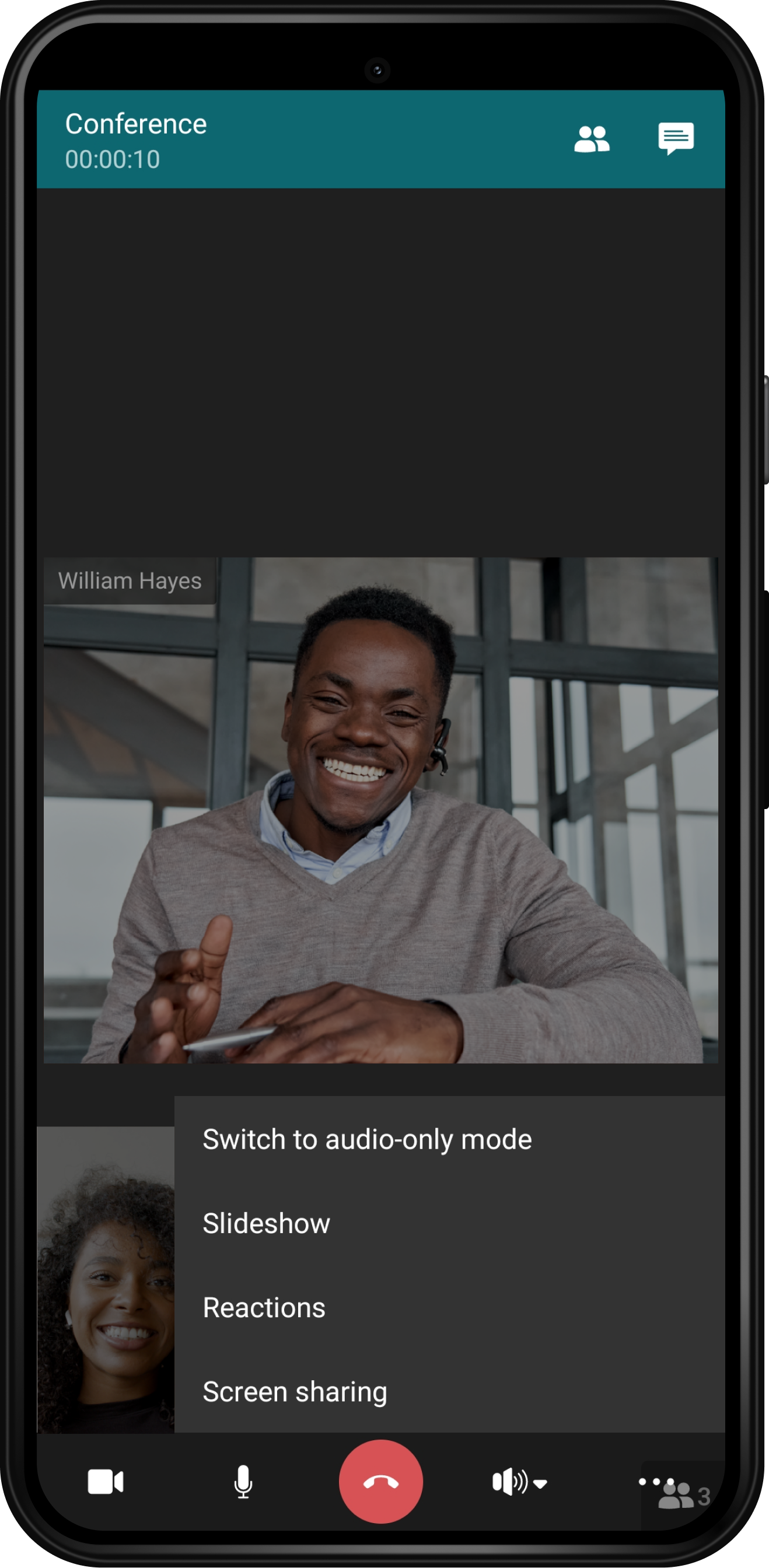
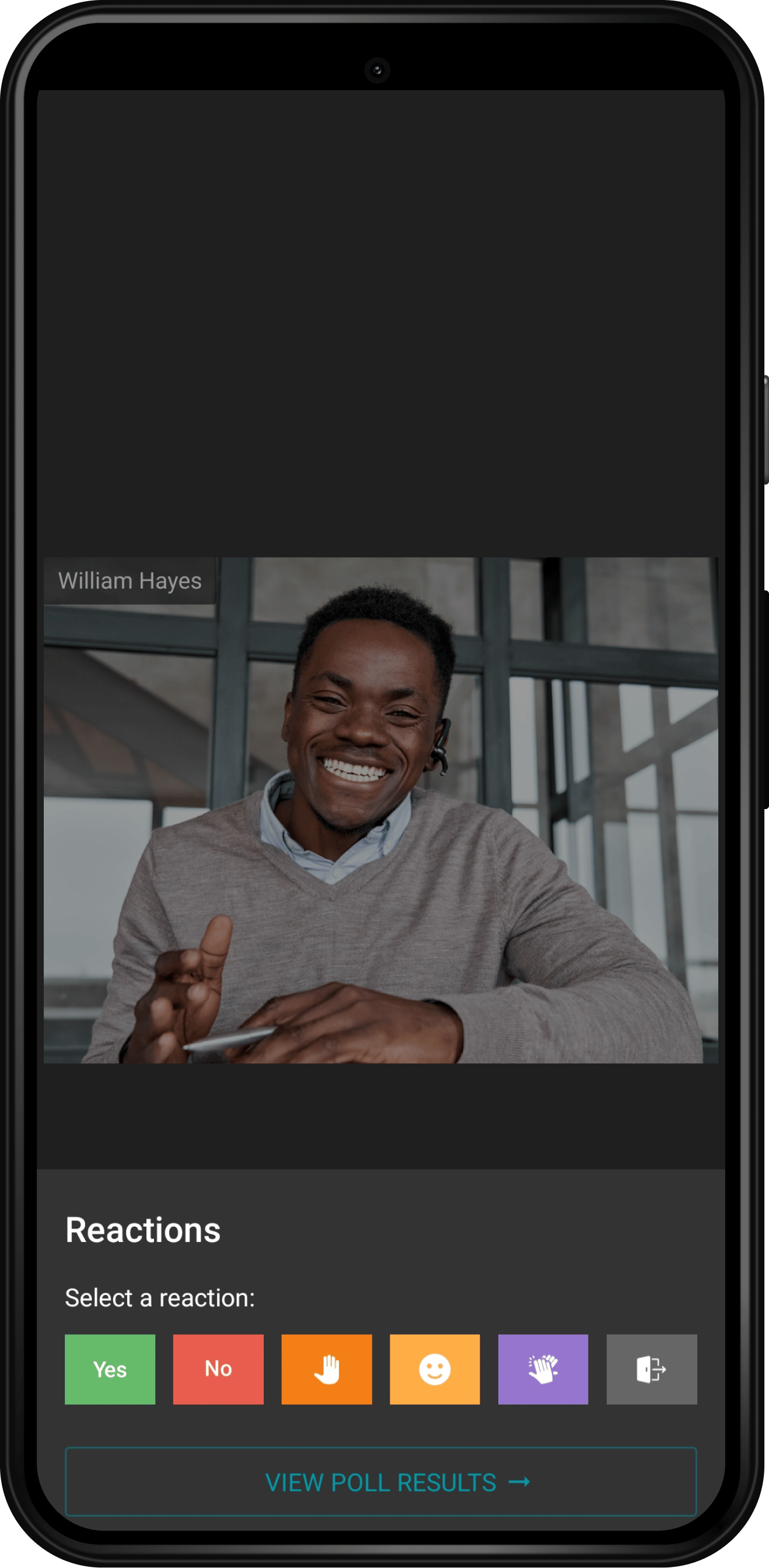
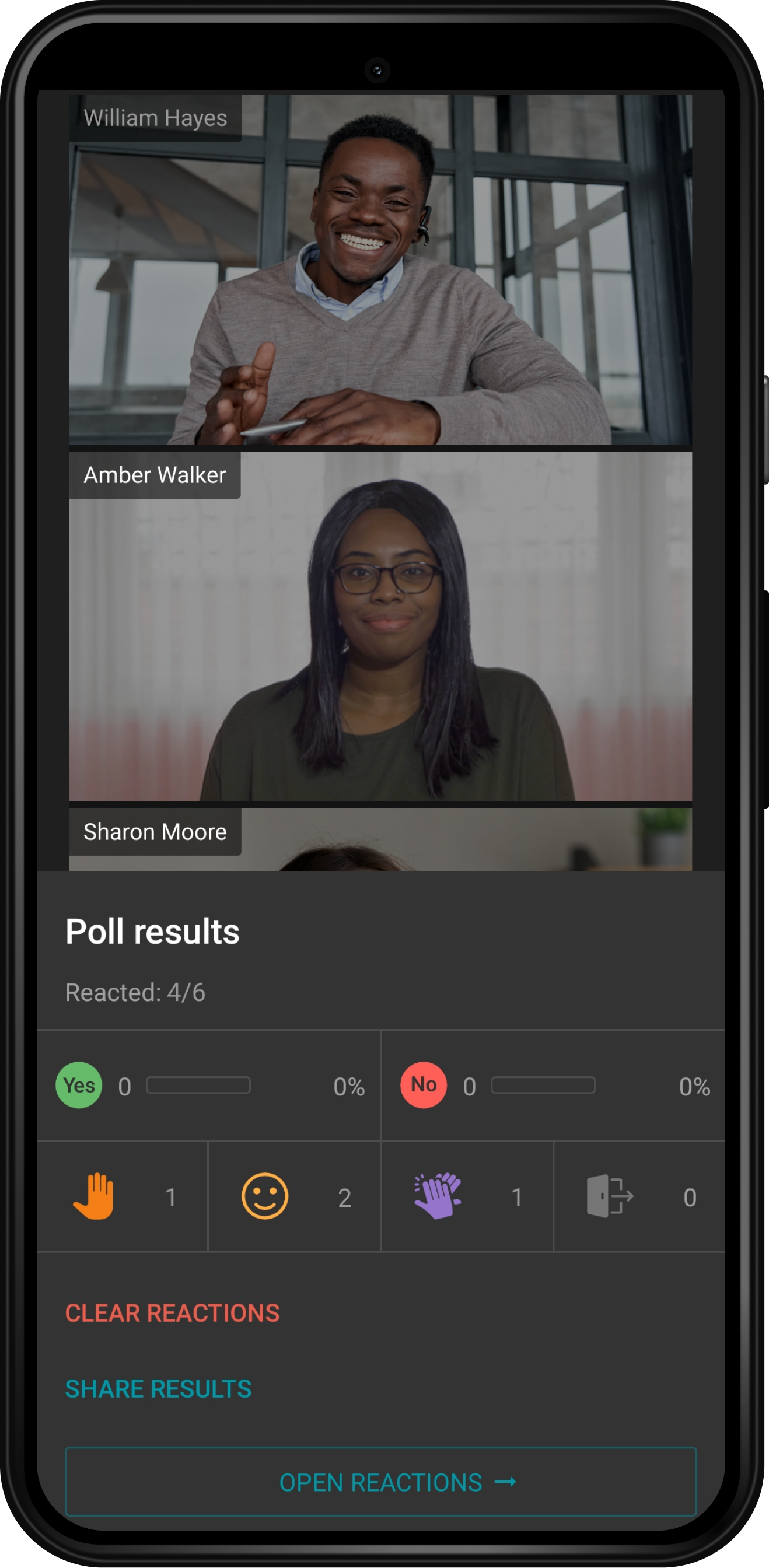
Speakers’ reactions are displayed for a few seconds in their video windows, while reactions of other meeting participants appear on the right side of the screen as pop-up notifications.
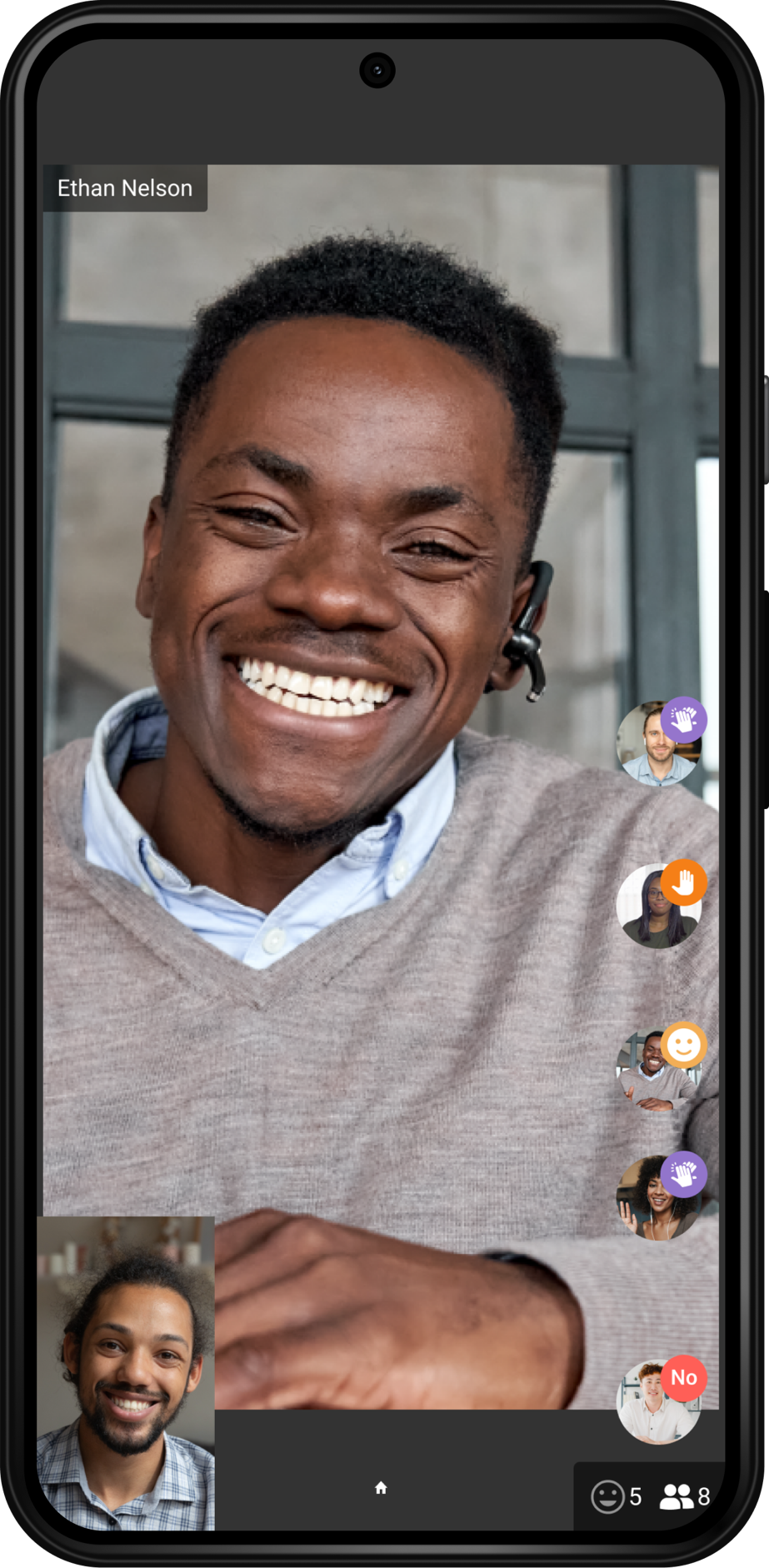
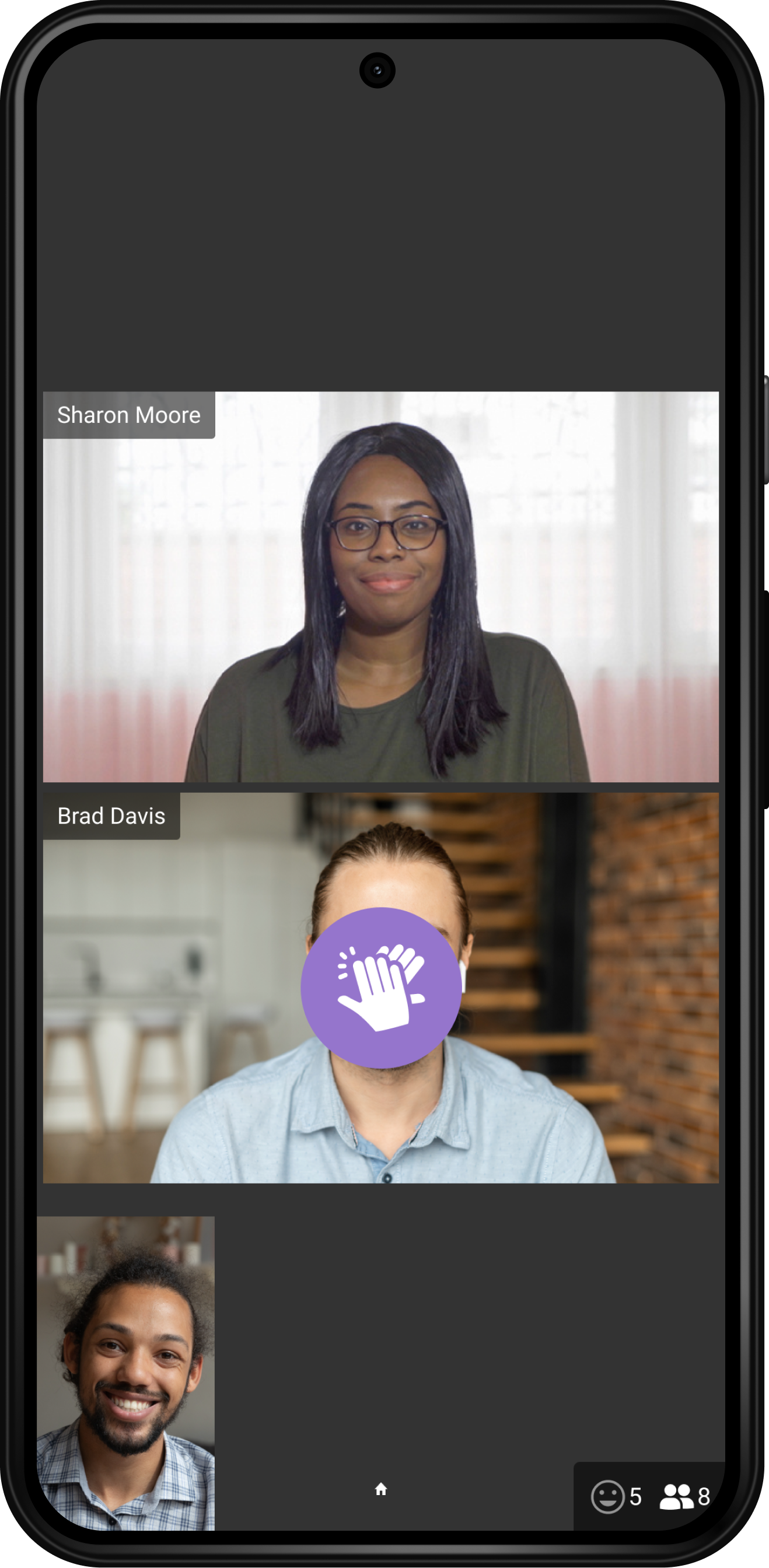
New incoming call controls
If you’re busy and cannot accept an incoming call, you can use the following quick replies: “Sorry, I can’t talk right now,” “I’ll call you back ASAP,” “I’ll call you back later,” “Sorry, I am unable to take your call. Call me back later”, or use “Type your message…” option. The person who calls you will receive this reply as a private message.
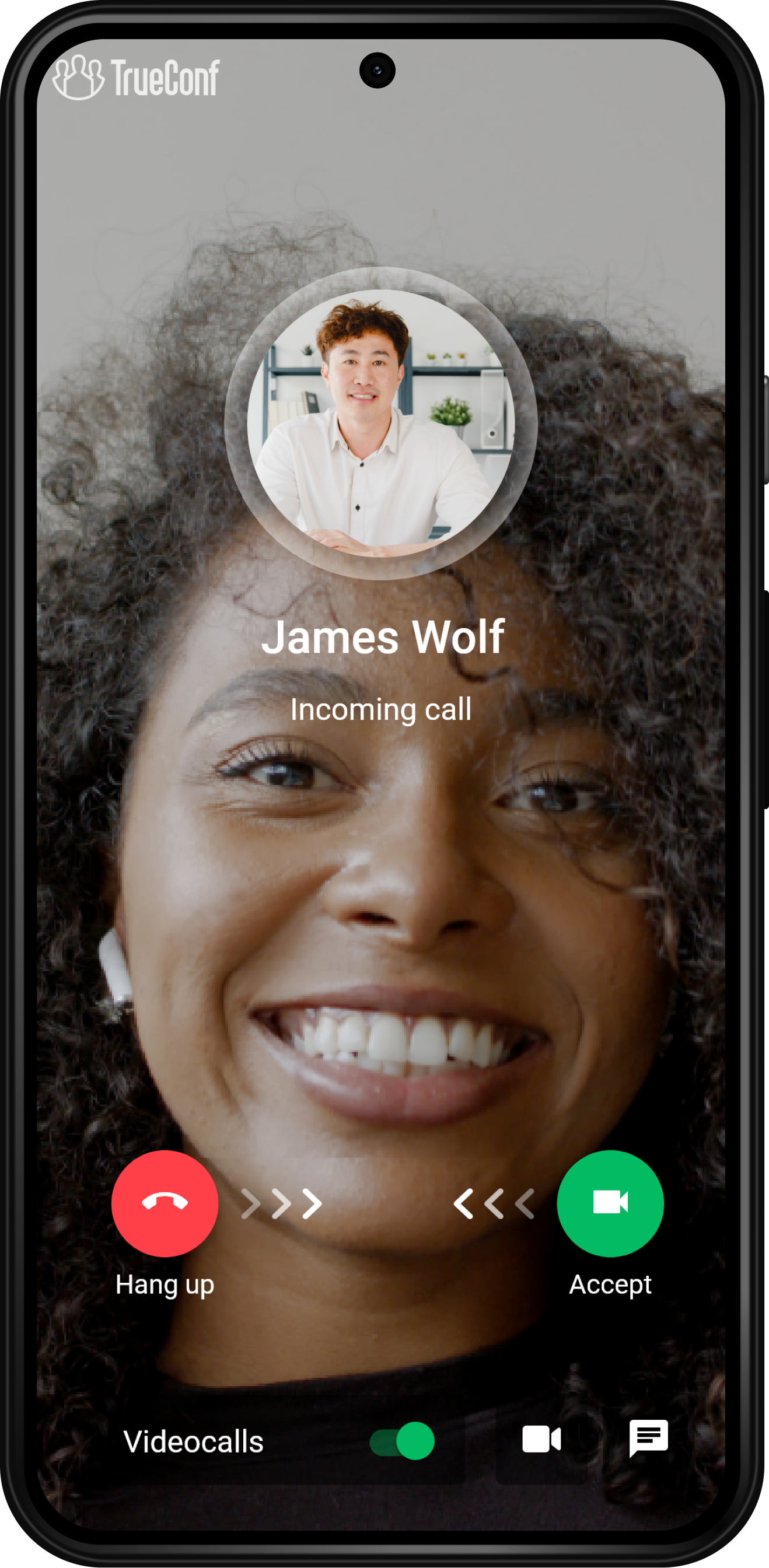
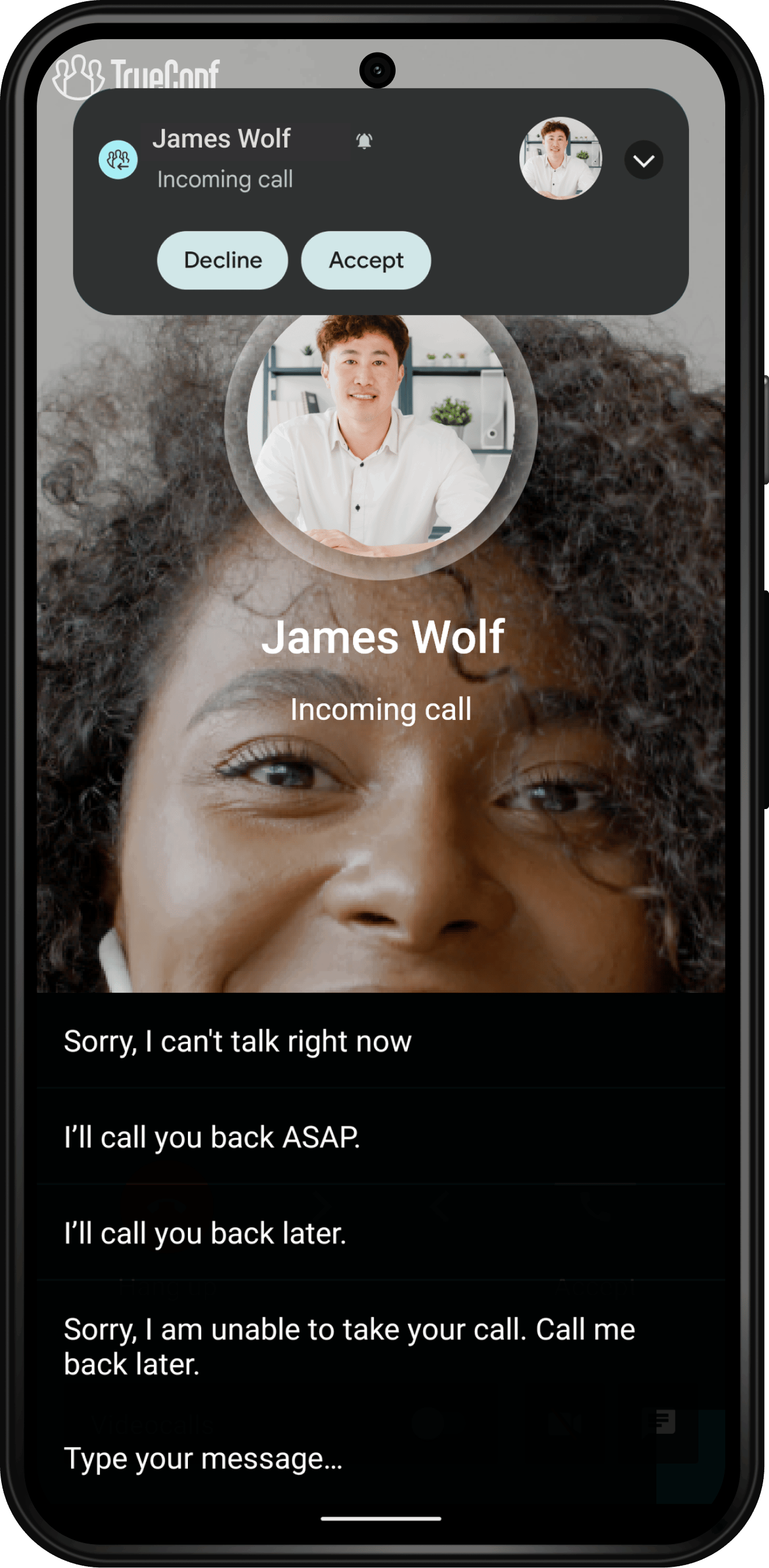
Other useful enhancements
- You can now share a contact details right from this contact’s user profile
- We’ve improved echo/noise cancellation and added delay settings
- We’ve reduced power consumption during video conferencing to conserve battery life
- We’ve enhanced the pop-up notification mechanism to make sure that Android users receive them without delay.


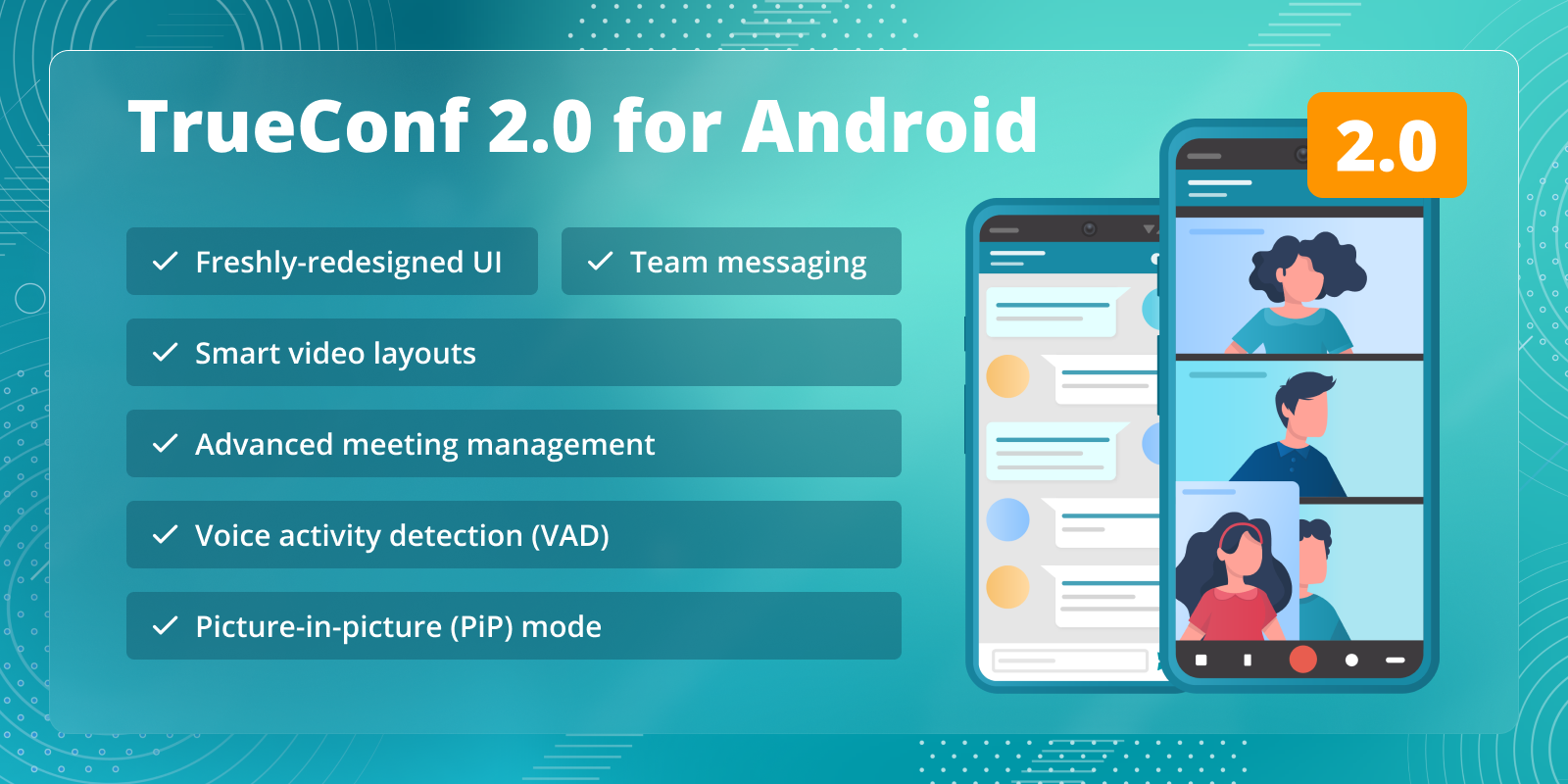
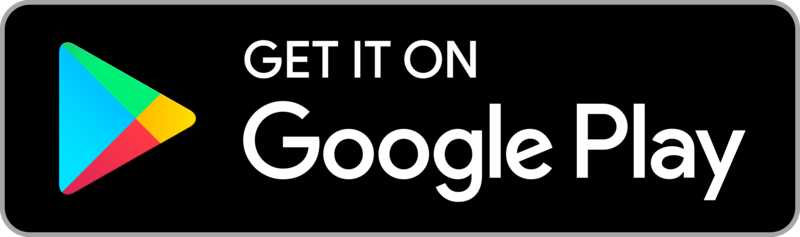

Follow us on social networks