How to Use Whiteboard During a Video Call
Whiteboard tool is only available in TrueConf applications for Windows.
Step 1: Click Whiteboard Button
To get started with a Whiteboard feature, select the corresponding icon on the toolbar.
Step 2: Upload the Existing File or Create a New One
In the new Whiteboard window you can collaborate with a user to create a new file or edit existing ones:
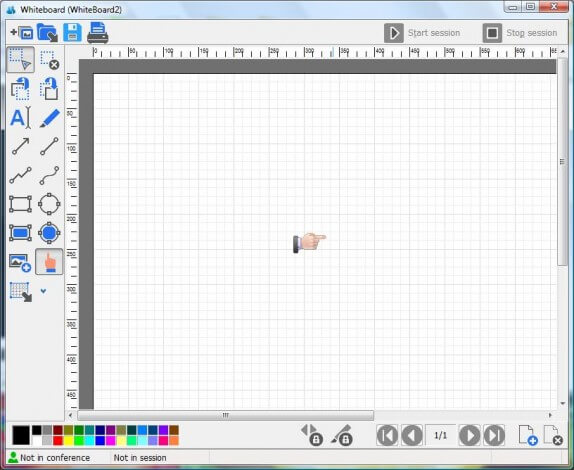
If you want to work on the image, simply drag and drop it from the desktop or from a folder on your computer to the whiteboard window.
Step 3: Start Collaborating on the File
To start a whiteboarding session use the “Start session” button. To end the session, click on “Stop session”.
Editing Tools
With various editing tools you can create different graphic objects, drawings and tables:



