TrueConf 3.4 for iOS: File sharing and audio-only mode
Meet TrueConf 3.4, the latest update of our video conferencing and team messaging app for iOS and iPadOS. The new version of built-in messenger brings file sharing, audio-only mode, a new tab with call history and many other useful enhancements. Read our detailed overview to learn more!
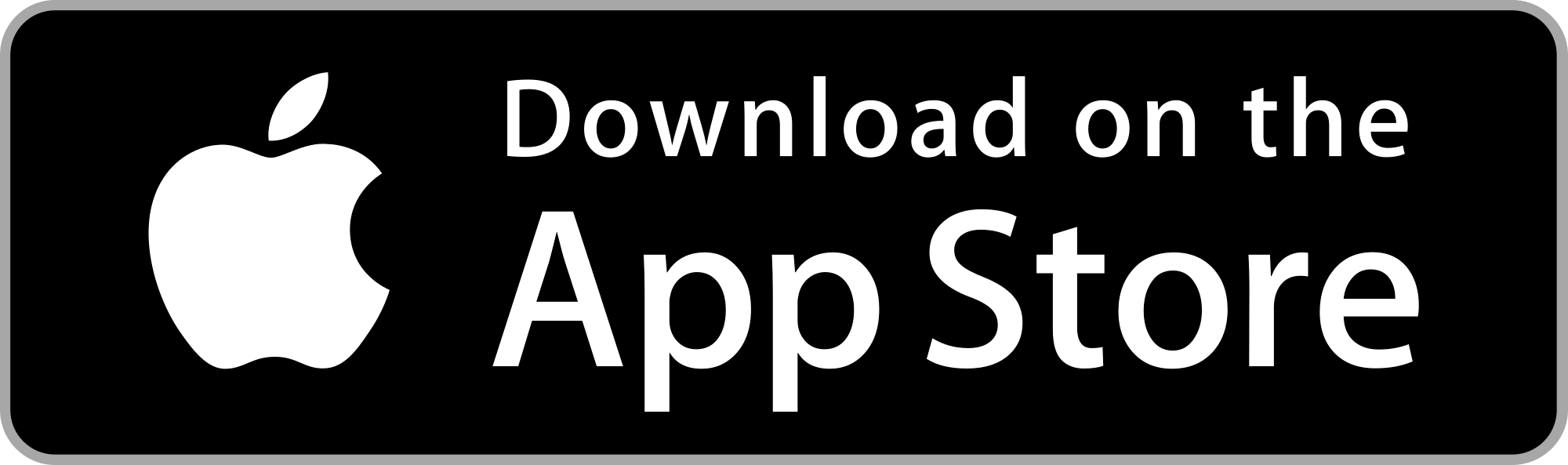
File sharing
In TrueConf 3.4 for iOS/iPadOS, users can share photos and videos taken on their device’s camera, images and video files from the photo library, as well as other files from device memory or from iCloud Drive. The file sharing context menu is called by clicking on the ![]() icon in the chat.
icon in the chat.
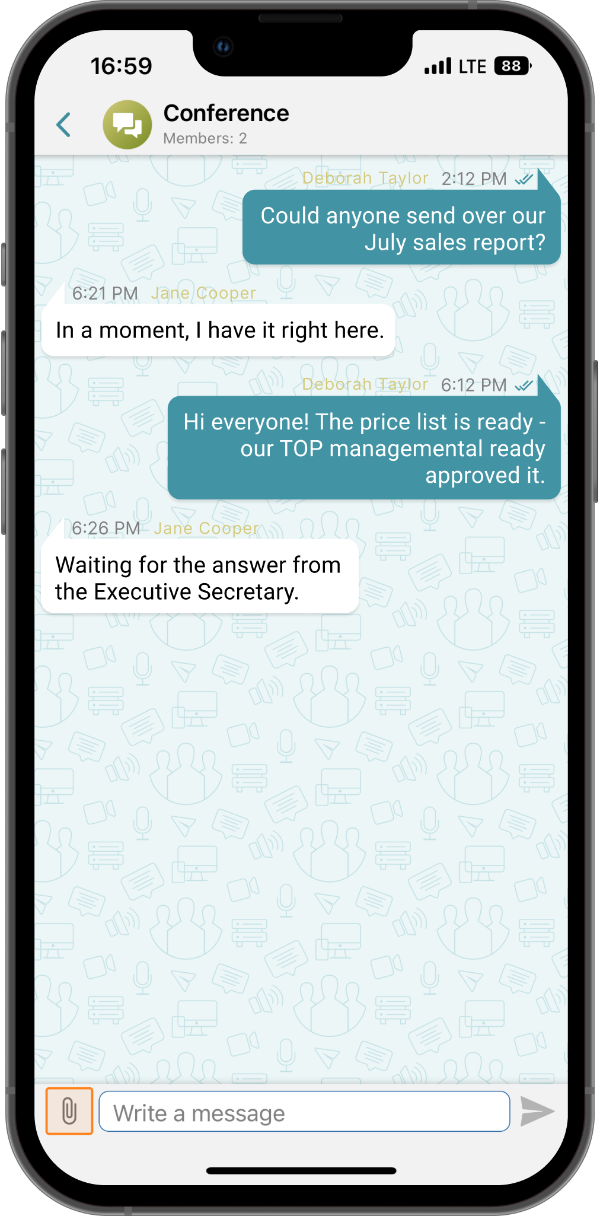
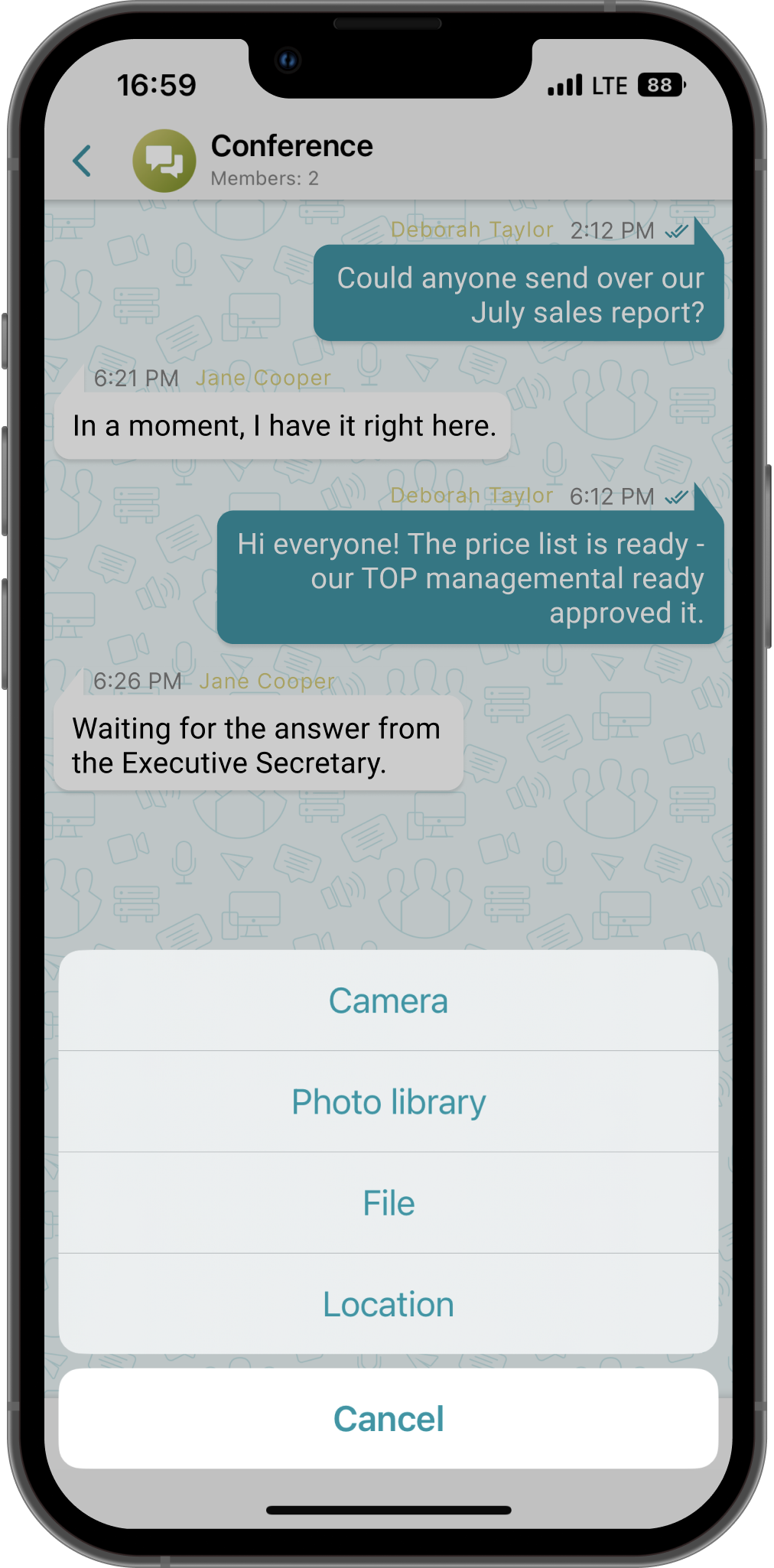
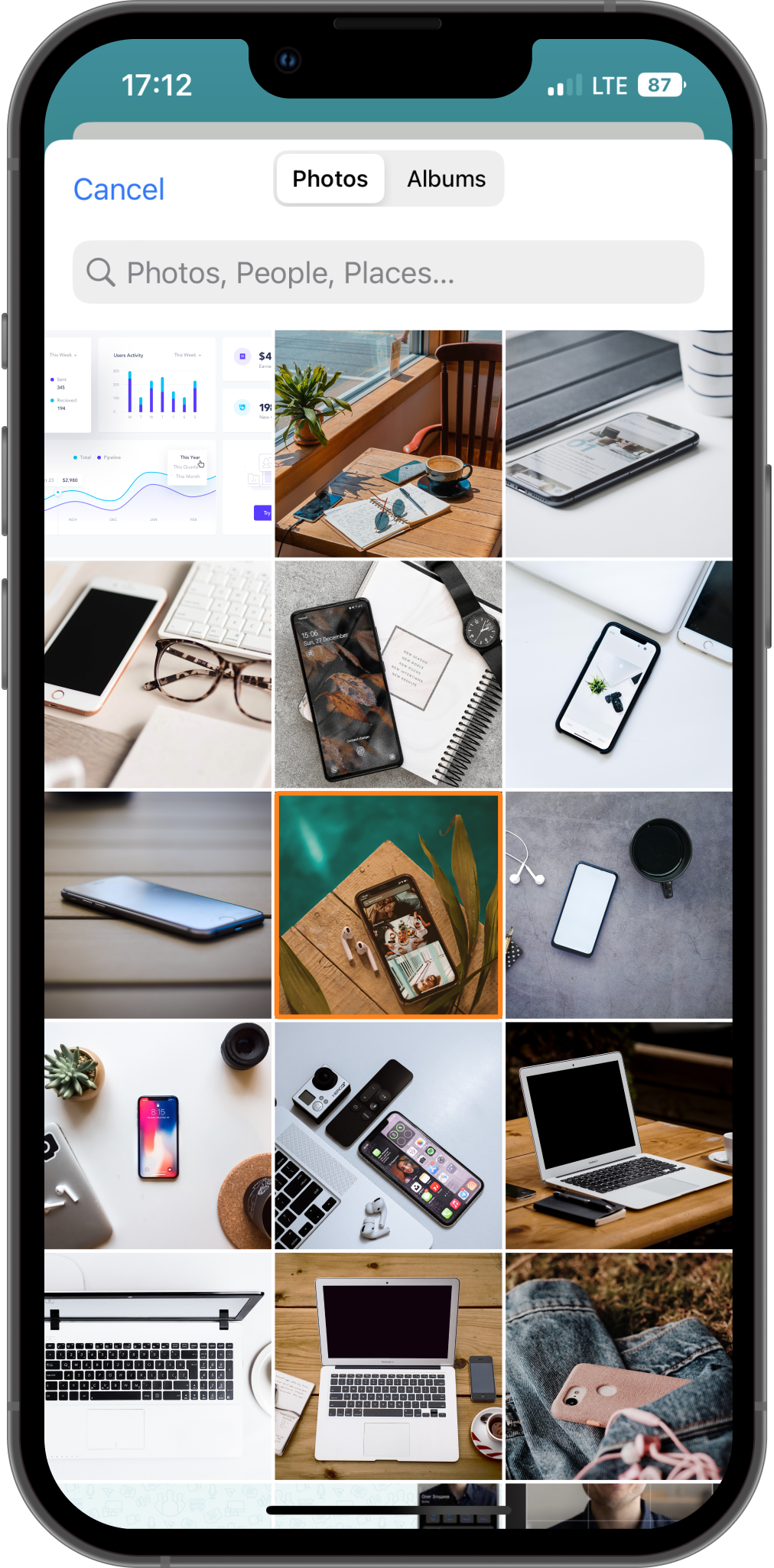
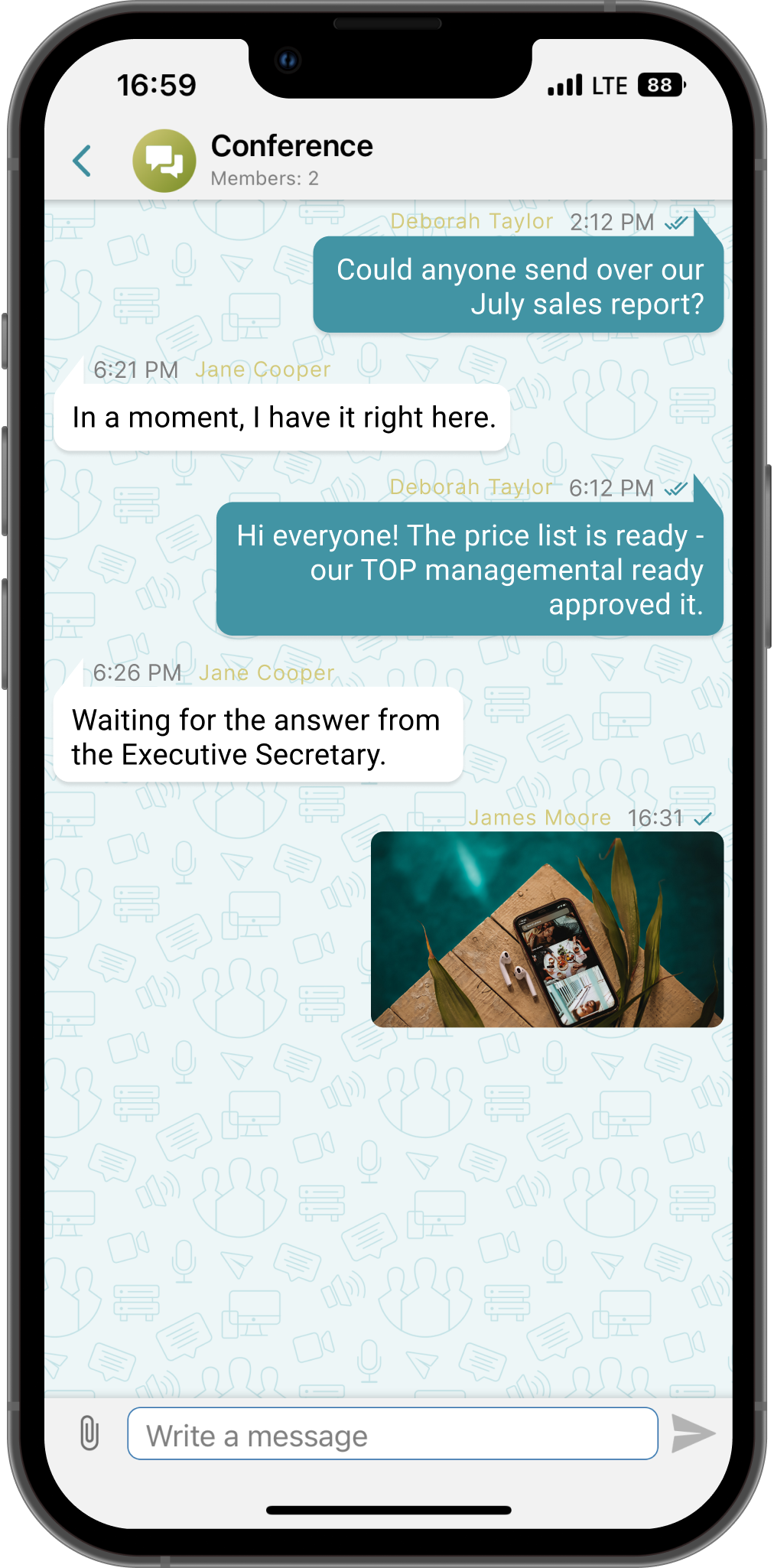
You can also share files from a third-party application that supports the iOS/iPadOS Share feature. To do it, select a file in a third-party application and click the Share ➝ TrueConf button.
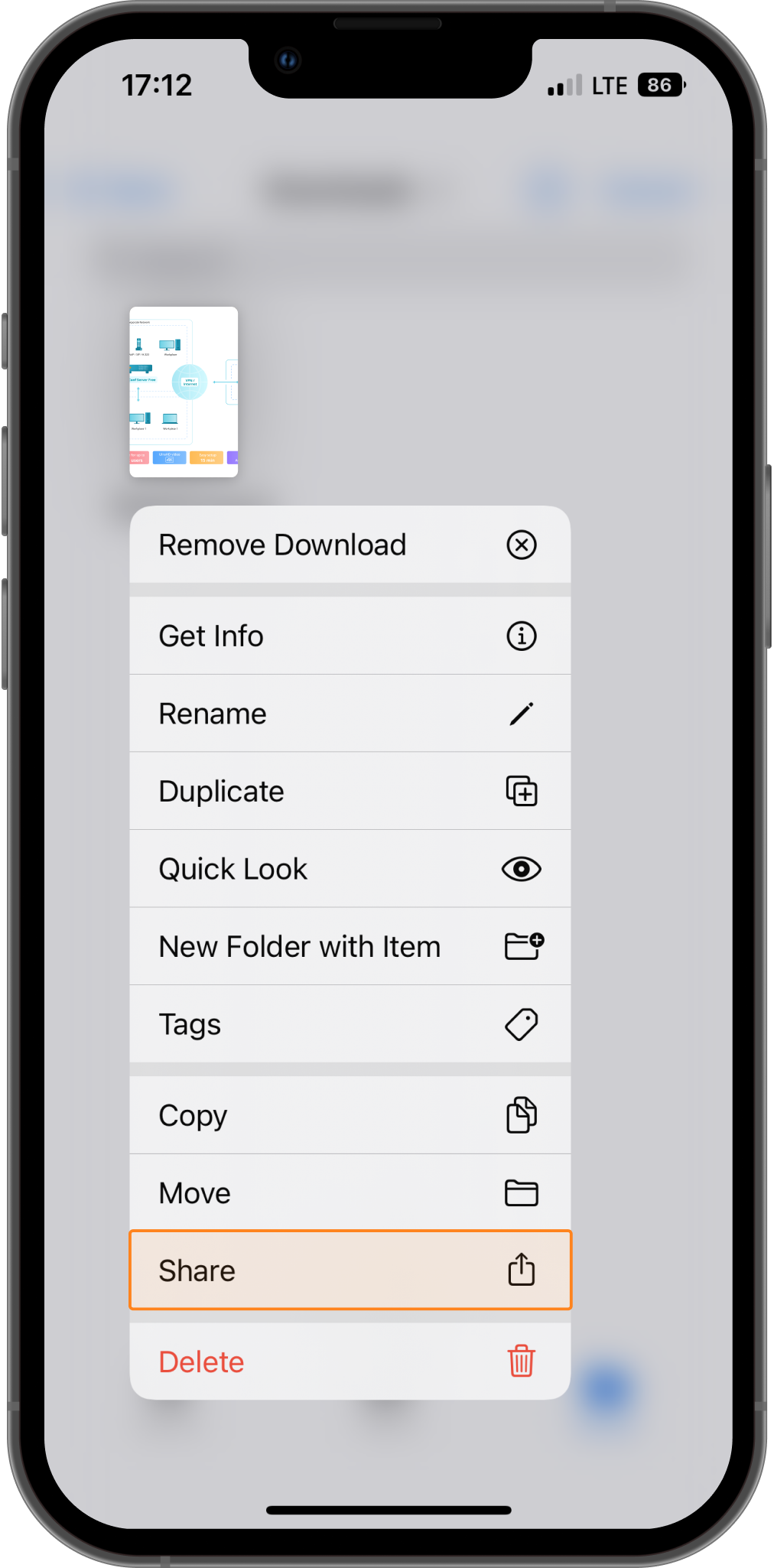
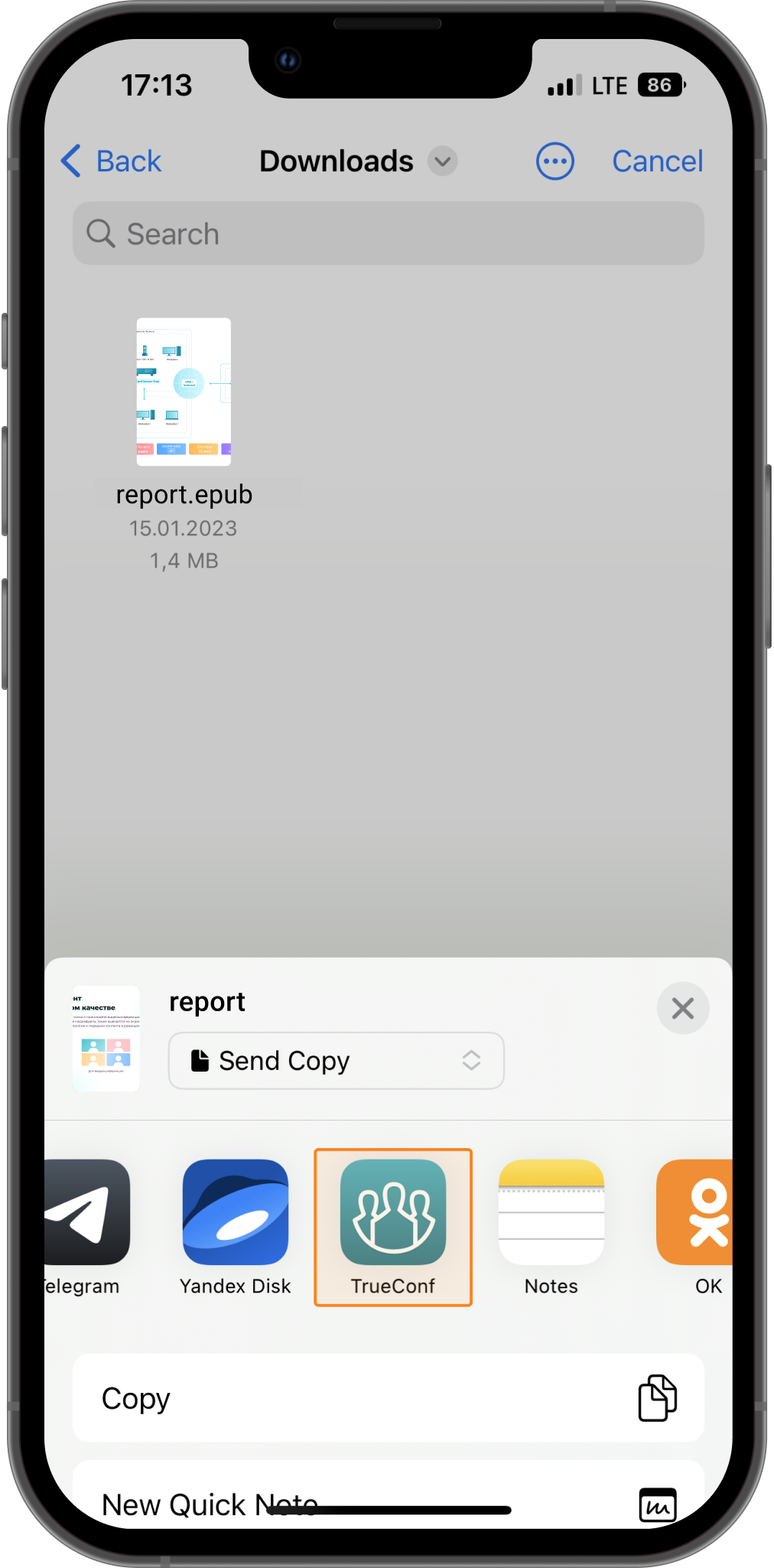
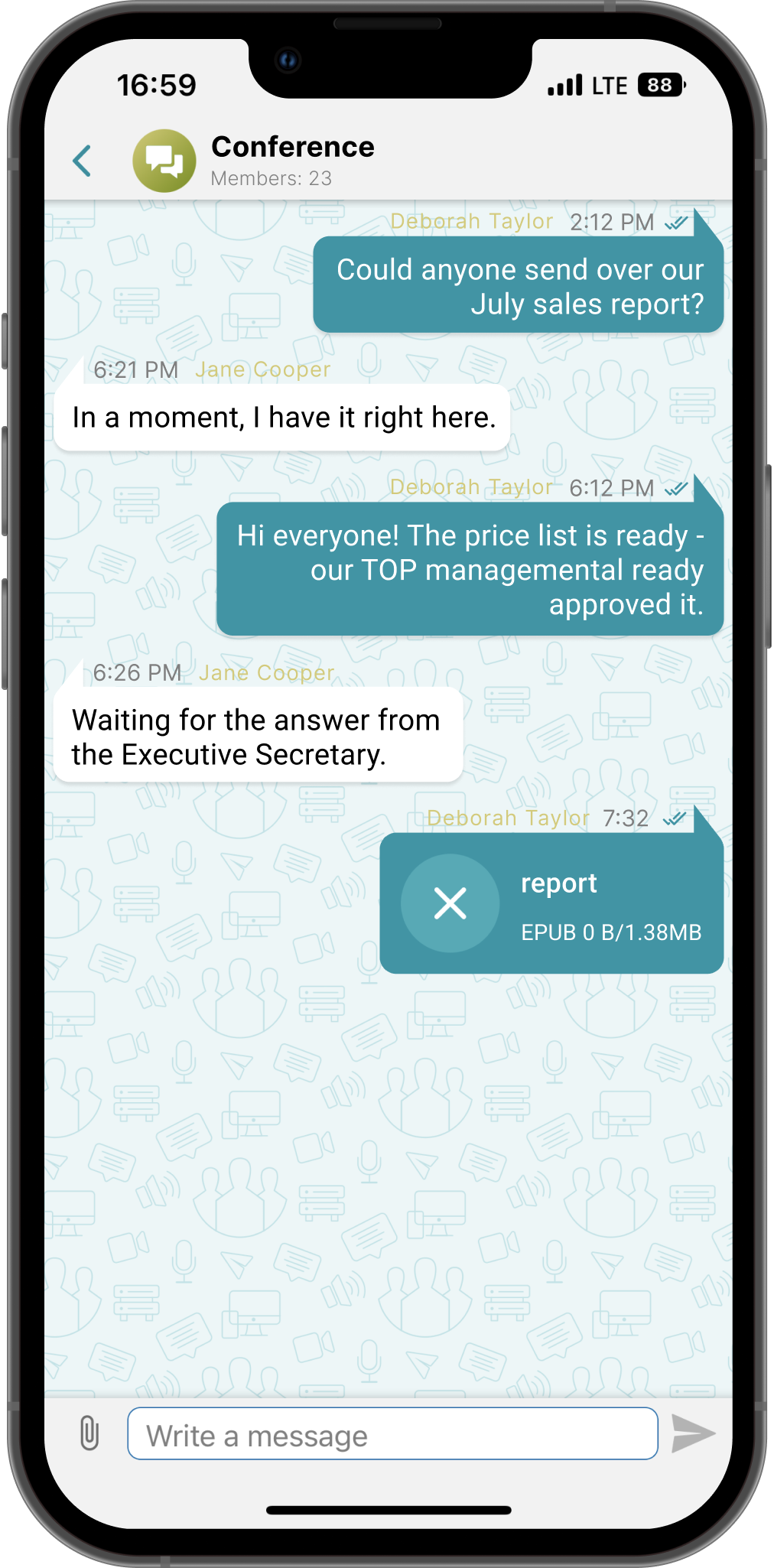
Audio-only mode
In the new version, we’ve added point-to-point audio calls, that allow users to call each other with their cameras off. The corresponding button is displayed in the user’s profile and in a personal chat, as well as when selecting a contact in the address book.
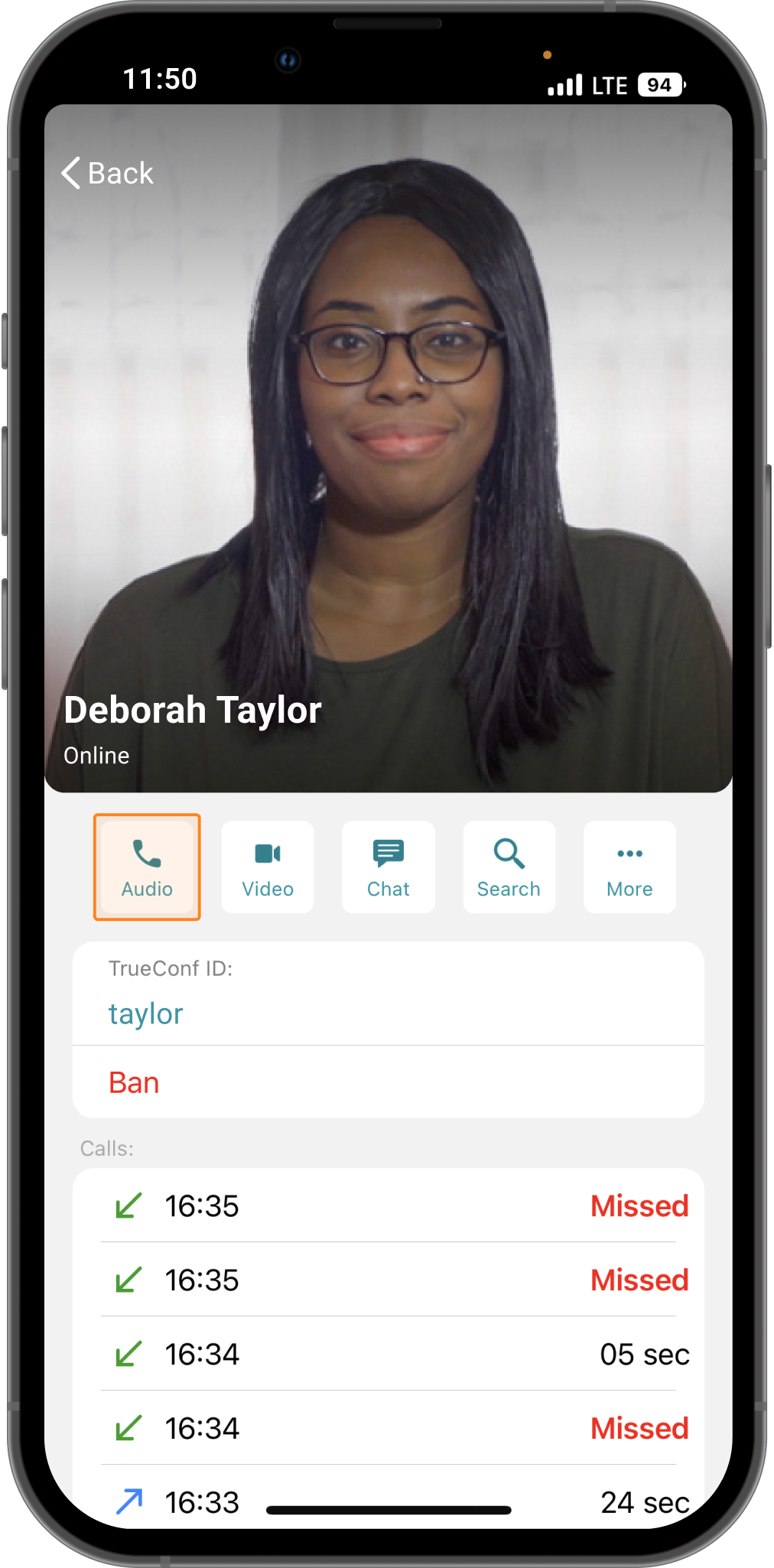
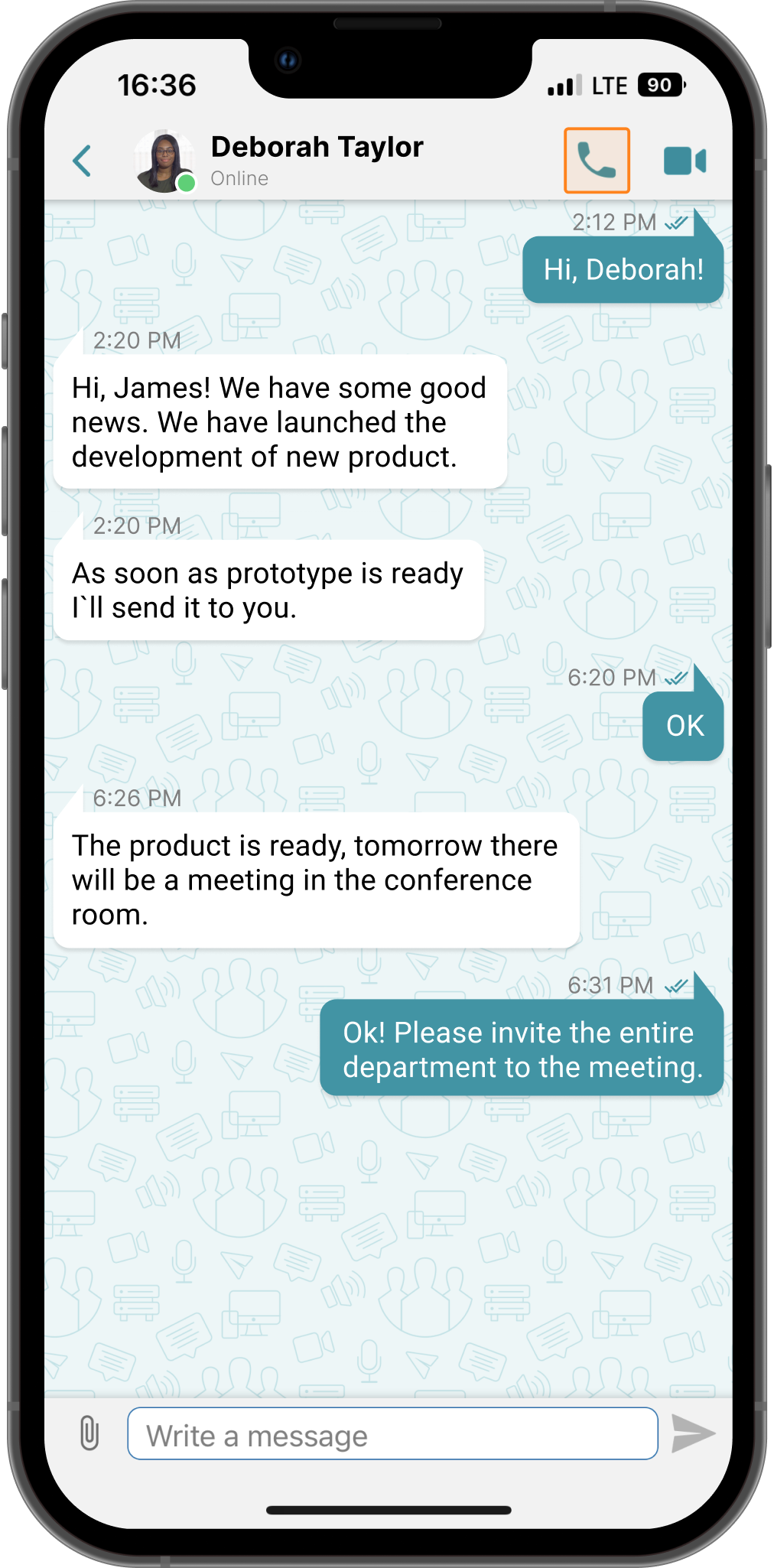

You can also instantly switch to video mode and back to audio-only mode at any time. You need to press the ![]() button on the control panel and select the appropriate context menu item.
button on the control panel and select the appropriate context menu item.
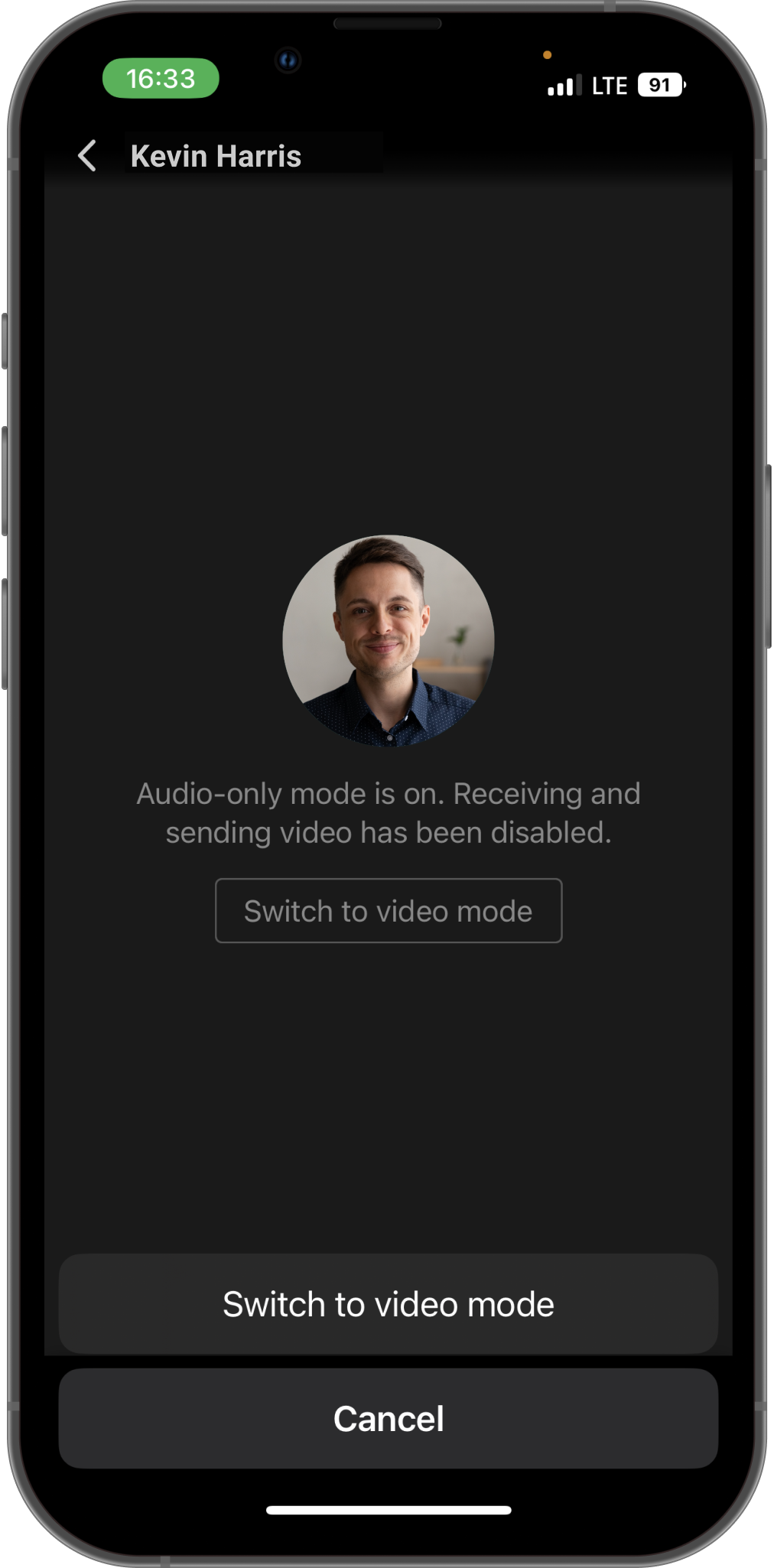
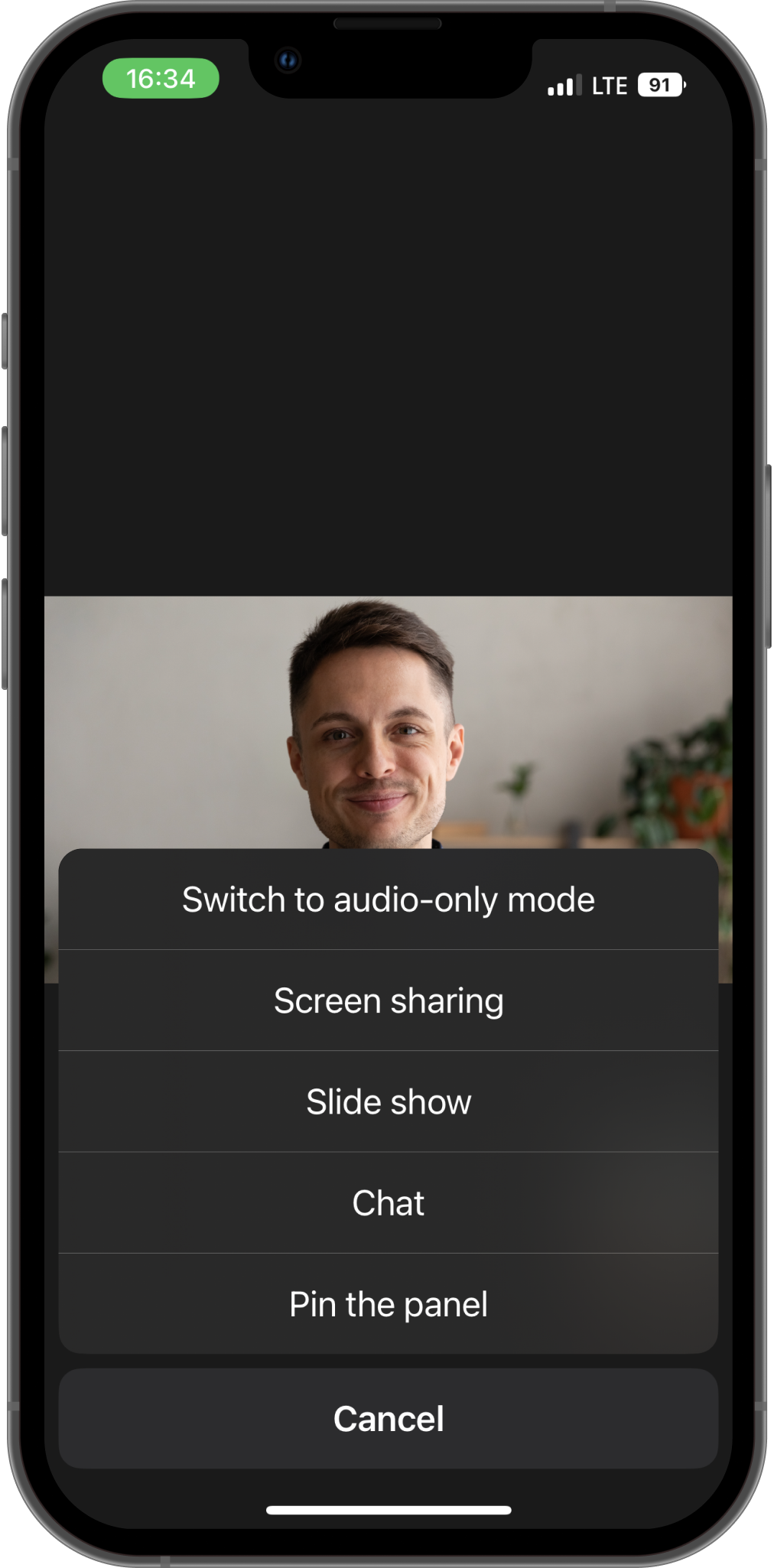
The history of calls and conference invitations is now displayed in a new tab — Calls. With the switch at the top of the screen, you can select the display mode: All calls or only Missed calls.
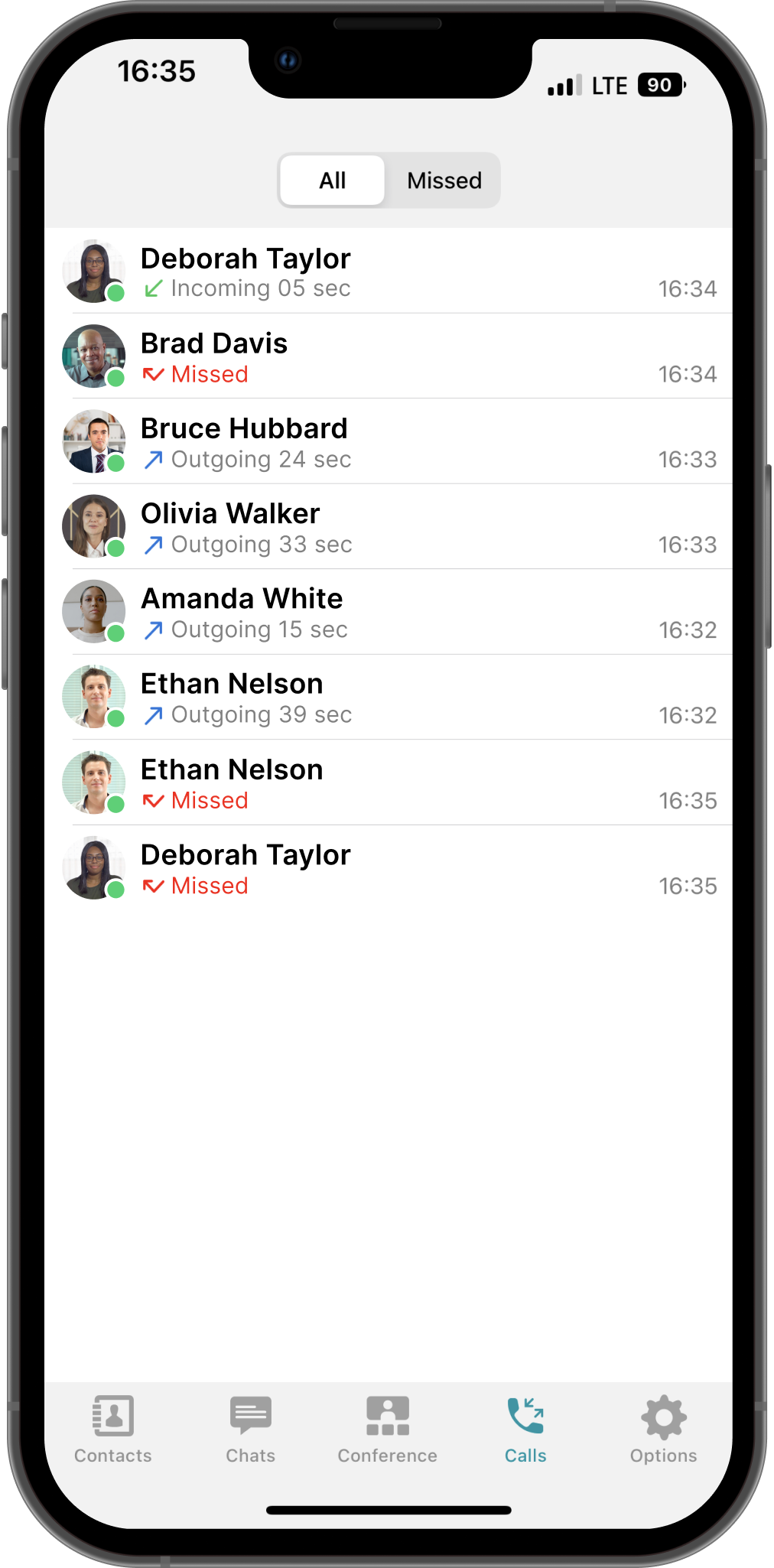
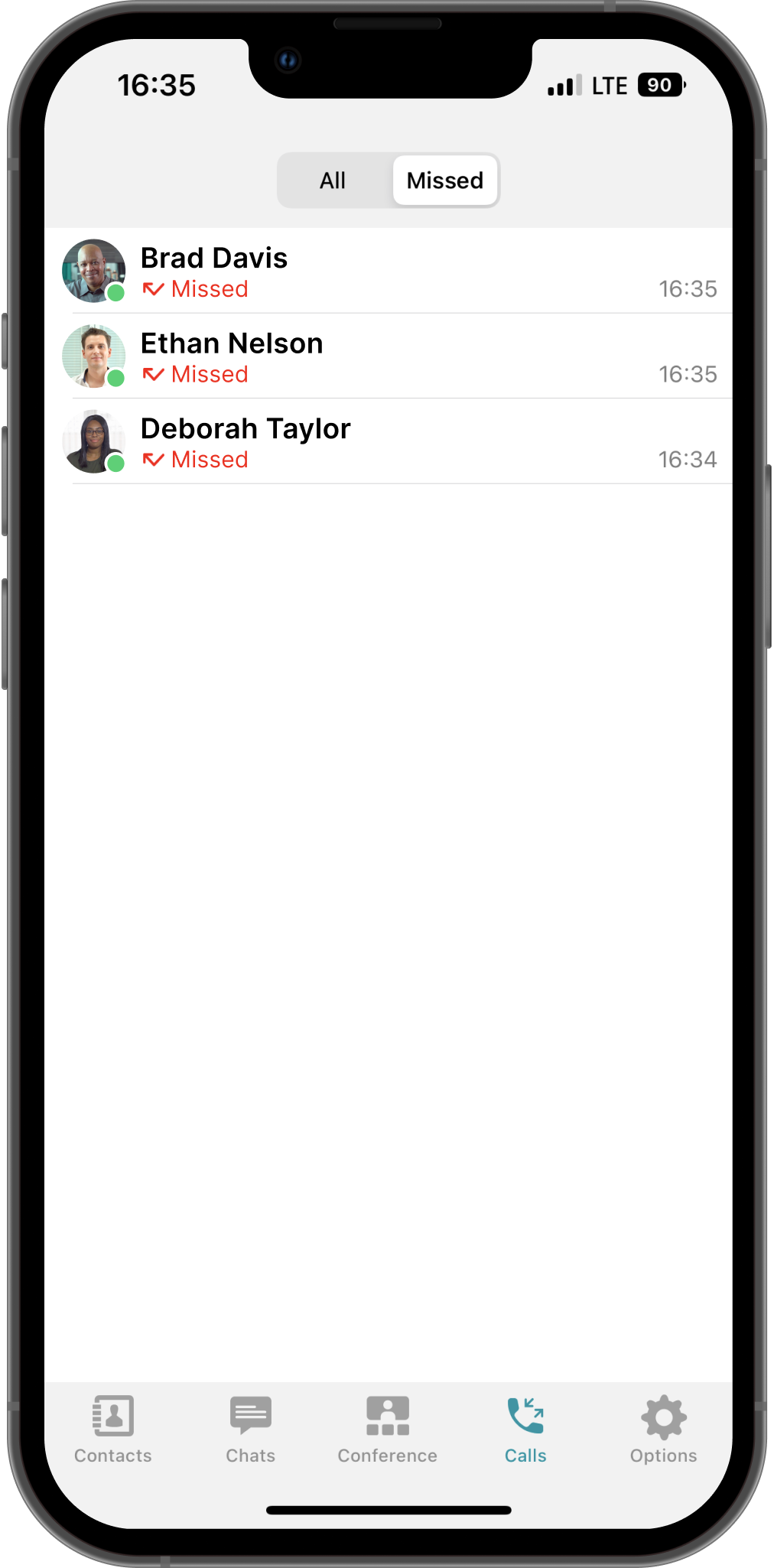
Join the conference without video by default
TrueConf 3.4 users can now join video conferences and calls with their cameras turned off by default — the corresponding parameter has been added to the audio and video settings. If necessary, you can turn on the camera after connecting to a video call or conference.
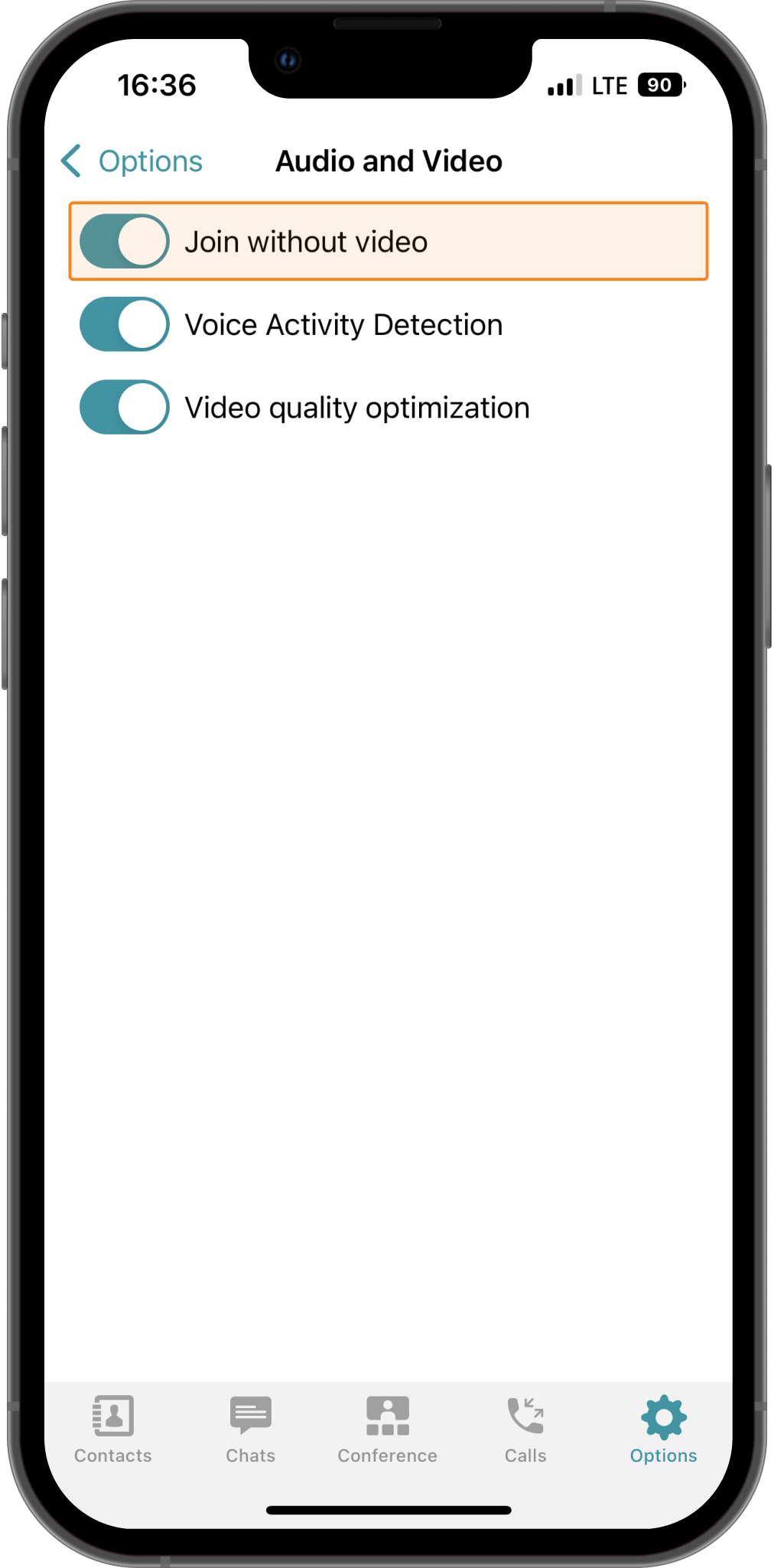



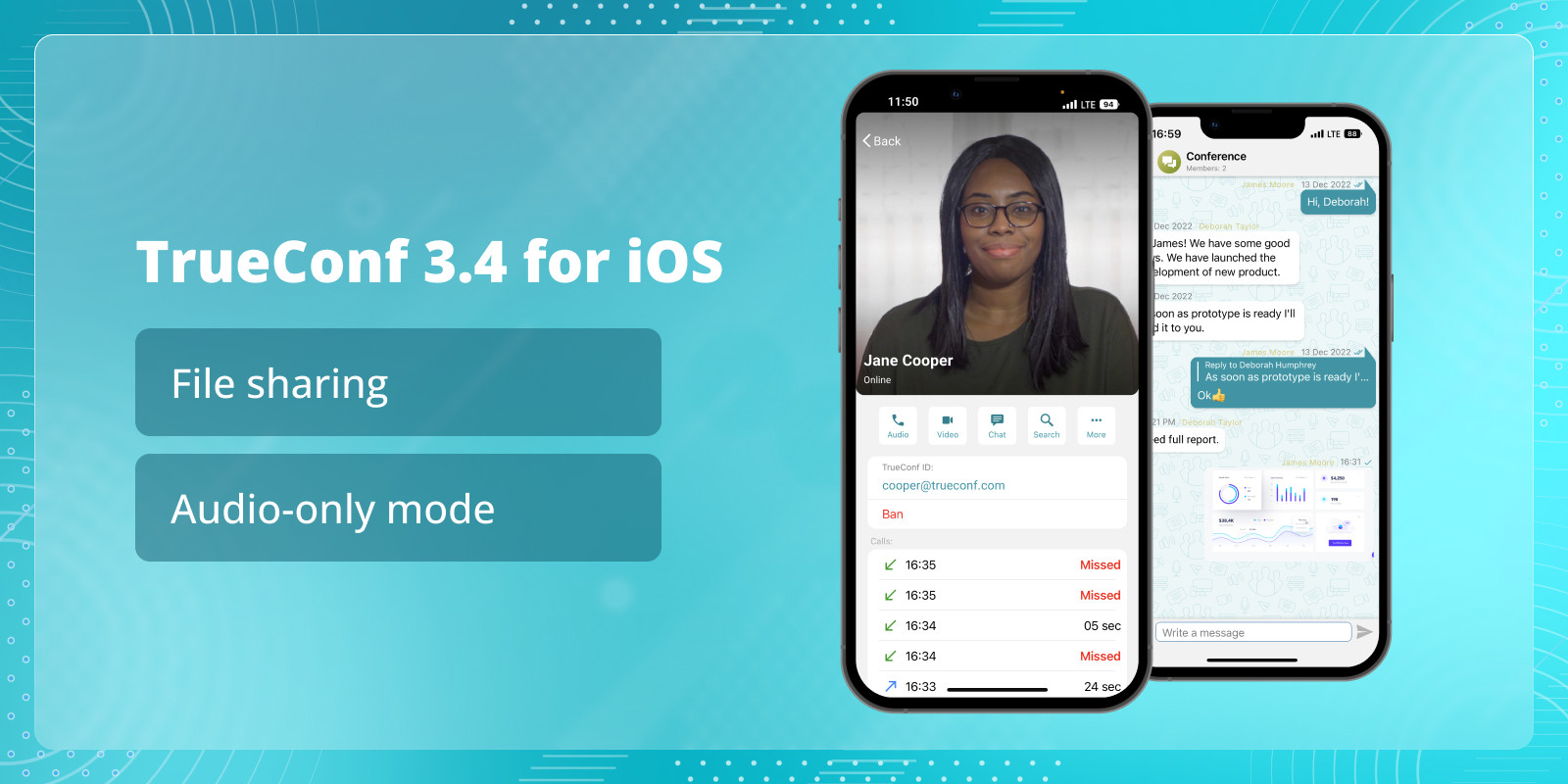


Follow us on social networks