TrueConf 7.5 for Windows: Remote Desktop Control and Quick Call-to-Conference Transformation
We have released TrueConf 7.5 for Windows, the latest update of our 4K video collaboration application. To give you the best video conferencing experience, we carefully reviewed users’ suggestions and made plenty of improvements.
Let’s take a quick look at the key new features!
Please note that to take advantage of remote desktop control, advanced layout management, and quick call-to conference transformation, you need to connect TrueConf 7.5 for Windows application to the video conferencing system TrueConf Server 4.5 or above.
Remote desktop control
Meet a new and powerful tool for remote collaboration! Now when making a video call or holding a conference, you can control other participants’ desktop. No additional software is needed to take advantage of this feature.
You can request a person who is currently sharing content to grant control over their desktop. To do it, just click on the button in the upper right corner of the video window. With this tool, you’ll be able to configure or make any other changes on a PC of your colleague, client or partner.
Access parameters can be changed in the application settings, for example, users may allow meeting participants to control their desktops with or without a request. They can also entirely prohibit any attempts to take control of their PC or laptop.
Please note that to take advantage of this feature, users need to connect TrueConf 7.5 for Windows application to the video conferencing system TrueConf Server 4.5.
Advanced video layout management
The application now provides more opportunities for managing video layouts. You’ll be able to select a layout for one or all conference participants, SIP/H.323 devices, and WebRTC users. Plus, it is possible to create locked layouts for meeting participants. All of these tools are available both when you are scheduling a meeting or right in an ongoing conference. A detailed review of this feature will be given in a separate blog post.
Creating a conference from a call
Many TrueConf users, who regularly rely on video communication in the workplace, often need to invite additional participants to a point-to-point video call. Previously, it was necessary to end the video call and create a separate conference.
Now TrueConf 7.5 for Windows users can instantly turn an ongoing video call into a symmetric conference. Double-click on a contact from the address book, and a call will automatically transform into a group conference.
The list of pending users
Now, whenever you participate in a scheduled conference (role-based, symmetric, or a video lecture), you’ll see not only the list of all expected participants, but also the list of users who either left the meeting or didn’t accept the invitation. This will make it easier to hold conferences and allow re-inviting participants in just two clicks, if needed.
Other helpful features
- Improved search in the address book. The updated version of the application enables searching for users not only by their ID or display name, but also by their first or last names specified in their profiles.
- Display of conference participants’ names in video recordings. In the application settings, you can enable or disable the display of conference participants’ names in video recordings.
- Support of mirror (inverted) PTZ camera control. Now PTZ camera controls built in the application automatically adjust to the mirror display mode. This improvement will enable you to direct a PTZ camera manually in an accurate manner when mirror display mode is used.
- Changing slides using a clicker. Now during a slideshow TrueConf for Windows allows changing slides with the help of a hardware presentation clicker.
- Easier way to request the podium. In the updated application, you can automatically send the moderator a request to take the podium in the context menu of a video window.
- Conference owner information. The Conference Manager section now displays information about the owner of an ongoing conference.
- New localizations: Korean, Traditional Chinese, and Simplified Chinese.

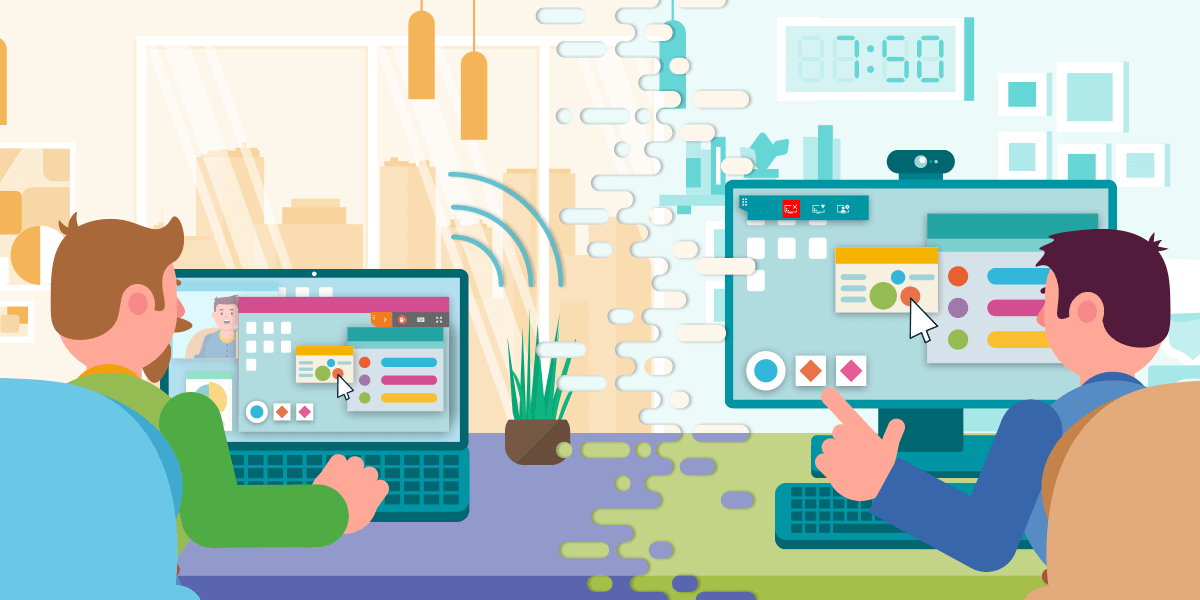
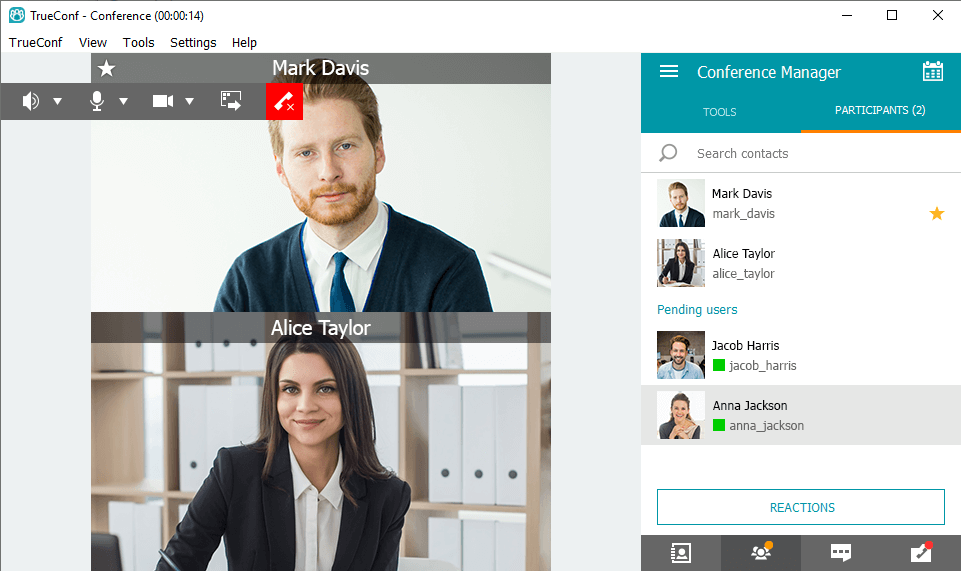

Follow us on social networks