# Making a call
# How to make calls
How to make a video call:
Click the Contacts button. User statuses displayed in the address book will be identical to the ones in client applications.
Select a user from the address book or type his/her TrueConf ID, and click the call button.
When the call starts, you will be able to use a number of features available during a conference:
Control devices, including a PTZ camera
Add one or more users to a call. In this case the call will be automatically transformed into a conference in “all-on-screen” mode.
Please read below to learn more about calls to phones and third-party devices.
# How to call a device by IP/number
If you want to call a user or add conference participants, there will be multiple tabs for selecting different devices in addition to the standard address book.
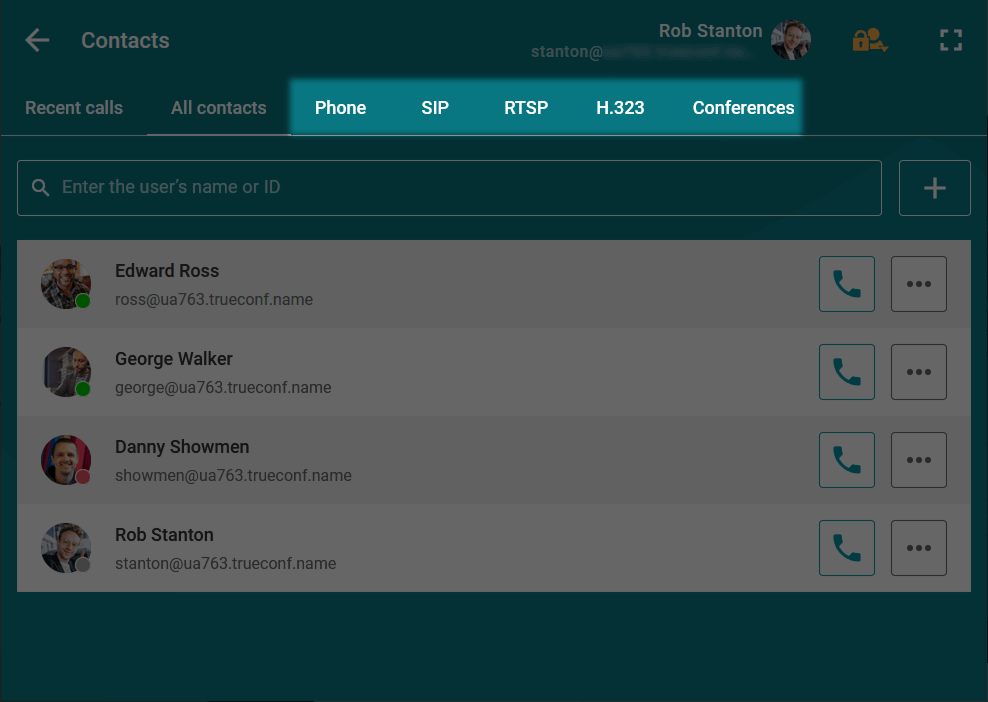
When you switch between tabs in the search field, the prefix of the string identifying the user will change, and you will only need to enter the number and/or IP. The major examples of these strings are presented below.
If you can’t reach the user, first of all check call string format in the TrueConf Server documentation or consult with your system administrator. In addition to what is described in this section, the correct format may have subtle aspects or depend on server settings.
# Video conferencing endpoints
You can call video conferencing endpoints by their IP address or number (if the alias has been specified in the settings of the video conferencing server). However, if you assign default SIP/H.323 servers in the TrueConf Server gateway settings, entering the IP address is optional.
In a particular case, call string formats can be the following:
#sip:[user_id]@[server_ip]#h323:[user_id]@[server_ip]
For more information, please read TrueConf Server documentation.
# Phones
If you want to call phones, just enter a user number after the prefix, e.g., #tel:332.
You can call phones only if this feature has been enabled in TrueConf Server settings.
# IP cameras
If you want to call IP cameras (via RTSP), just enter the link to the camera after the prefix, e.g. #rtsp://10.100.123.100/axis-media/media.amp.