# Installation and update
We recommend carefully planning your setup, starting with the selection of hardware suited to your use cases.
# Registration key validation
Before installing TrueConf Server, please make sure you have the registration key. You have probably received a registration key when downloading the installation file from our official website or when purchasing it from one of our partners. In this case, skip this step and start TrueConf Server installation. Otherwise, you will need to receive the key as it is described in the "Registration" section.
# Installation
TrueConf Server is distributed as a software installation package that contains the server side components and client applications for Windows PC. TrueConf client applications for other popular platforms are available on TrueConf website (alternatively, you can find the download links on the guest page).
If you are installing TrueConf Server Free behind the firewall, in order to complete the registration process you should open TCP port 4310 to allow access to our registration server located at reg.trueconf.com.
If you purchased a paid license, there is no need to open the port, and you will be able to register the software in offline mode.
# Which services will be added to the OS after installation
# Windows
TrueConf Server is the main service. It is responsible for the core functions of the video conferencing system: point-to-point calls, video conferences, messenger, etc.
TrueConf Database is a database server service. The database stores chats and logs. The work of TrueConf Server Manager depends on the TrueConf Database service.
TrueConf Web Manager is responsible for the operation of the TrueConf Server control panel, guest page, personal area, scheduler, web application (connecting to a conference through a browser via WebRTC). It also manages HTTPS settings. If this service is disabled, you will not be able to use the listed functions.
TrueConf Server Manager is a manager for working with the Windows Registry and configuration files. It is required for displaying certain data in the TrueConf Server control panel.
TrueConf Bridge is a service that receives WebSocket messages (commands) from web applications and converts them into transport messages understandable by TrueConf Server.
# Linux
trueconf — the main service, the server engine. It is responsible for the core functions of the video conferencing system: point-to-point calls, video conferences, messenger, etc.
trueconf-db is the database service. This database stores all TrueConf Server data: chats, the list of users, conferences, groups, web server settings, etc.
trueconf-web is responsible for the control panel of TrueConf Server, the guest page, the personal area, the scheduler, the web application (WebRTC), and HTTPS settings. If this service is disabled, you will not be able to use the listed features.
trueconf-manager is a manager for working with databases and configuration files. It is required to display certain data in the TrueConf Server control panel.
trueconf-php — this service is responsible for processing certain scripts. It is an internal system service.
trueconf-bridge is a service that receives WebSocket messages (commands) from web applications and converts them into transport messages understandable by TrueConf Server.
# For Windows
After filling out the form, open the Windows tab and press Download TrueConf Server.
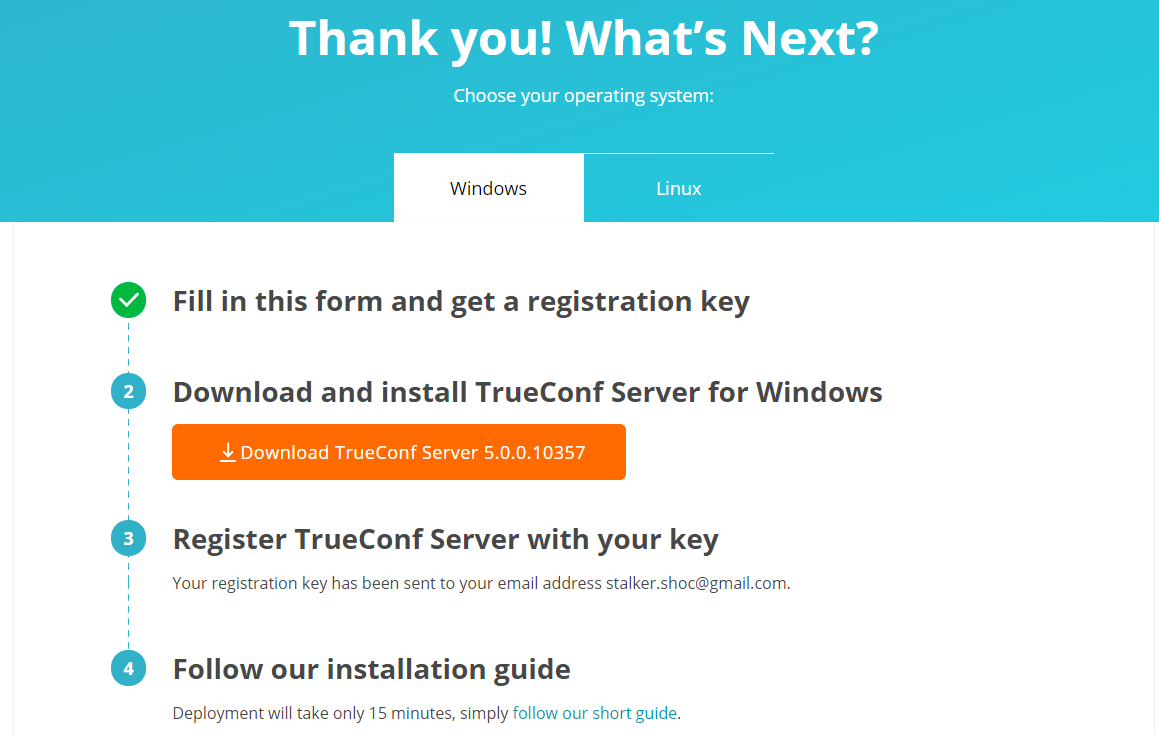
Download and run the distributive to start the installation. The installation process will take not more than a minute.
During the installation you can specify:
Web TCP port for accessing control panel over HTTP
TCP port of the database for server reports.
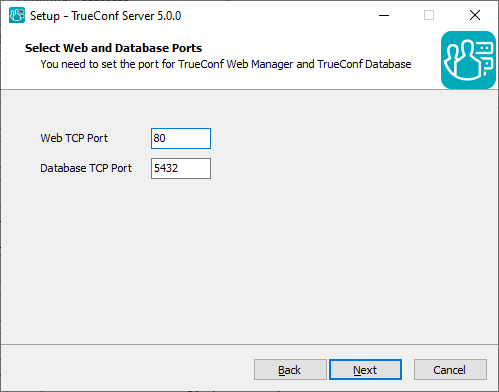
Database port for server reports is set to 5444 by default. It is selected during the installation process and cannot be changed afterwards (to change it you will need to re-install TrueConf Server). The control panel is given port 80 or 8888 (if port 80 is unavailable). If both port 80 and 8888 are unavailable, you will need to specify it manually during the installation process.
If after installation, the control panel cannot be opened via the specified port, it means that this port is probably used by another process. In this case you will need to select a different port manually.
If control panel port is not 80 (HTTP) or 443 (HTTPS), you need to specify it manually in the host name after the colon in the browser URL bar (e.g. http://localhost:8080).
Your browser will automatically open TrueConf Server control panel after installation.
To access the control panel, you need to enter the login and password of the user under whose account the server was installed.
# For Linux
Next, we will show the main steps for installing the software on Linux from the file (downloaded package). It is also possible to install from the repository. This installation method is described in the corresponding section of the article about the installation on each operating system.
TrueConf Server contains its own web server. To prevent any possible conflicts or clashes, please deploy TrueConf Server on a computer running on Linux without a pre-installed web server.
Step 1.
Add the user who will install TrueConf Server and get access to the TrueConf Server control panel to your OS. You can use the account that was created when installing your OS.
You cannot use trueconf as an OS username! This is because the OS will automatically create such a user to run certain TrueConf Server services. If such a user already exists, it needs to be removed.
To learn how to create a user on Linux, read the description of the initial server configuration.
Step 2.
After filling out the form, open the Linux tab and proceed to our step-by-step guide on how to install TrueConf Server for Linux.
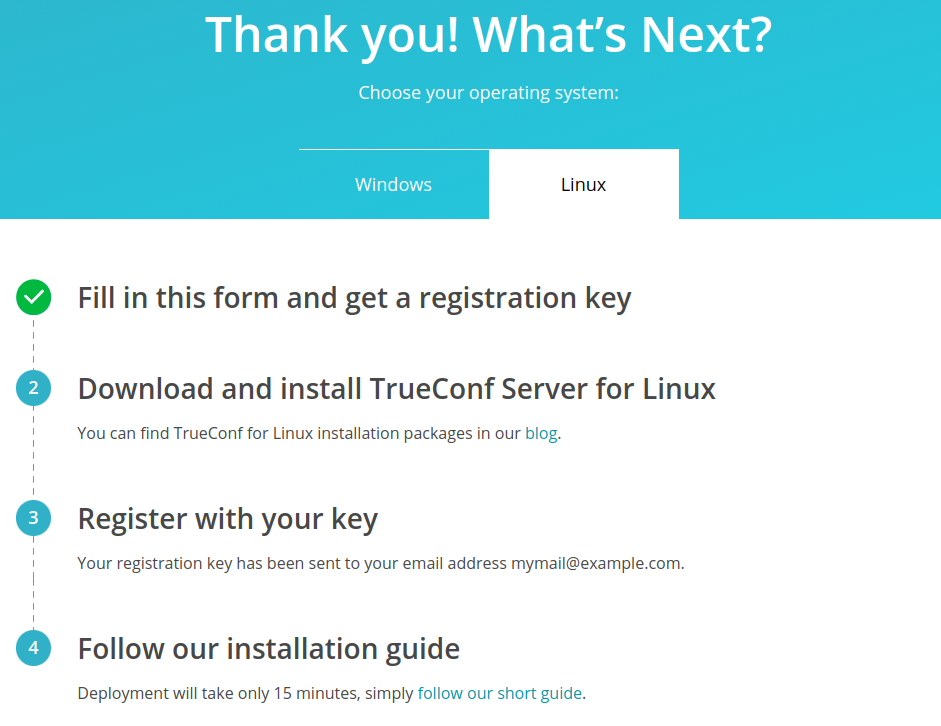
Click on the link in the second option to view the detailed guide in our blog on the installation of TrueConf Server for Linux.
Step 3.
Download the distribution for your operating system.
Step 4.
If you want to deploy TrueConf Server manually, open the directory with the downloaded installation package. Depending on your operating system, run one of the following commands as administrator, where server-installation-file is the file name.
For Debian:
apt install -yq ./server-installation-file.deb
For CentOS:
- To make sure that TrueConf Server works correctly on CentOS, you will need to disable SELinux, the system can control the process access to the OS resources. To do it, run the following command as the administrator:
sed -i 's/^SELINUX=.*/SELINUX=disabled/g' /etc/selinux/config
2. It is also necessary to connect the EPEL repository:
dnf install epel-release
3. Right after that, you can install TrueConf Server:
dnf install -y server-installation-file.rpm
When you run the command to install the software from a file on Linux, you can use an additional parameter to enter the list of users, who will have access to the control panel without using the login window. To do it, add the parameter TCADMINS_USERS=[users] to the installation command with the list of required OS users, for example, on Debian:
sudo TCADMINS_USERS=main_admin,second_admin apt install ./server-installation-file.deb
Or
sudo TCADMINS_USERS=main_admin apt install ./server-installation-file.deb
Step 5.
During the installation, you will see a field for entering the names of OS users who will be allowed administrator-level access to the control panel. Specify the name of the user created earlier.
Step 6.
TrueConf services [described earlier](#services-linux) will be added to the OS. The web server and manager should start automatically after installation.Use another computer in your LAN, open your web browser and type the IP address of the Linux-based computer with TrueConf Server installed. To find your IP address in Linux, run ip a command.
The control panel is given port 80 or 8888 (if port 80 is unavailable). If both port 80 and 8888 are unavailable, you will need to specify it manually during the installation process.
If control panel port is not 80 (HTTP) or 443 (HTTPS), you need to specify it manually in the host name after the colon in the browser URL bar (e.g. http://localhost:8080).
Refer to the article in our knowledge base to learn how to access the control panel when installing the software outside the local network (e.g., when installing on a cloud server).
Since TrueConf Server is not registered yet, an admin login page will be displayed instead of the guest page. Sign in with the user account you have previously created to start TrueConf Server registration.
# How to change the port to access the control panel without reinstalling TrueConf Server
For Windows OS
Go to the TrueConf Server installation directory (
C:\Program Files\TrueConf Serverby default).Open the
\httpconf\conf\listen.conffile using a text editor (administrator rights required).Change the port number in the
Listen <port number>parameter (e.g.Listen 8888) and save changes.Open the
\manager\etc\manager.tomlfile as an administrator and specify the same port in the parameter:
[web]
connection = "http://127.0.0.1:80"
2
For example, you can replace 80 port with 8888:
[web]
connection = "http://127.0.0.1:8888"
2
5. Please reboot the computer on which TrueConf Server is installed.
For Linux OS
If you use Linux, you cannot specify ports to access the TrueConf Server control panel during the installation process. If necessary, you can only change this port after the installation.
Go to the
/opt/trueconf/server/etc/webmanager/directory with superuser rightsOpen the
httpd.conffile with any text editor.Change the port number in the
Listen <port number>parameter (e.g.Listen 8888) and save changes.Open the
/opt/trueconf/server/etc/manager/manager.tomlfile with any text editor and specify the same port in the parameter:
[web]
connection = "http://127.0.0.1:80"
2
For example, you can replace 80 port with 8888:
[web]
connection = "http://127.0.0.1:8888"
2
5. Restart the trueconf-manager and trueconf-web services using these commands:
sudo systemctl restart trueconf-manager
sudo systemctl restart trueconf-web
2
# Video conferencing server update
TrueConf Server is updated with the help of installation files or repositories (on Linux). Please note that when updating the major version (the first two digits are changed, e.g., from 4.5 to 4.7 or from 4.7 to 5.0), you will need to re-register TrueConf Server because the hardware key (HW key) will change. Registration will also be needed if some of the following hardware parameters are changed on the physical or virtual machine where TrueConf Server is installed:
CPU model (please note that the number of virtual cores (vCPUs) does not affect the license)
Storage size (SSD or HDD)
Operating system.
For more details about updating TrueConf Server, refer to this article.
# 🆘 How to solve typical installation issues
# gnupg error when installing from the repository on Debian
If the following error is displayed in the terminal, when the software is installed from the repository on Debian:
E: gnupg, gnupg2 and gnupg1 do not seem to be installed, but one of them is required for this operation
it means that the gnupg encryption solution is not installed on the OS.
In this case install the missing package with this command:
sudo apt install gnupg2
# Administrator login input error during installation
If you type an incorrect or non-existing login when entering the administrator login during Step 5 of installation on Debian, installation may end with the following error:
E: Sub-process /usr/bin/dpkg returned an error code (1)
In this case, you will need to run this command on behalf of the superuser
echo PURGE | sudo debconf-communicate trueconf-server
Since you will clear the data about socket settings saved in the OS, refer to the official documentation (opens new window) for more details.
Next, restart installation from the first step.
# Unable to access the control panel
If you are unable to access the TrueConf Server control panel after installation, this problem may occur due to multiple reasons:
You are trying to access the control panel which is outside the local network (e.g., the server was installed on VPS).
The user, on whose behalf you are trying to sign in, does not have required permissions (please note that it has to be the OS user added to the corresponding group).
The password was changed for the OS user, who is the administrator of TrueConf Server, on CentOS Stream. In this case, run this command:
sudo setfacl -m u:trueconf:r /etc/shadow
Refer to our knowledge base to learn how one can solve the problem with access to the control panel.
# What are the default login and password of the administrator?
An existing system account is used for accessing the TrueConf Server control panel, no new accounts are created during installation. Access is controlled by adding the selected OS accounts to a specific group. To learn more, refer to the description of control panel access settings.