# Types of conferences
TrueConf Server supports various video conferencing modes that you can use depending on the current business task.
# What is a video call?
A video call is a video communication mode involving two participants who can see and hear each other.
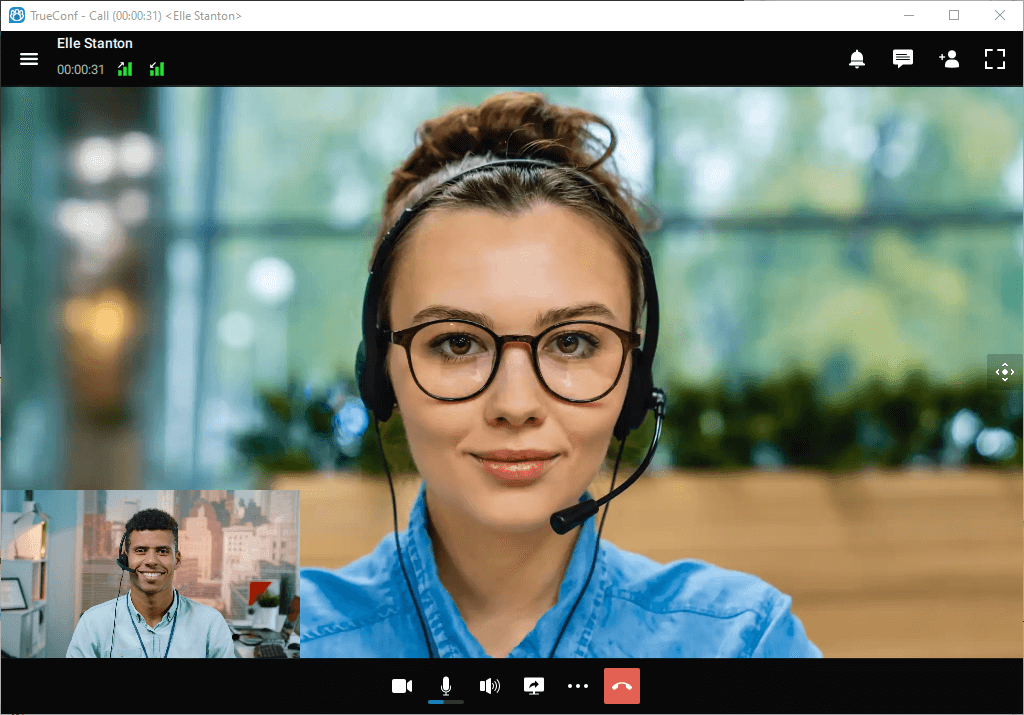
During a TrueConf video call, participants are also able to send messages in the chat, exchange files, share content (desktop or slideshows), and use other collaboration tools.
To learn more about video calls, visit our website. You should also review system requirements and guides on how to make video calls in client applications for different operating systems: Windows / Linux / macOS, Android, Android TV, iOS / iPadOS.
# What is a video conference? Types of video conferences
Video conference is a video conferencing session between more than two users.
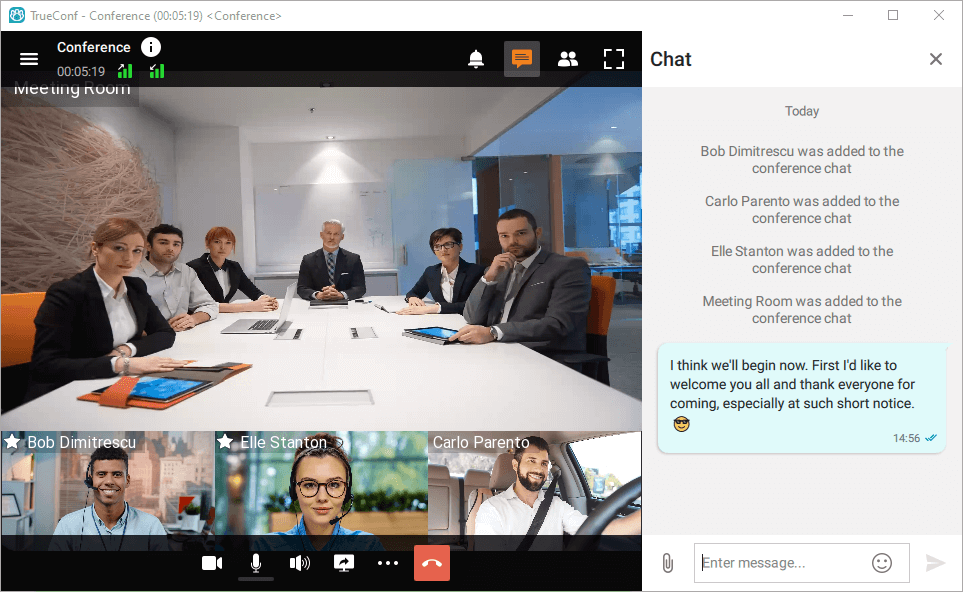
TrueConf Server supports the following types of video conferences:
Private — a secure conference available only to authorized local users, the users from other TrueConf Server instances federated with the customer's server and third-party SIP/H.323 and RTSP devices (only if such participants received the conference ID, for example, in an email invitation).
Public (webinar) — this option enables guest users to join conferences (without authorization). This feature is needed for organizing webinars that are available to everyone via a link, If your license does not support such events (the Public Web Conferences add-on), the mode selection will be unavailable.
TrueConf group conferences may also have different launch types:
Scheduled. Video conference with a specific start date and time and duration of the event. It is possible to schedule a conference to be launched weekly on certain days (e.g., on Tuesdays and Fridays).
Virtual room – an unscheduled conference with no duration and start time settings. Participants can join and leave this meeting at any time by using its ID up until the moment when this meeting is deleted from the server.
The maximum duration of an active virtual room is 240 hours, after which it will automatically end. However, it can be reconnected.
Detailed step-by-step instructions on how to join a conference are given in our knowledge base article.
A TrueConf Server administrator can create a group conference of any type and view information about ongoing or scheduled meetings in the control panel (web-based UI), while registered users can do it in the scheduler of their client applications and in the personal area.
System requirements for client PCs depending on the selected video conferencing mode are described here.
# Video conferencing modes
TrueConf Server offers the following video conferencing modes:
All on screen – all participants are speakers which means that they can see and hear each other.
Smart meeting – speakers are selected automatically based on their microphone activity or content sharing.
Moderated role-based conference – speakers are appointed by moderators
Video lecture – the lecturer is the only participant given the role of a speaker; he/she can also see and hear all other participants.
To learn more about the advantages of each mode, refer to our website.
# Conference ID
Conference ID (CID) is a unique identifier created for every event on TrueConf Server. If you need to join a conference on a federated server, you should specify the full CID which includes the server address. To connect to a conference on your corporate video conferencing server, you can specify only the ID without the server address.
Examples:
\c\interview
\c\12345
\c\interview@video.example.com — the full CID including the server address.
If the ID is not set manually, it will be generated automatically when an event is created. In this case, it will consist only of digits. However, one can set a custom ID for any conference (both private and public). In such cases, the CID may contain numbers, Latin letters, underscores, and hyphens.
The server administrator can make it impossible for users to manually set or edit the conference ID for all events.
If this option is not disabled in the server settings, one can set the ID before the conference start in the following sections:
in the server control panel
in the client application scheduler
in the personal area.
It is also possible to change the ID of an ongoing conference in the real-time meeting management section.
If a person knows the ID of a conference, he/she will be able to join this event. The ID is used for generating the link to the conference page.
# What is a waiting room
Waiting room is a preliminary queue of participants who wait to be connected to the conference. If this option is enabled, all participants will be directed to the waiting room upon joining the conference, if they belong to the category selected on the Advanced tab when the conference was created. The use of the waiting room is available for conferences of any type (both private and public) and mode.
A participant in the waiting room:
is not visible to anyone in the participant list, except moderators
is unable to receive video and audio from other conference participants and cannot send his/her own audio and video streams
cannot see the list of conference participants
does not have access to:
chat
audio reply and the podium
collaboration tools (recording, content sharing, reactions, remote desktop control).
Any moderator (including the owner) can move a participant from the waiting room to the conference.
After being invited to the conference from the waiting room, a user immediately becomes a full conference participant.