# Types of conferences
Depending on your business tasks, you can choose from a number of conferencing modes available with TrueConf Server.
# What is a video call?
A video call is a video communication session between two users who can see and hear each other.
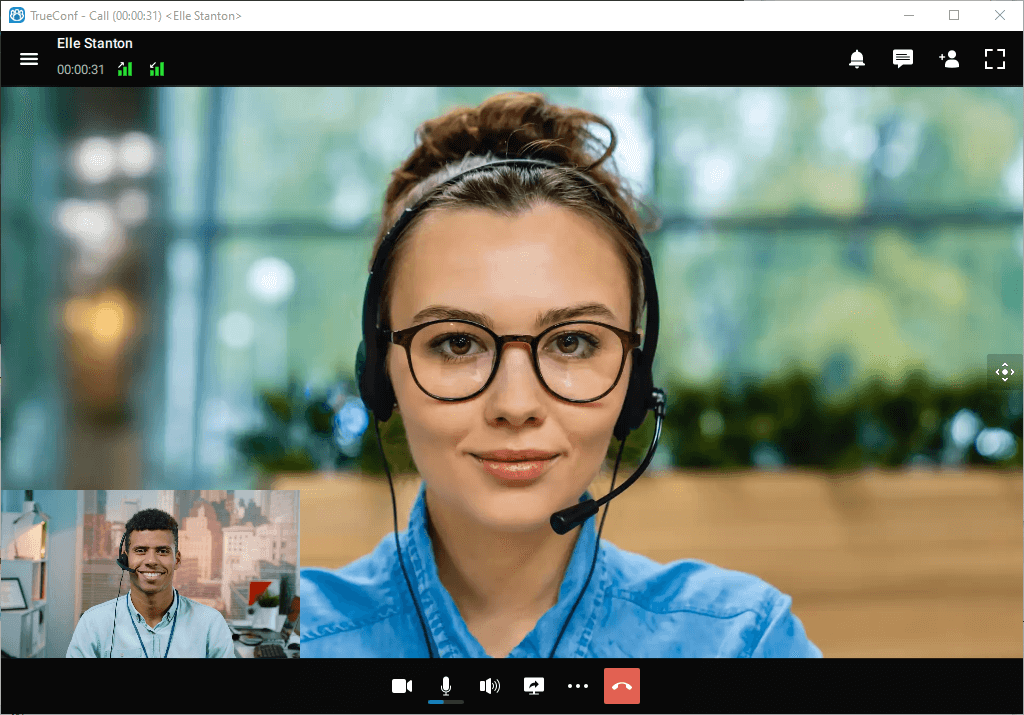
TrueConf provides a number of additional options during video calls: chat, file sharing, content sharing (e.g. sharing screen or separate application windows) and other collaboration tools.
You can learn more about video calls on our website, check out our system requirements and read how to make video calls in client applications for various operating systems: Windows / Linux / macOS, Android, Android TV, iOS / iPadOS.
# What is a video conference? Types of video conferences
Video conference is a video conferencing session between more than two users.
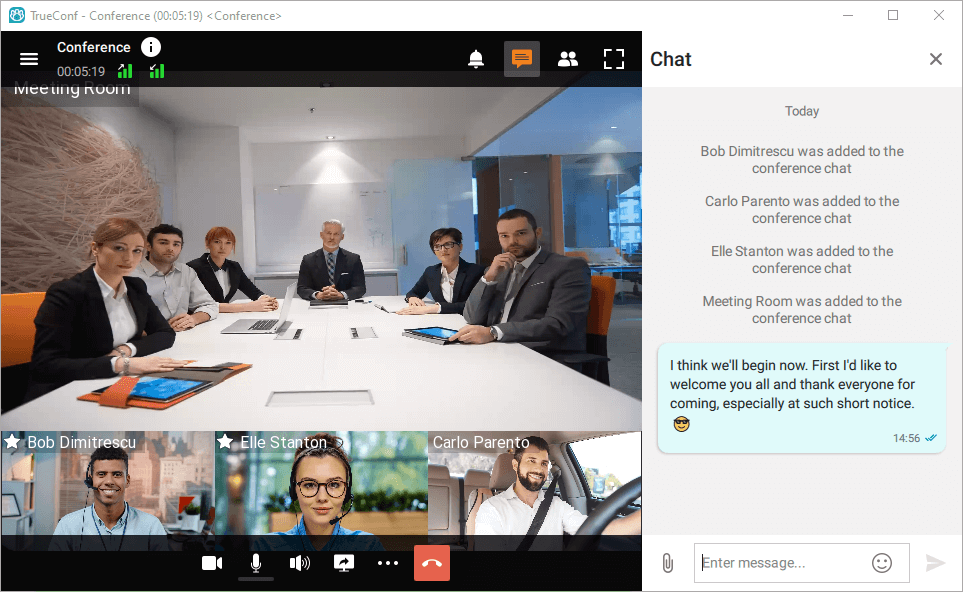
With TrueConf Server you can organize video conferences of the following types:
Private. Secure conference available to users authorized on your TrueConf Server instance or on a federated TrueConf Server instance. Private conferences can also be accessed by third-party SIP/H.323 and RTSP devices if they have received a conference ID (e.g., in an email invitation).
Public (webinar). Public conferences are organized for guests (users that do not have an account on your TrueConf Server instance) and can be easily accessed by anyone with a link or by following an email invitation. If you do not have Public Web Conferences extension enabled on your server, this conference type will be unavailable.
TrueConf group conferences may also have different launch types:
Scheduled. Video conference with a specific start date and time and duration of the event. It is possible to schedule a conference to be launched weekly on certain days (e.g., on Tuesdays and Fridays).
Virtual room – an unscheduled conference with no duration and start time settings. Participants can join and leave this meeting at any time by using its ID up until the moment when this meeting is deleted from the server.
The maximum duration of an active virtual room is 240 hours, after which it will automatically end. However, users can reconnect to this event.
Read our step-by-step guide to learn how to join a meeting.
The administrator of TrueConf Server can create a group conference of any type and view information about ongoing or scheduled conferences in the control panel (admin panel). Registered users can do it in the scheduler of their client applications and in their personal area.
You can check system requirements for different video conferencing modes here.
# Video conferencing modes
TrueConf Server offers the following video conferencing modes:
All on screen – all participants are speakers which means that they can see and hear each other.
Smart meeting – participants are automatically given the role of a speaker if their voice activity is detected or when they start sharing content.
Moderated role-based conference – speakers are selected by the moderator.
Video lecture – the lecturer is the only participant given the role of a speaker; he/she can also see and hear all other participants.
To learn more about the advantages of each mode, refer to our website.
# Conference ID
Conference ID (CID) is the unique identifier assigned to each video conference on TrueConf Server. If you need to join a conference on a different server (federation has to be configured with this server), you should specify the full CID along with the server address in order to make a direct call. To join a conference on your corporate video conferencing server, you can simply specify the ID without the server address.
Examples:
\c\interview
\c\12345
\c\interview@video.example.com — the full CID, including the server address.
If this identifier is not set explicitly, it will be generated automatically when a meeting is created and will consist of digits. However, it is possible to create an arbitrary identifier for both private and public conferences. In this case, CID may include digits, Latin letters, underscores, and hyphens.
Manual assignment and editing of conference IDs can be disabled for all events by server administrator.
If this action is not forbidden by server settings, you can set the ID before the conference start:
in the server control panel
in the client application scheduler
in the personal area.
It is also possible to change the ID of an ongoing conference in the real-time meeting management section.
If a person knows the ID of a conference, he/she will be able to join this event. The ID is used for generating the link to the conference page.
# What is a waiting room
The waiting room is a preliminary queue of participants who try to join a conference. When this option is enabled, certain participants will be automatically put in the waiting room when they try to join the meeting, if they were selected on the Advanced tab when the event was created. The use of the waiting room is available in both private and public conferences of any mode.
There is a participant in the waiting room:
cannot be seen in the list of participants by anyone except moderators
is unable to receive video and audio from other conference participants and cannot send his/her own audio and video streams
cannot see the list of conference participants
cannot access
chat
audio reply and the podium
collaboration tools (recording, content sharing, reactions, remote desktop control).
A participant can be moved from the waiting room to the conference by any moderator (including the owner).
When a user is invited to the conference from the waiting room, he/she can take advantage of all features available to participants.