# Getting started
Check the sections above to find the instructions for preliminary configuration of TrueConf Room.
Below you can learn how to use the application that has already been installed, connected to the server and authenticated. Please note that in this case the monitor shows the main screen of TrueConf Room.
# Logging in to the control panel
To use TrueConf Room, you need to open the control panel on your device:
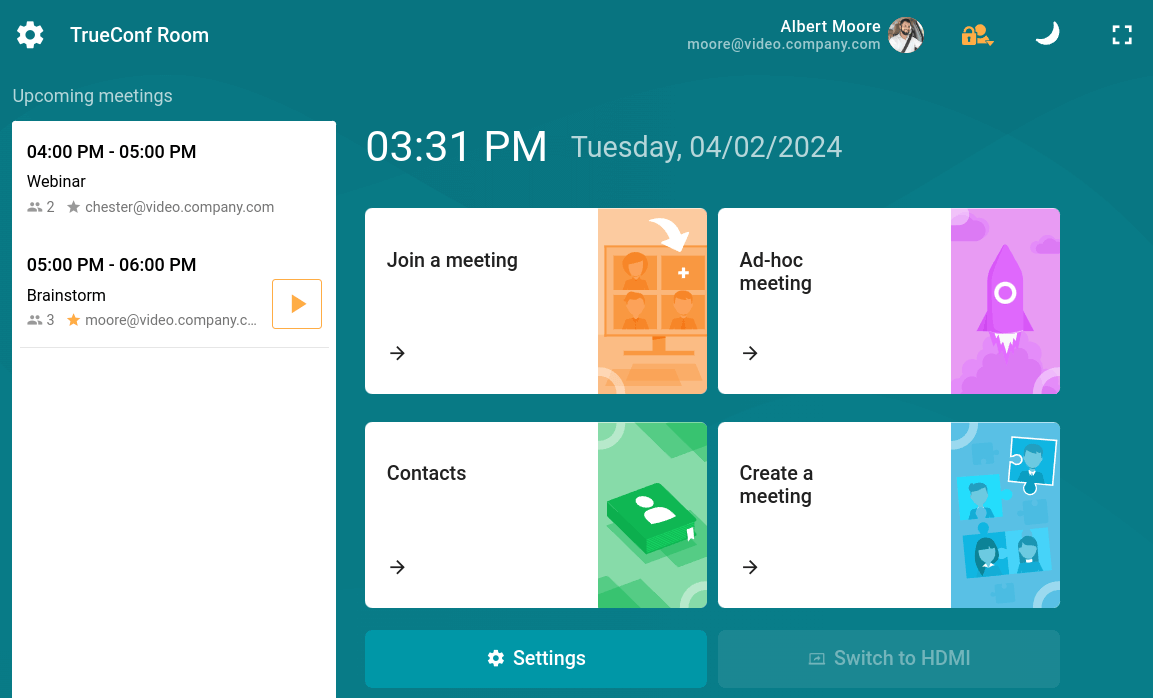
When you enter the control panel, the monitor of a PC with TrueConf Room installed will exit the sleep mode.
If there is no link on the screen, ask the TrueConf Room administrator to provide it.
# Sharing content from a capture card
If your device with TrueConf Room installed is equipped with a capture card, you can stream content from an external device (for example, a laptop via the HDMI interface). To do this:
Connect the device that will be used to display content to the TrueConf Room capture card.
Go to the control panel and click the Switch to content button. If multiple capture cards are used in the system, a dialog box for selecting the desired one will appear.
You can share content during a conference in a similar way.
# Using command line parameters
TrueConf Room supports command line parameters just like the client application:
to learn more about this feature, read our article;
the list of command-line parameters and their descriptions are provided in the documentation for TrueConf Room API.