# Full version of TrueConf Room
# What's the difference with the full version of TrueConf Room?
| License type | Free | Paid |
|---|---|---|
| Separate access rights for administrators and users | No | Yes |
| Selection of interface elements that will be displayed on the main screen | No | Yes |
| Branding: changing the logo on the main screen | No | Yes |
| Ability to hide the TrueConf Room Free caption displayed in the camera video and during conferences | No | Yes |
| Connection of an NDI stream as a camera | No | Yes |
| Streaming the entire conference layout via NDI | No | Yes |
| Streaming the video window of any conference participant via NDA | No | Yes |
| 2FA support | No | Yes |
# How to purchase TrueConf Room PRO
Depending on your server and the required number of connections, you could choose from several purchasing plans:
If you are using a corporate TrueConf Server, you can link the full version of TrueConf Room to the server by purchasing it as part of the TrueConf Server license. Applications of TrueConf Room that authenticate on such a server (a limited number defined by the license) will automatically transition to the state of TrueConf Room.
To activate the full version of TrueConf Room on a separate device, including those connected to TrueConf Online, you need to contact the TrueConf sales department at sales@trueconf.com.
In the About tab of settings within the System info section, you can find the license status information. When using the FREE plan, the Activate Full Version button will be available.
# Trial license activation
Our company offers you the opportunity to try the full version completely free for 21 days from the moment you download TrueConf Room. To do this:
Fill in the TrueConf Room registration form and indicate your email address to get a registration key.
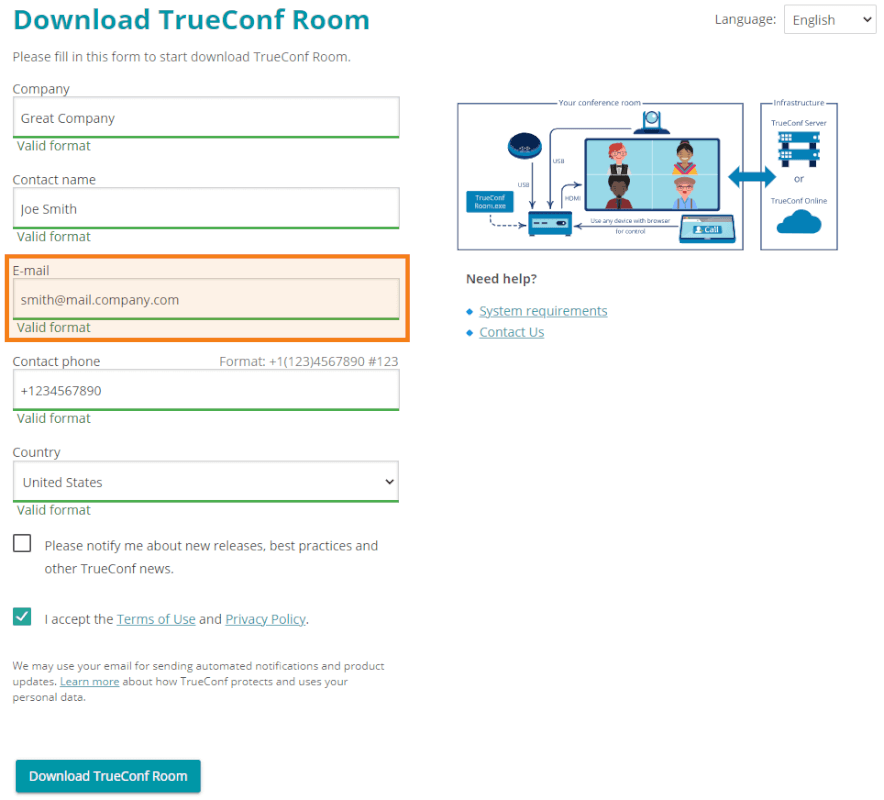
In the software terminal control panel, go to the Settings → About section and click the Activate Full version button:
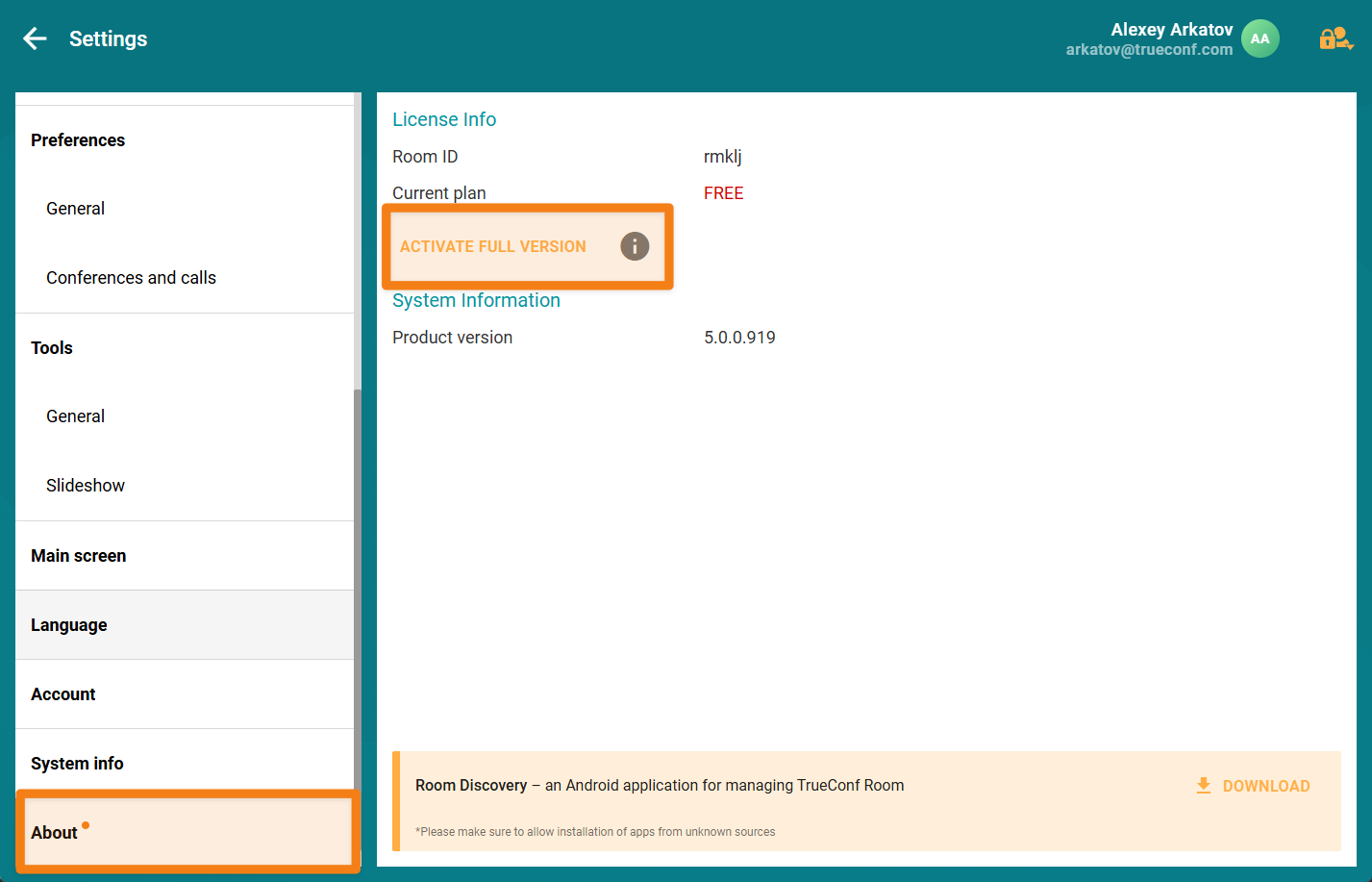
Enter the registration key from your inbox and click Activate:
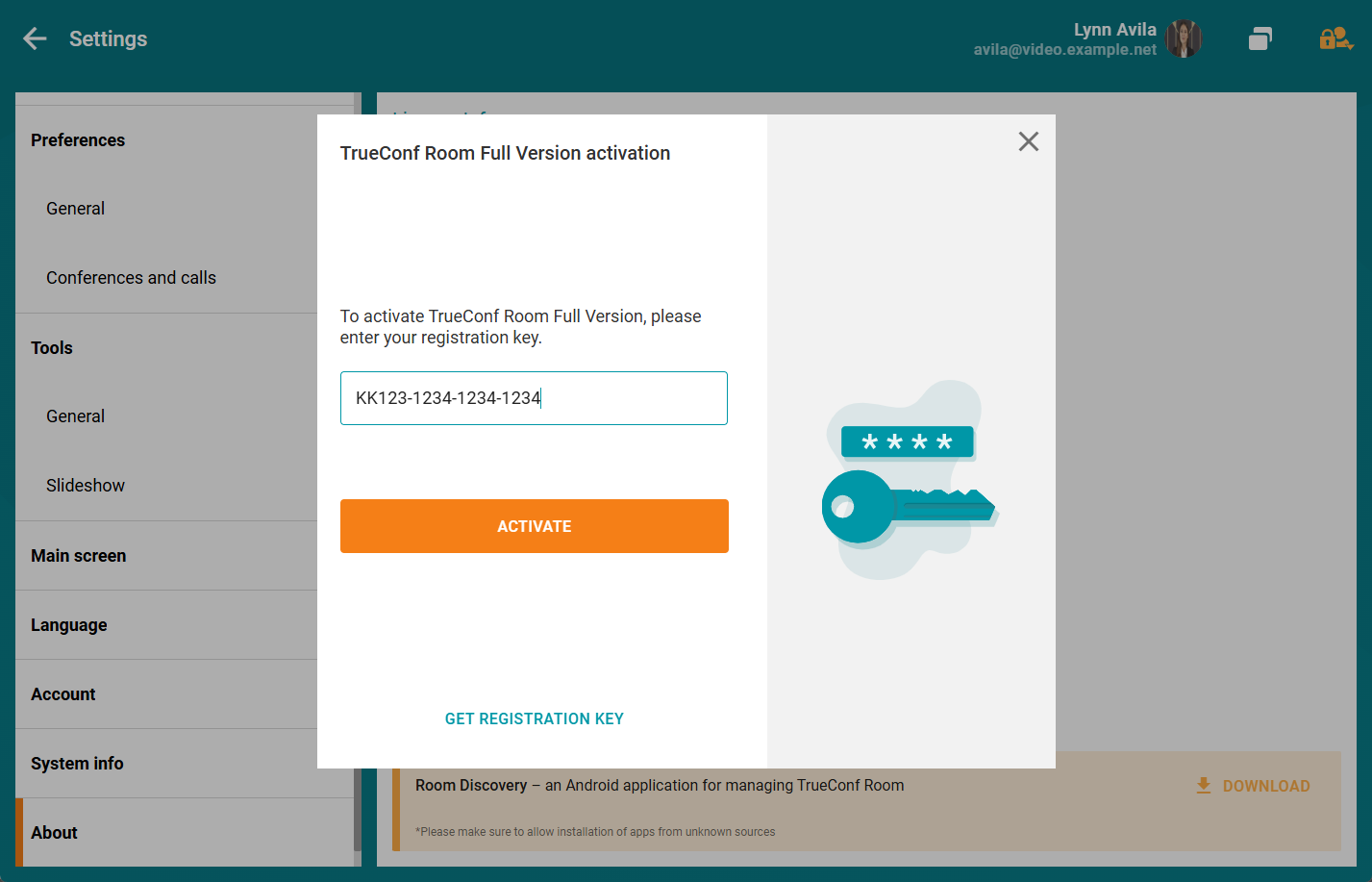
Make sure you are now using the full version of TrueConf Room:

# Offline activation
This feature is available for the administrator only if there is no Internet connection.
To activate your license, please follow these steps:
Click the Activate Full version button.
Enter the registration key of your TrueConf Server.
Download a generated activation key.

Send it to the email, specifying the subject as: "Activation TrueConf Room".
Download a registration file you received in response.
Click the Activate button.
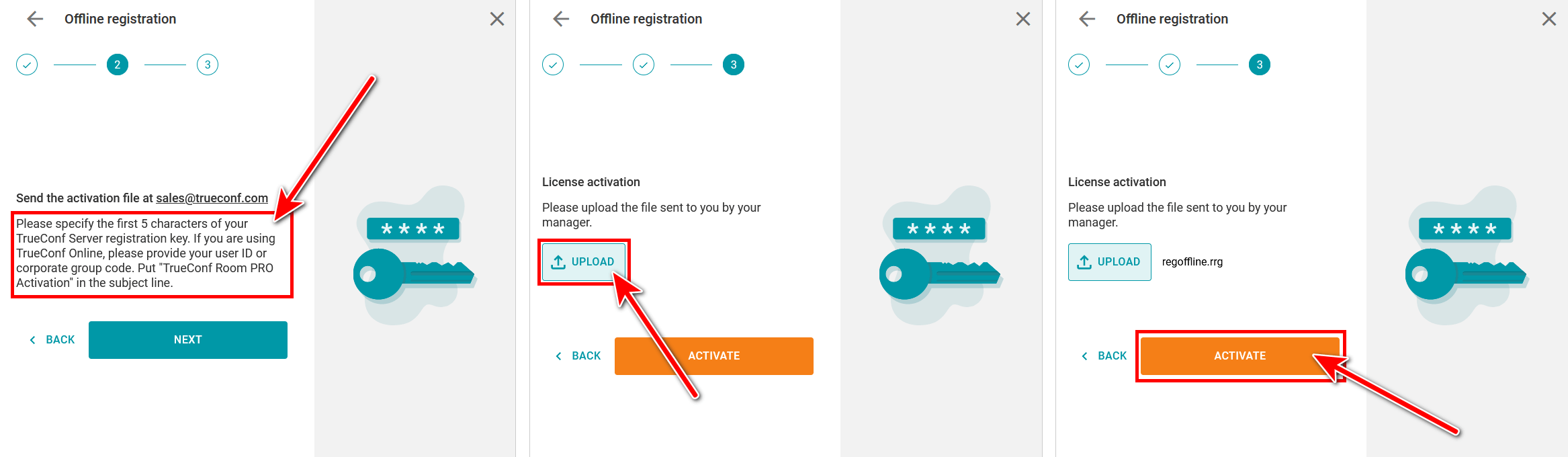
# What is the hardware key (HW-key)?
The hardware key HW-key is the “snapshot” (checksum) of your computer configuration. If the configuration is changed, your hardware key may become unlinked from it, and TrueConf Room will no longer be working.
The hardware key linked to your license can be changed by TrueConf technical support completely free of charge. For this purpose, you need to submit a request and specify the ID of your software endpoint.
Before resetting the registration, make sure you have the registration key that you entered in TrueConf Room. You can find it in the mail box where the registration email was sent. To do it, use the TrueConf Room ID.
# Hardware key (HW-key) binding parameters
The list of parameters affecting the binding of a hardware key:
CPU model
Number of physical CPU cores and threads
Motherboard model
BIOS version
Partitioning of the storage (SSD or HDD) where the OS with TrueConf Room is installed
The operating system, please note that installation of any major update will also reset the hardware key, even if the OS is not changed.