# Notification center, conference information
# Working with notifications
During a conference, you can receive the request to record your video window. If you are a moderator, you can receive podium requests or notifications about new participant joining your meeting. You can see all requests in the upper right corner in the notification center. Click the  button to view your current notifications.
button to view your current notifications.
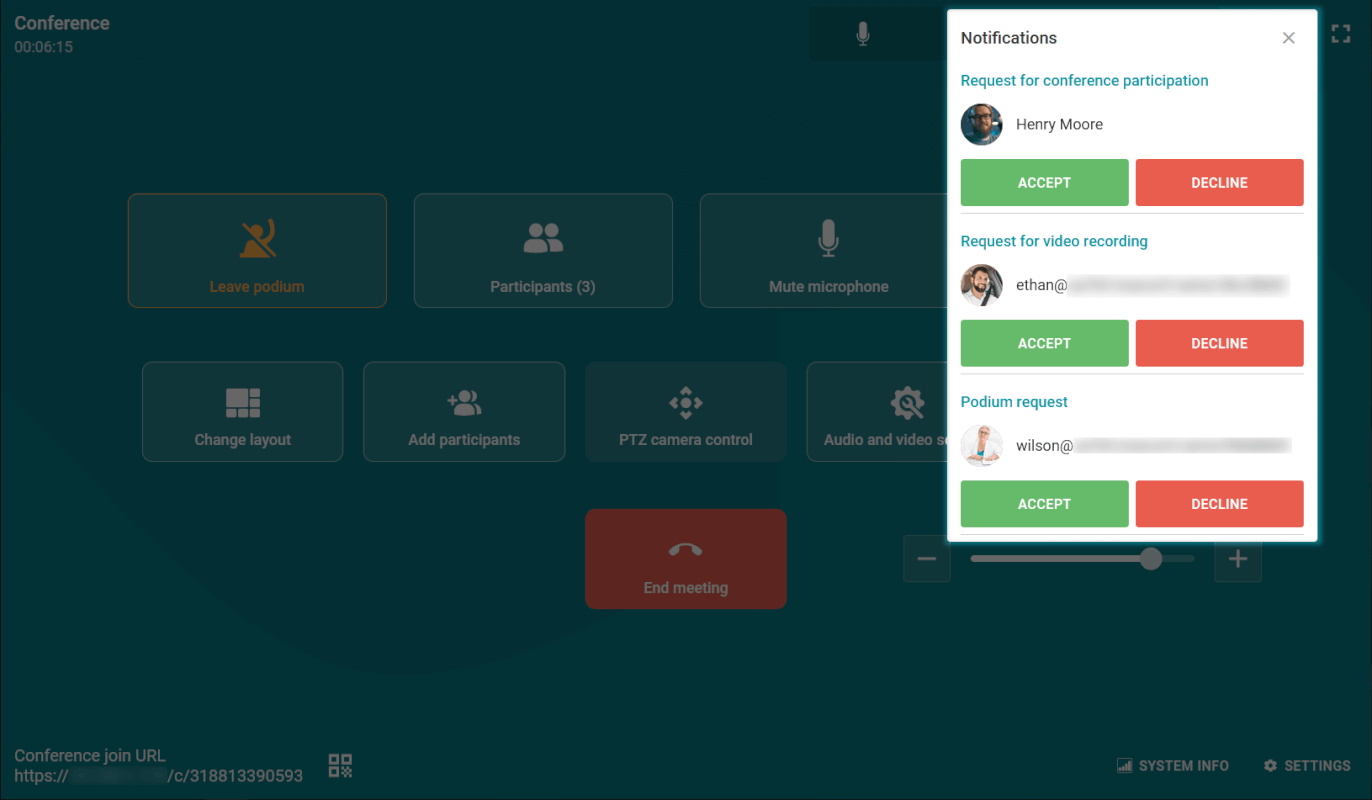
Besides, pending requests from other users are displayed in the list of conference participants.
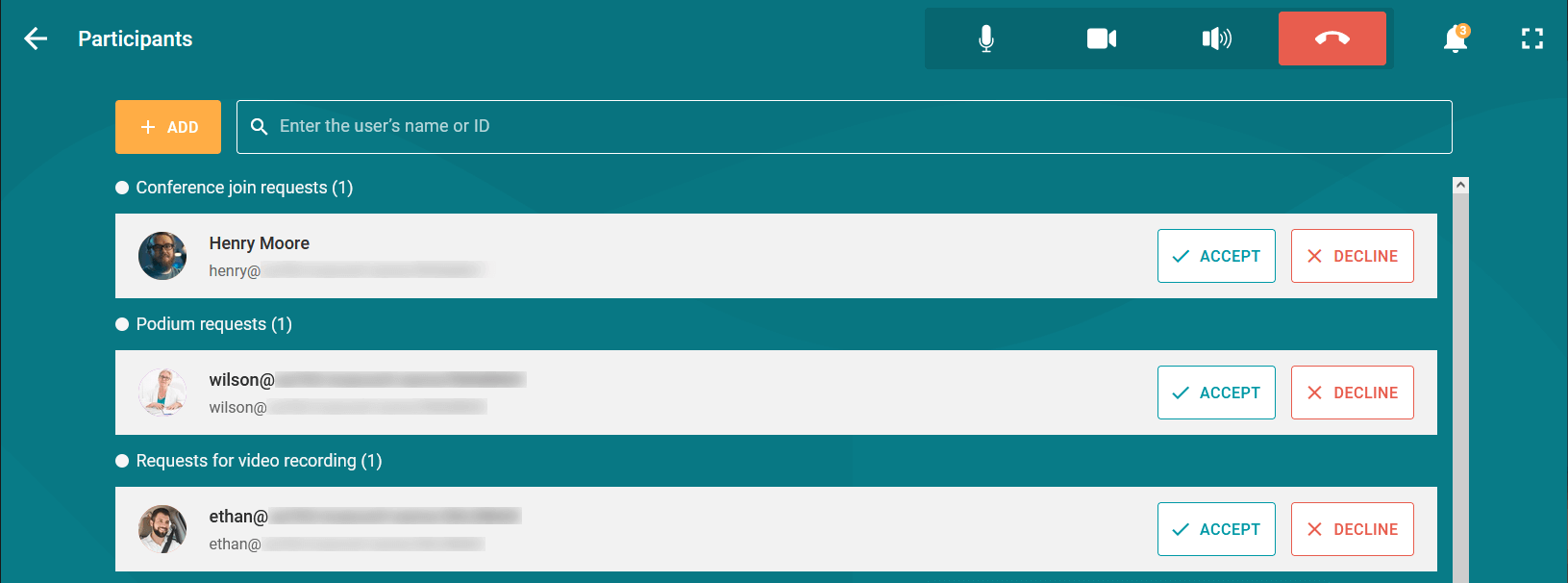
# Conference information
To go to the information window of the current conference, click on the  icon in the control panel. You will see the basic information about the event:
icon in the control panel. You will see the basic information about the event:
Conference ID
Owner's name
Conference join link.
Additionally, you will be able to activate or deactivate the waiting room for the conference.
If conference recording is activated on the server side, the recording indicator will also be displayed next to the conference name.
# Conference settings
Moderators and the conference owner will be able to use the same set of real-time meeting management features that are available in TrueConf client applications or personal area. For example, they will be able to:
Customize the video layout
Control participants' devices
Change conference PIN and ID
Lock the conference for new participants at any time during the session
Manage the waiting room: enable and disable it
Activate video recording on the server side right during a conference.
For more details, check the guide on real-time meeting management.