# Quick Guide for Meeting Room Users
The address of your TrueConf Room terminal:
TrueConf ID:
# Enabling the terminal
To get started, you need to turn on the computer. The terminal is ready for operation when the splash screen is displayed:
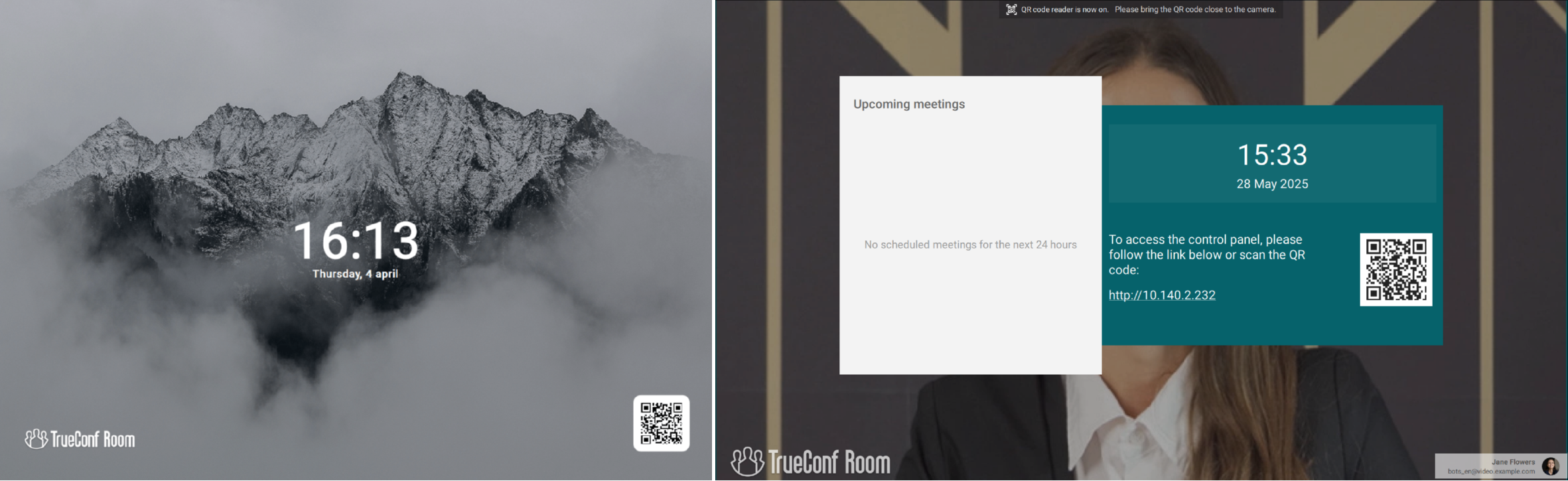
# Incoming call
When you receive an incoming call, you will see a notification in the control panel:
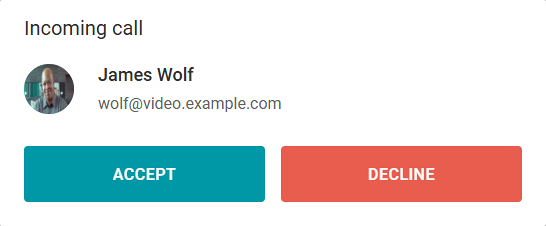
as well as on the display of the terminal:

# Making a call
Go to the control panel by scanning the QR code with your smartphone camera, or by using a tablet installed in the meeting room. The control panel contains the following buttons:
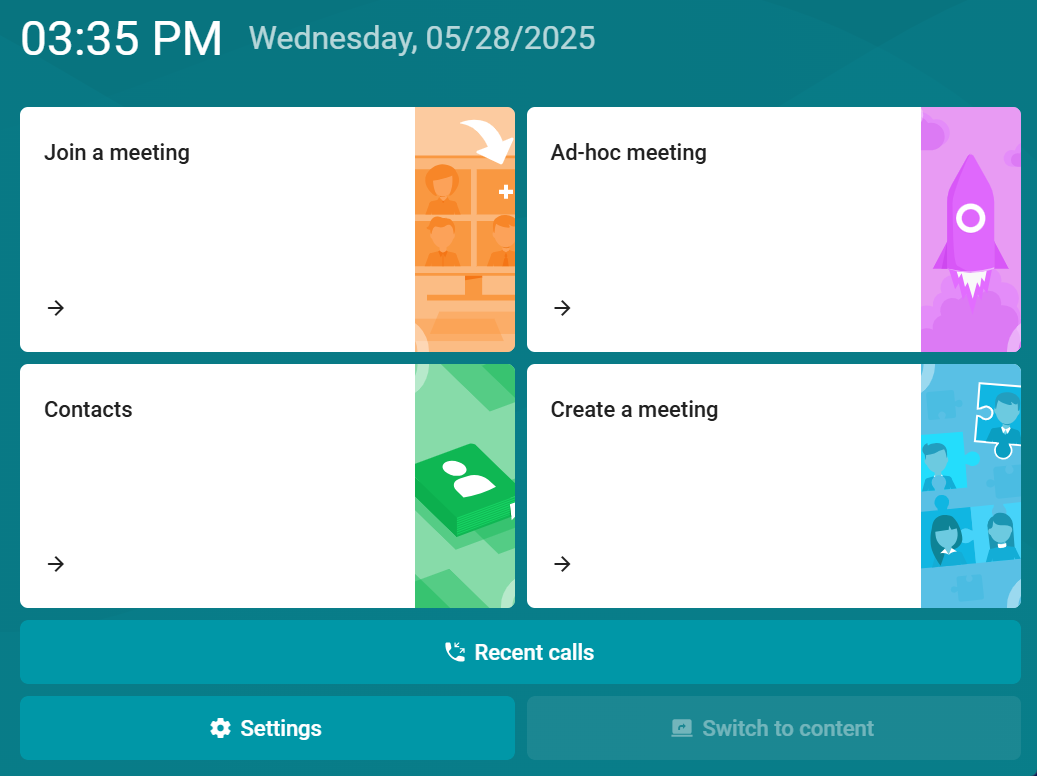
Join a meeting — to call into an active event. Enter the conference ID and click  ;
;
Contacts — to call to saved contacts, which may include conferences, terminals, and users. Select the contact from the address book and click  ;
;
Ad-hoc meeting — one-click launch of a "All on screen" mode conference. You only need to add participants;
Create a meeting — enter the event name, select the conference mode, add participants, and click the Start button.
# During the call
During a call or conference, the control panel will display a console with the following buttons:
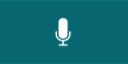 — turn the microphone on/off;
— turn the microphone on/off;
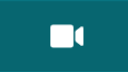 — turn the camera on/off;
— turn the camera on/off;
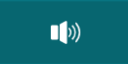 — enable/disable speaker sound;
— enable/disable speaker sound;
 — adjust the speaker volume;
— adjust the speaker volume;
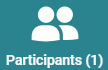 — menu with the list of participants, where you can:
— menu with the list of participants, where you can:
add a participant to the meeting
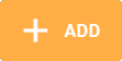 ;
;turn off the participant's camera and microphone
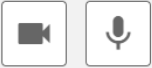 ;
;remove from the meeting
 .
.
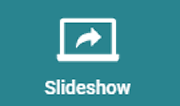 — share a presentation:
— share a presentation:
from a laptop or another source selected by default in the settings (Settings → Video → Default content source). When using a laptop: connect it to the terminal and click Switch to content;
show pre-loaded slides. Click Slide management to upload slides directly during the conference using the speaker's device (tablet, smartphone, laptop).
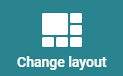 — change of the displayed video layout;
— change of the displayed video layout;
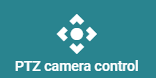 — PTZ-camera control menu;
— PTZ-camera control menu;
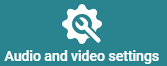 — selecting equipment: camera, microphone, speakers.
— selecting equipment: camera, microphone, speakers.