# SIP/H.323/RTSP gateway and transcoding
TrueConf Server includes a built-in gateway for SIP 2.0, H.323, and RTSP protocols; this gateway can be configured in the Gateways section of the control panel.
With the gateway you can:
- Configure integration of TrueConf Server and Asterisk
- Configure integration of TrueConf Server and Cisco UCM via SIP
Register TrueConf Server on an external H.323 gatekeeper by adding the required configuration
Send [DTMF commands]](#dtmf) to perform certain actions during a conference.
Built-in gateway is necessary only if you need to call the devices connected to a third-party server (e.g. H.323 gatekeeper, PBX, MCU). Otherwise you can use the call string for SIP 2.0/H.323 devices.
# Sip gateway
This section helps to configure TrueConf Server built-in SIP 2.0 gateway parameters. The number of rules created using these settings is unlimited.
TrueConf Server Free version provides only one active connection through the gateway, including SIP 2.0, H.323 and RTSP protocols.
Calling up devices via SIP gateway requires specific call string formats.
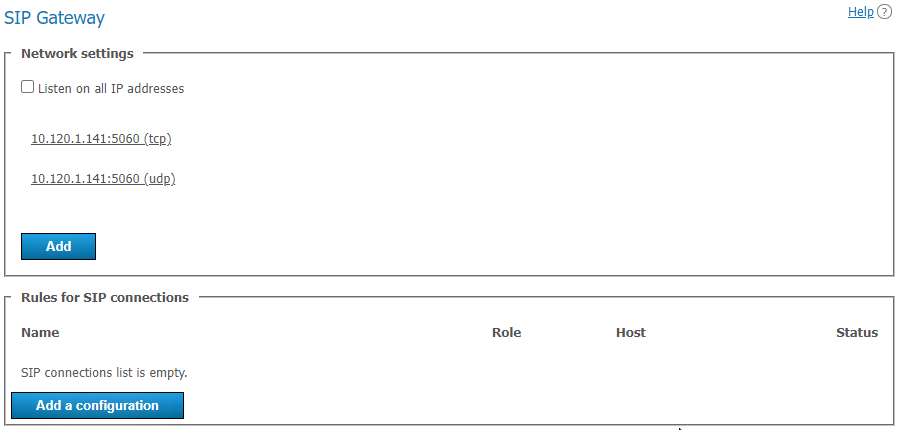
# Network settings
This list contains the addresses that are used by the gateway to listen for incoming SIP 2.0 connections. By default the list is prefilled with IP addresses provided by your operating system. You can edit this list by unchecking Listen on all IP addresses checkbox.
# Rules for SIP connections
In this section you can create specific rules for certain SIP addresses or call directions. For example, you can use special set of settings to connect to Skype for business servers and another one for PBX connectivity. Every rule is relevant only for target address specified in Host field. Every rule redefines global settings for SIP 2.0 connections.
Gateway can also authenticate on and maintain active connection with SIP devices for which the rules have been created. This option can be useful to maintain permanent connection with PBX or VoIP services. You can find the connection status in the rules for SIP Connections table.
To create a new rule, click Add a configuration and select one of the two possible templates: manual configuration or Skype for business connection. Skype for business template has some preselected features required for Skype for business interoperability, e.g. port, protocol, used video codec and registration mode.
# New rule form
The first group of settings affects the forwarding of SIP connections and authorization (if needed):
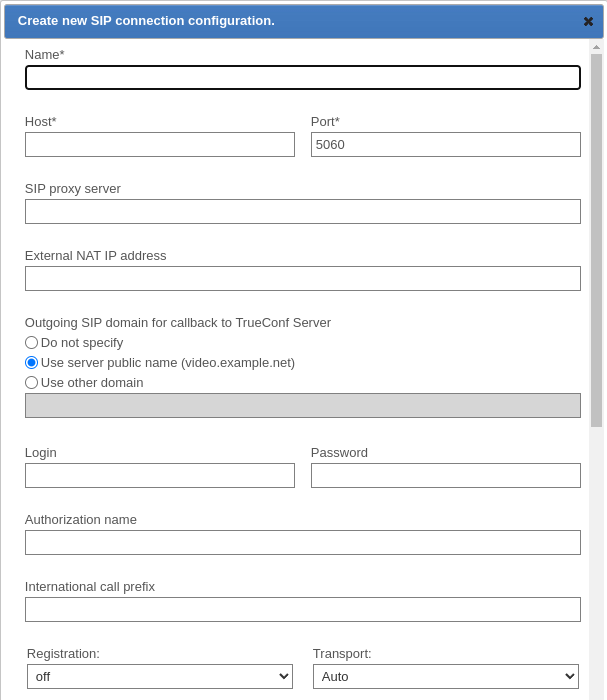
Name field is only displayed in the table for rules. Host and Port fields are more important and also mandatory. They are required to determine call direction applied to this rule. If you are using an SIP proxy server, enter its IP address or domain name in the corresponding field. If the port for connecting to the proxy is different from the 5060 default port, enter the required port after the address and separate it with a colon. Please note that it isn't possible to set different rules for one host but different ports.
In the External NAT IP address field, you can specify the server IP address which will be specified in SDP for receiving and sending media streams when calling users behind NAT.
The Outgoing SIP domain for callback to TrueConf Server field is used to generate an SIP URI for outgoing calls to SIP devices. It is generated in the format user@server, where server is the IP address or FQDN value and user is the ID of the user who made the call. It is usually displayed as a caller address on SIP devices. Possible values are as follows:
Do not specify — in this case, the address will include only TrueConf ID.
Use server public name — the server external address will be used (this address is specified in the Web → Settings section).
Use other domain — the required domain has to be specified in the input field.
The following block of fields is designed to authorize on an SIP device for which the rule is created. If the Authorization name is the same as login, you may leave this field blank. You can use International call prefix to replace the '+' symbol used in phone numbers with another value, e.g. '810'. If you leave this field blank, '+' symbol will not be replaced in the phone numbers your users are calling to.
Registration mode defines registration method for the rule:
off — REGISTER request is not sent, registration or authorization on the external SIP device is not performed.
permanent — registration is performed automatically when TrueConf Server starts.
before call — registration is performed before every call and is kept active only during the call.
You can manually specify the connection protocol (TCP, UDP or TLS) if necessary.
Please note that each active gateway connection reserves one SIP 2.0/H.323 connection from TrueConf Server license.
Next, you can find the settings for the transfer of data and other advanced parameters:
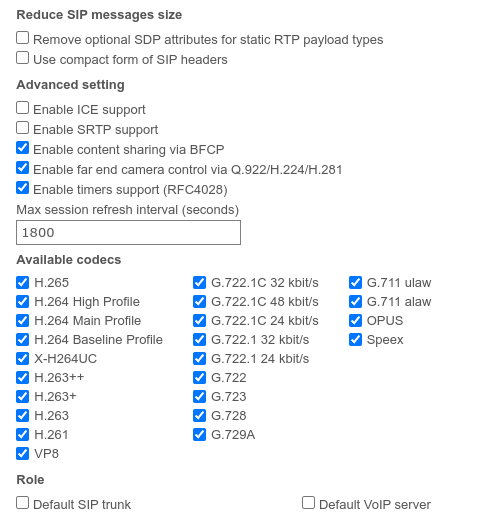
If you want to reduce SIP packets and headers and prevent potential issues that can be caused by exceeding maximum allowed packet size (MTU), you can use options in the Reduce SIP messages size block.
Enable ICE support (Interactive Connectivity Establishment) checkbox makes TrueConf Server gateway available behind NAT.
Enable SRTP support checkbox is used to encrypt media data sent in this direction. For some SIP devices encryption is mandatory (e.g. for Skype for business servers).
The box Enable forward error correction (FEC) enables you to control the work of error correction when the quality of connection drops in the configured SIP direction. By default, this box is checked, but some devices or MCU servers may not work correctly when this box is checked, and it has to be disabled. If you configure the rules for connecting to TrueConf Group or TrueConf MCU, we recommend leaving the box Enable forward error correction (FEC) checked.
Enable content sharing via BFCP checkbox will allow you to send and receive content from SIP devices as a second video stream. For example, it can be used to share desktop from the PC connected to SIP endpoint, or send slides back from TrueConf applications to SIP endpoints.
When content is shared from SIP/H.323 devices in the secondary stream, it is sent with a reduced frame rate to reduce traffic (similar to the transmission of the secondary stream from TrueConf client applications).
Enable far end camera control via Q.922/H.224/H.281 checkbox enables support for far end camera control of SIP endpoints from TrueConf client applications.
Please note that this parameter has the same name in the SIP and H.323 gateway configuration menus, however, these are two different checkboxes responsible for different permissions.
The checkbox Enable timers support (RFC4028) is used to disconnect an SIP endpoint from a conference in case of a connection loss. This box is disabled by default.
You can manually specify Max session refresh interval (seconds) (1800 seconds by default).
The list of Available codecs displays the codecs which gateway is allowed to use in this direction. Disabling some of the codecs can solve compatibility issues with certain SIP devices. For more details please contact our technical support team.
SIP device for which the rule is created can take special roles:
Default SIP trunk. This role allows users to avoid entering full SIP URI for calls with
#sip:prefix. For example, all calls in the#sip:Endpointformat will be automatically replaced with#sip:Endpoint@Host, whereHostis taken from the properties of this rule andEndpointis a username specified during the call.Default VoIP server. This role is required for treating an SIP device as a VoIP server or a PBX and activating the dialers built in TrueConf client applications. All the calls made from application dialers or with the help of
#tel:prefix will be automatically forwarded to this SIP endpoint. For example,#tel:Phonewill be automatically replaced with#sip:Phone@Host, whereHostparameter is automatically taken from the properties of this rule andPhoneis replaced with the phone number entered by user.
Please note that each of these roles can be assigned only for one SIP 2.0/H.323 connection rule.
# Skype for Business integration configuration
This integration is designed to work with Skype for business 2015 Server or Lync 2013 Server on-premises deployments and cannot be used for their cloud versions.
To connect successfully, you will need to receive a trusted root certificate from the Skype for business administrator and install it in the system where TrueConf Server is installed.
Create a new account on Skype for business server for TrueConf Server gateway.
Use Skype for business template to create a new rule for SIP connections. Enter username and password of this freshly created account in the appropriate fields.
Enter Skype for business server IP address or domain name in the Host field.
Check Default SIP proxy checkbox.
Save the rule and check if the connection status has changed to successful in the table for rules. Please note that TrueConf Server service must be running.
To call Skype for business users from TrueConf client applications, use the following format: #sip:User, where User is TrueConf username. This user will receive an incoming call from the TrueConf Server account. The same method is used to invite Skype for business users into the conference or add them to address book.
To call TrueConf users from Skype for business client application, send the following message to the user created for TrueConf Server authentication: /call <TrueConf_ID>, where <TrueConf_ID> is any valid TrueConf Server user ID including SIP / H.323 devices registered on TrueConf Server. You can use /conf command to create a multipoint conference, etc. After the message has been sent, TrueConf Server will Skype for business user and connect him/her to a TrueConf user or a conference. If you try to call this user directly, the call will be rejected and you will receive a help message with a list of available commands in chat. However, if default call destination is set in global SIP settings, you will be connected to this default destination address.
Please note that you can also create a group conference on TrueConf Server and invite into the conference the endpoints connected via any protocols the gateway supports. For example Skype for business users and various SIP/H.323 devices or RTSP IP cameras.
# Global SIP settings section
Settings in this section automatically apply for all SIP 2.0 connections for which there are no rules.
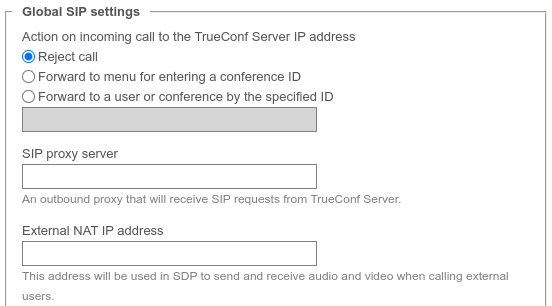
Action on incoming call to TrueConf Server IP address — this parameter will allow you to choose the behavior in case of such a SIP call to any of the addresses from the Network settings block via the SIP 2.0 protocol:
automatically reject such a call;
transfer the call to the conference ID input menu using DTMF;
transfer the call to the TrueConf ID of the user or conference ID. Then you should specify this ID in the field below.
Other settings are similar to those used to create connection rules.
# Invitation of the SIP endpoint to the conference on TrueConf Server
There are multiple ways of inviting a SIP endpoint into a conference: the conference owner can call a SIP endpoint using a specifically formatted call strings from TrueConf client application. Alternatively, administrator can do it from TrueConf Server control panel.
To add an SIP endpoint to the conference via control panel you need to:
Select a conference in Group conferences list.
Add SIP endpoint as a participant of the conference if it's not started yet, or invite in case it's already running. Use a call string to address the SIP endpoint.
# How to join a conference with its CID (conference ID) from an SIP endpoint
To connect to a conference from the endpoint registered on TrueConf Server, enter CID (Conference ID) into the endpoint address field. Please note that you need to replace \c\ in CID with 00 (two zeroes) when calling from external endpoints. In our case, you need to enter 00e22a39ba2a@<server> if CID is equal to \c\e22a39ba2a.
To connect to the conference from the endpoint unregistered on TrueConf Server, use the following format:
CID@<server>:<port>
where:
CIDis a conference ID with two leading zeroes instead\c<server>is an IP address of TrueConf Server gateway e.g.,00e22a39ba2a@192.168.1.99<port>— connection port (in case it is different from the standard 5060 port).
Additionally, in the case of SIP it is possible to specify the protocol name explicitly (UDP is used by default):
CID@<server>:<port>;transport=<protocol>
For example, 00e22a39ba2a@192.168.1.99:5061;transport=TCP.
You can also find an instruction on how to connect to a conference held on TrueConf Server from an SIP endpoint on the conference web page.
# H.323 gateway
This section explains how to configure built-in gateway parameters for H.323 connections. The number of rules for H.323 connections created using this section of control panel is unlimited.
TrueConf Server Free version provides only one active connection through the gateway, including SIP, H.323 and RTSP protocols.
H.323 connections are generally used to call third-party video conferencing endpoints. With TrueConf Server you can also set up H.323 integration with MCU, H.323 gatekeeper and PBX, which can be useful for addressing endpoints and users registered on these devices via H323-ID or E.164 without specifying IP address of the endpoint in the call string. To call an endpoint via H.323 gateway, there is a special call string format.
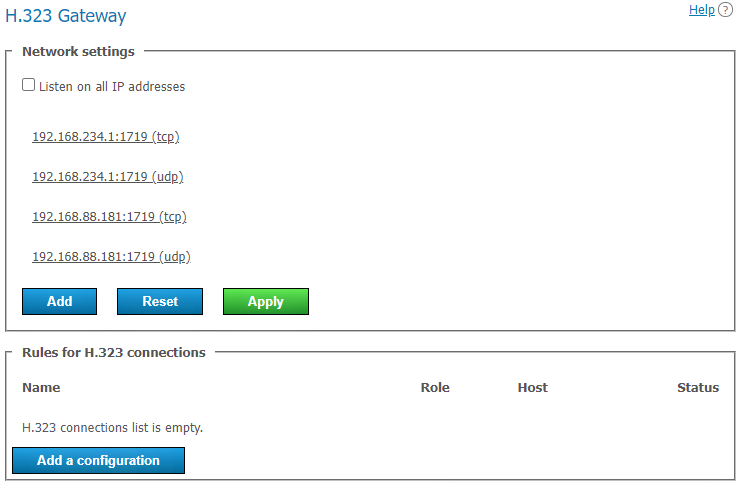
# Network settings
This section includes the list of addresses listened by the gateway for incoming H.323 connections. By default the list is prefilled with IP addresses provided by your operating system. You can edit this list by unchecking Listen on all IP addresses checkbox. The list of ports used for H.323 connections is available in our blog.
# Rules for H.323 connections
Here you can create specific rules for certain H.323 devices or call directions. Each rule is relevant only for specific destination address indicated in the Host field and redefines global settings for H.323 connections.
The gateway can also register on H.323 devices and maintain an active connection, which might be useful when connecting to an MCU or H.323 gatekeeper. The status for such connection is displayed in the rules table. To create a new rule, click Add a configuration button.
# New rule form
Name field value is used only to distinguish one rule from another. Host and Port fields are also mandatory. They are required to determine call direction to which this rule will be applied. Please note that it isn't possible to create different rules for one host but for different ports on it.
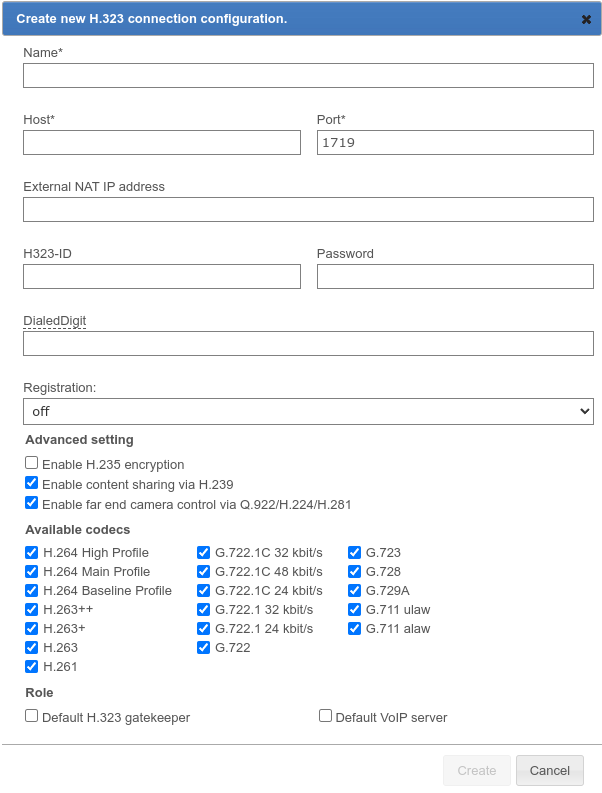
In the External NAT IP address field, you can specify the server IP address which will be specified in SDP for receiving and sending media streams when calling users behind NAT.
H323-ID and Password fields can be provided to authorize on H.323 device for which the rule is created. To maintain permanent connection with this device, you’ll need to select necessary item in the Registration drop-down list.
Once successfully registered on the H.323 device, TrueConf Server can be reached via phone number in the E.164 format provided it has been specified in the DialedDigit field. This setting can be useful if bundled with Default call destination option in the global H.323 settings section. In this case all calls to the specified DialedDigit number outcoming from the connected H.323 device will be redirected to a specific user ID or conference ID on TrueConf Server side.
Please note that each active gateway connection reserves one SIP/H.323 connection from TrueConf Server license.
Enable H.235 encryption checkbox enables encryption of the media streams sent to H.323 devices according to ITU-T H.235 version 3 recommendations. It is required for proper interoperability with some endpoints.
Enable content sharing via H.239 checkbox allows to send and receive content from H.323 devices as an additional video stream. For example, it can be used to share desktop from the PC connected to H.323 endpoint or to send content from TrueConf applications in the opposite direction.
When content is shared from SIP/H.323 devices in the secondary stream, it is sent with a reduced frame rate to reduce traffic (similar to the transmission of the secondary stream from TrueConf client applications).
Enable far end camera control via Q.922/H.224/H.281 checkbox enables support for far end camera control of H.323 endpoints via **Q.922, H.224 and H.281** protocols from TrueConf client applications.
Please note that this parameter has the same name in the SIP and H.323 gateway configuration menus, however, these are two different checkboxes responsible for different permissions.
The list of Available codecs displays the codecs which gateway is allowed to use in this direction. Disabling some of the codecs can solve compatibility issues with certain H.323 devices.
H.323 device for which the rule is created can take special roles:
Default H.323 gatekeeper. This role allows users to avoid entering full address of the H.323 device using
#h323:prefix. For example, all calls in any direction in the#h323:Endpointformat will be automatically replaced with#h323:Endpoint@Host, whereHostis taken from the properties of this rule andEndpointis a username specified during the call.Default VoIP server. This role is required for treating an H.323 device as a VoIP server or a PBX and activating the dialers built in TrueConf client applications. All the calls made from application dialers or with the help of
#tel:prefix will be automatically directed to this H.323 endpoint. For example,#tel:Phonewill be automatically replaced with#h323:Phone@Host, whereHostparameter is automatically taken from the properties of this rule andPhoneis replaced with the phone number entered by user.
Please note that each of these roles can be assigned only for one H.323 rule.
# Global H.323 settings
Most of the settings in this section are identical to the settings described above. However, they automatically apply for all H.323 connections for which there are no rules.
The parameter Action on incoming call to TrueConf Server IP address enables you to choose the behavior in case of a call via SIP 2.0 to any of the addresses from the Network settings section:
automatically reject such a call;
transfer the call to the conference ID input menu using DTMF;
transfer the call to the TrueConf ID of the user or conference ID. Then you should specify this ID in the field below.
# How to call TrueConf users and conferences from H.323 devices
Depending on the H.323 endpoint model there are two different methods to call TrueConf Server users and conferences: using SIP URI or hashes (##) notation. Please try both to find the one suitable for your H.323 equipment. The call strings provided below should be entered as a string or number to call in the endpoint’s interface. TrueConf Server IP address mentioned below could be an any address specified in H.323 network settings section:
Server##User, whereServeris TrueConf Server IP address andUseris ID of the user or device registered on TrueConf ServerServer##00CID, whereServeris the IP address of TrueConf Server whileCIDis the ID of a conference hosted on TrueConf ServerUser@Server, whereUseris ID of the user or device registered on TrueConf Server andServeris TrueConf Server IP address\c\CID@Server, whereCIDis ID of the conference on TrueConf Server andServeris TrueConf Server IP address00CID@Server, where first two characters are zeroes,CIDis ID of the conference on TrueConf Server andServeris TrueConf Server IP address.
Call formats for H.323 and their examples are fully described in the user guide.
# How to register H.323 devices on the video conferencing server
TrueConf Server can act as a gatekeeper or MCU for third-party H.323 devices and simplify their addressing. From the TrueConf Server user perspective an H.323 device registered on the server does not differ from any other user: you can see its status, call it from the address book or invite to the conference without using call strings notation. Similarly, calls using H323-ID names from a registered H.323 device interface will be interpreted by the server as a call to specific TrueConf ID to entered H323-ID.
Registering an H.323 device on TrueConf Server is similar for most endpoints available on the market. Basically, to do so, you will need to specify TrueConf Server address as a gatekeeper or MCU address and use username and password of any TrueConf Server account to authenticate.
# Sending DTMF commands
TrueConf Server can process tone dialing signals; so, you will be able to send the following DTMF commands from your SIP/H.323 endpoint in “smart meeting” mode:
1– request to take the podium.2– to leave the podium.
To do this, use the supplied remote control or keypad. For more details, read the manuals for your specific device.
In our knowledge base, we discussed the use of Polycom HDX series endpoints together with TrueConf Server, including sending DTMF commands from them.
# Chat during calls on TrueConf MCU
When meeting participants make calls from TrueConf client applications to conferences created on TrueConf MCU, they will be able to make use of chats that work via H.323 / SIP. This means that users who have signed in to TrueConf Server are not only able to make calls to TrueConf MCU, but can also send messages. The text of such messages will overlay the video layout, and all conference participants will see it regardless of their connection method:
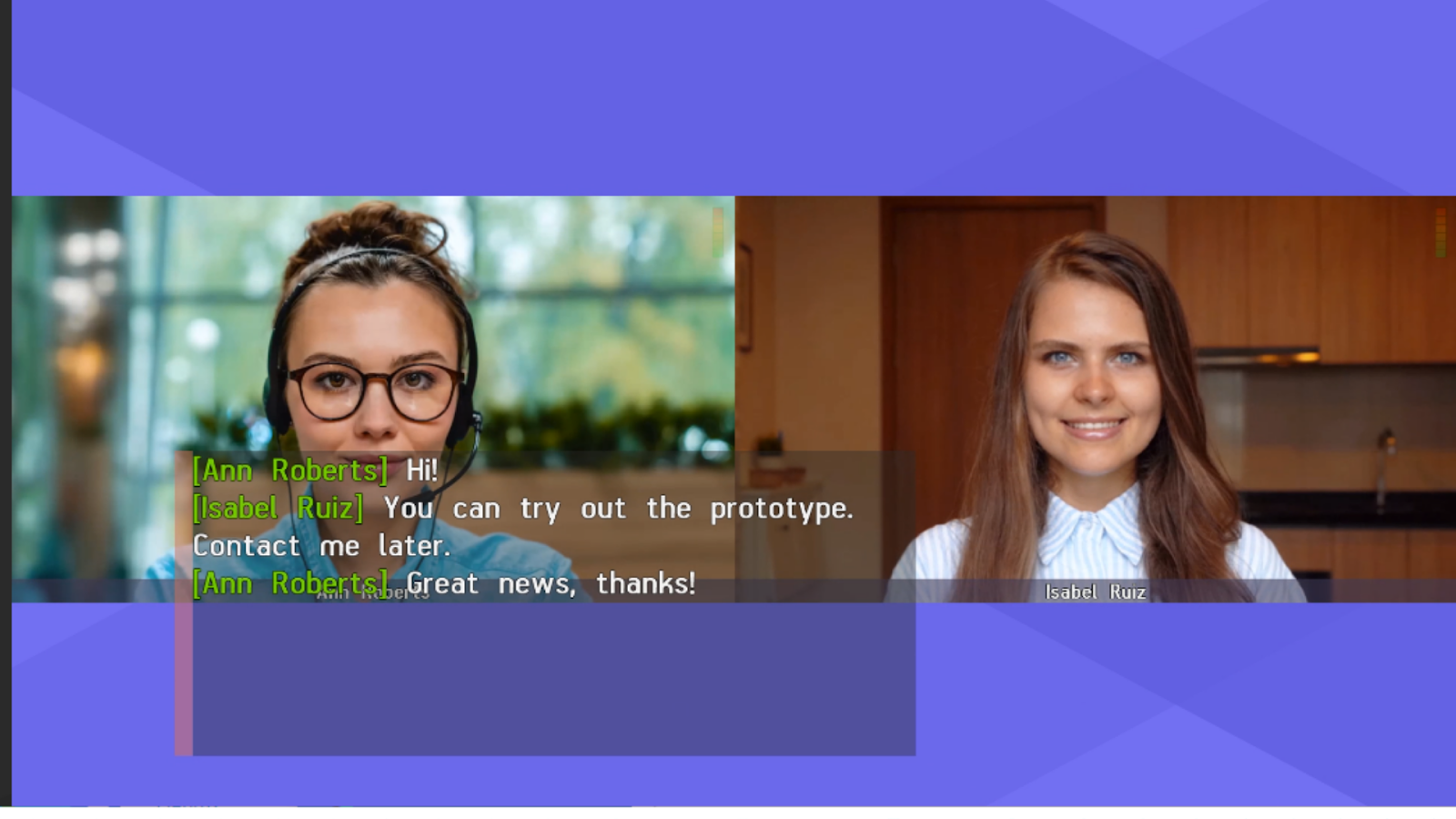
# RTP
In the Gateways → RTP section, you can configure the UDP port range used to exchange media data for SIP/H.323 calls (50000-51999 by default).
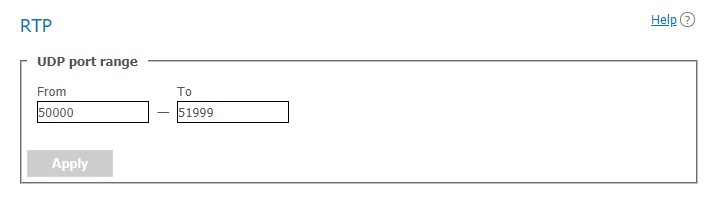
# WebRTC
In this section, one can configure parameters for connecting conference participants via WebRTC (from a browser):
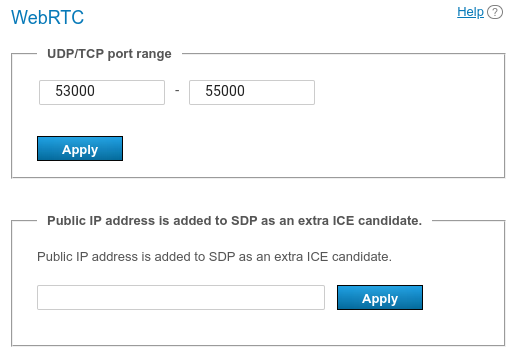
- UDP or TCP port range for WebRTC connection (the ports 53000-56000 are used by default). You can also choose the protocol for working with WebRTC: TCP, UDP or both.
In the field Public IP address is added to SDP as an extra ICE candidate, you can enter the IP address that will be used for NAT traversal, if automatic detection fails due to some reason. It is possible to choose the protocol for NAT traversal via this address: TCP, UDP or both.
Add the addresses of STUN/TURN servers for flexible configuration of NAT traversal.
To learn more about the work of WebRTC, refer to the article on our website.
When adding STUN/TURN, one should consider how this mechanism works:
TrueConf Server acts both as an authorization server and a WebRTC client (a conference participant) at the same time.
The role of a STUN or TURN server can be assigned both to TrueConf Server and the WebRTC client. Depending on your choice, the result will vary:
If the role of a STUN/TURN server is given to TrueConf Server, it will be possible for TrueConf Server to receive an external IP address.
If the role of STUN/TURN is given to the WebRTC client, participants using browsers will be able to get an external IP address.
3. The role of STUN/TURN can be given to TrueConf Server and the WebRTC client at the same time (both items are selected in the Assigned for drop-down list).
4. It is possible to add only 1 configuration in which the role of STUN/TURN is given to TrueConf Server.
5. There is no limit on the number of STUN/TURN servers assigned to a WebRTC client.
The following mechanism is used when a participant connects from a browser:
At first, an attempt is made to connect via the local addresses of TrueConf Server.
If the attempt is unsuccessful, the browser client tries to use external addresses obtained with the help of STUN servers.
If Step 2 also fails, the browser client attempts to establish a connection using TURN servers to proxy secure DTLS traffic.
# Transcoding
In this section, you can set the background and watermark for the video layout, as well as video quality for different types of connections and recording.
# Quality settings
In the section Restrictions for modules, one can configure conference video quality for WebRTC users (joining from a browser), H.323/SIP/RTSP devices, and recording. In other words, here you can set the quality of video streams outgoing from the server in these directions.
Quality settings for the video streams sent from conference participants to TrueConf Server are selected in conference settings.
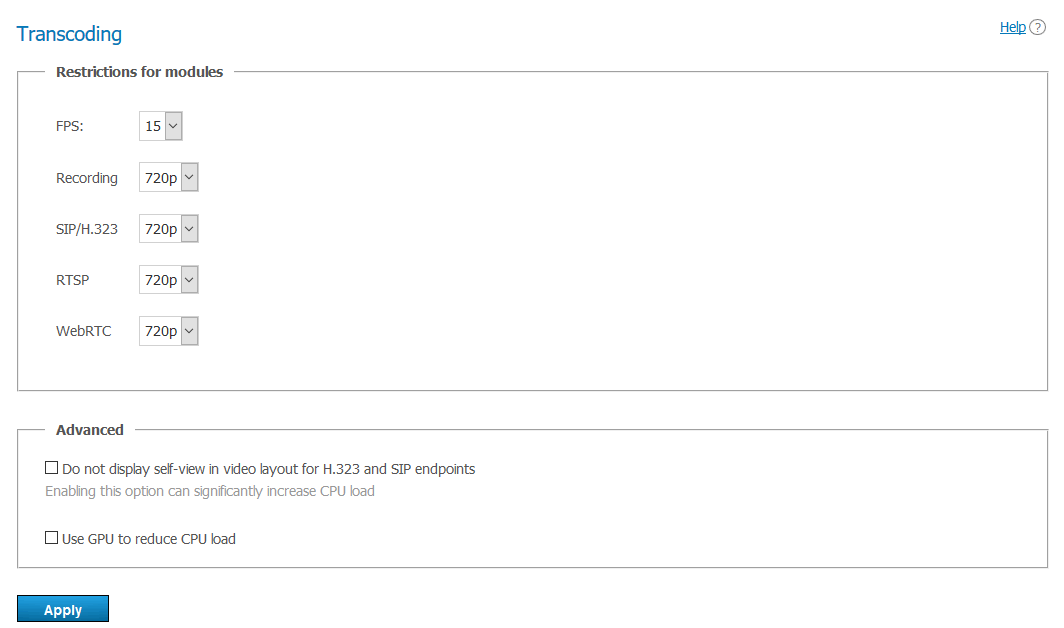
Cheking the box Do not display self-view in video layout for H.323 and SIP endpoints allows displaying the conference layout for SIP and H.323 devices without the self-view window. In other words, an individual layout will be created for an SIP/H.323 participant with no video from the camera connected to the endpoint.
If you enable the box Do not display self-view in video layout for WebRTC participants, it will be possible to create a layout for each browser connection without including the video window of the participant. In other words, the individual layout is created for the WebRTC connection, and the video feed from the camera used in the browser will be excluded.
The checkbox Do not display content from the second stream to SIP/H.323/WebRTC participants enables you to exclude the second stream (with content or a slideshow) from the resulting video layout for all SIP/H.323/WebRTC endpoints connected to a conferences. However, if a conference is recorded on the server side, the separate mixing process will start, and the second stream will be included in the video recording.
Please note that if a video layout is set at the conference level (either in advance or in the real-time meeting management tool during the session), the settings for excluding the self-view (which were discussed earlier) will no longer apply to the current conference. In other words, the settings of a specific conference have priority over general settings.
By creating individual video layouts for each SIP/H.323 and WebRTC endpoint or excluding the content stream, you can significantly increase CPU load on the physical machine where TrueConf Server is installed.
If the box Use GPU to reduce CPU load is checked, conference video will be processed by the GPU of the physical machine where the server is installed. NVIDIA graphics cards with CUDA support are suitable, preferably server versions (such as Quadro P2000). The graphics card will process the video of individual layouts which are generated for SIP/H.323/WebRTC protocols according to the settings discussed earlier:
- Do not display self-view in video layout for H.323 and SIP endpoints
- Do not display self-view in video layout for WebRTC participants
Do not display content from the second stream to SIP/H.323/WebRTC participants.
GPU can be used for transcoding only in TrueConf Server for Windows. Not all models may be suitable, so please contact our technical support before estimating the possible encoding acceleration.
The parameter Automatically spotlight active speaker window enables automatic enlargement of the speaker's window based on voice activity. The settings for hiding the self-view and automatic enlargement of a speaker’s video window will take effect only if the layout is not explicitly set for SIP/H.323/WebRTC participants when the conference is scheduled or in the real-time meeting management section.
# Adding background and watermark
In the Gateways → Transcoding → Visual settings section, one can specify the global settings for background and watermark displayed in the video layout of all conferences. After selecting a watermark image, you can choose its position in the layout.
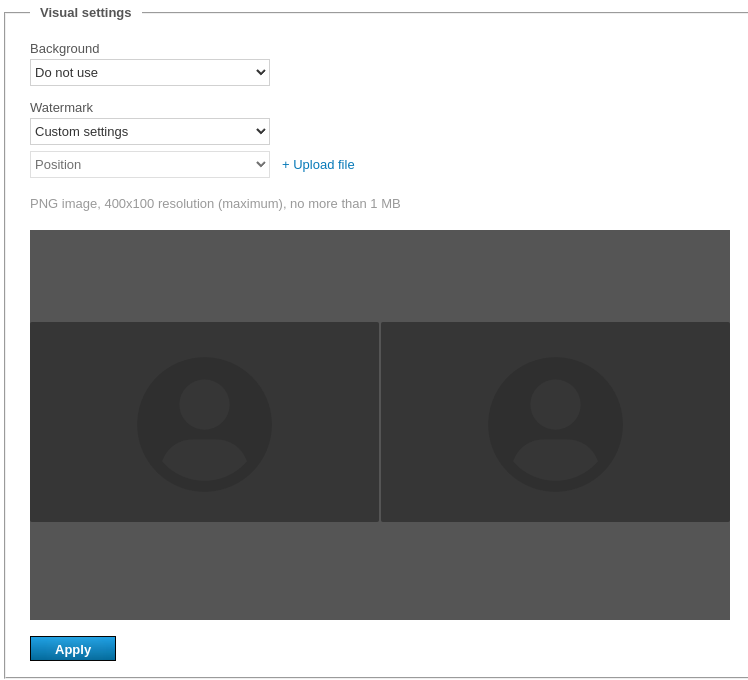
A watermark cannot be added if TrueConf Server Free is used; a paid license is needed.