# Server logs (reports)
The Reports section stores all information about user connections, calls, messages, and video conference recordings. Data can be filtered according to various parameters and downloaded in CSV format. In the tables, time is displayed according to the time zone selected in the preferences menu.
Please note that the main log of TrueConf Server can be viewed in the System → Server log menu in the top right corner of the control panel.
On the right side of some tables you can find a dashboard containing detailed information about any event that is selected in the table.
The table reports have common functions:

Filter entries.
Save a table in the CSV format (the export format can be selected in the preferences section).Please note that in this case, you will save the selection obtained after applying filters and clicking on the Search button.
Deleting the user accounts selected through filtering. Please note that you will only delete the accounts that have been selected in the input fields, but not the ones that are currently displayed.
Sort entries by field values (click on any column name to change sorting order).
# Events
The event log includes consecutive records of:
All changes in the user status (authorization, offline, and others) and changes in the server state (start, shutdown, connection to AD/LDAP)
Results of the actions taken by OAuth applications (refer to the server API description for more details)
Revocation of a user`s PRO licenses due to one of these reasons:
No PRO licenses were available when a user tried to join a group conference.
Revocation of a user’s PRO license (either permanent or temporary) as a result of license redistribution after server restart or automatic revocation by timeout.
A user`s temporary PRO license was revoked by the administrator (in the Dashboard → PRO Licenses section).
Deletion of video recordings by clicking on the
 button in the control panel
button in the control panelDeletion of entries from the logs in the Reports section; in this case the event type in the Event column will point to the corresponding subsection (check the description below).
If you click on an event in the table, you will be able to check several details, for example, what client application or IP was used to authorize. Besides, you can track changes in the user status.
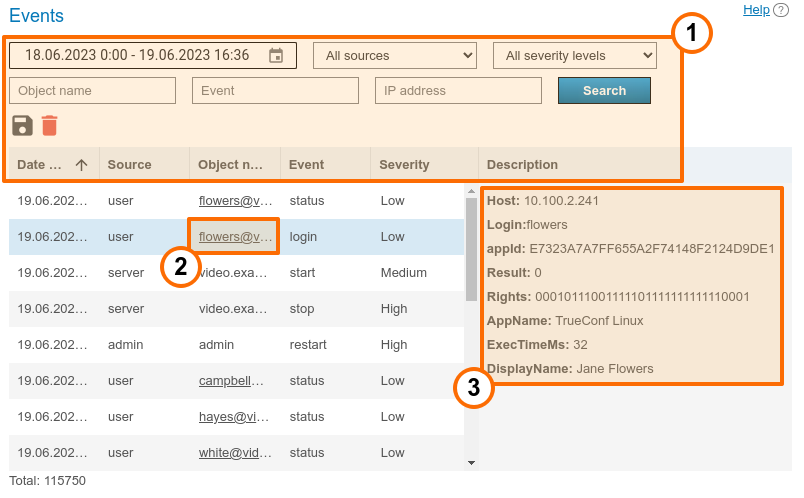
General UI for working with the table (check the description above). The Event drop-down list can be used to select one or multiple event types for more flexible search and analysis.
Link to an active user profile.
Event details. Contains detailed information required for the technical support department to solve possible issues you may face. The most common event details:
Users: the list of users’ TrueConf IDs (displayed in multiple cases, e.g., if some users could not get a PRO license after these licenses were redistributed)
IP address: the IP address of the connected user
Entered login: specified during an authorization attempt of a TrueConf ID user (if authorization fails, this information helps to determine that the user made a mistake in the login)
Real user ID:an existing TrueConf ID involved in user authorization or another event
Endpoint ID: the unique identifier of a connection, for more information follow the link which leads to the Endpoints section
Application name: the name of the application that was used to log in to TrueConf Server
Authentication method: authentication method, such as username and password in Registry mode, or the corresponding method for SSO login (NTLM, Kerberos) will be displayed
User rights: a binary sequence for user's rights encryption
Display name: displayed username
Previous status: status of the user before the transition to the new value, takes one of the values:
-2- inactive,0- offline,1- online,2- (busy) participating in a conference or video call,5- connected to the conference as its ownerNew status: the status to which the user transitioned as a result of the event (has the same values as Previous status:).
Description: a detailed description of the event
Administrator type: the administrator's access level when an action is performed on his/her behalf, it may be either sysadmin (full access to the control panel) or security (limited access, check the description of TrueConf Server Security Admin)
When an administrator deletes entries from report tables, additional fields will be displayed showing the number of deleted entries and additional details about the deleted rows (depending on the table type).
User agent: the part of the HTTP request that includes information about the web application and the OS of the device which is being used to connect to the server.
# Description of event types
Below you can find the list of all event types logged by TrueConf Server (some events can be either successful or unsuccessful, for example, authorization login):
| Event Type | Description |
|---|---|
| authorize | User authorization on TrueConf Server via SSO provider |
| login |
Authorization of:
|
| logout | De-authorization (logout) of a user or server administrator |
| lock | Locking a user account when an incorrect password is entered (see account blocking settings) |
| unlock | Unlocking a user account by an administrator or after the timeout specified in locking settings |
| activation | Activation of a user account (see the Active checkbox in the profile description) |
| deactivation | Deactivation of a user account (see the Active checkbox in the profile description) |
| status | User status change (online/offline, busy, owner, check the numeric values in the details description above in the events history tab) |
| connect | Connection of your TrueConf Server to an LDAP server |
| disconnect | Loss of connection between your TrueConf Server with an LDAP server |
| delete_chat_messages | Deletion of records from the Chat Messages table |
| delete_chat_messages_cascade | Deletion of records from the Chat Messages table in case when the conference is deleted from call history |
| delete_conferences | Deletion of records from the Call History table |
| delete_connections | Deletion of records from the Endpoints table |
| delete_events | Deletion of records from the Events table |
| delete_logs | Deletion of records from the Configuration Changes table |
| delete_video_recording | Deletion of records from the Conference Recordings table |
| delete_video_recordings | Automated deletion of recordings from the Conference Recordings table after a timeout, set in the Group Conferences → Settings section |
| start | TrueConf Server start |
| stop | TrueConf Server stop |
| restart | TrueConf Server restart |
| pro_license_limit |
Revocation of a PRO license from a user due to one of these reasons:
|
| pro_license_revocation | Revocation of a temporary PRO license from a user by an administrator (in the Dashboard → PRO Licenses section) |
# Call History
This section contains history of video calls and conferences hold on the server.
Please note that each time you start the same conference, a new conferencing session with its own identifier is initiated. This is relevant for scheduled recurring events or for virtual rooms. For this reason, there will be several entries in the call history table with details of each independent conferencing session.
# Call list
On the main page of the section you can see the table where you can select a particular meeting. Besides the call history, the list also contains information about active sessions. The End field remains blank for current conferences.
When deleting data, the following records will be ignored and remain in the table:
sessions that have not yet ended;
sessions that have server-side recordings.
Other rows will be successfully deleted from the table. In addition, messages for each conference in the Chat Messages section will also be deleted.
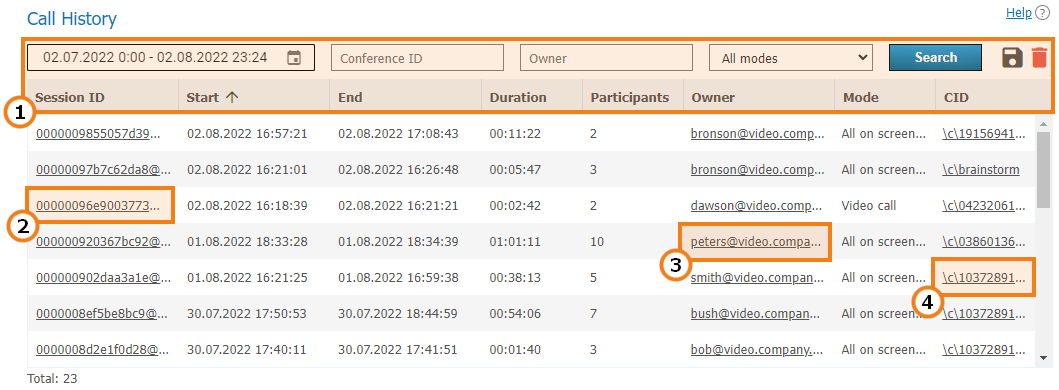
General table interface (see the description above).
Link to the page with detailed information about a session.
Link to a profile of the conference or call owner.
If this session has a parent server-side conference (not created ad hoc in the client application), you can find it in the general list.
# Session information
Click on the session ID in the general table to view information about the selected conferencing session, including:
information about time and owner of the conference
list of what time the participant was attending the conference
general media streams quality technical data
history of conference invitations and accepted/rejected video calls
Sending files.
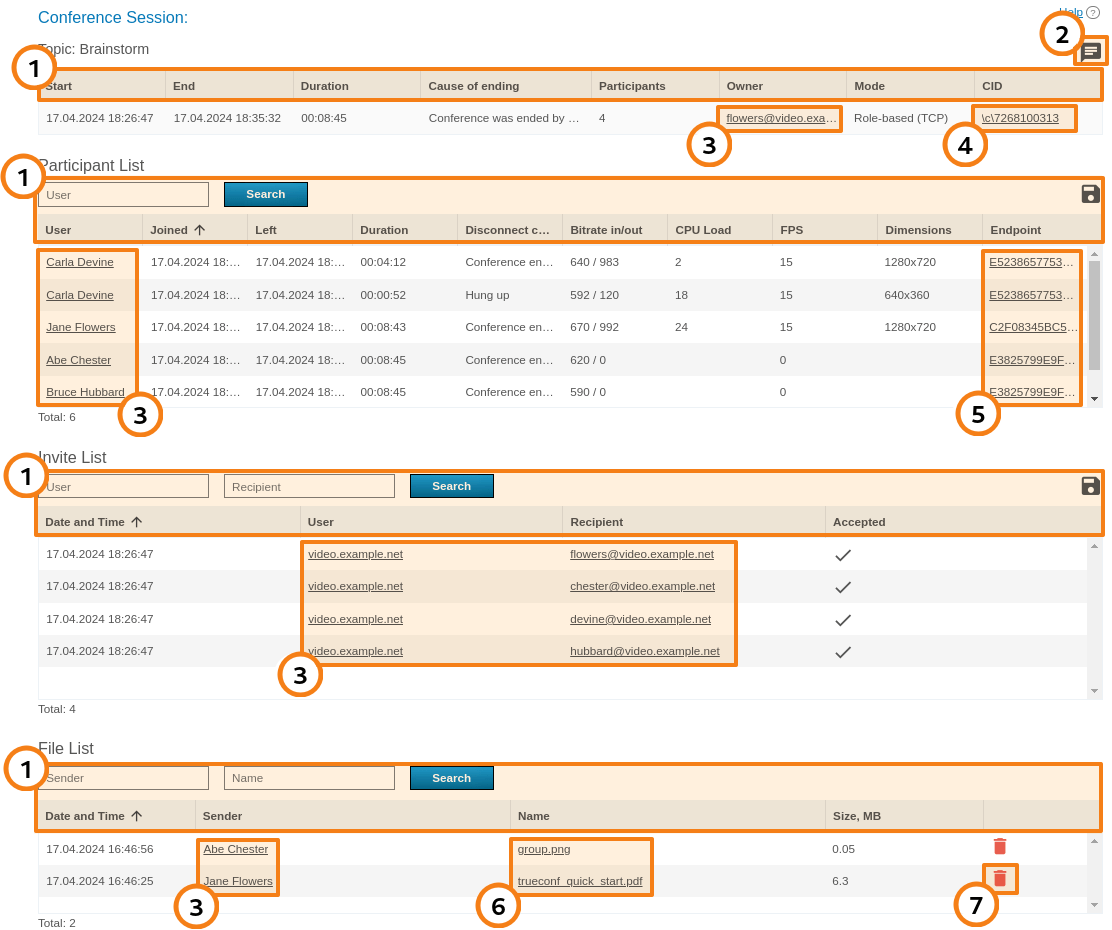
General table interface (see the description above).
Conference chat button.
Link to user profiles of participants and invited users.
If this session has a parent server-side conference (not created ad hoc in the client application), you can find it in the general list.
Link to the pages with each conference participant connection details.
The list of files sent to the conference chat. When any of the files is clicked, the download page will open.
The button for deleting a file from the server.
Please note that the use of UDP Multicast in this session can be specified in brackets in the Mode column (not used in the example above).
The number in the Participants column of the first table indicates the number of different participants (including those ones connected from different devices). In its turn, the number in the Participant List table (check the line Total) and the list itself correspond to all connection events during the conference. Moreover, these numbers may differ. In the example above, we see that at least one user Carla Devine joined twice.
A guest, who reconnects to the webinar from the same application or browser, will not be counted again, even if he/she enters a different display name. For more details, refer to the section describing the peculiarities of guest IDs. However, the history of name changes will be displayed along with conference reconnection events.
A server address can be specified as a user in the rows of the Invite List table. This means that in these rows, the call to the users from the Participants column was initiated by the server at the conference start. If a user is indicated as the inviting party, it means that this person invited the participant when the conference had already started. If any of the participants joined the conference on their own, there will be no inviting user (the corresponding table row will not be included).
# Connection properties
Here you can view all connection details to a given conferencing session for each user (e.g., the client application version, operating system and CPU). The example below shows some of these parts:
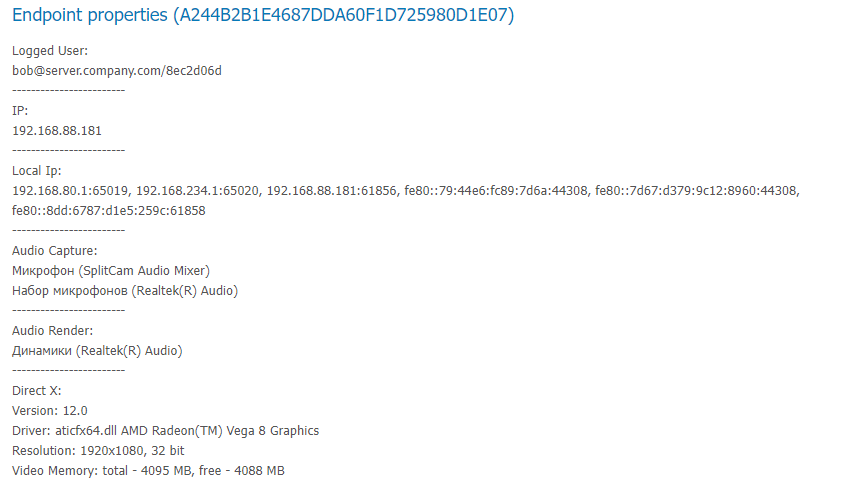
# Chat Messages
Chat Messages section features all messages sent by TrueConf Server users both in personal chats and group conference chats. Please note that the table contains time sorted messages from all users at once (you can change sorting features in the table header). To view messages in personal or group chat, you can filter them by Sender, Recipient, Session ID, and message date.
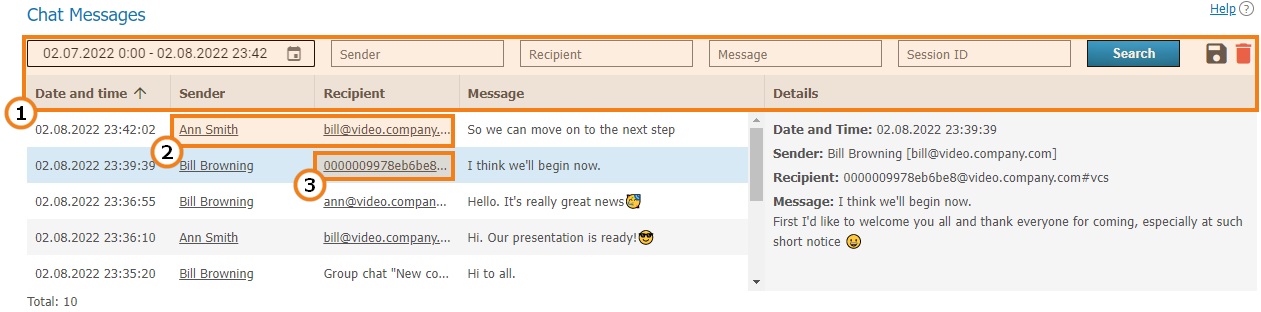
General table interface (see the description above).
Links to user profiles of the sender and recipient of a private message.
Link to a page with detailed information about the session to the common chat of which a message was sent.
# Configuration Changes
In this section, one can view the log of the following changes:
TrueConf Server settings
List of conferences stored on the server
Changes in the parameters from the Dashboard → PRO Licenses section, including the cases when PRO licenses were manually redistributed by the administrator
Modification of external systems integration settings (LDAP, DLP, corporate email)
History of creating and modifying surveys and campaigns, including the deletion of participants’ responses
Settings of TrueConf AI Server which is integrated with the video conferencing server in full-access mode
Settings of user groups and separate user accounts (available only in Registry storage mode).
Every entry in the table corresponds to a certain change. If you click on an entry, the panel on the right will display the server settings before and after this change.
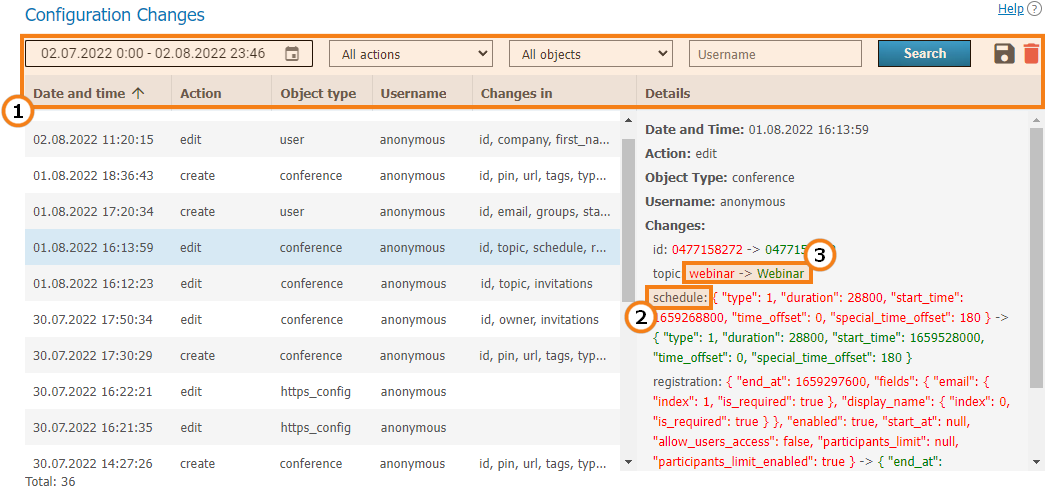
General table interface (see the description above).
Name of the modified parameter.
Parameter values: previous (before change) -> new (after change).
For example, the picture above illustrates an event involving some changes in the conference settings. The following parameters were changed:
Name (
topicparameter )Schedule settings (
scheduleparameter)Conference registration settings (
registrationparameter).
# Conference Recordings
This section contains a list of recorded conferences. Here you can playback, download or delete their records.
The parameters for storing conference recordings are set in a different section, Recordings.
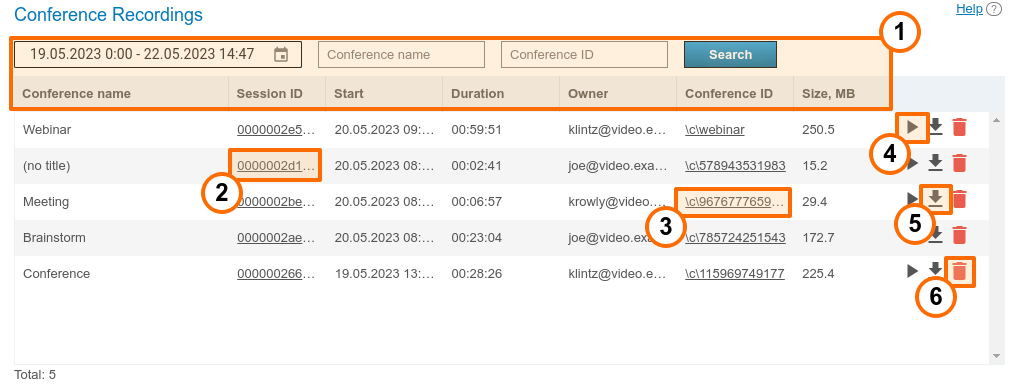
General table interface (see the description above).
Link to the page with detailed information about a session.
Go to the conference card in the general list
Playback button
Recording download button
Delete button.
Point-to-point video calls will be named (no title).
You can use the  button to playback recorded conferences with chat synchronization (for group conferences only):
button to playback recorded conferences with chat synchronization (for group conferences only):
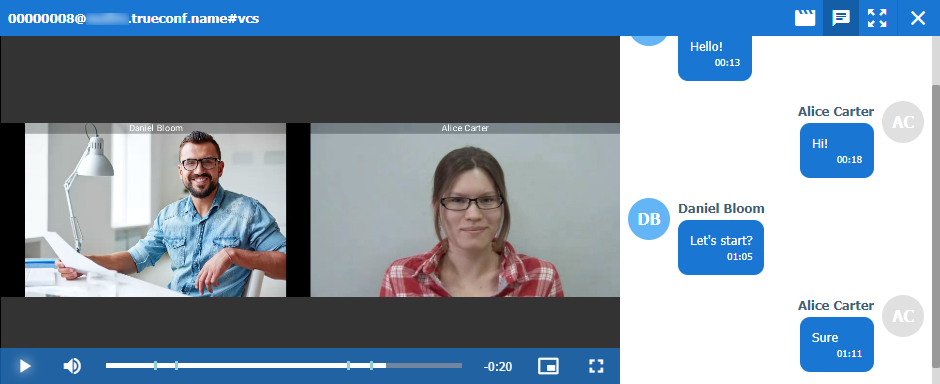
Can the video recorded with TrueConf Server be played using third-party programs?
Yes, it can. In order to do it you will need to download and install a media player with VP8 video codec support, e.g. VLC (opens new window).
You can also upload any of your recordings to YouTube to share with your colleagues.
# Endpoints
This section provides information about user endpoints. This information can be useful for real time technical support.
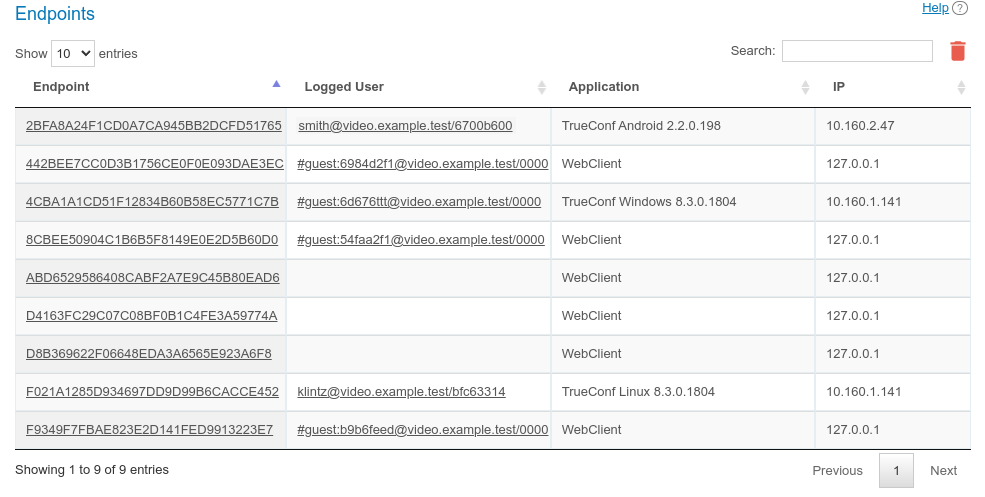
Use the quick search field to filter records by any of the parameters. The search is case-insensitive and can be performed for all fields (the table is filtered and you can see only those records that have at least one field with the entered string). It is possible to combine multiple searches. For example, to display only guest connections from the browser, search for webclient guest.
If you click on an entry in the Endpoint column, you will see the page providing detailed information about the connection of the selected user (we have discussed this page previously). In turn, by clicking on the field in the Logged User column that contains TrueConf ID of the selected TrueConf Server user, you will open the corresponding profile page.
The absence of data about the authenticated user in the connection string indicates that this user has already left the meeting (e.g., if a guest participated in the conference from a browser and then closed the conference page).
It is possible to delete recordings made earlier than the selected date. To do it, click on the  button and specify the number of days for storing information (180 days by default):
button and specify the number of days for storing information (180 days by default):
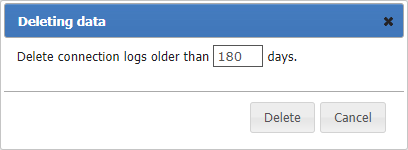
# Events that update device information
| Event | Variable Fields |
|---|---|
| Connecting or reconnecting device to the server |
|
| Conference end | Last Conf Name |
| Taking network test (by clicking a corresponding button in the client application) | Network Test |
| Authorization on the server | System information |