# Integration with calendars and email
TrueConf offers a special module for seamless integration with corporate calendars and email plugins for popular mail and calendar applications: Microsoft Outlook, Mozilla Thunderbird.
# Integration with a corporate calendar
To integrate your video conferencing server with corporate calendars, you need to use TrueConf Calendar Connector, a software module that acts as a link between the server and the corporate calendar software (e.g., Microsoft Exchange). It is installed on a separate machine and can act as a gateway for multiple instances of TrueConf Server.
When editing conferences linked to a corporate calendar event in case of integration with TrueConf Calendar Connector, the server administrator will be able to change only a limited group of settings. For more details, refer to the section describing how to work with conferences.
Before integration, make sure that TrueConf Calendar Connector is installed on a machine that can access your TrueConf Server (see below). Moreover, a separate license is needed for the work of TrueConf Calendar Connector, but no additional licenses are needed on the side of connected video conferencing servers.
To set up integration, refer to the Manage add-ons → TrueConf Calendar Connector section.
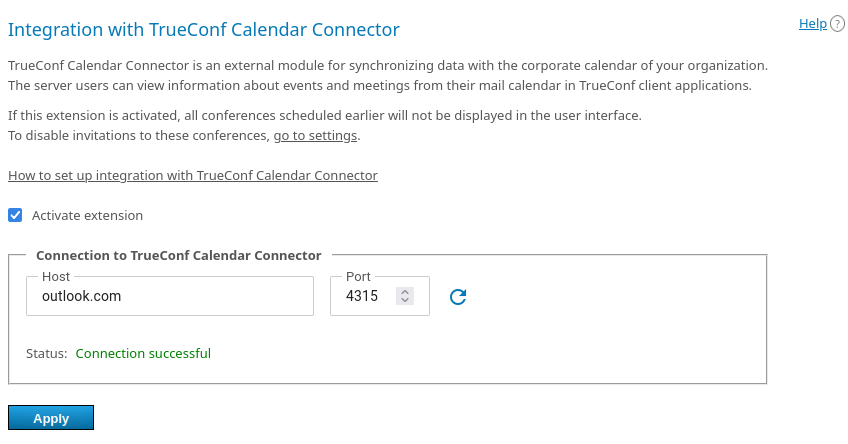
First, you need to check the Activate integration box to enable information exchange with TrueConf Calendar Connector.
Specify the domain name (FQDN) or IP address of the machine where TrueConf Calendar Connector is installed. To set up correct integration, you need to make sure that both servers can communicate with each other. The domain name (FQDN) or IP address of your video conferencing server instance must also be configured on the side of TrueConf Calendar Connector.
Specify the TCP port for connection with TrueConf Calendar Connector (4315 is used by default).
Click the Apply button to activate the integration and view the connection status.
To make sure that everything works correctly, you need to activate TrueConf Calendar Connector and configure integration on the side of this solution as it is described in the documentation.
# Mail plugins
The Email plugins extension allows you to:
Control the web version of Microsoft Outlook plugin that will be downloaded from your server
Receive direct links for installing the Windows version of the Outlook plugin and Thunderbird plugin
Customize a template invitation to a conference.
This extension is offered for free (including TrueConf Server Free as well).
Go to the Manage add-ons → Email plugins section. In the Plugins tab, you can:
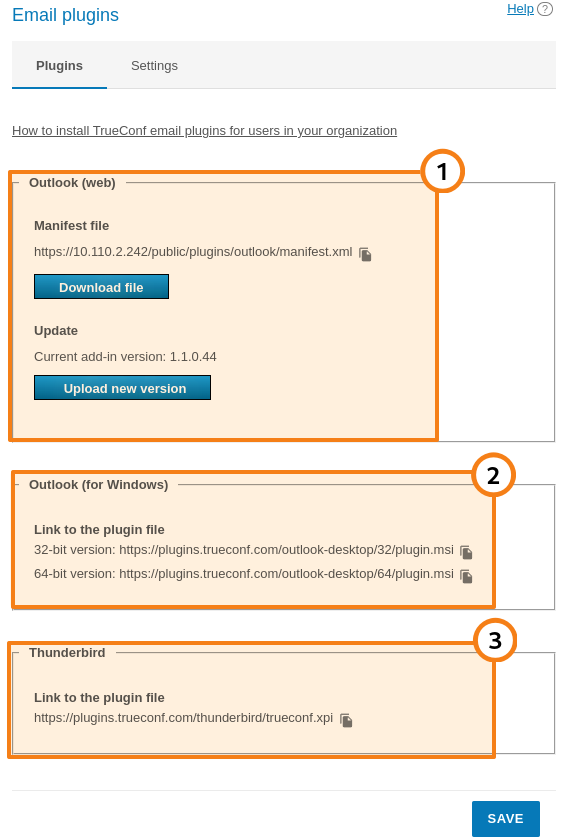
Download the xml file for installing the web version of the add-on (plugin) and update the current version on the server in the Outlook (web) section. The plugin installation link can be copied with the button
and then distributed among the users of the corporate network (including the private network that does not have access to the Internet) so that these users could install the plugin directly from your TrueConf Server.
Copy the download link for the desktop version of the Outlook add-on with the button
in the Outlook (for Windows) section and share it among users. They will be able to download the plugin from our website via the Internet. You can also distribute the application with the help of group policies since it is provided as an msi package.
To learn more about installation and features of desktop and web versions of the MS Outlook add-on, check out our knowledge base.
3. Copy the installation link for the Thunderbird plugin with the button 
On the Settings tab, you can change the default text of the description which is added when a new event is created with the help of any TrueConf mail plugins. Here, you can enable PIN code to be added in the description (providing that PIN was set previously):
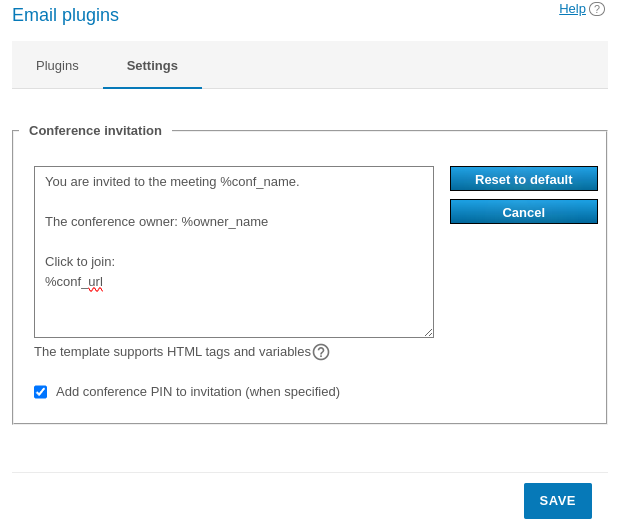
# Invitation template settings
In the invitation template, one can use a group of constants similarly to the email templates available when configuring SMTP:
%owner_name— display name of the conference owner%conf_id— ID of the conference, e.g.\c\df0a2adebe%conf_url— the link to the conference page, e.g.,:https://example.com/c/CID%conf_name— name of the conference%conf_type— the access type of the conference (private or public)%max_speakers— the maximum number of speakers (for a moderated role-based conference and a smart meeting, this is the left value in the pair of numbers M x N)%max_participants— the maximum total number of participants (for moderated role-based conferences and smart meetings, this is the right-hand value in the pair of numbers M x N)%conf_mode— conference mode%conf_pin— the PIN code for joining the conference%conf_url_app_join— a link for quick one-click connection in a client application without having to open the conference web pageServer administrator contacts parameters:
%admin_name— display name%admin_email— email address%admin_phone— phone number.
# Plugin configuration when using a self-signed certificate
If a self-signed certificate is used on the side, additional settings will be needed:
If the Outlook plugin is used: no action is needed for the COM plugin, while for the web plugin, a user only needs to go to the server guest page in the browser and trust the self-signed certificate.
If the mail plugin is used for the Thunderbird application, the certificate should be imported to each user's PC in the following way:
Export the TrueConf Server certificate from the control panel. To do it, go to the Web → HTTPS section and click the Download ca.crt link. Next, choose where to save the ca.crt file. Distribute this file to users' PCs in any convenient way.
On a user's PC, open the settings in the Thunderbird application.
Go to the Privacy & Security section and click the View Certificates button.
In the new window, go to the View Certificates tab and click the Import button.
Select the ca.crt certificate file that you moved to this PC during Step 1.
Check all the boxes in the certificate trust settings window and click OK.