# Network configuration
In the Administration → Network section, you can:
# Network diagnostics
TrueConf MCU supports network diagnostics that can be performed with the commands: ping and traceroute. To do it, go to Administration → Network → Diagnostics.
# With ping
You can check the availability of network resources with the ping command. To execute it, enter the IP address or DNS name of the resource in the input field with the text prompt and click Validate. The test result will be displayed in the output field (this information will not be editable).
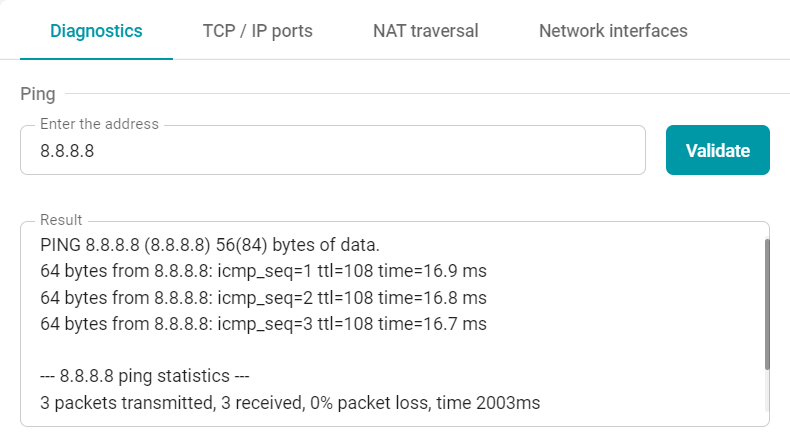
If you enter an incorrect address in the input field, the output field will display an error from the server.
# With traceroute
To determine the route of data packets in TCP/IP networks and the path length, you can use the traceroute command. To do it, follow the instructions described in the previous section.
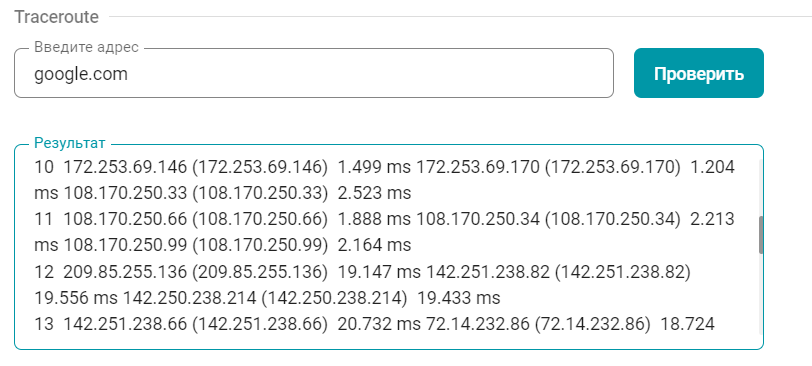
# Traffic capture
TrueConf MCU is also equipped with a network analysis tool. It enables you to capture all incoming and outgoing data packets and save the data in the .pcap format for further analysis. To start data collection, select the required network interface from the dropdown list and click the Capture button. To capture traffic from all interfaces, select Capture all. During traffic capture, a table will be displayed below listing the files, capture time, and the size of files.
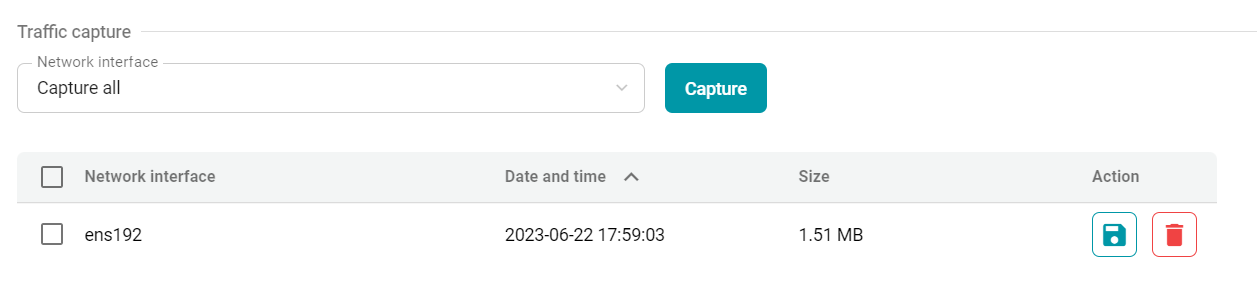
Click the  button to save the file to your device, or the
button to save the file to your device, or the  button to delete it from the server.
button to delete it from the server.
# TCP/IP ports
# Port range configuration
To configure the protocols for the transmission of audio and video streams, go to Administration → Network → TCP/IP ports. Here, you can set the port ranges for the following protocols:
BFCP
H.245
RTP.
# MTU and QoS
Here you can also specify the size of RTP packets or configure priorities for data stream transmission according to the DSCP (opens new window) protocol:
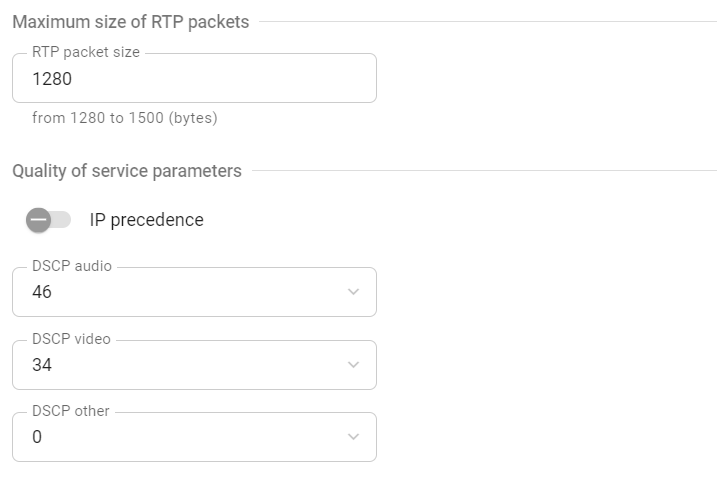
DSCP audio is for audio traffic
DSCP video is for video traffic
DSCP other is for other traffic, e.g. remote PTZ camera control.
The higher the number, the higher priority will be given to the selected type of transmitted packets.
# NAT Traversal
To configure NAT, go to Administration → Network → NAT traversal.
# Public IP Address
If your server is behind NAT, you can set a public IPv4 address (WAN) to enable remote access to the control panel.
# Use of ICE
When SIP clients are behind NAT or a firewall, there are usually issues with establishing direct connections for audio and video transmission. ICE solves this problem by allowing clients to find available communication paths and select the ones that are most effective for establishing connections.
To enable this protocol, activate the Use ICE switcher.
# Use of H.460.1
H.460.1 is a standard that facilitates data transmission (audio, video, etc.) by providing a solution for establishing direct connection between H.323 clients located behind NAT or a firewall.
H.460.18 defines the protocols and mechanisms like RTP and RTCP that are used for establishing direct media sessions via NAT devices so that clients could exchange media data.
H.460.19 uses protocols such as HTTP and HTTPS for data transmission between clients. It helps to bypass firewall restrictions and allows clients to exchange information and establish connection to ensure reliable and secure communication.
To use these features, check the boxes H.460.18 and H.460.19 in Administration → Network → NAT traversal.
To ensure the correct work of H.460.1, one has to enable registration on the gatekeeper in the server settings.
# TURN Settings
The TURN server works as a traffic relay between devices when a direct connection cannot be established due to NAT or other network restrictions. To traverse NAT with the help of the TURN server, you need to specify hostname, login, and password.
# SMTP
To send invitations to a scheduled conference, you need to set up integration with the outgoing mail server. To do it, go to Administration → Network → SMTP, enter the required data, and click the Test and save connection button.
# Network interfaces
Go to the Administration → Network → Network interfaces section to check the system name, MAC address of the network card (interface) or to select the IP addressing mode (static or DHCP). If static mode is selected, you will also need to set:
IP address
Subnet mask
Gateway
Primary DNS server
Secondary DNS server.