# Surveys
Users of TrueConf video conferencing systems can create surveys to collect people's responses and examine their opinions. This feature does not require a separate license and is available even in TrueConf Server Free.
What features does the built-in polling (survey) module offer:
Ability to configure survey access ( available only to the users of your server or to everyone)
Anonymous surveys
Configuration of respondents’ permissions to view the survey results
Ability to retake the survey
Permission to change responses
Ability to use images as one of the response options for a multiple-choice question
Add images to a question
Ability to mark any questions as required which ensures that a user cannot skip these questions when completing the survey
Сreate survey campaigns which will allow you to easily segment results by respondent groups
Export results as a CSV file.
The server administrator can manage all surveys. The users, who were given the right to create surveys at the group level, can also manage them; however, such users can manage only the surveys that they created (in other words, they are the owners of these surveys). However, users cannot manage all surveys.
# Types of questions and limits
Each survey may include questions of the following types:
Short answer — an open-ended response that a user has to type instead of selecting from available options (up to 255 characters)
Paragraph — a type of an open-ended response which can include a larger number of characters (up to 4096)
Single answer — a question with multiple answer options, of which only one can be selected. When creating a question, a user can add the Other answer option.
Multiple answers — a question with multiple answer choices, from which several options can be selected at the same time. When creating a question, you can add the Other answer option.
The following limits apply to TrueConf surveys:
Maximum number of surveys — unlimited.
Maximum number of questions in one survey — 5000.
The maximum number of answer options for each question — 20.
The maximum length of a single response option — 255 characters.
The maximum length of a question — 255 characters.
Allowed formats for an image that may be uploaded for a survey — JPEG, PNG, GIF, BMP.
# Creating and editing a survey
To work with surveys, go to the Surveys section of the TrueConf Server control panel.
You will see the list of surveys (by default, it is empty):
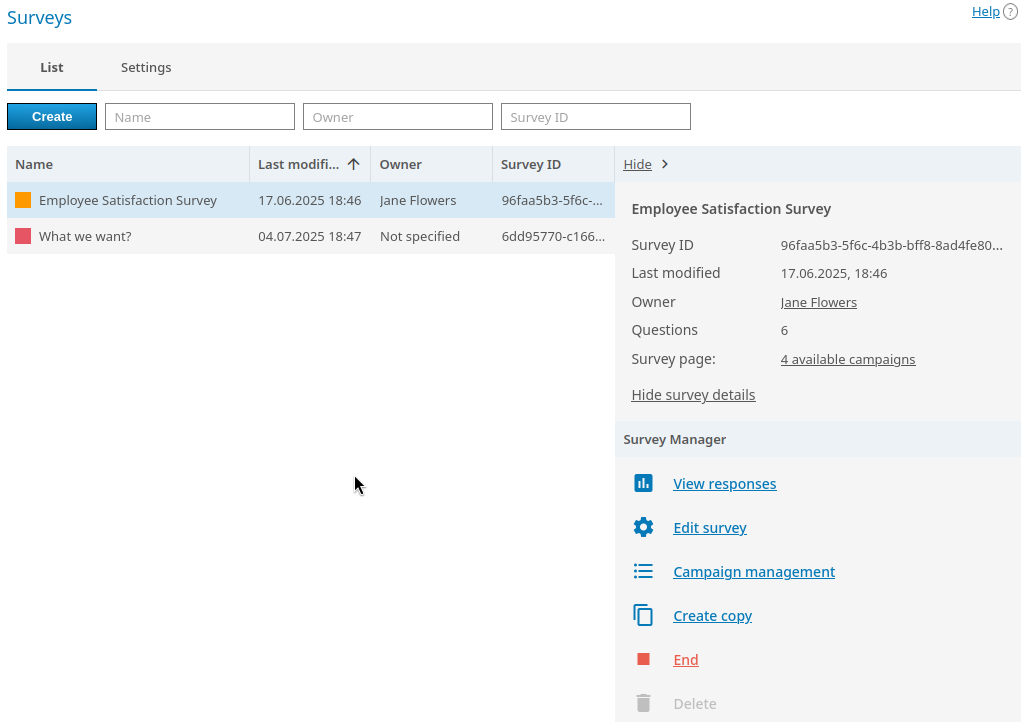
By clicking on a survey, you will open the card with general information about it: survey ID (which may be helpful when you need to find its change history in the logs), the last modified time, the owner’s name, the number of questions, and a direct link to the campaign (if it was created).
Survey owner is a user of your TrueConf Server who has full access to manage the survey and its campaigns. A survey can be held even without the owner; however, in this case, it has to be created by the administrator. Moreover, only the administrator will be able to manage the survey and view its results.
A campaign is a specific survey session that allows you to segment participants for analyzing results across different groups. At least one campaign is required* for holding a survey since users essentially participate in a survey campaign. Each campaign includes all the questions created for the survey and differs only in terms of its link and access settings (see below). Multiple campaigns can be created for a single survey, and there are no restrictions on the number of active campaigns that can be held at the same time.
# How to create a survey
To create a survey, click the Create button in the general list. The Questions tab will be opened. Here, you should specify the survey name (required), description (optional, will be displayed to participants on the survey page). Plus, below you need to add survey questions:
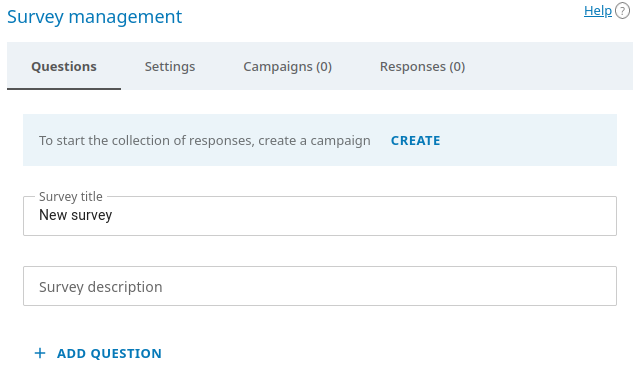
To create a question, click the Add question button and select its type. Next, enter the question text and fill in the answer options, depending on the question type. If necessary, you can add an image to the question text and to any of the answer options. It may be necessary to give a better illustration of the question or to use images as answer options. Changes to the list of questions are saved automatically, so you don't accidentally lose your work when creating a survey with a large number of questions.
Below, you can find an example of a question which is of the Single answer type:
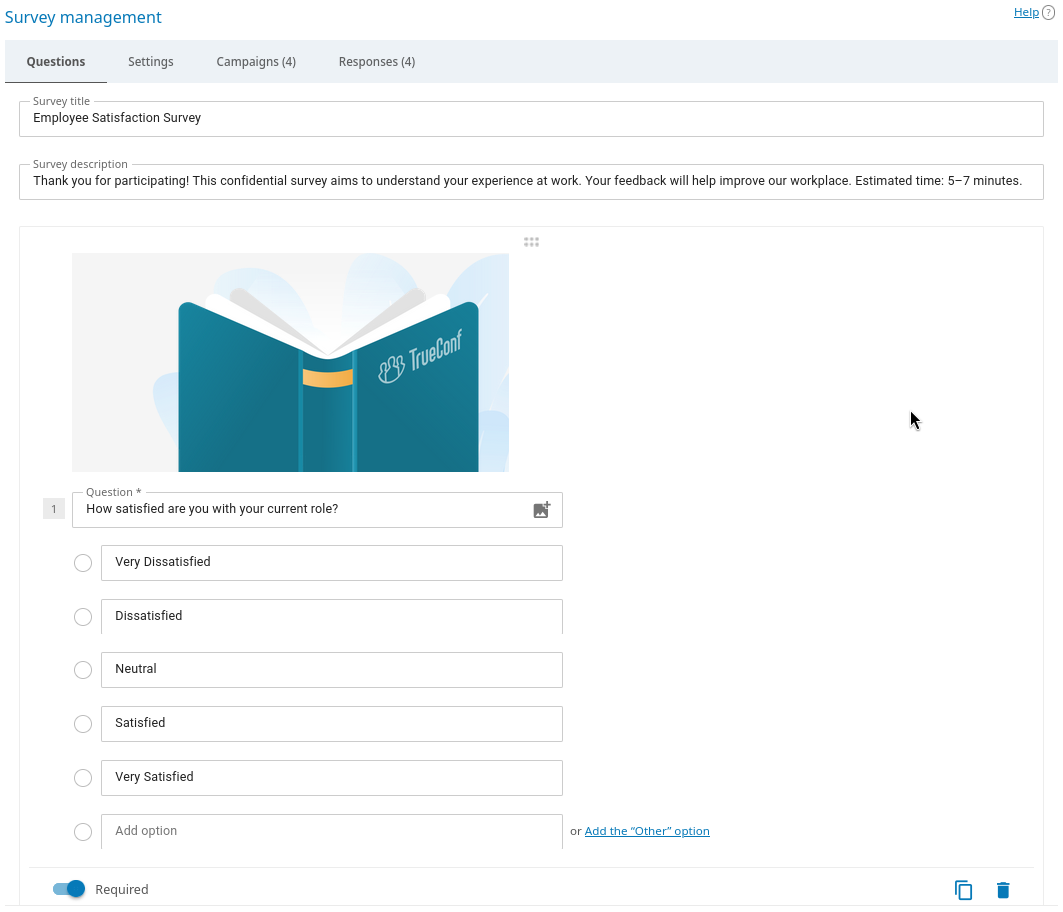
# Settings
In the Settings tab, you can assign the owner to a survey. To do it, just click the Select button and choose one of the users on your video conferencing server. Other types of users such as guests or federated users cannot be selected as the survey owner. The user, who creates a survey in the personal area, automatically becomes its owner.
After adding the owner, you will be able to select a new one at any time (even when a survey campaign is running). However, you cannot remove the owner.
# Survey campaigns
To hold a survey, you need to create and start at least one survey campaign. Go to the Campaigns tab to do it. By default, no campaigns are added, and they have to be created manually. If campaigns already exist, you will see the list of campaigns.
# How to create a campaign
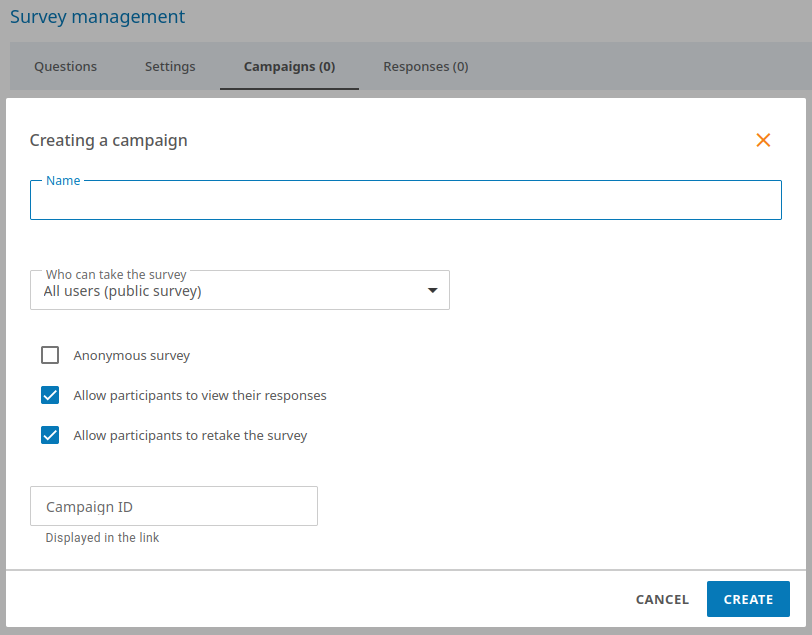
Click the Create campaign button.
Enter the campaign name in the Name field. It is not visible to participants and is used only for quickly finding campaigns in the list.
Choose the level of campaign accessibility for participants in the drop-down list Who can take the survey: everyone can follow a link and complete the survey (public campaign) or the survey will be available only to the users of your TrueConf Server.
Check the Anonymous survey box if you need to collect anonymized responses without participants’ names. The results of an anonymous campaign will be displayed for each response option in each question, but without participants’ names. No hidden analytics will be saved in the server database.
The checkbox Allow participants to view their responses enables participants to review their answers after submitting them.
Check the box Allow participants to retake the survey to let participants submit their responses again.
To provide participants with a neat campaign hyperlink, enter its suffix (the last part of the link added to your server address) in the Campaign ID field. For example, if you specify
office, the link will look in this way:https://example.com/s/office. The ID must be unique within your server.
# List of campaigns
If multiple campaigns are created, they will be displayed as a list with several available actions (public campaigns are marked with the icon 
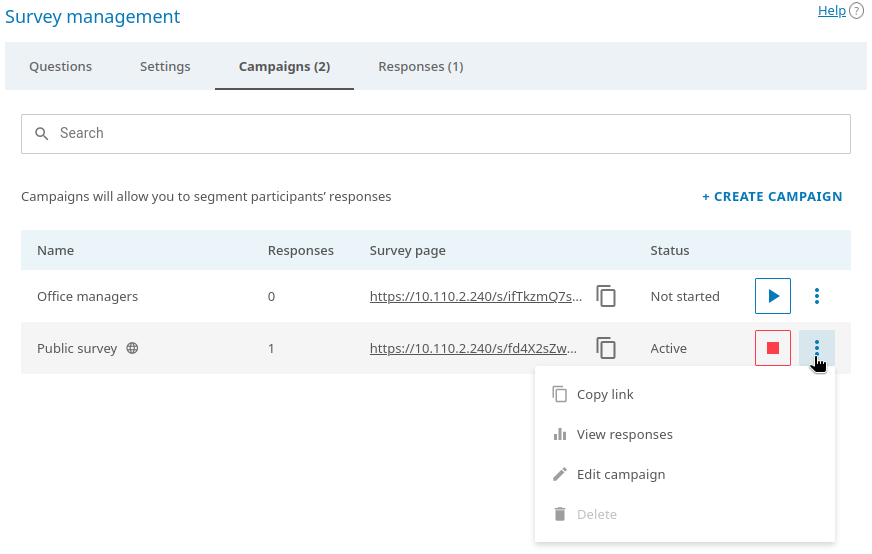
To copy the campaign link, click the
button.
To launch an inactive campaign, click the
button.
To stop the campaign, click the button
. The survey will be paused and can be resumed if needed.
To go to the Responses tab with the results of the selected survey campaign, click the button
in the row of this campaign and select View responses.
You can change the settings of a campaign regardless of its current status (active or paused); for example, a campaign can be made anonymous. To do it, click the button
and select Edit campaign.
A paused campaign can be deleted which will also delete all the responses given specifically for this campaign. To do it, click the button
and select Delete.
# Results of survey campaigns
To view the results of survey campaigns, go to the Responses tab when editing the survey, or click the View responses link in the survey card in the general list. The opened tab will display the number of all responses across all campaigns:
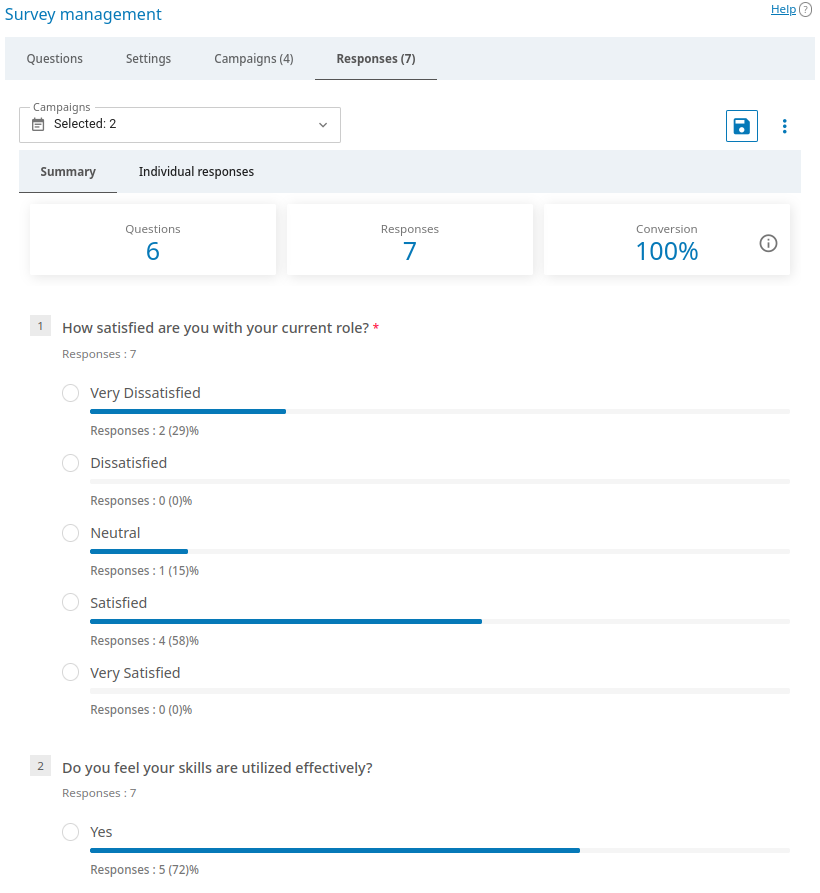
In the Campaigns drop-down list, select the campaign for which you want to view the summary, and click Apply. You can select multiple campaigns to view the general summary for these campaigns.
The summary of results shows the number of responses, in other words, it shows how many users filled out the form and submitted responses. The conversion rate is also useful since it indicates the percentage of respondents who filled out the form after accessing the survey page.
To download the responses for one or several campaigns selected from the Campaigns list as a .csv file, click the button
 .
.To delete the results of selected survey campaigns, click the
button and select Delete all responses. All responses received for selected campaigns will be deleted.
By default, the results are displayed in the Summary tab, but you can switch to the Individual responses view. This allows you to select a participant to view this person's responses and the time taken to complete the test:
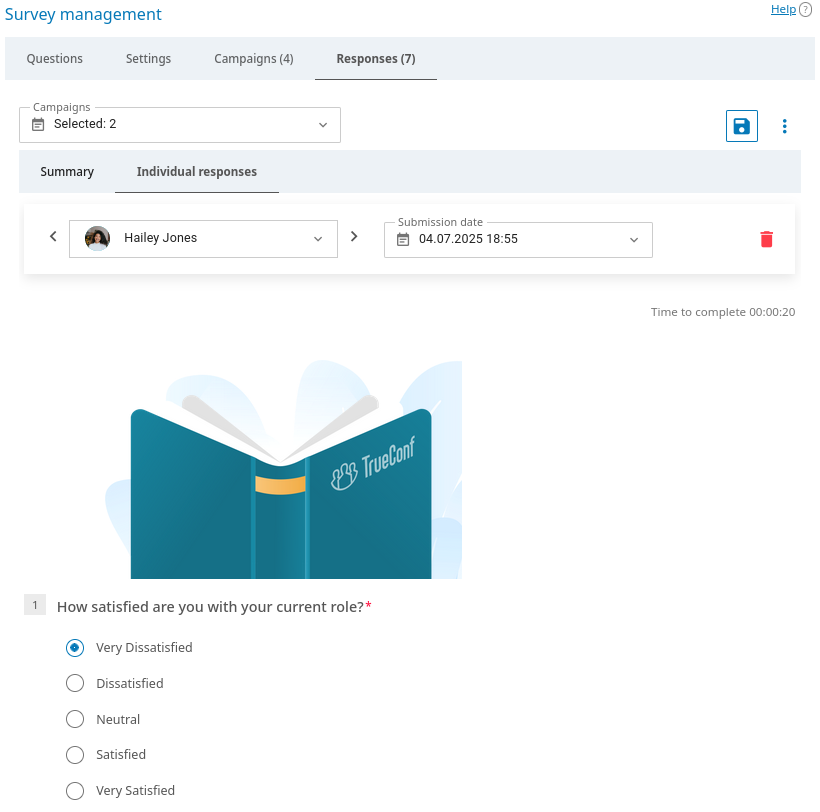
If the campaign was launched as anonymous (see campaign settings), the Individual responses list will display Anonymous user instead of names.