# Video communication formats
TrueConf MCU supports various video conferencing formats that you can use depending on the current business task.
# Voice activity detection mode
Voice activity detection mode is a special mechanism that automatically creates an optimal video layout from all the participants who are speaking at the moment.
Voice activity detection can be enabled both during a conference and when a conference is scheduled, but only in the General mode.
To enable/disable this feature, use the buttons  and
and  in the conference "header". When this feature is enabled, the focus will automatically shift to the active speaker.
in the conference "header". When this feature is enabled, the focus will automatically shift to the active speaker.
# Conference modes
TrueConf MCU supports the following video conference modes:
# General
This is the default conference mode without restrictions and predefined settings. In this mode, a speaker can be spotlighted manually with the "crown" and automatically.
# Crown
It is possible to mark a participant with the crown during a conference and when scheduling an event.
The crown and voice activity detection mode cannot be used together.
To display a user in the enlarged window, select this person in the list of conference participants and click the button  which is next to this person’s name.
which is next to this person’s name.

If a participant is marked with the crown, this person will be highlighted in the list:

# Lecture
Lecture is a mode in which the selected participant (lecturer) is always displayed in the video layout of other participants in a full-screen video window, while the lecturer can see the video windows of all participants.
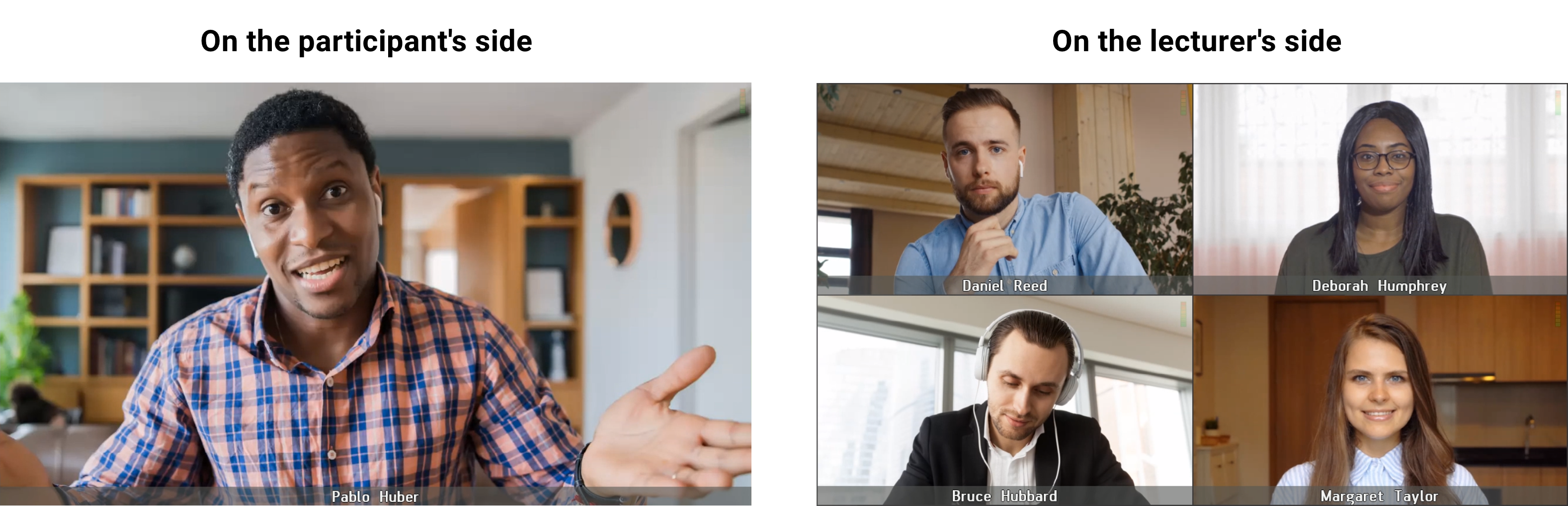
The lecturer status is not automatically assigned to anyone during a conference. Only the operator can appoint or change the lecturer. To appoint one of the participants as the lecturer, click the  button next to the user’s name. This person's frame will be highlighted.
button next to the user’s name. This person's frame will be highlighted.

To fully understand how this mode works, let us consider an example of a student audience:
Lecturer is absent. Until the lecturer is appointed in a conference, all participants can see each other as in a regular student classroom. In this case, VAD is enabled and participants are alternated in the layout automatically.
Lecturer is present. When the lecturer is appointed (or connected to the conference), VAD is disabled while the participants and the speaker will receive the video layout as shown above.
# Speaker
Speaker — in this mode the speaker is always displayed to attendees in the single full-screen layout window. There can be only one speaker who is determined with the help of voice activity detection. This feature is enabled by default and cannot be disabled. If the speaker is not present, all participants will receive the layouts assigned to them.
The active speaker is highlighted with the icon  (speaker) in the list of users:
(speaker) in the list of users:

# Switching modes
When conference mode is changed, different settings are applied. If you switch back to the General mode:
Voice activity detection is enabled
The lecturer or the last presenter (active speaker) becomes a regular participant without any additional privileges
The crown is not automatically assigned to anyone
Voice activity detection becomes available
All participants receive the video layouts assigned to them.
This logic applies to both scheduled and active conferences, regardless of whether voice activity tracking is enabled in general mode or not.