# Call settings
To configure call settings, go to Administration → Calls.
# SIP/H.323
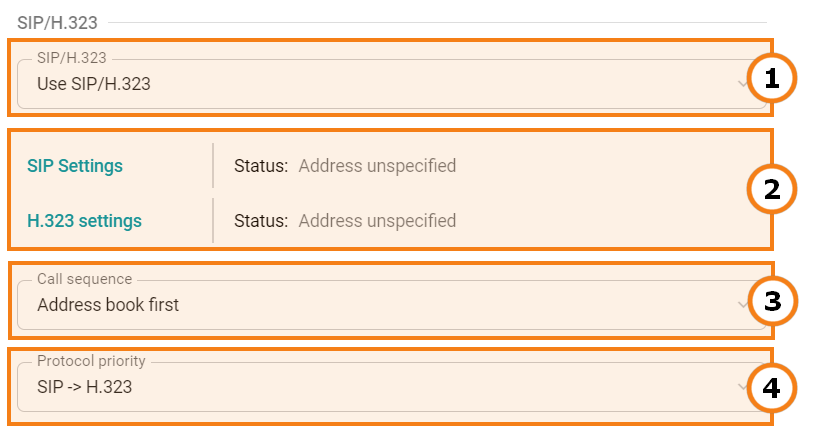
- You can select the protocol used for making calls to the video conferencing server: SIP/H.323, SIP only, or H.323.
2. Set parameters and view the status of protocols.
3. Specify the call priority:
- Address book first
- Gatekeeper first
4. Set up the order of using SIP/H.323 protocols when you call users (if you specified both protocols in the address book).
# SIP gateway settings
To set up a SIP gateway, please complete the following steps:
In the Administration → Calls section, click SIP Settings.
Check the Registration box in a pop-up window.
To make sure that SIP calls are always routed through the registration server, check the corresponding box.
If the Block spam calls box is checked, incoming SIP calls will be analyzed. TrueConf MCU will automatically decline calls in case of incorrect connection requests.
Select one of the following options in the SIP encryption list needed for configuring stream encryption via SRTP:
No encryption – encryption is not used.
Encrypt when possible – encryption is preferred, but not required. If encryption is not used on the client side, the participant will still be able to join the conference.
Encrypt all – TrueConf MCU will not establish connection with the endpoints that do not support SRTP.
6. Specify the IP address of the gateway in the Server address field.
7. Enter the authorization data into the Username and Password fields.
8. Select Transport protocol and Transport protocol.
9. Close the window and save your changes.
If the registration is successful, Registered status will be displayed in the State: field.
# H.323 gateway settings
To set up an H.323 gateway, complete the following steps:
In the Administration → Calls section, click H.323 settings.
Check the Use gatekeeper box in a pop-up window.
To make sure that H.323 calls are always routed through the gatekeeper, check the corresponding box.
Select H.235 encryption:
No encryption – encryption is not used.
Encrypt when possible – encryption is preferred, but not required. If encryption is not used on the client side, the participant will still be able to join the conference.
Encrypt all – TrueConf MCU will not establish connection with the endpoints that do not support H.235.
5. Enter the H.323 Alias and H.323 Extension into the corresponding fields.
6. Specify the Gatekeeper address.
7. Close the window and save your changes.
If the registration is successful, Registered status will be displayed in the State: field.
# Server
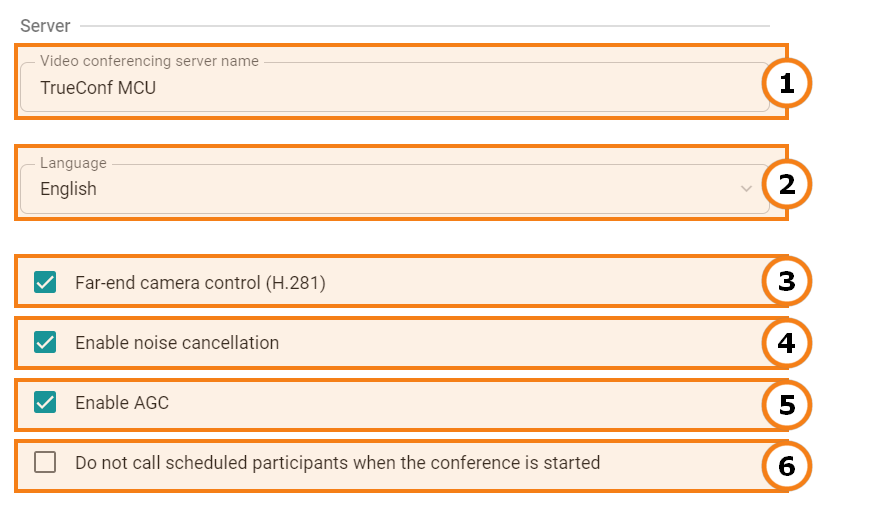
The server name that will be displayed in the top left corner of the control panel and on the screens of conference participants.
Select the language of the dialogue window where participants have to enter the conference ID when they join a meeting by making a call to TrueConf MCU by its IP or DNS name. This parameter does not affect the UI language of the control panel.
Enable remote control of connected participants' cameras (if this feature is supported by users’ devices).
Enable noise suppression for all conferences.
Enable automatic gain control (AGC) for all conferences.
Disable automatic dialing of participants at the start of conferences.
# Management of audio calls and setting the time period available for entering the conference ID
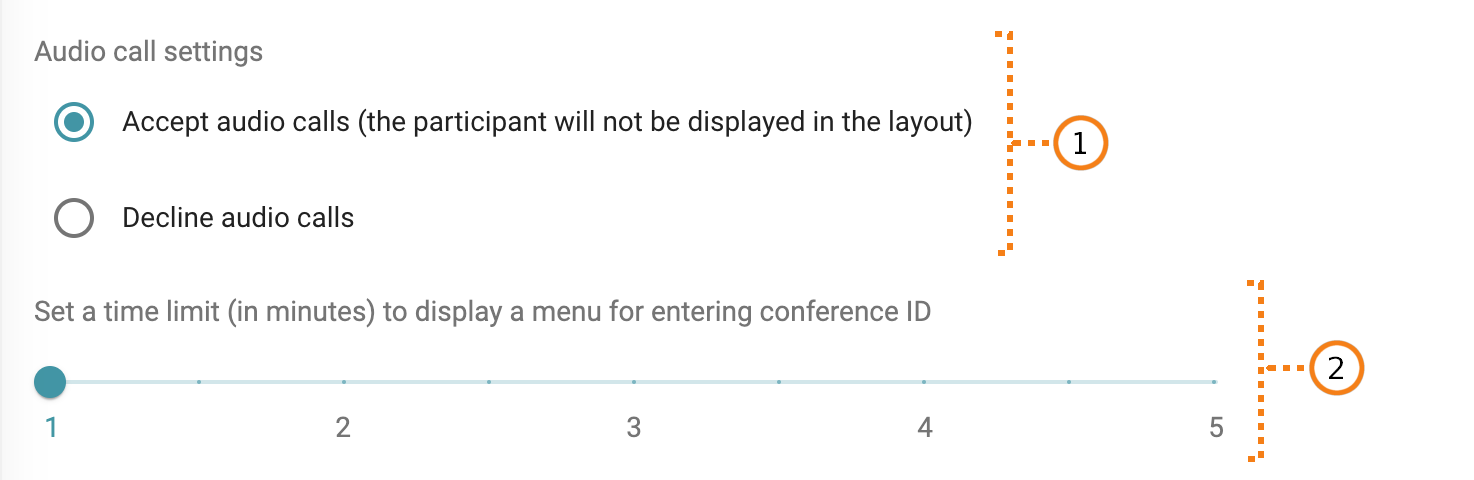
TrueConf MCU supports management of audio calls. For example, you can accept them without displaying the caller in the video layout or decline them altogether.
Indicating the time to display the screen for entering the conference ID, after which the connection with an endpoint will reset
# Codec settings
In this section, you can configure the global settings for audio and video codecs:
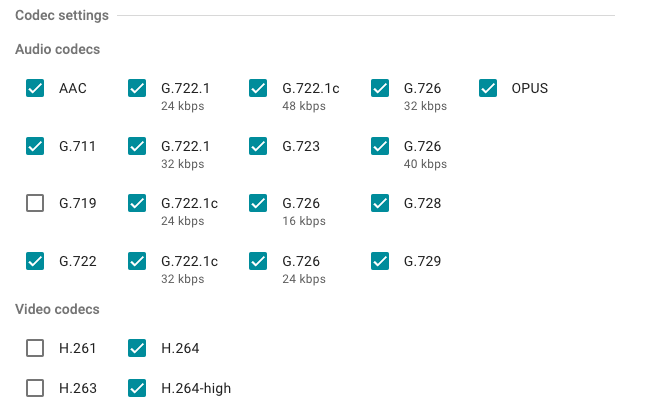
Important! If available codecs are disabled, audio and video transmission may be turned off when a specific endpoint is connected.