# Additional MCU settings
In the Administration section, you can configure other parameters of the TrueConf MCU server: it is possible to create users and set access rights, view performance data, manage backups, etc.
# Real-time monitoring
To view data about server resource usage and check system info, go to the Real-time monitoring section:
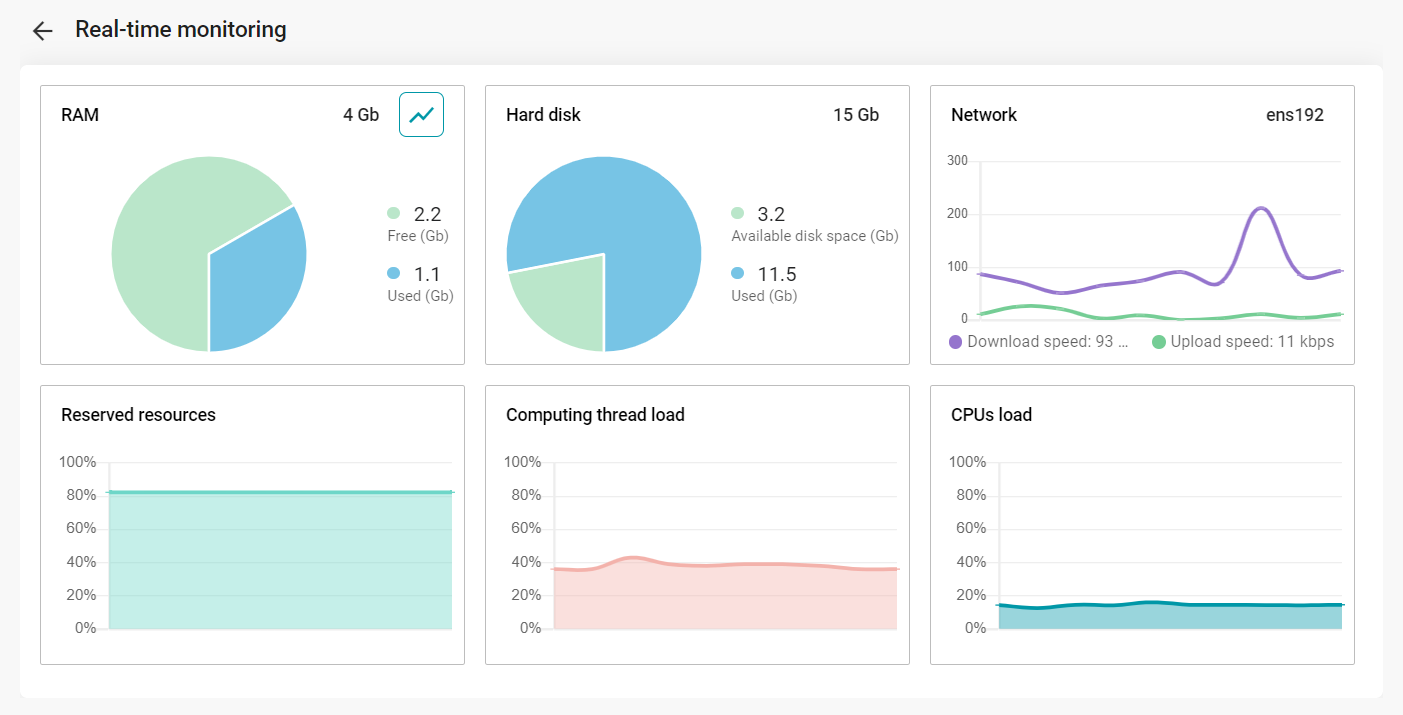
The Reserved resources chart displays the overall usage of computer resources, considering memory operations and multiprocessor interaction. The amount of reserved resources is a dynamically changing parameter that takes into account all tasks currently being executed: transcoding, mixing, recording, streaming, video layouts, etc. For more details, read the relevant section. The information will be displayed on this chart after calibration.
# Media files
# Uploaded files
In this menu, one can view images, videos, and PDF files uploaded on the server, for example, here, you can set up content that will later be shared during a conference.
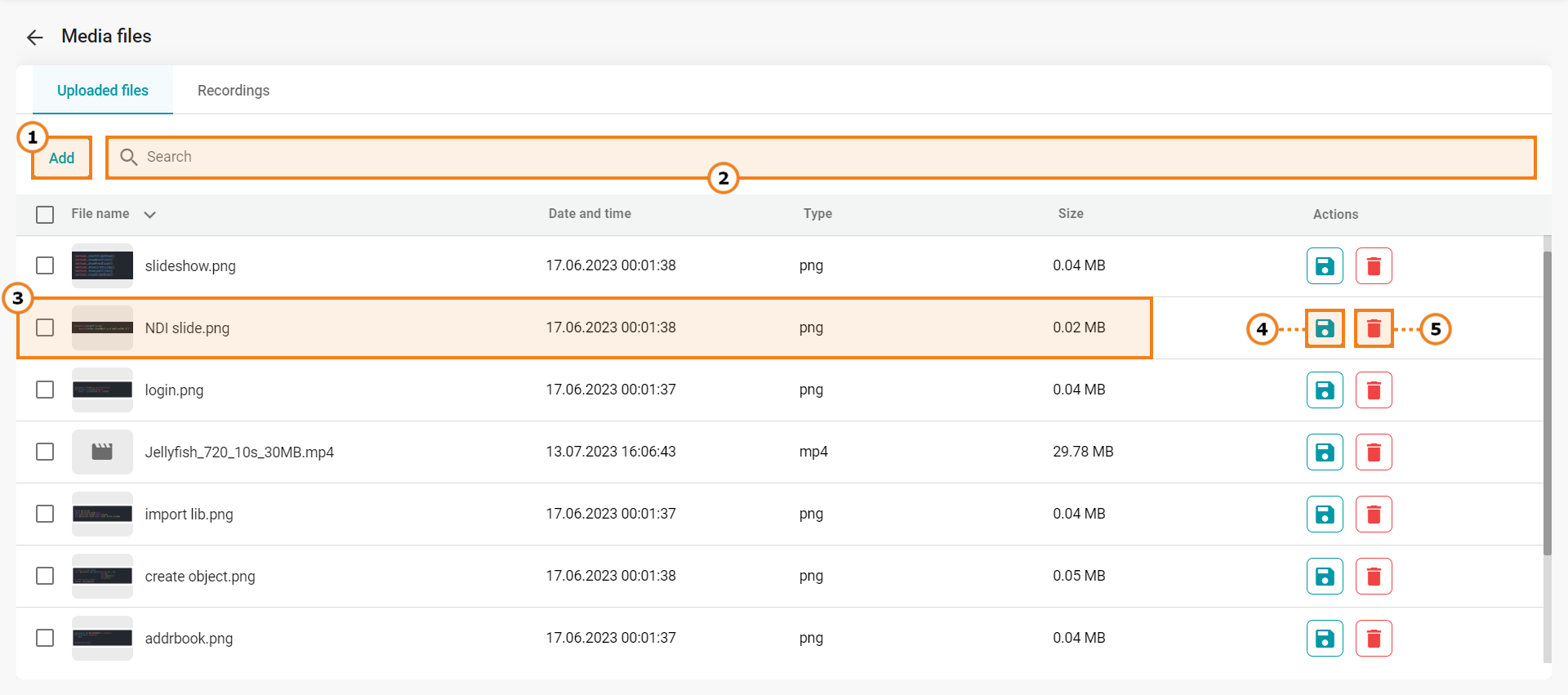
Upload a new file
Search by uploaded files
Check file info: title, upload date, format, and size
Download a file
Delete file
Uploaded files can be previewed in the pop-up window:
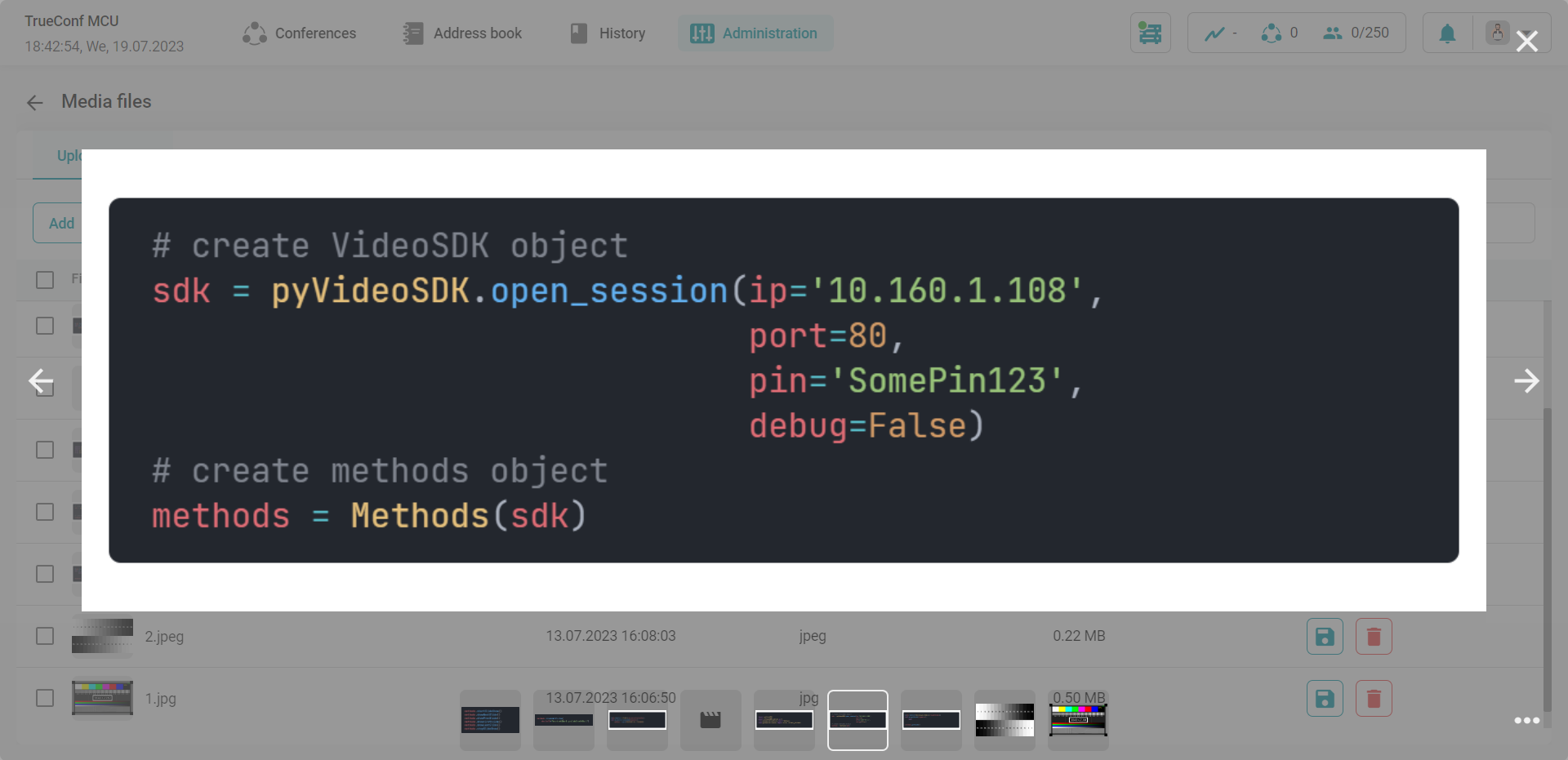
# Recordings
All conference recordings are saved in the .mp4 format.
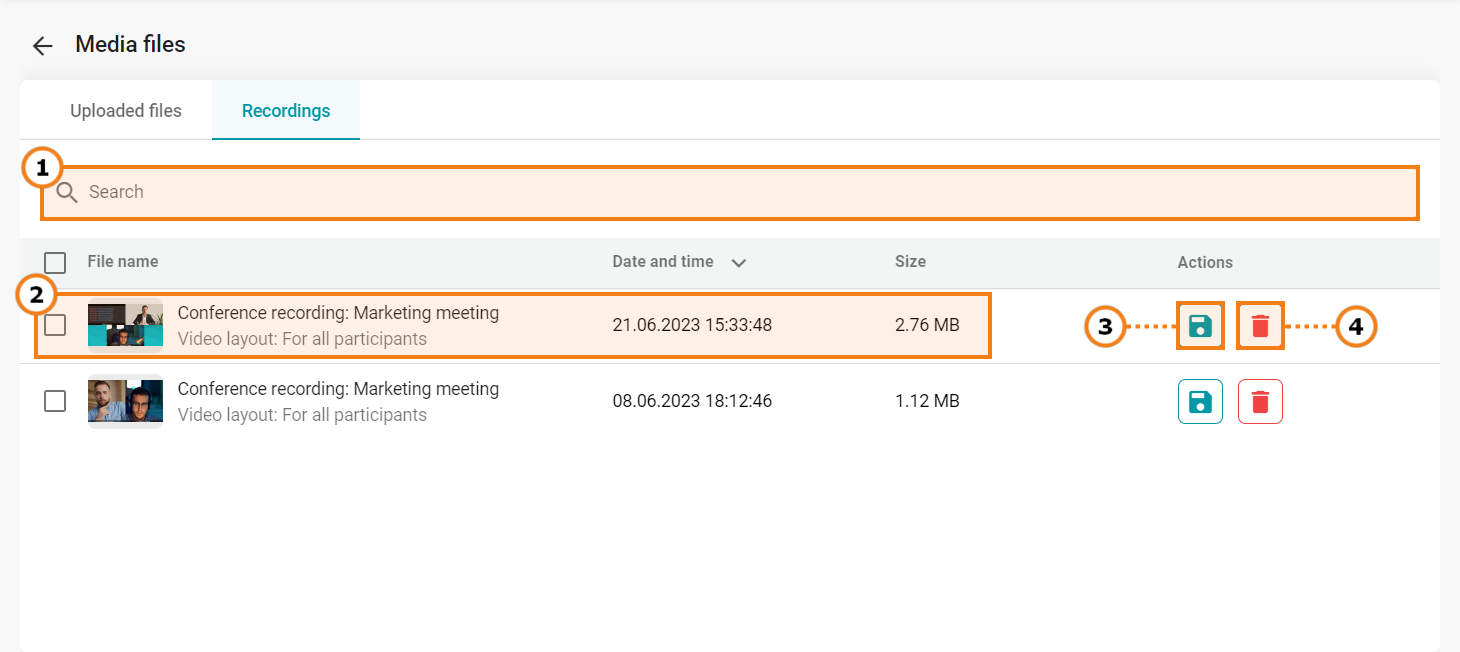
Search for recorded conferences
Check file info: title, upload date, format, and size
Download a recording
Delete a recording
When you click on a recording, a preview window will open (as in the case with uploaded media files .
# Power
In the Power tab, you can restart TrueConf MCU, reboot the operating system, or shut down the hardware server.
# Import/Export
To create a backup, restore data, or save logs, go to Administration → Import/Export.
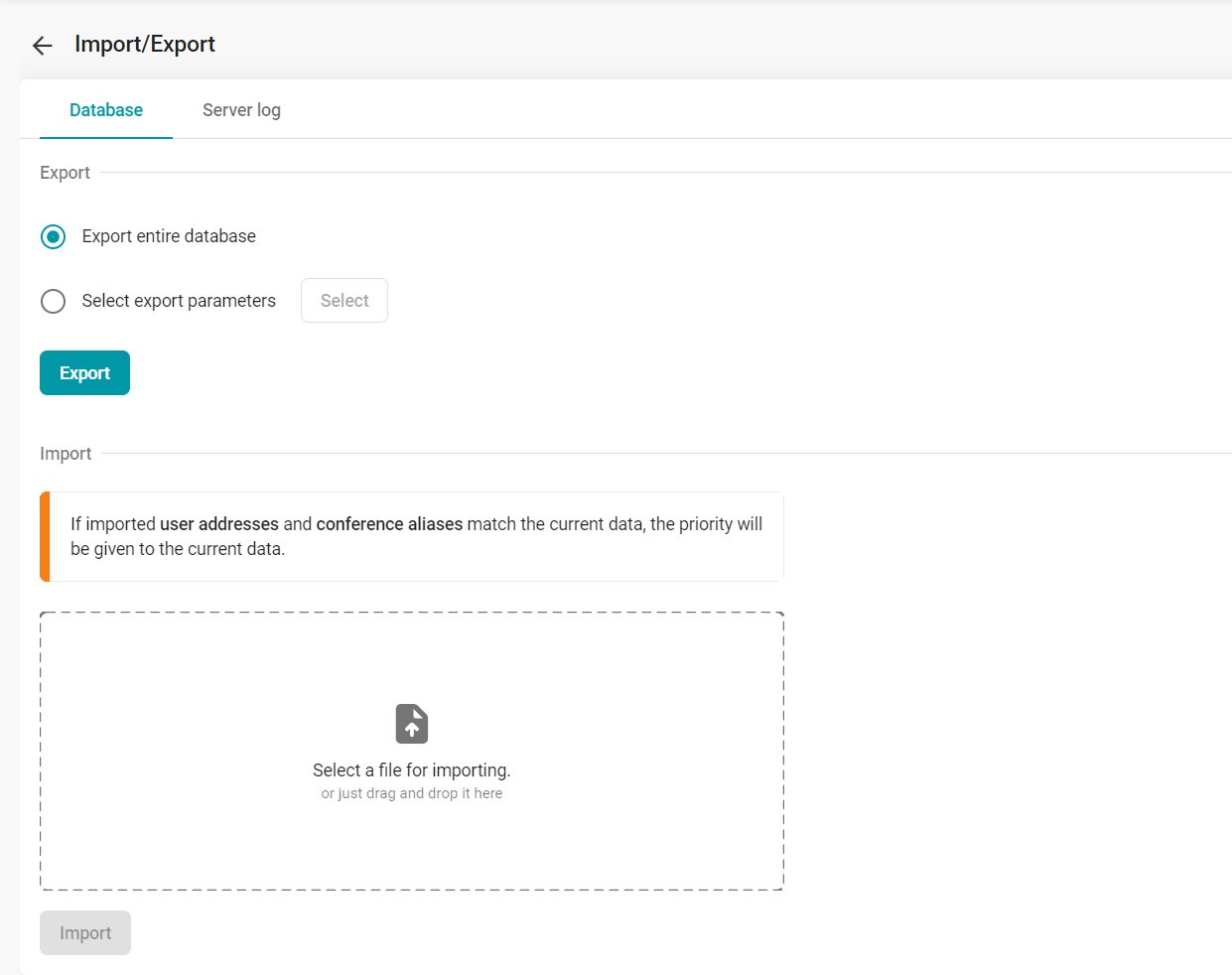
# Database
# Export
To load all data, check Export entire database and click the Export button.
If you need to export only a subset of data, check the Select export parameters box; select the required type of data in the pop-up window, click Save, and then click the Export button to confirm your choice.
# Import
If imported user addresses and conference aliases match the current data, priority will be given to the current data.
To restore data from a backup copy saved in the .7z format, select the file to import and click the Import button.
# Server logs
Here you can export the logs that may be needed by technical support.
# Return to default settings
To delete all data, go to the menu Administration → Data deletion and click Set to default.
Return to default settings will result in the complete loss of all data, conferences, users, and information on the server. Besides, all ongoing conferences will end.
# Date and time
To configure time settings, go to Administration → Date and Time. Here you can:
manually set the date and time
select a time zone from the list or on the map
synchronize time with an NTP server: it is possible to specify the synchronization frequency and select multiple NTP servers.
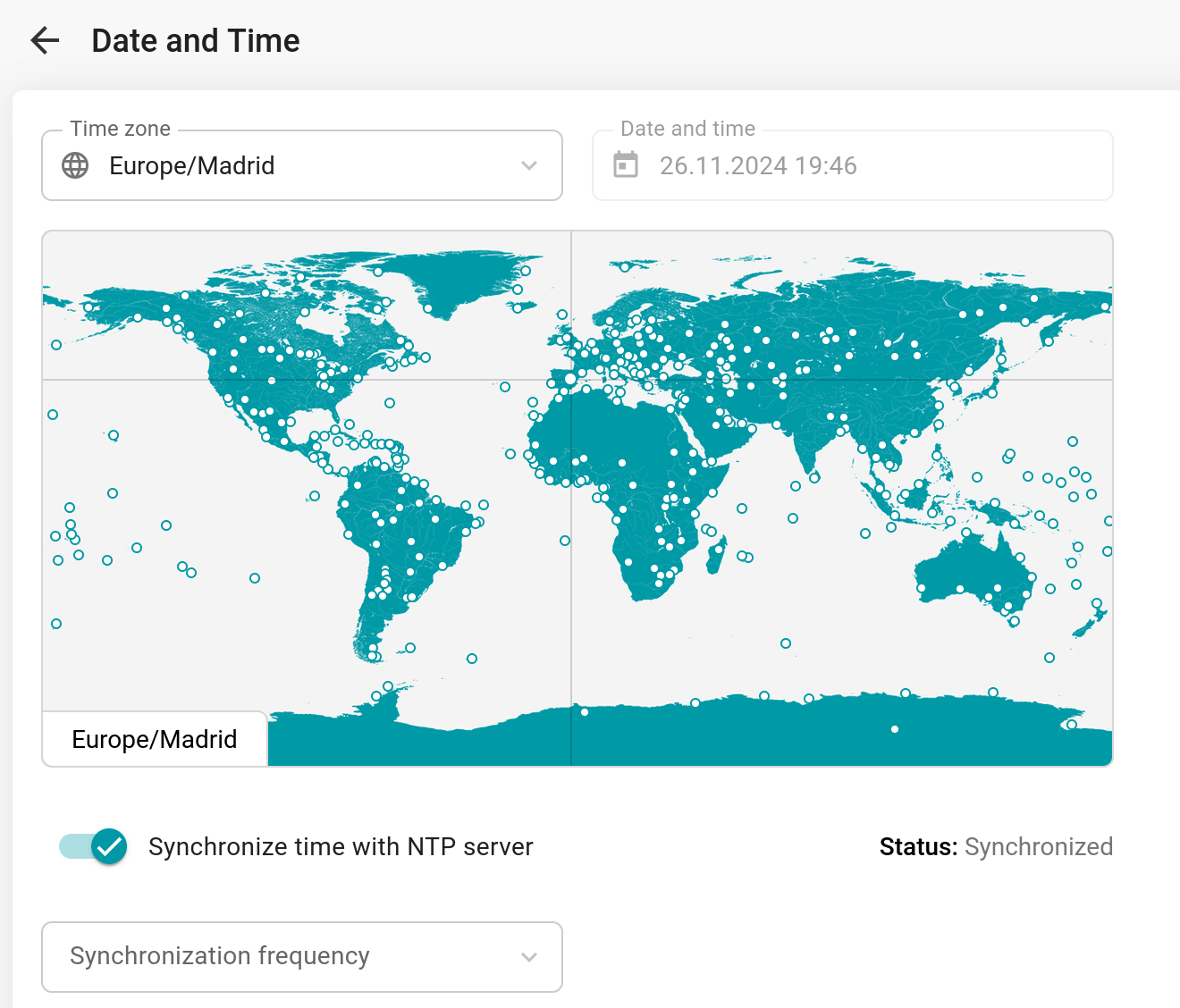
# About the program
You can check the version of your TrueConf MCU server in the About menu. To get detailed information about the version of installed components, click the  button which is opposite to the TrueConf MCU version:
button which is opposite to the TrueConf MCU version:
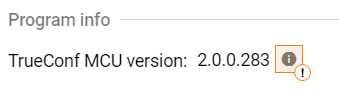
The following window with detailed information will open:
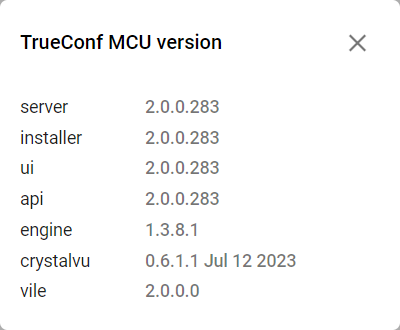
Here you can update TrueConf MCU. Check the corresponding section to find detailed instructions for updating the software.