# How to call TrueConf users
To call a TrueConf user, you can use one of the options described below.
# From the search field
Try search in TrueConf application. Enter the user's name or ID in the search box and click the Call button  .
.
# From the context menu
A call will also start, if you select the Call option in the context menu for a contact either in the address book or in the chat list.
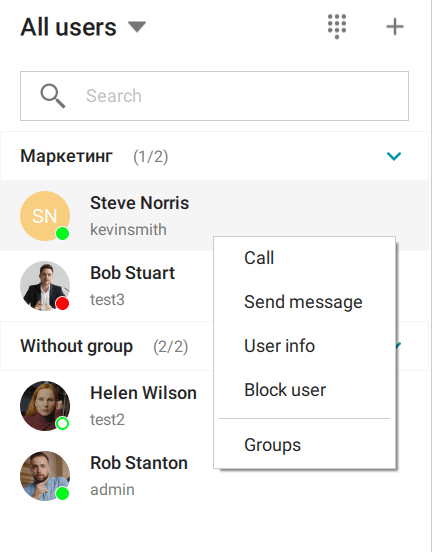
# From chat
If you need to call a user you are currently chatting with, click on the  button located in the right upper corner of the chat window.
button located in the right upper corner of the chat window.
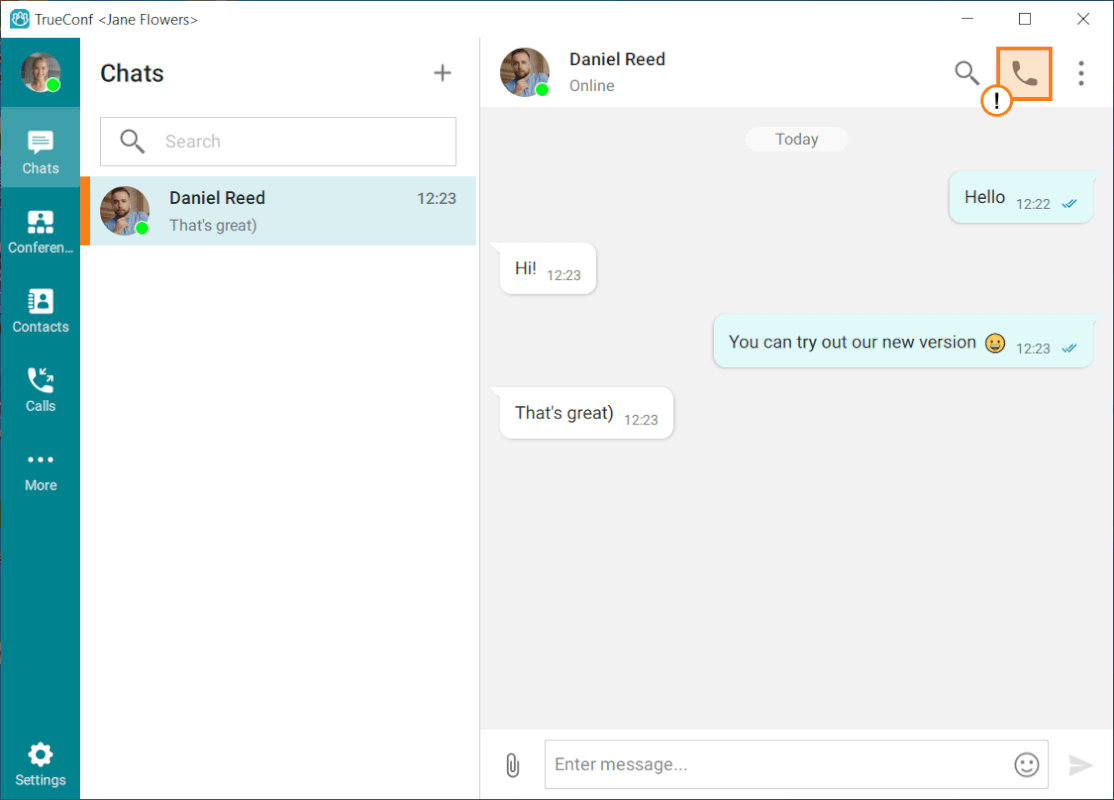
# From the address book
Select a user and click the call button  in the pop-up panel.
in the pop-up panel.
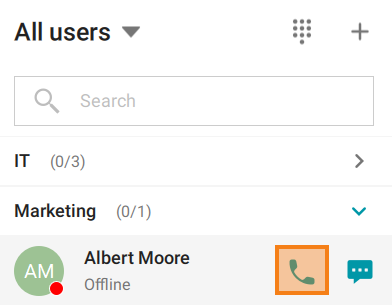
# Troubleshooting call issues on macOS
Users of the TrueConf application on macOS 15 (Sequoia) may experience sudden disconnections during one-on-one calls. There may also be issues with video transmission from macOS.
This issue may be caused by access settings defined at the operating system level. You can try to solve this problem in the following way:
Open macOS settings.
Go to the Privacy & Security → Local Network section.
Activate all toggles for the TrueConf for macOS application.