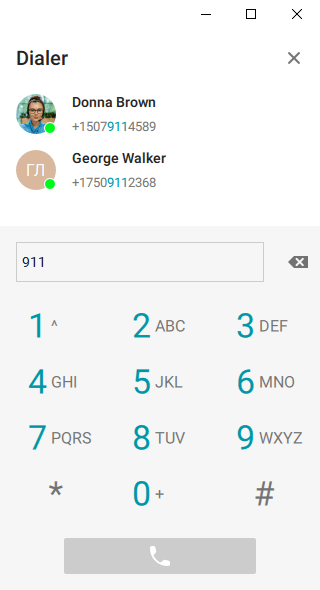# How to make phone calls
You can call a phone number in the user profile, in the search field or in the address book dialer.
Phone calls will be possible only if your TrueConf Server is integrated with a PBX or VoIP service.
# Calls from user profile
If the phone number is specified in the user profile, you can click on the field with the number and the application will start a call to the user in the following format: #tel:phone_number:
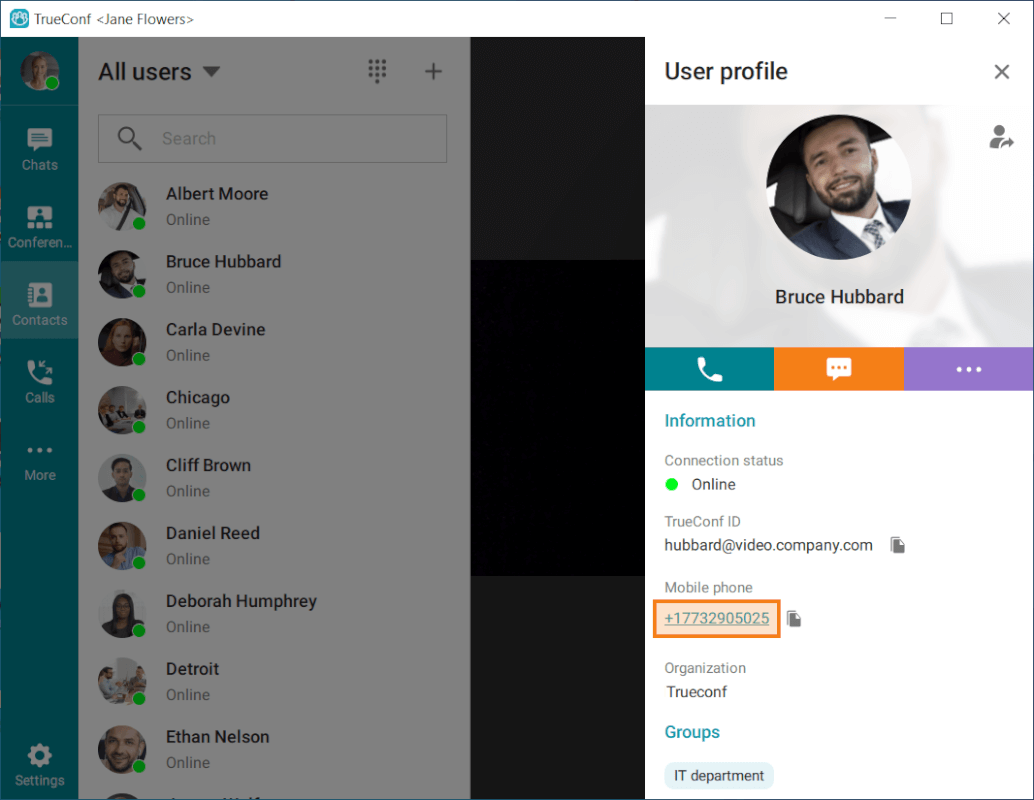
# From the address book search field
Enter a phone number in the international format in the search field. Next, click the Call button in the menu that appears below. For example, you can dial +1 (833) 878-32-63 to call TrueConf sales department.
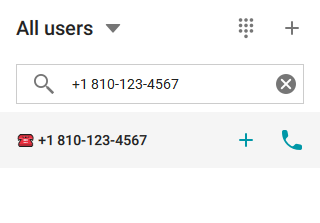
You can also call extension numbers connected to your PBX.
For example, if a user has a 910 extension number, enter the string in #tel:910 format in the search field of your address book to make a call.
To call external devices or a server, enter the call string in the format which corresponds to the type of recipient. The UI will look similar to the cases when you enter the name of a regular user. Right above the filtered list of contacts, you will see a new slightly darkened row. You can interact with it, just like with any other.
Types of supported devices and call examples: SIP devices (including the cases when DTMF is used), H.323 devices and RTSP devices.
You can send DTMF commands to the devices that support them.
To test the DTMF dialing feature, make a test call, for example, to #sip:thetestcall@getonsip.com. When DTMF commands are sent, the dialed numbers are returned and voiced by a bot.

# From the dialer
You can use the dialer to call a phone number from TrueConf desktop applications. In the dialer window you can also view the list of the users whose phone numbers are added on the server (the list can be filtered).
In TrueConf client application, you can access the dialer by clicking on the button located on the top panel:  .
.