# Integration with AI server
Let us discuss separately how to add AI capabilities for meeting transcription and summarization to your video conferencing server.
To integrate AI features into the video conferencing system, you need to use the stand-alone solution TrueConf AI Server. A transcript is a text generated when the audio recording of a conference is recognized. If transcription is enabled for a conference, its audio is recorded during the video conferencing session and sent to the AI server according to the settings specified below.
To achieve integration, configure settings on both sides:
in the TrueConf Server control panel, in the Manage add-ons → TrueConf AI Server section (as discussed below)
in the TrueConf AI Server control panel.
Recording of the audio file that will be sent to the AI server does not depend on the video recording feature. Separate files are created for transcription purposes and stored in a separate directory on the server.
This integration offers the following features:
Transcription (writing meeting minutes) of a past conference
Access configuration for a transcript
Send notifications when a transcript is ready and when a user is allowed access to a transcript
Ability to start transcription automatically or manually.
To set up the integration of TrueConf Server with TrueConf AI Server, go to the Manage add-ons → TrueConf AI Server section.
# Levels of access to conference transcripts
You can connect only one instance of TrueConf AI Server to the video conferencing server with full access and an unlimited number of instances in read-only mode.
Read-only is the mode for integrating TrueConf Server with TrueConf AI Server. In this mode, users of the video conferencing server can only view and download transcripts.
Full access — in this mode, all users of the video conferencing server can get all permissions for working with transcripts. In addition to viewing and downloading these files, they can grant other users access to them, start transcription, and delete the recording.
Access to each transcript can be configured individually and can override the default settings (see below).
# AI server connection settings
The parameters for connection to the AI server are configured on the Connection tab.
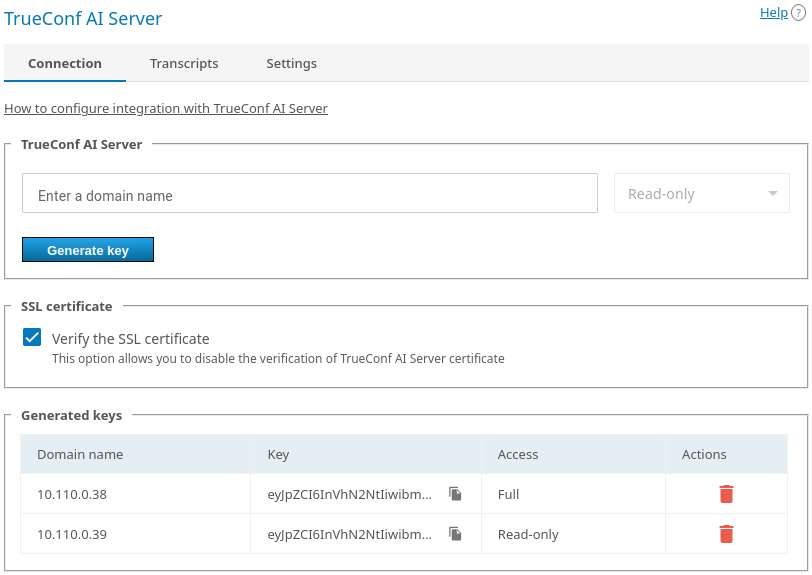
Enter the domain name of the AI server in the corresponding field (without the
http:/https:prefix).In the drop-down list, select the maximum access level for your users when they will be connecting to the AI server.
Click the Generate key button to generate an integration key that you will need to enter later on the AI server side.
If you do not need to verify the authenticity of the SSL certificate (for testing purposes or due to the use of a self-signed certificate on the side of TrueConf AI Server), uncheck the box Verify the SSL certificate.
Below you will see the list of added AI servers, their keys, and buttons for deleting unnecessary configurations. It is impossible to edit the settings of the servers which were added previously. They can only be deleted and added once again.
When the key is generated, you (or another administrator) will need to configure the integration on the side of TrueConf AI Server.
# Viewing the list of completed and pending transcripts
On the Transcripts tab, you can see the list of transcripts for all conferences held on your server and for which the transcription feature was activated.
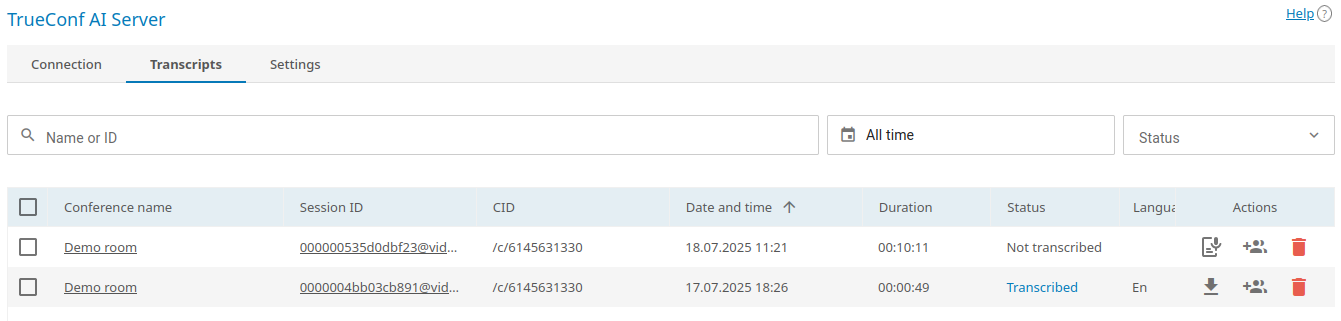
For each entry, you can follow the link to the corresponding conference and even to the page of a specific session (call session). Please note that a single conference may have multiple sessions if it was started more than once.
The Status column shows the current state of each transcript and can have the following values:
Added to queue — the audio recording has been sent to TrueConf AI Server and is awaiting transcription
Not transcribed — the recording has not been sent to the AI server; so, it was not transcribed (for example, meeting transcription has to be started manually On request and this process has not been started yet)
Transcribed — the audio recording was successfully sent to the AI server and transcribed
Transcribing — the audio recording is being transcribed (an approximate completion percentage will be displayed).
To quickly find required transcripts, filter the list by name or conference ID, as well as by event time and the status of the transcript.
To start recording transcription, click the button 

To delete a transcript, click the button 
You can select multiple transcripts with the help of checkboxes and either download or delete them all.
# Conference transcription settings
In the Settings tab, you can set general rules for sending audio files that will be transcribed and for sending notifications.
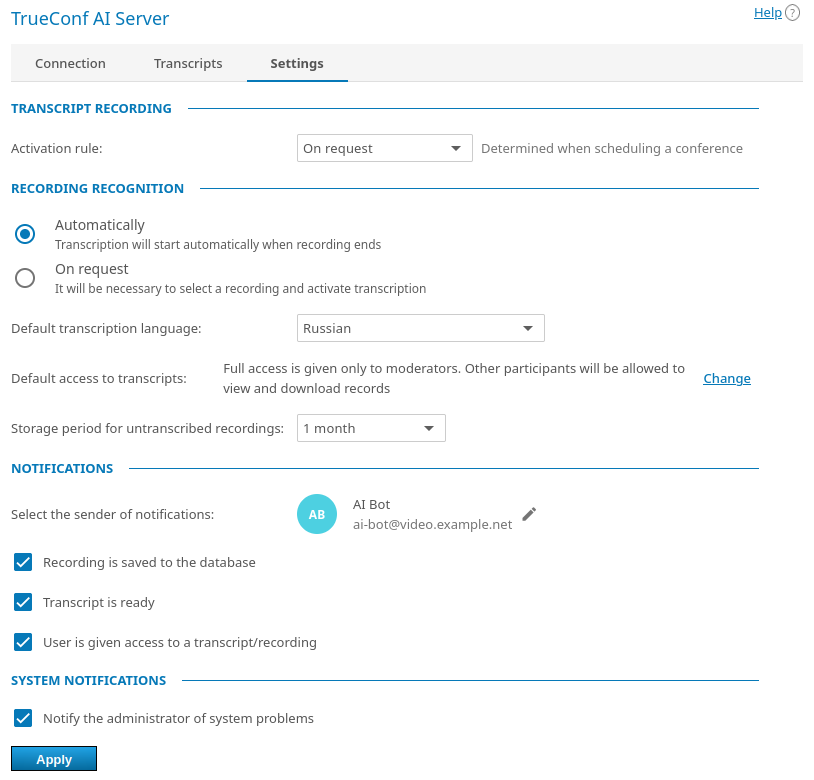
Select the rule for starting conference audio recording in the Activation rule drop-down list: you can choose to record all conferences, only those ones selected on the Advanced tab, or disable recording altogether.
When the conference ends, the recorded audio is sent to TrueConf AI Server, but transcription has to be started separately. If you activate the Automatically toggle in the Recording recognition section, transcription will automatically start for all conferences (queued on the AI server). If you choose On request, transcription of a specific recording has to be started manually in the personal area of the video conferencing server or in the AI server.
Choose the default language that will be used when transcribing all conferences. Please note that the AI server can detect when conference participants switch to a different language. Moreover, it will correctly recognize different languages spoken by event participants. However, by selecting the main language spoken by participants, you can make transcription more accurate.
In the drop-down list Default access to transcripts, you can select which conference participants will have access to the transcript. These are not final settings since the users, who were given full access, can override permissions for other users for each conference in the personal area of the video conferencing server or the AI server. The following access options are available by default: full access for moderators and read-only access for other participants; full access for all participants; transcripts are available only to moderators and the server administrator, but not accessible to anyone else; transcripts are available only to the server administrator, who can configure access for participants, if necessary.
The parameter Storage period for untranscribed recordings determines how long every audio recording will wait for transcription before it is automatically deleted to reduce the disk space used by the video conferencing server. Files are deleted only on the side of TrueConf Server. Besides, only the recordings that have not been sent to the AI server will be deleted.
In the Notifications section, you can select the account on whose behalf notifications about transcription events will be sent to users. This step is optional but it will help users to work with transcripts because all involved participants will receive relevant notifications. You can send notifications about the following events: an audio recording is added to the database of the AI server, a transcript is ready, and a user is given access to a recording or transcript.
Additionally, you can check the box Notify the administrator of system problems to send notifications about integration problems to the administrator’s email (specified in the main server settings). For example, the administrator can be notified if the storage allocated for audio files of this video conferencing server is running out on the side of TrueConf AI Server.
There is no need for a continuously running chatbot to send notifications; so, no additional online licenses are used. You just need to create a separate account for notifications.