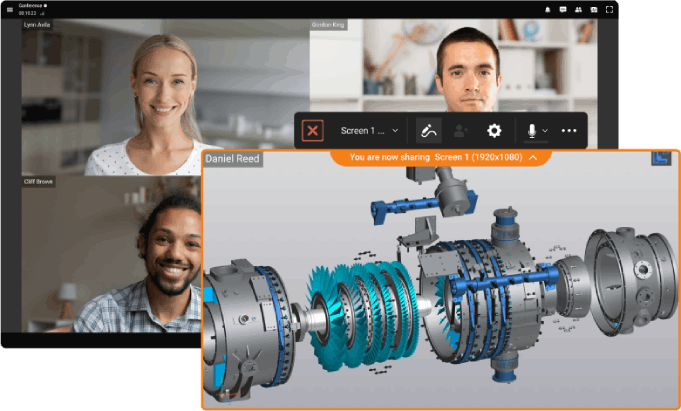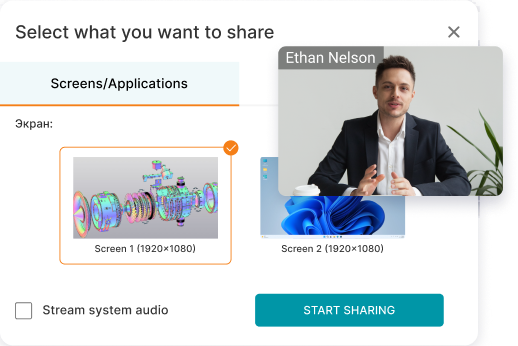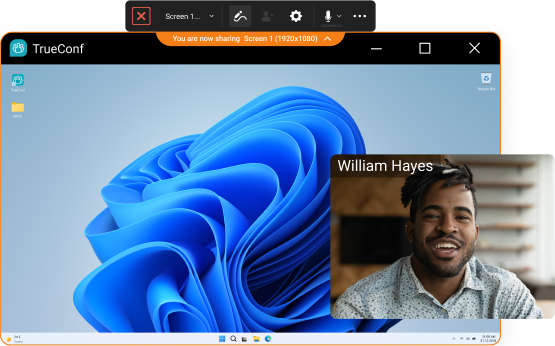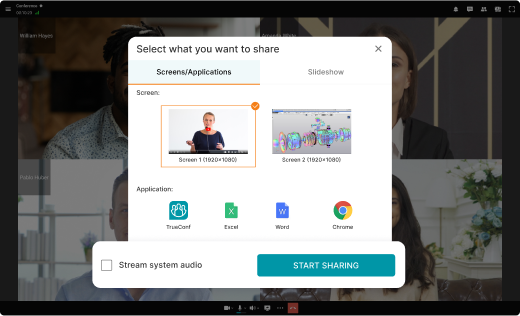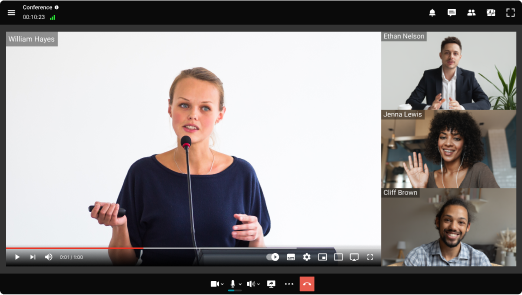Pequeños negocios
TrueConf Server FREE
Software de servidor para videoconferencia de uso gratuito, para equipos pequeños.
TrueConf MCU FREE
Servidor MCU basado en software gratuito para puntos finales heredados de videoconferencia.
TrueConf Online
Servicio de comunicación por video basado en la nube.
Grandes organizaciones
TrueConf Enterprise
Infraestructura para videoconferencia de software escalable, para compañías de telecomunicaciones y empresas.
Empresas de tamaño mediano
TrueConf Server
Servidor de reuniones UltraHD, con potentes capacidades de integración y colaboración.
TrueConf MCU
Servidor MCU basado en software para puntos finales heredados de videoconferencia.
TrueConf AI Server
Servidor de transcripción de conferencias basado en IA.
TrueConf Monitor
Solución para la monitorización y análisis profesional del funcionamiento de servidores de videoconferencias.
Aplicaciones cliente
TrueConf para Windows
La aplicación para conferencias en Windows.
TrueConf para macOS
La aplicación para conferencias en macOS.
TrueConf para Linux
La aplicación para conferencias en Linux.
TrueConf para Browsers
La plataforma de seminarios web para capacitación, presentaciones y reuniones en línea.
Soluciones de software
TrueConf Room
La solución de software de videoconferencias de última generación para PC.
Soluciones incrustadas
TrueConf Kiosk
La solución para la atención al cliente mediante vídeo.
Herramientas de desarrollo
API
Una serie de herramientas de desarrollo para diferentes plataformas.
SDK
Integraciones de interfaz de productos secundarios con soluciones de TrueConf.
TrueConf Chatbot Connector
Software interface for creating multifunctional chatbots.
Plugins para aplicaciones de terceros
TrueConf Calendar Connector
Una solución para combinar las capacidades del calendario de Microsoft Exchange y su servidor de videoconferencias.
Calendario corporativo
Ejemplos de integración
Github
Proyectos en GitHub
Tolerancia a fallos
Escalabilidad
- Arquitectura escalable de última generación
- Conferencias distribuidas en múltiples servidores
- Agrupar en clústeres y equilibrio de cargas
- Asignación flexible de licencias
Comunicaciones unificadas
- Libreta de direcciones global
- Federación con organizaciones externas
- Integración con servicios de directorio (LDAP)
Seguridad
- Precios
Acerca de la empresa
Socios
Para la prensa
- Soporte
- Blog
- Descargar el servidor