# Terminal Management
There are several ways to control the endpoint:
In meeting room:
remote control (the IR receiver is located at the front of the device);
Remotely:
- web interface accessible to the administrator over the local network.
The remote control is powered by two AAA batteries (included in the package).
# Home Screen
Immediately after powering on, the main screen of TrueConf Group should be displayed, containing:
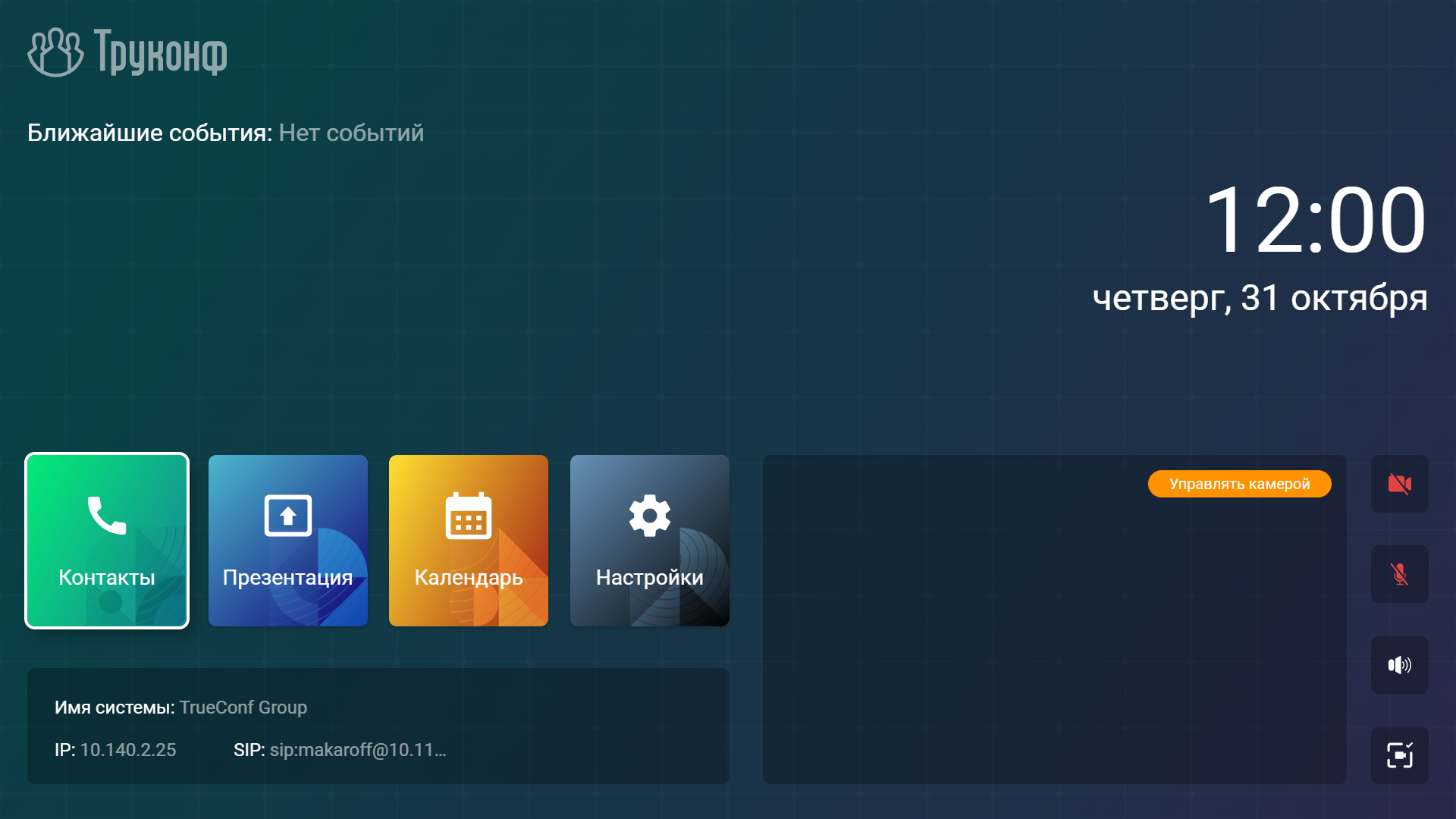
Upcoming scheduled events (4 items). For each event, the following details are displayed: time, platform (TrueConf Server or TrueConf MCU), name, number of participants, owner’s name, protocol, and connection address. To connect, simply click the Connect button. The administrator must configure integration to display the event cards.
Current date and time.
Main sections of the terminal menu:
Contacts – address book;
Presentation is the presentation menu where you can view them and add network sources (NDI, RTSP, VNC).
Calendar – a calendar with scheduled events;
Settings - user terminal settings.
- The status of the local network connection (the terminal's IP address when successfully connected, or the message Network unavailable otherwise), as well as the notification panel with information:
about the system name;
about SIP server registration (configured by the administrator in the protocol settings) – if successful, the terminal name on the SIP server will be indicated, for example,
SIP: meeting-room; otherwise, an error code will be displayed, for example,SIP: 401 Unauthorized;about registration on the H.323 gatekeeper (configured by the administrator in the protocol settings) – if successful, the terminal name on the H.323 gatekeeper will be displayed, for example,
H323: meeting-room; otherwise, an error code will be shown, such asH323: TransportError.
5. Image from your camera. After selecting this window using the arrow keys on the remote (the window will be highlighted with a white frame), press OK, which will open a screen where you can:
control the position of your camera;
select a view;
create a view;
manage devices: select resolution, PTZ protocol, and other parameters;
go to recordings and streams.
- Equipment status control buttons:
 – turn off the camera selected as the primary one;
– turn off the camera selected as the primary one;
 – turn off the microphone;
– turn off the microphone;
 – mute the terminal;
– mute the terminal;
 – PTZ camera angle selection.
– PTZ camera angle selection.
To navigate to a component (button or section) of the main menu, use the arrow keys on the remote control to select it (the window will be highlighted with a white frame) and press OK.
To select a dropdown list item or start entering text, you should also move the focus to the corresponding element and press OK.
To enter text, you can also use the on-screen keyboard. To display the on-screen keyboard, focus on the field and press the OK button on the remote control.
# Tablet screen
The tablet interface offers a highly convenient and fast way to interact with the terminal. It allows you to control the progress of the conference and settings of TrueConf Group. Instructions on how to connect the tablet can be found in the relevant section of the administrator's documentation.

To manage peripherals, tap  at the bottom of the tablet screen. In the area that appears, you will have access to:
at the bottom of the tablet screen. In the area that appears, you will have access to:
Camera – press to enable/disable.
Microphone – click to turn on/off.
Speakers – click to adjust the volume.
Using a tablet, you can control camera angles. To do this:
On the main screen, tap the Camera button.
Click the Position management button.
Click Create new position.
In the form that opens, fill in the fields:
Name – enter a custom name for the angle, or leave it blank if preferred.
Quick number – assign to one of the dial numbers, from 0 to 9.
Preview – a toggle responsible for enabling or disabling the preview.
Verify the entered values and click Save.
The created view will appear in the list, and by clicking on it, you can:
Rename the view in the Name field.
Change the speed dial number in the Quick number dropdown list.
Change preview availability.
Save the changes made.
Delete the angle with no possibility of recovery.
During the call, you have access to the following controls:
Presentation – select a device or file for content streaming.
Layout – change the current video layout.
DTMF – input of DTMF commands.
More – contains additional call control options:
Select – choose a camera angle from the available options.
Selfview - enable/disable the display of your own video.
Videostream management – manage the selected videostream: your camera, your presentation, or a remote participant's camera.
Priority participant – assigning the selected conference participant as a priority.
Participants – displays the list of conference participants and allows for adding new ones.
Device control – management of connected devices.
Record and translation – conference recording or streaming using one of the available protocols: RTMP, SAP, NDI.
Connection information – displays information about signaling, video, and audio streams for transmission and reception.
Settings – displays the codec settings interface.
# Remote Control Keys
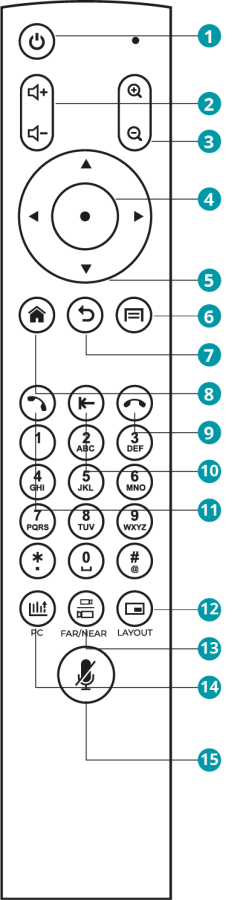
The remote control has the following keys:
<table>
<tr>
<th>Keys</th>
<th>Description</th>
</tr>
<tr>
<td><StdPic id="remote_controller_buttons/power" custom_style="align: center; height: 50px; border: none;"/></td>
<td>Power off the terminal</td>
</tr>
<tr>
<td><StdPic id="remote_controller_buttons/sound" custom_style="align: center; height: 100px; border: none;"/></td>
<td>Adjust speaker volume on the terminal</td>
</tr>
<tr>
<td><StdPic id="remote_controller_buttons/zoom" custom_style="align: center; height: 100px; border: none;"/></td>
<td>Zoom buttons for managing a PTZ camera or displaying a presentation</td>
</tr>
<tr>
<td><StdPic id="remote_controller_buttons/ok" custom_style="align: center; height: 50px; border: none;"/></td>
<td>Central key of the navigation block (hereafter referred to as the <interface all="OK"/> button): presses the on-screen button in focus; opens the list on screen in focus.</td>
</tr>
<tr>
<td><StdPic id="remote_controller_buttons/joystick" custom_style="align: center; height: 75px; border: none;"/></td>
<td>Arrow keys: navigate between interface elements in the menu; control the PTZ camera during a call or conference.</td>
</tr>
<tr>
<td><StdPic id="remote_controller_buttons/home" custom_style=" align: center; height: 50px; border: none;"/></td>
<td>Go to the main menu</td>
</tr>
<tr>
<td><StdPic id="remote_controller_buttons/back" custom_style=" align: center; height: 50px; border: none;"/></td>
<td>Back key: returns to the previous section when working with the menu; hides it in the top menu section. Ends the session during a group conference or call.</td>
</tr>
<tr>
<td><StdPic id="remote_controller_buttons/functions" custom_style=" align: center; height: 50px; border: none;"/></td>
<td>Depending on the context: in the main menu – navigates to the settings section; during a video call – opens the context menu for managing the session.</td>
</tr>
<tr>
<td><StdPic id="remote_controller_buttons/accept_call" custom_style=" align: center; height: 50px; border: none;"/></td>
<td>Call key: initiates a call to the selected contact when in the address book or call log; opens the <to-site alias="address-book">address book</to-site> in the main menu.</td>
</tr>
<tr>
<td><StdPic id="remote_controller_buttons/eraiser" custom_style=" align: center; height: 50px; border: none;"/></td>
<td>Deletes the last entered character when inputting text or using the on-screen keyboard</td>
</tr>
<tr>
<td><StdPic id="remote_controller_buttons/cancel_call" custom_style=" align: center; height: 50px; border: none;"/></td>
<td>Cancel key: ends a call with a single participant; during a group conference, allows selecting and ending one connection. Returns to the previous menu section when working with the menu; hides it in the top menu section.</td>
</tr>
<tr>
<td><StdPic id="remote_controller_buttons/source" custom_style=" align: center; height: 50px; border: none;"/></td>
<td>Select source. Depending on the type of connected source (external device or flash drive), the corresponding window will open</td>
</tr>
<tr>
<td><StdPic id="remote_controller_buttons/ptz" custom_style=" align: center; height: 50px; border: none;"/></td>
<td>During a call, toggles the action of control buttons (arrows and zoom buttons) between different content sources: your PTZ camera; the other party's PTZ camera; the presentation being shown.
</td>
</tr>
<tr>
<td><StdPic id="remote_controller_buttons/layout" custom_style=" align: center; height: 50px; border: none;"/></td>
<td>Switches the video layout during a conference</td>
</tr>
<tr>
<td><StdPic id="remote_controller_buttons/mic_mute" custom_style=" align: center; height: 50px; border: none;"/></td>
<td>Mutes the microphone (an icon <StdPic id="mic_off" gui="true"/> will appear at the bottom of the screen)</td>
</tr>
</table>
The web interface also provides an on-screen remote control that fully replicates the functionality described above.