# Layout Management
# During a point-to-point call
In video call mode, a participant connected to TrueConf Group receives only one video window showing the terminal camera image. By default, both video windows are displayed on the terminal screen, but you can disable the display of your own image (self-view). To do this, press the  button on the remote control, and select Hide selfview from the menu that appears. This will leave only the image of the other participant on the TrueConf Group screen. To return the self-view to the layout, press the
button on the remote control, and select Hide selfview from the menu that appears. This will leave only the image of the other participant on the TrueConf Group screen. To return the self-view to the layout, press the  button again and select Show selfview from the menu that appears.
button again and select Show selfview from the menu that appears.
When self-view is enabled, you can switch video layouts using the Layout  button on the remote control. The following schemes are available, with the video window of the connected participant highlighted in turquoise:
button on the remote control. The following schemes are available, with the video window of the connected participant highlighted in turquoise:
- when the layout without overlapping (default option) is created:
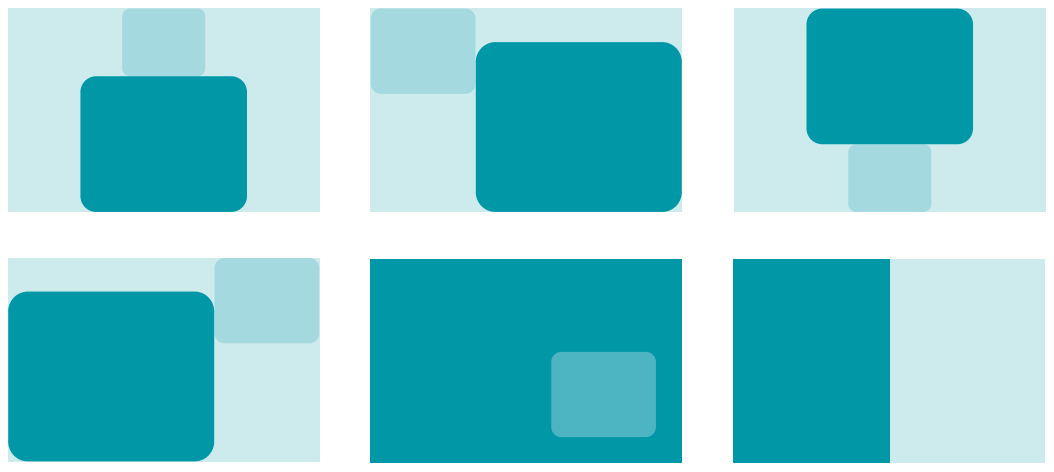
- when activating the overlay mode:
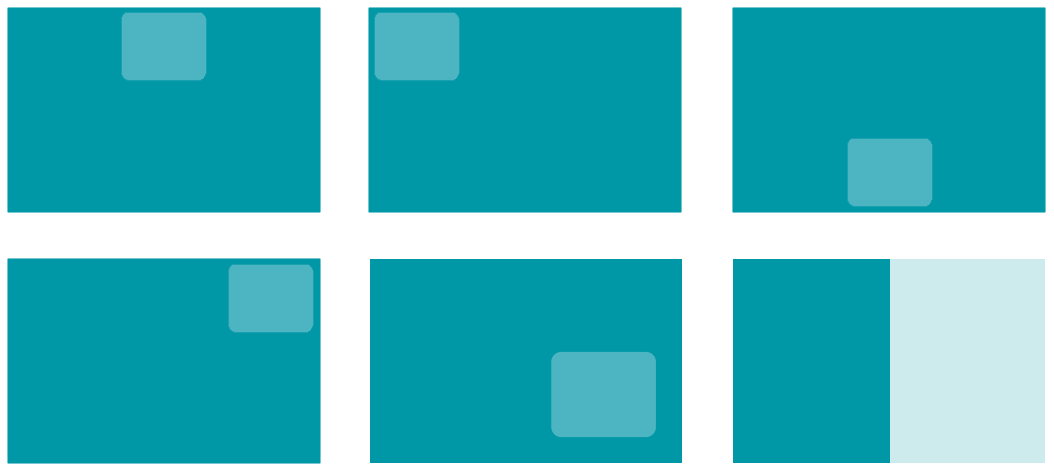
# During a group conference
During the conference, the participants' video layout is determined based on the selected video stream mixing mode when setting up the MCU function:
Video lecture – all participants receive video and audio only from the terminal acting as the sole moderator of the conference, while all video windows are displayed on the terminal.
All on screen: All video streams from the endpoint and other participants are included in the layout.
Voice activated – all video streams from participants and the terminal are included in the video layout, but the active speaker is displayed in the main video window.
In all on screen and voice activation modes, you can choose one of the following layout types with the larger video window highlighted in turquoise:
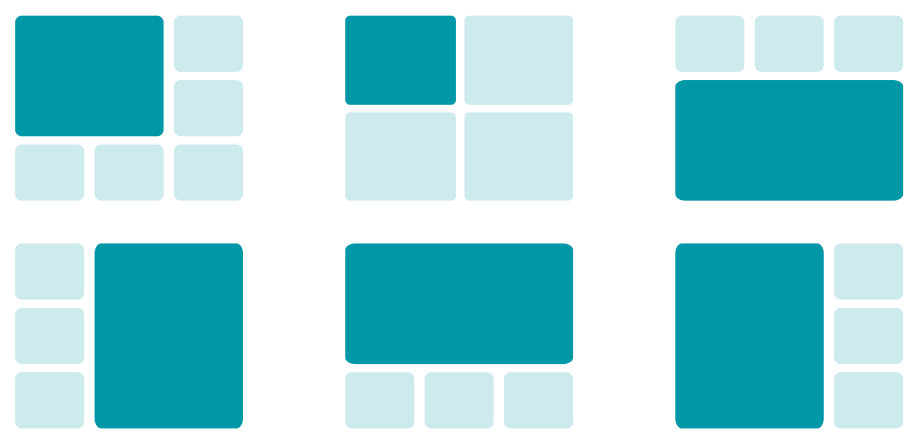
When the overlap mode is activated for the window placement scheme, the same settings are used, except the main window is displayed fullscreen, with the others overlaid on top, as shown above for a point-to-point call.
The larger video window can be set using one of the following methods:
For the first user you’ve called (when creating a conference from the endpoint)
For the first user that has connected (for incoming calls)
During a conference:
Using the remote control, press the
 button, navigate to the
button, navigate to the 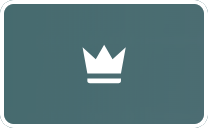 Priority participant menu item, and select the desired participant.
Priority participant menu item, and select the desired participant.from the admin side in the Conference control section of the control panel;
Below, there is an example of an “all on screen” layout: in this mode, all video windows will be equal in size and the spotlighted window will be displayed in the upper left corner:

When using a layout with a larger video window displayed on the left side, you will have the following view:

Below you can find a diagram and an example of the layout with a larger window displayed in the upper part of the screen:

Switching video layouts is done using the Layout  button on the remote or in the Conference control section of the control panel. When the layout changes, the name of each conference participant is displayed at the bottom of each video window for a few seconds.
button on the remote or in the Conference control section of the control panel. When the layout changes, the name of each conference participant is displayed at the bottom of each video window for a few seconds.
To enable or disable the display of local video (video from the camera used by the terminal) in the video layout generated for the terminal, press the  button on the remote control and select Hide selfview from the menu that appears. The local video will still be included in the layout transmitted to other participants.
button on the remote control and select Hide selfview from the menu that appears. The local video will still be included in the layout transmitted to other participants.
If you want to remove the image transmitted by the terminal from all video layouts, press the  button on the remote and select Mute local video.
button on the remote and select Mute local video.