# Managing Calls through the Web Interface
To access the call log and active video conferencing session settings, go to the Conference tab.
Depending on the parameters of the network that is used to connect the endpoint to your device, the video from your camera, as well as conference feed may be delayed.
If the PTZ camera image is freezing or if changing video layout takes longer than it should, it does not mean that the system is malfunctioning. Most likely, other meeting participants do not experience any issues.
# Changing devices
During a communication session, you can switch the device for transmitting to the video layout from TrueConf Group on the fly. To do this, go to the Conference tab, select My Camera and in the Camera section. You can specify another webcam connected to the terminal or one of the capture card inputs.
To change the microphone or speakers used by the terminal, go to the section and select the desired devices in the section.
# Camera Settings
There are two blocks for displaying feeds at the top of the page:
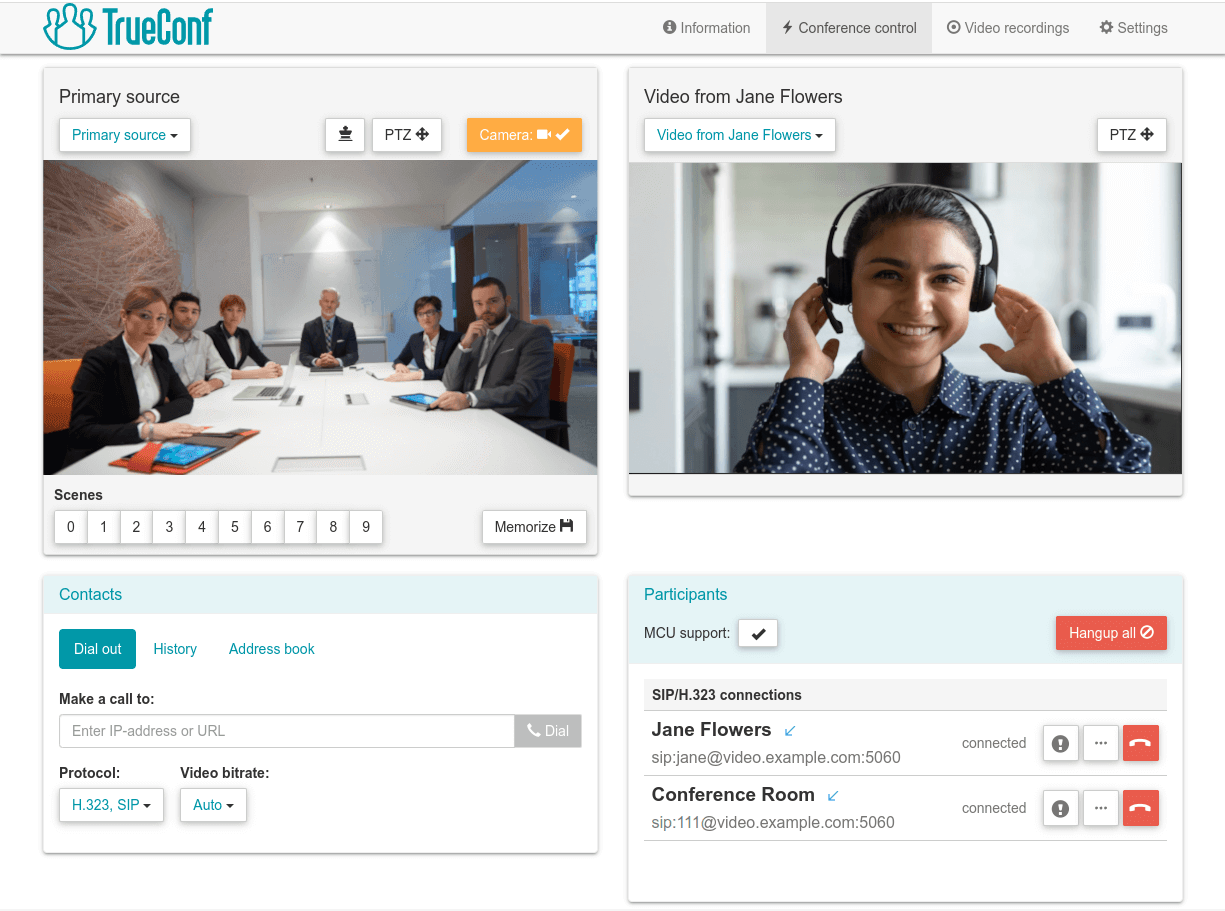
In each of them, you can select the type of content to be displayed:
Primary source – view the image from the camera connected to TrueConf Group (self-view). You will have access to control it (for compatible PTZ cameras). You can select your camera as the priority window in the video layout by clicking
 ;
;Presentation source – a preview of the content prepared for content sharing. You can set the presentation as a priority window in the video layout by clicking
 ;
;Main display: Display the layout on the screen connected to the endpoint and control the video feed from the endpoint camera
Conference layout: Choose the current layout and control mixing settings for group conferences (available only when MCU module is enabled)
Participant – displays video from the selected participant and controls their PTZ camera.
If necessary, you can disable the display of the video window by clicking  .
.
# PTZ Camera Control
# Camera connected to the endpoint
Additionally, in this section, you can manage the PTZ camera connected to the terminal and configure presets for it:
Choose Primary source in one of the drop-down lists.
Click the camera control button
 .
.In the control panel that opens, you can adjust the camera position and image scaling using the corresponding buttons:
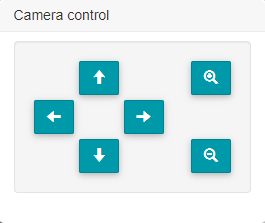
To control the PTZ camera, be sure to select the correct method in the terminal's menu or its web interface.
To use saved camera positions during a video session, do the following:
On the Conference tab, click Layouts
Switch between presets by clicking on the desired angle.
Read how to set numbered PTZ camera presets in the Setting Up section.
# Other participant's camera
On the Conference tab, go to the Participant screen, select a user, and click  . After that, control it just like you control your own.
. After that, control it just like you control your own.
Saving presets is unavailable to far-end PTZ cameras.
# Call to a user
To call a subscriber, including adding them to an ongoing group conference, enter their IP address and URL in the section, select the protocol, and click the button. In the section, you can add participants from the address book.
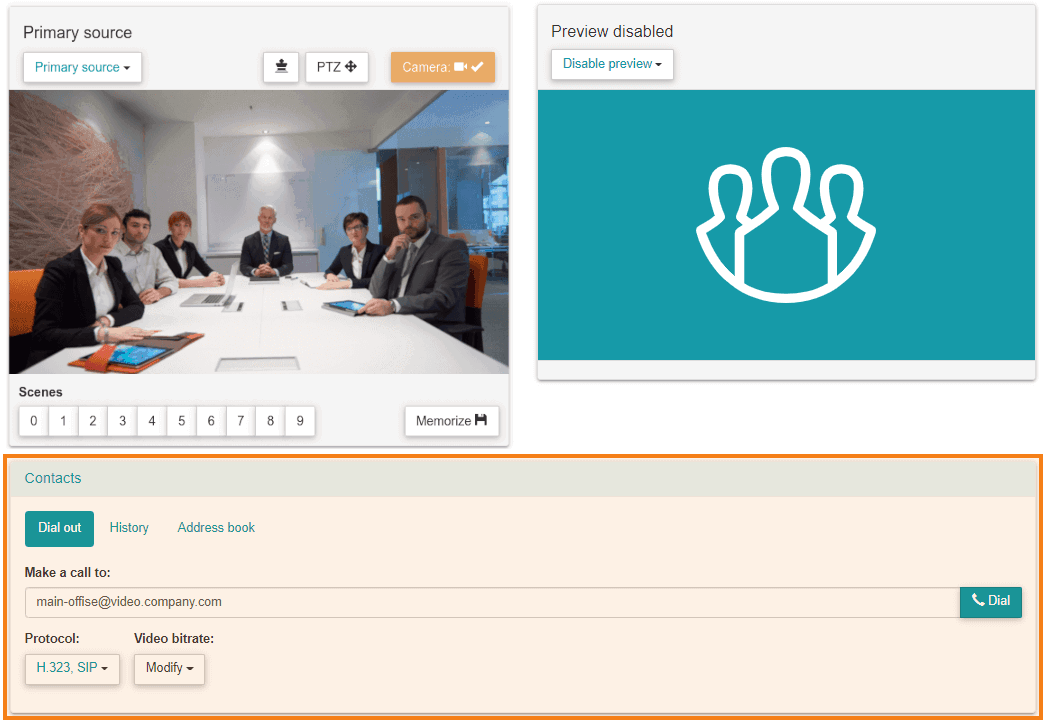
By clicking Add participant, a window with contact lists from the address book will open. Select the required contact and click  .
.
# Content Sharing
TrueConf Group supports:
- content sharing from devices connected via HDMI cable (available in select configurations);
demonstration from USB drives of images in PNG, JPG, TIFF formats, PDF documents, and video in MKV, MP4, TS formats (audio is not transmitted);
displaying content from the second webcam connected to the terminal. For example, if a PTZ camera is used to transmit video from the meeting room, and a laptop is also connected for content capture;
transmission of an NDI stream available on the local network (automatically detected as with the corresponding address book section);
Stream an RTSP or VNC source – the list of sources will include the contacts from the local address book with an RTSP or VNC call string.
To stream a PDF document, image, video file or HDMI content to the conference:
Choose Presentation source in the list above.
Specify the content source in the Presentation source list:
to select a file previously uploaded to the terminal, choose the Downloaded files option from the list;
to upload a new file, click the Upload button;
To stream content from a source connected to the capture card, select one of the HDMI inputs.
To stream via RTSP or VNC, select a stream from the list (this list is generated on the basis of the local address book of the endpoint).
To send an NDI source available in the network, select it from the list that will be generated automatically (similar to the address book).
To show content from the second camera, select it from the list.
If there are multiple connected cameras, you can specify which one should be used for sending video when configuring video capture devices. In this case any of the remaining cameras will be used for content sharing.
You can now start sharing the selected content with your participants by clicking the Share button. If the call settings are configured to send a presentation upon connecting a source, the sharing will begin immediately after selecting the content.
To zoom in on the transmitted image or document and navigate through it, click the  button in the preview window. In the control panel that opens, you can zoom and move the image using the appropriate buttons.
button in the preview window. In the control panel that opens, you can zoom and move the image using the appropriate buttons.
It is possible to view the content from any source both inside and outside video meetings.
# Switching Layouts
In the group conference mode, you can manage users' video layouts. To do it choose Conference layout or Main display in one of the feed displaying blocks in the drop-down list.
In the preview unit that appears, you will see a preview of the current video layout. To choose a new layout, click Change layout and choose one of the layouts in the list.
# Mixing settings
When using the MCU feature, you can adjust the video stream mixing parameters "on the fly" during a video call. To do this, select Conference layout in one of the image output blocks. At the top of the block, a dropdown button MCU setup will appear, where you can:
enable MCU usage;
Control the volume indicators displayed in users’ video windows
change mixing mode:
;
;
.
# List of Participants
You can view the list of subscribers connected to the terminal in the Participants section on the Conference control tab, which automatically appears during a video call. To end the call for all of them, use the End for all button. Here, you can also disable the MCU feature if it was previously activated.
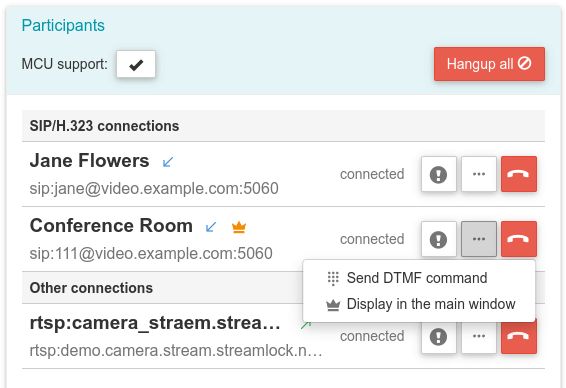
You will see the following information about each video call participant:
Username
Call direction (arrows are used to indicate incoming and outgoing calls)
Address (may be SIP, H.323, RTSP, VNC, NDI)
button to disconnect a participant from the conference.
Icon
 if a participant is displayed in a spotlighted window
if a participant is displayed in a spotlighted windowUpon clicking
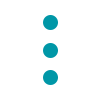 , a block of buttons will appear for managing the participant:
, a block of buttons will appear for managing the participant:

After clicking  DTMF dial, a window will open where you can enter a command using the digital keypad:
DTMF dial, a window will open where you can enter a command using the digital keypad:
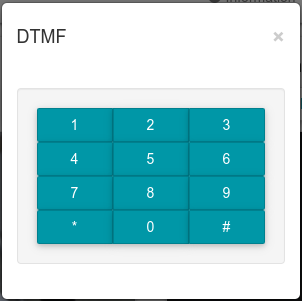
To view detailed information about the connection with a participant, click on the name or address field. The Connection information window will open, providing detailed data on the protocols used for the connection, as well as incoming and outgoing video and audio streams.
At any time during the conference, you can manually assign a priority video window in the video layout to a specific participant. To do this, click on ![]() .
.
To disconnect a specific user from the video call, press the button  .
.
# Recording and streaming
At the top of the Conference control page, there is a set of buttons for managing recording and broadcasts:
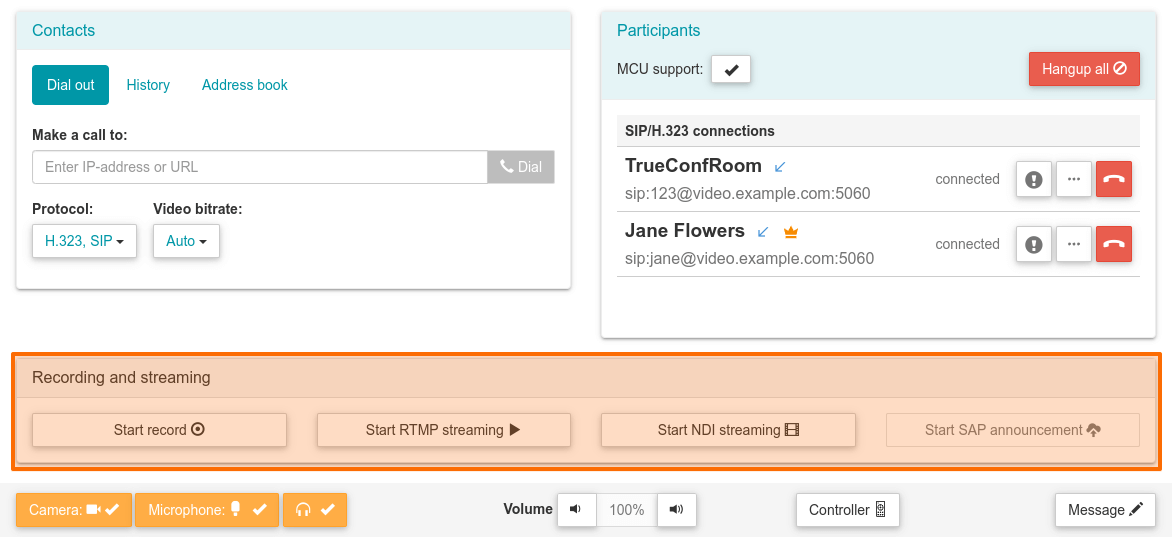
With their help, you can start or stop video recording or broadcasting via RTMP, NDI, SAP protocols. Only those streaming methods that were previously configured from the control panel or in the Settings → Recording and streaming menu of the web interface will be active.
In this case, you can start recording or streaming not only during video meetings. You can also start streaming or recording video from the camera connected to the endpoint before the video meeting (for example, for preliminary testing of video and audio quality, recording any video message, etc.).