# Working with the endpoint during a conference
During a call, press  on the remote to open the side menu, where the following functions are available:
on the remote to open the side menu, where the following functions are available:
Connection information – displays information about signaling, video, and audio streams for transmission and reception.
Record and translation – conference recording or streaming using one of the available protocols: RTMP, SAP, NDI.
DTMF – input of DTMF commands.
Layout – change the current video layout.
Select – choose a camera angle from the available options.
Priority participant – assigning the selected conference participant as a priority.
Device control – management of connected devices.
Selfview - enable/disable the display of your own video.
Videostream management – management of the selected camera.
Settings – displays the codec settings interface.
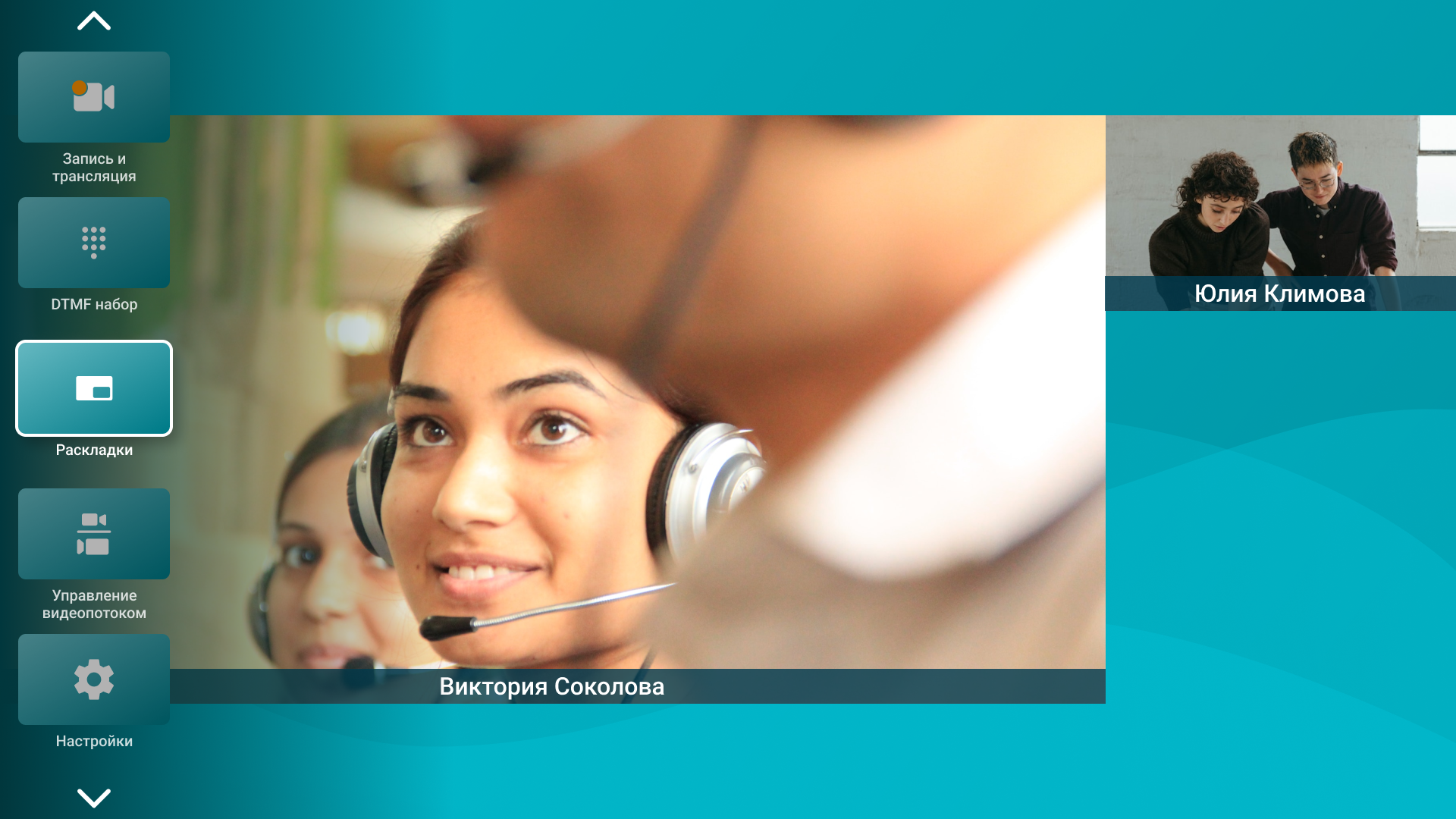
# Changing devices
During a session, you can switch the device for transmitting to the video layout with TrueConf Group "on the fly." To do this, press the  button on the remote and select Device management. You can select either another webcam connected to the terminal or one of the capture card inputs.
button on the remote and select Device management. You can select either another webcam connected to the terminal or one of the capture card inputs.
If you need to frequently switch cameras during a call, it is recommended to set different angles for each camera and switch between them using a tablet or the numeric keys on a remote control for convenience.
To change the microphone or speakers used by the terminal, press the  button on the remote control and select the desired devices in the Configuration → Devices → Audio section.
button on the remote control and select the desired devices in the Configuration → Devices → Audio section.
# PTZ Camera Control
# Managing the connected camera
During a call, you can wait for the control menu to disappear, or you can manually hide it using the menu button. After that, you can control the camera using the central arrow buttons on the remote and the zoom buttons.
You can switch between camera positions using the digital pad.
The administrator must set the numbered presets for the PTZ camera. For more details, read here.
# Controlling the participant's camera
When you press the Far/Near  button, the Far-end camera & DTMF menu will open, allowing you to select the desired participant. The logic for controlling the participant's camera is similar to that of controlling your own.
button, the Far-end camera & DTMF menu will open, allowing you to select the desired participant. The logic for controlling the participant's camera is similar to that of controlling your own.
Saving presets is unavailable to far-end PTZ cameras.
# Recording
To start recording, press the  button on the remote, and select Record and stream → Start recording from the menu that opens. An icon
button on the remote, and select Record and stream → Start recording from the menu that opens. An icon  will be displayed at the top of the terminal screen. To stop recording, go back to the menu using the
will be displayed at the top of the terminal screen. To stop recording, go back to the menu using the  button and press Record and stream → Stop recording.
button and press Record and stream → Stop recording.
# Streaming
During a video call, you can start streaming to external broadcast services using one of the pre-configured protocols: RTMP, SAP, NDI. To do this, press the  button on the control panel, go to Record and stream in the menu that opens, and select the desired option. Once the streaming process starts successfully, an icon with the protocol name will appear at the top of the terminal screen.
button on the control panel, go to Record and stream in the menu that opens, and select the desired option. Once the streaming process starts successfully, an icon with the protocol name will appear at the top of the terminal screen.
# DTMF dialing
Press  on the remote control to open the side menu. Locate and select DTMF dialing; in the opened area, you can send DTMF commands in various ways:
on the remote control to open the side menu. Locate and select DTMF dialing; in the opened area, you can send DTMF commands in various ways:
use the directional pad to select the desired number and press the center button;
use the numeric keypad (0-9) on the remote control.
# Camera angle selection
You can change the angle during the session by:
Press
 on the remote control, and in the opened menu, select Choose angle.
on the remote control, and in the opened menu, select Choose angle.In the window that opens, set the desired angle using one of the following methods:
select the angle using the D-pad and confirm your choice by pressing the center button;
Use the numeric keypad (0-9) to set the perspective. If a number was assigned when creating the perspective, the corresponding number will appear in the upper left corner of the perspective card.