# A quick reference guide for the meeting room user
The address of your TrueConf Group terminal:
SIP-address:
H.323-address:
# Turn on the endpoint
To start using the terminal, turn it on using the button on the remote  .
.
Once enabled, you will be greeted by the main menu:
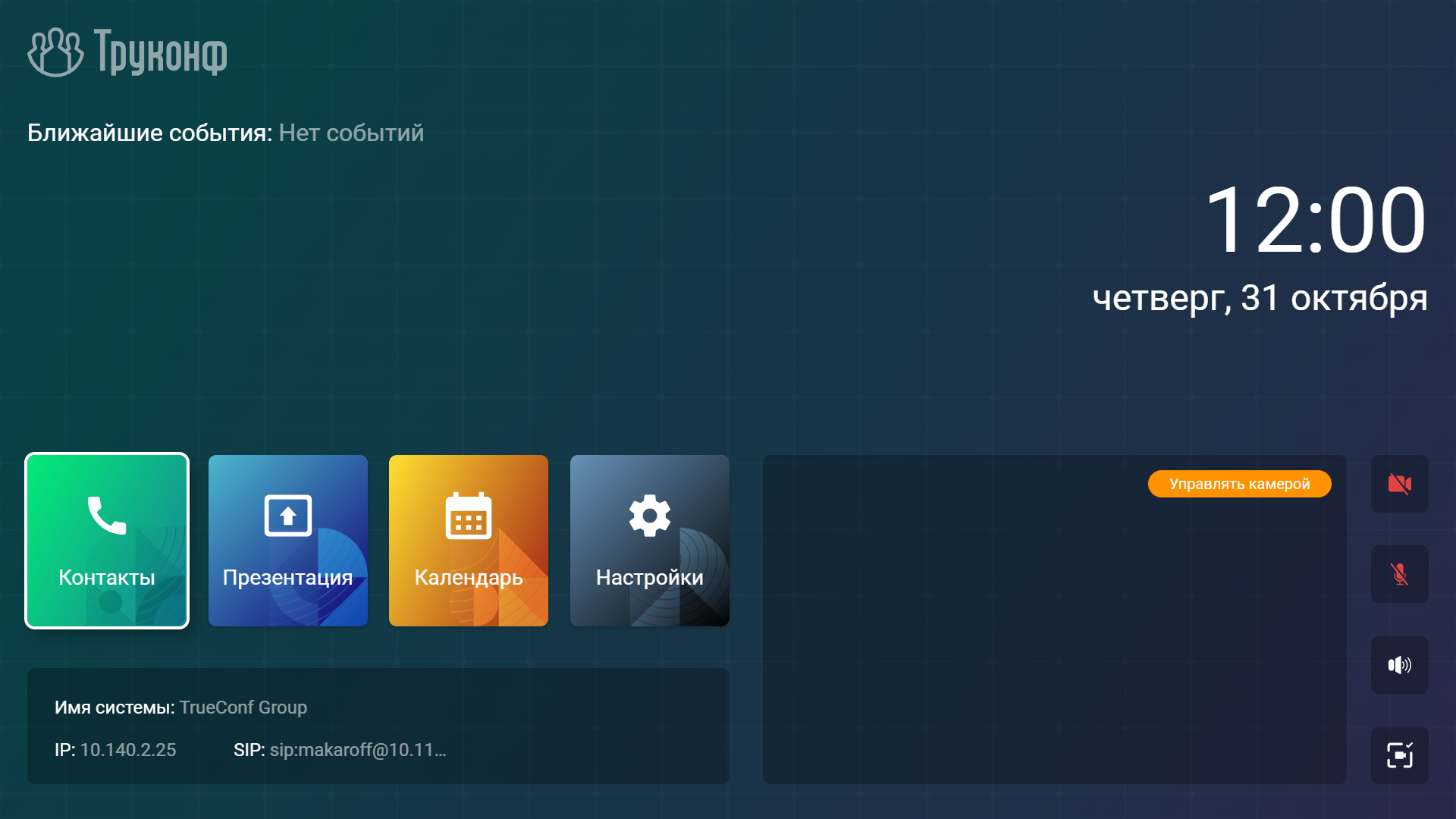
To return to the main menu from any section, use the  button.
button.
# Incoming call
When you receive an incoming call, a window will appear displaying the caller's name or the conference title:
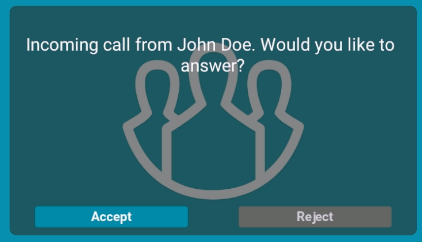
You can use the call menu buttons or the remote control buttons Accept  and Decline
and Decline  .
.
# How to Make a Call from the Terminal
For calling participants in a conference and users who are not in the address book or call log:
Go to the Contacts → Call menu.
The terminal will automatically detect the protocol, but if needed, you can specify it manually (SIP, H.323, RTSP, VNC, NDI).
Enter the server ID and address in the format:
for the conference –
00<Conference_ID>@<server>;for the user –
<TrueConf_ID>@<server>;
To call another SIP/H.323 terminal, simply enter the IP address: <ip_device>.
- Click Dial.
Subsequently, you can redial from the Contacts → History section.
# Call from address book
In the main menu, go to the Contacts section.
Select the required contact group, for example, Local (on the terminal).
Select the desired contact and press the
 button.
button.
# Presentation display
Select the content source by clicking the PC
 button.
button.When choosing to play a file from a USB drive, you will see its contents. Here you can choose your file with the navigation buttons.
To start the broadcast, press the PC button on the remote
 and select Send presentation.
and select Send presentation.
# Features Available During a Call
 – turn the microphone off or on.
– turn the microphone off or on.
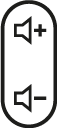 – adjust the speaker volume level of the terminal.
– adjust the speaker volume level of the terminal.
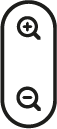 – zoom in on an image from the PTZ camera or a presentation.
– zoom in on an image from the PTZ camera or a presentation.
 – switching control (arrows and zoom buttons) between different content sources: your PTZ camera, the participant's PTZ camera, and content.
– switching control (arrows and zoom buttons) between different content sources: your PTZ camera, the participant's PTZ camera, and content.
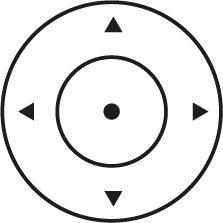 – content source management.
– content source management.