# Settings
In addition to changing application settings, in the Settings section, you can:
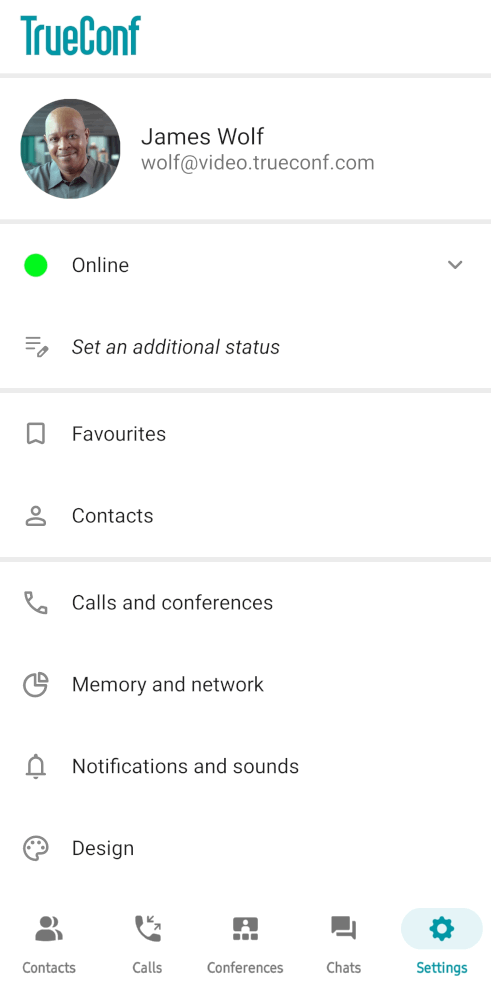
Change your status. If you set your status to Do not disturb, no notifications will be sent to you even if they are enabled in application settings.
Set the additional status (for example, to notify colleagues of your absence for some reason). To do it, just tap on the status field. You can remove this status by using the
 button on the right side. The length of the additional status is limited to 256 characters.
button on the right side. The length of the additional status is limited to 256 characters.Go to the Favorites chat.
Go to surveys
Go to the list of archived chats.
# Call and conference settings
The following settings are available for conferences and calls:
Disable your camera and microphone when joining a conference
Upload images for the virtual background
Select the default call type:
Audiocalls.
Videocalls.
Ask me each time.
Performance mode:
Highest –
60fpsframe rate, background blurring is enabled.Balanced –
60fpsframe rate, background blurring is disabled.Low –
30fpsframe rate, background blurring is disabled.
Animation frame rate:
15 frames per second.
30 frames per second.
60 frames per second.
Mirror your video
Enable the reception filter (accept calls only from users in the address book)
Enable automatic call reception.
# Memory and network configuration
In the Settings → Memory and network section, the following options are available:
Configure automatic media download for mobile network, Wi-Fi, and roaming. This parameter is needed to control the automatic download of selected file types when opening a chat.
Disable direct connection to make sure that one-on-one video calls are routed through the server.
# Notification and sound settings
Here, you will be able to:
Go to application notification settings.
Select a ringtone and vibration alert for incoming calls and conference invitations.
Activate the toggle Dynamic notification to display the duration of your participation in an ongoing event in the notification panel.
To display the number of unread messages instead of chats in the notification indicator, activate the option Show messages.
# Visual styles
To change the theme and color scheme, go to the Design tab. Switch to the Dark option to enable dark mode, or select System so that the application can adapt to your device theme. To select your preferred color scheme, tap on 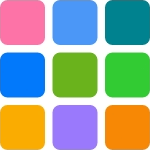 :
:
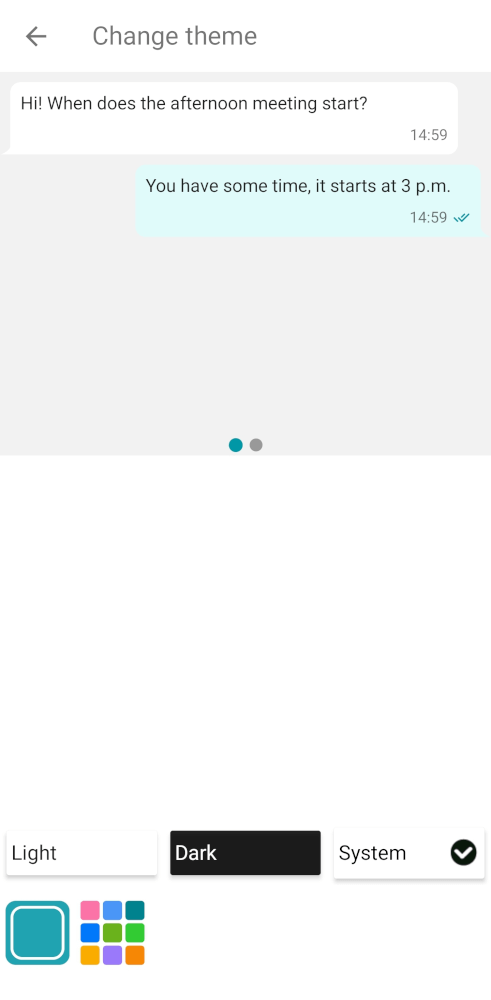
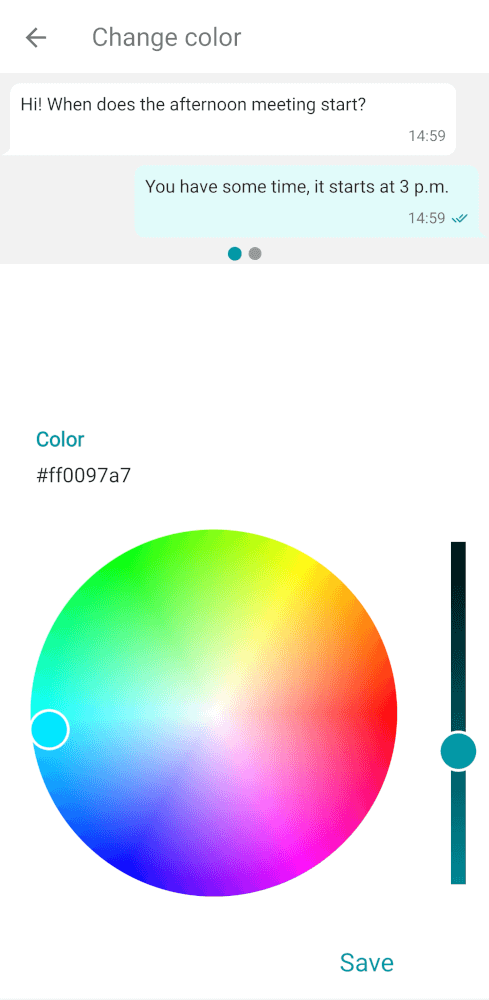
This is how the application will look with a dark theme and a modified accent color.
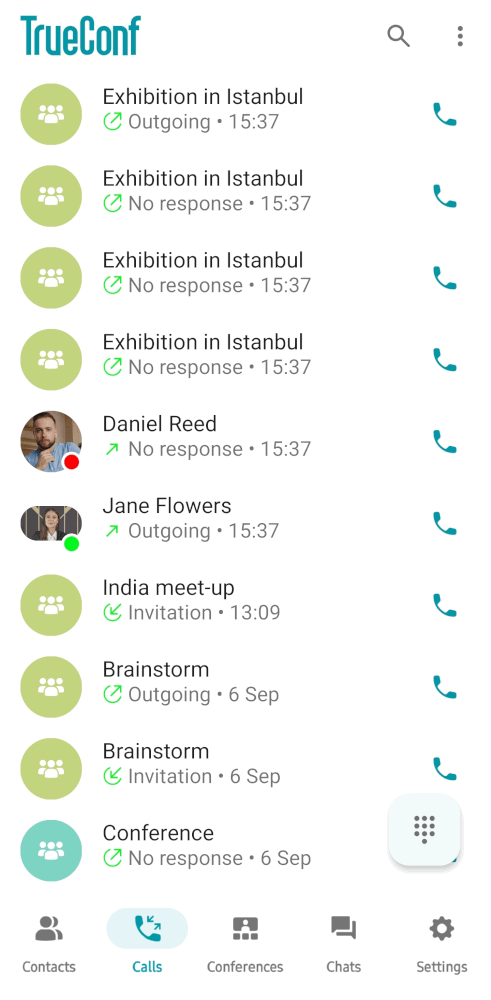
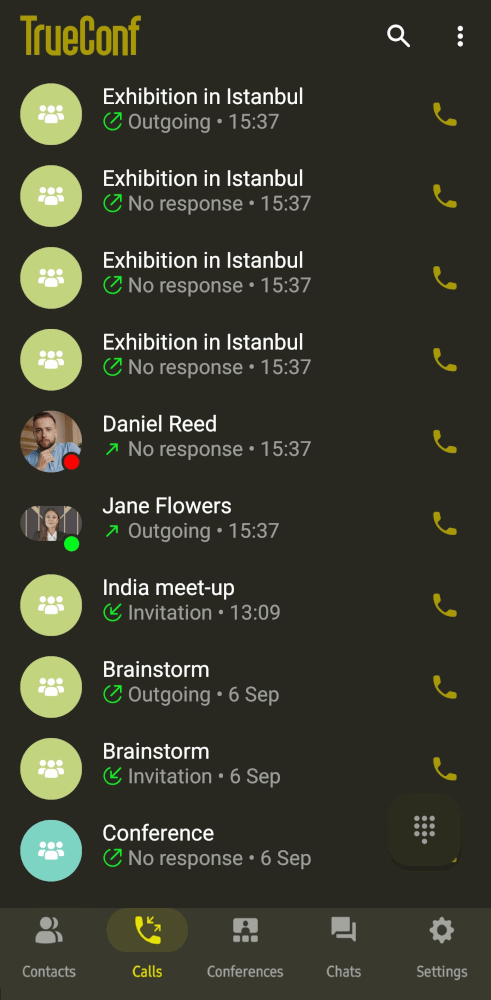
# Advanced settings
Here, you will be able to:
Enable automatic camera rotation.
Set the rotation angle for camera 1 (rear) and camera 2 (front).
Configure permissions for recording your video window during a call or group conference.
Enable codecs for hardware encoding:
VP8.
H.264.
H.264 (in a conference).
Enable codecs for hardware decoding:
VP8.
H.264.
Choose an audio system.
Adjust echo offset.
Enable echo suppression.
Configure settings for background mode.
Manually set bitrate restrictions for incoming and outcoming streams.
Disable proximity sensors.
Activate Android TV mode.
Enable log collection which may be needed by our our technical support if any bugs occur.
Start the echo cancellation test (for log collection).
View information about the application.
← Chats