# Conferences
# Joining a conference
To join a conference, you can:
Enter its ID in the Conference → Join the conference menu.
If the conference has already started, you can call its owner by finding this user in the address book (the user will be marked with a star icon
 ).
).
During a conference, you can turn off your camera and microphone, use chat, and view shared content.
# Creating a conference
In TrueConf for Android TV application, you can create three types of conferences: all on screen, video lecture or moderated role-based conference.
# All on screen
Symmetric conference is a video conference during which all users can see and hear each other:
Go to Conference → New Conference.
Choose All on screen:
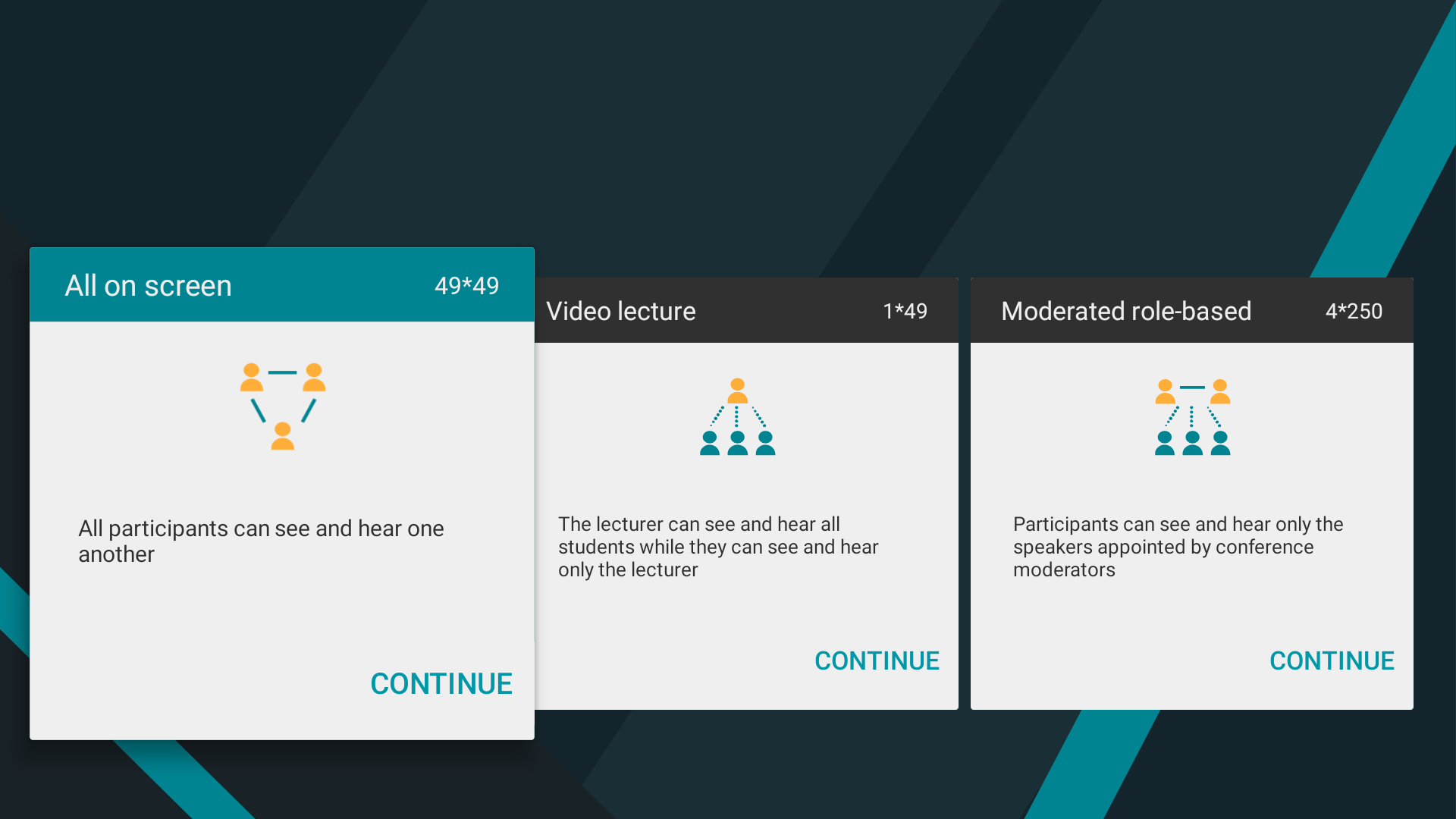
Select the conference participants from your address book:
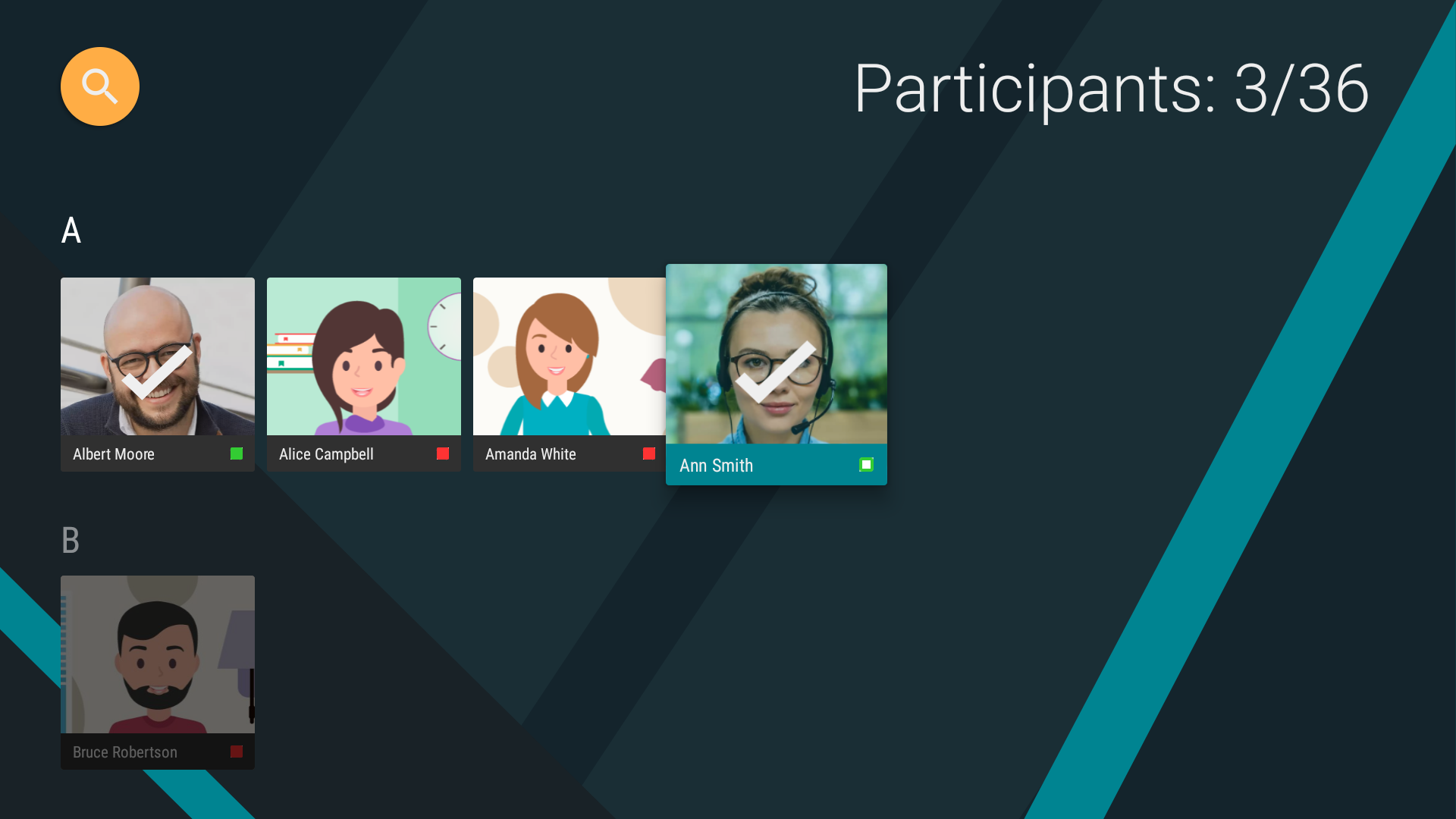
Check the Automatic entry box if you would like to let a user who is willing to take part in a conference join the meeting automatically upon calling.
Press Create conference:
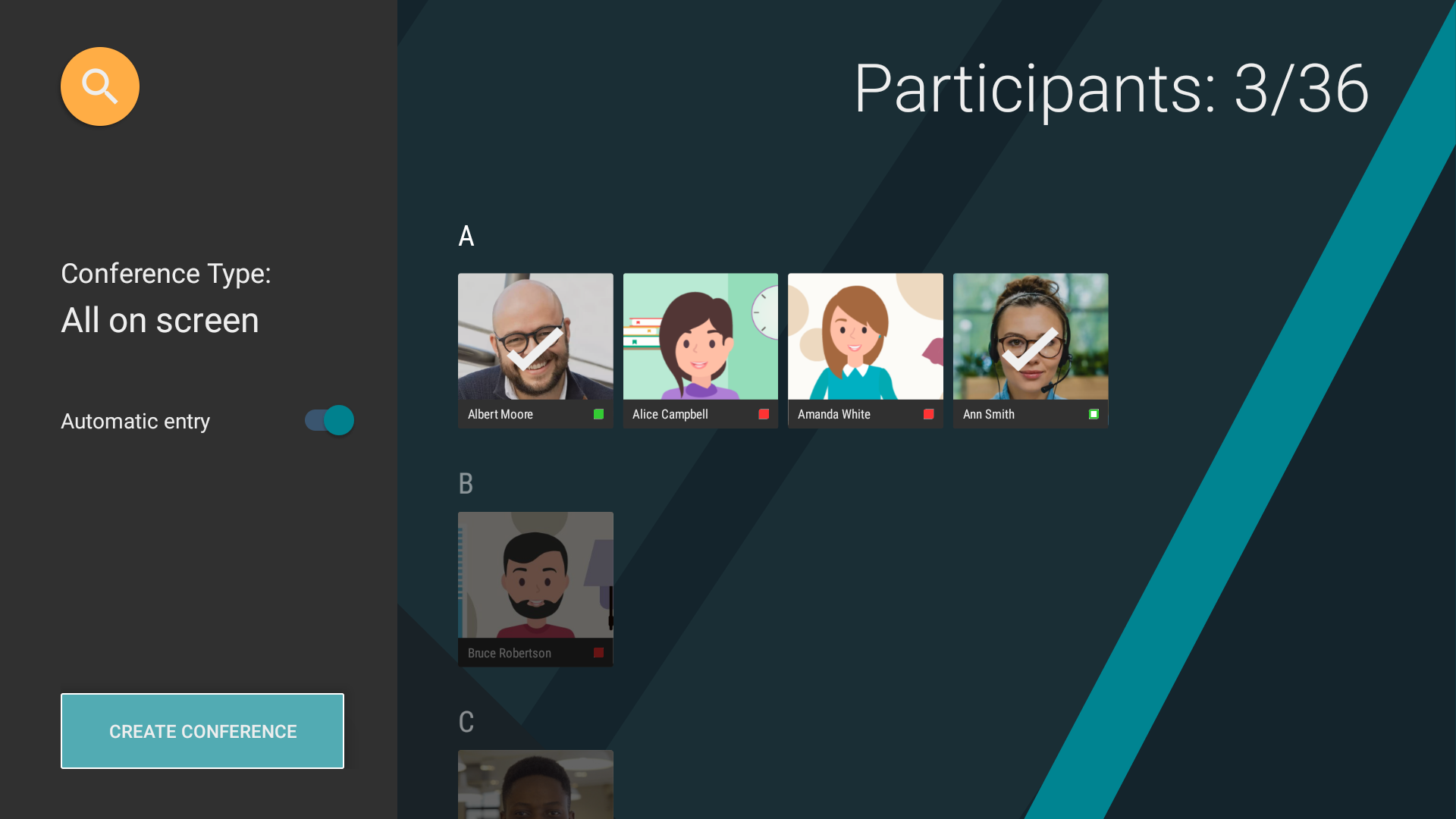
The conference will launch immediately, all the participants will receive an invitation:
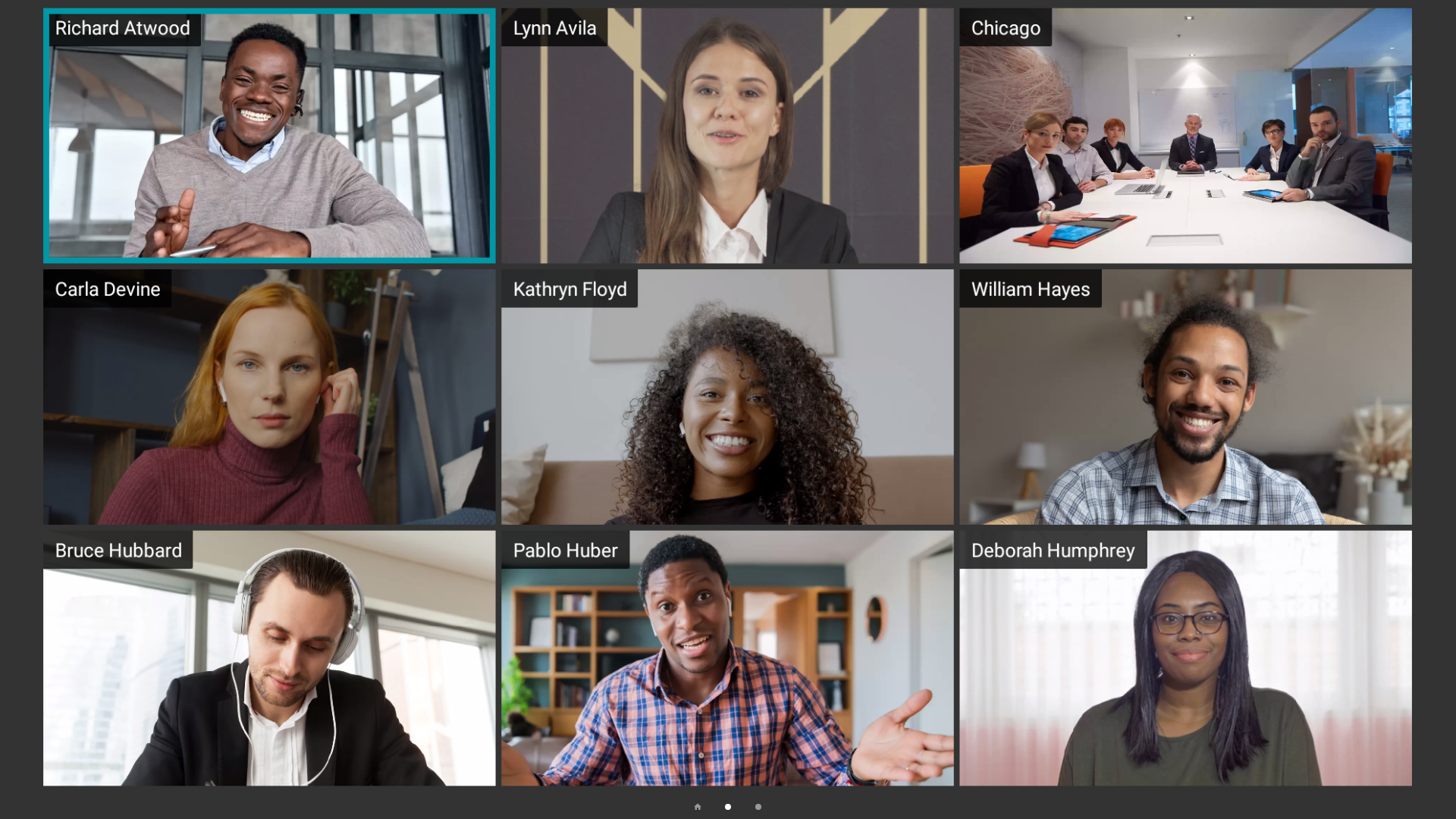
# Moderated role-based conference
You can create a group conference where participants have different rights and are divided into attendees and speakers. To start a conference, follow the steps described above and select Moderated role-based when choosing the conferencing mode.
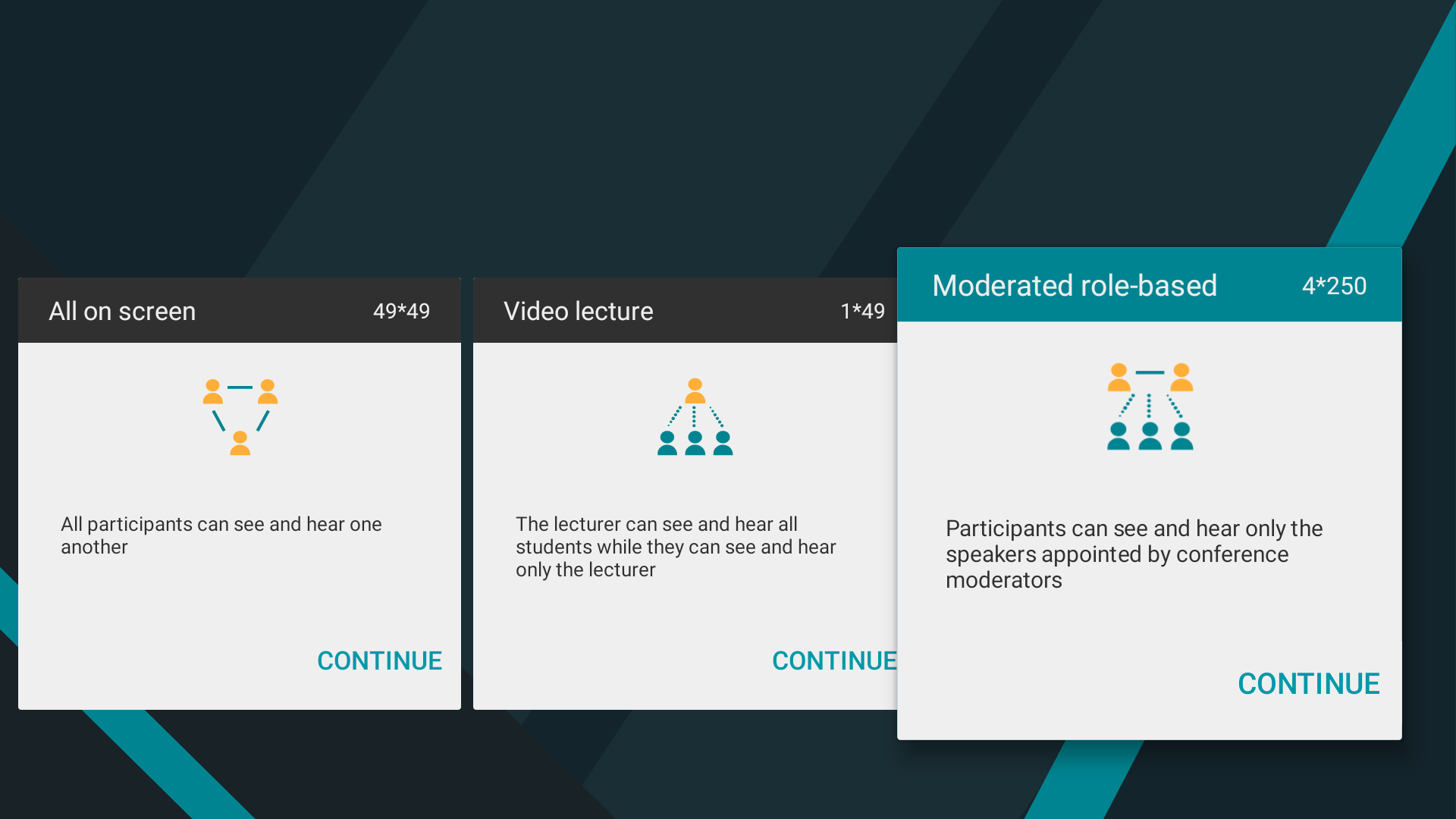
# Video lecture
A video lecture can be created in the similar way. In this mode, all participants can see and hear only the speaker, while the speaker can see and hear all the participants.