# Description of control panel
The settings available in the control panel are almost identical to the settings that can be configured directly on the endpoint. To review all features and check the recommended order of configuration, read the corresponding documentation sections:
To access the control panel, enter the IP address displayed in the lower left corner of the main screen in your browser.
To manage the terminal via the web interface, you first need to configure HTTPS access.
For the sake of better user experiences, the control panel offers an adaptive UI which is optimized for mobile devices (smartphones and tablets).
When answering a call in any panel tab (except the Conference tab), a pop-up area will appear at the bottom of the screen with the text Call started with user_name Go to conference. By clicking on Go to conference, you will be taken to the Conference tab.
# On-screen controller
You can find a remote control emulation in the control panel, which can be useful (e.g. when entering the control panel from the mobile device).
To open the on-screen controller, press the button 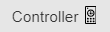 in the quick access toolbar. Here you have access to all management features as if you are using a real remote control, as described in the How to control TrueConf Group section.
in the quick access toolbar. Here you have access to all management features as if you are using a real remote control, as described in the How to control TrueConf Group section.
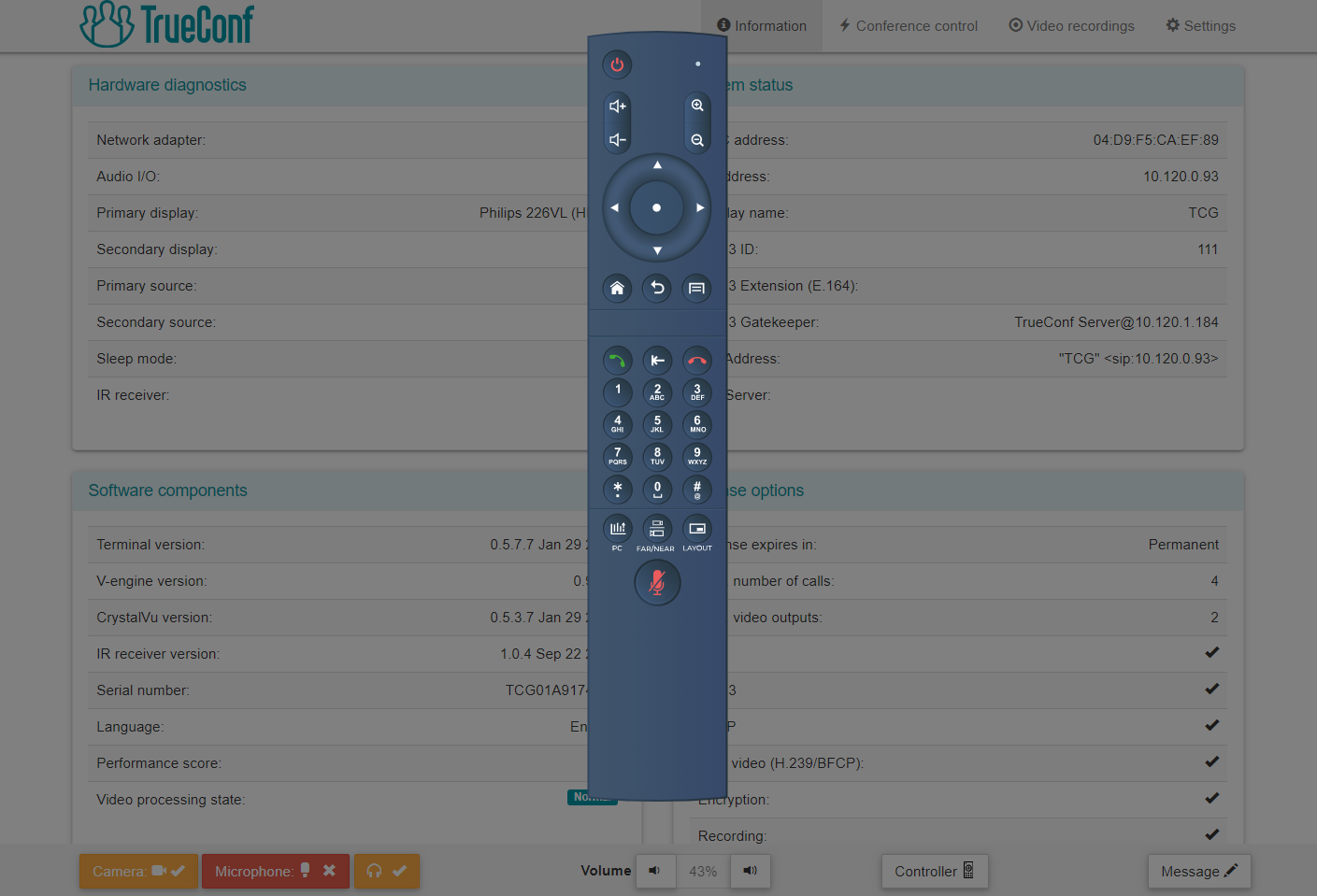
# Information
In this section you can check the current settings of the endpoint and test if it is ready for work:
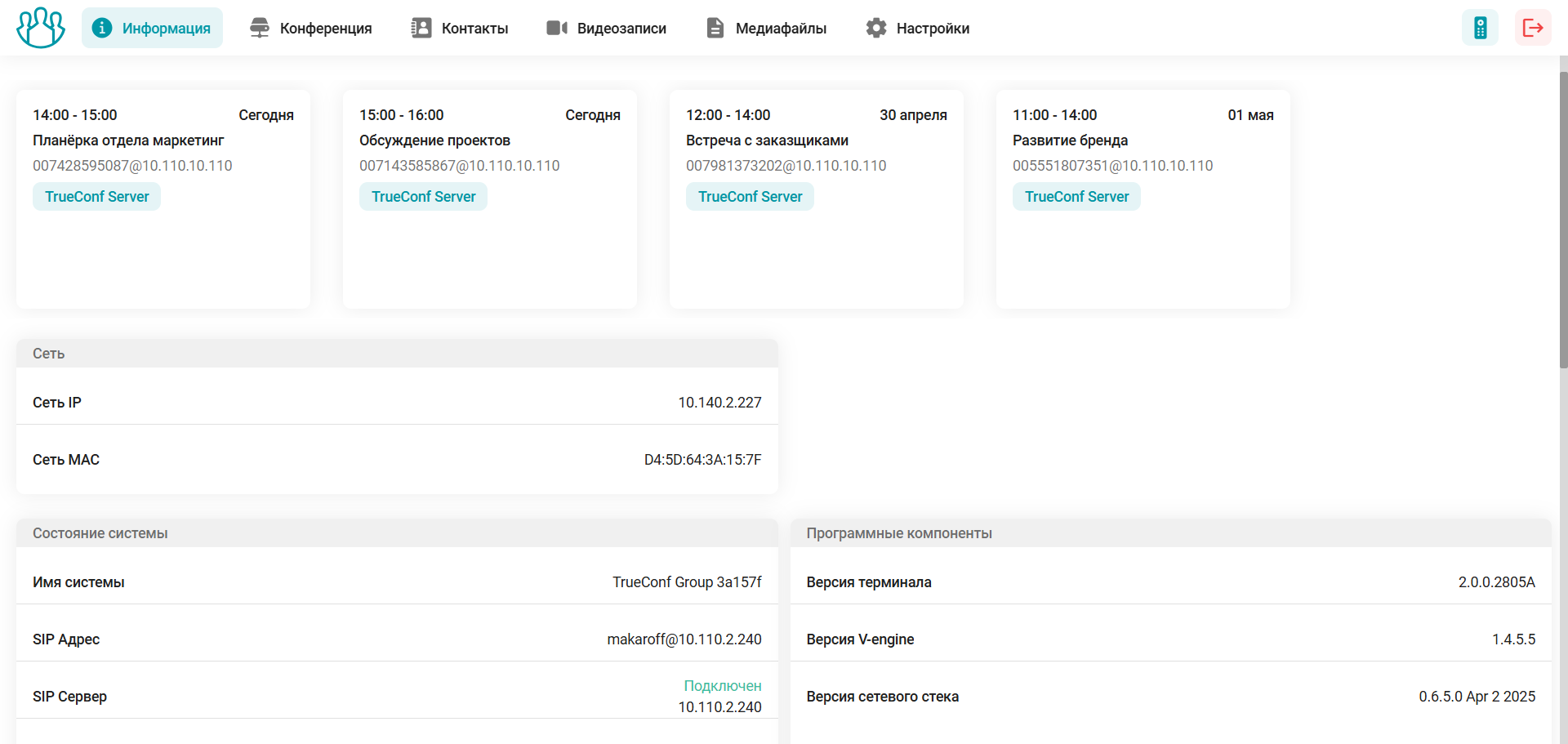
upcoming scheduled conferences, displaying the time, platform (TrueConf Server or TrueConf MCU), name, and connection address for each. If an event has started, simply click the Connect button to join. To display event cards, integration must be configured;
In the Network section, you will find the status of the network connection, the IP address, and the MAC address of the network interface;
In the System status section, you will find the system name, SIP server and address (if configured), as well as the H.323 name and gatekeeper (if configured).
in the Software components section – technical data about the terminal software;
Information about the license and available features in the License options section.
At the bottom of the screen, the connection status to the services is displayed when integration is configured with: TrueConf MCU, TrueConf Server, LDAP, and E-mail.
# Conference
For quick access to managing the equipment connected to the terminal, go to the Conference tab, where the buttons at the top of the screen are available to you:
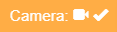 : Disable/enable camera
: Disable/enable camera
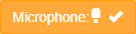 : Mute/unmute microphone
: Mute/unmute microphone
 – turning speakers on and off.
– turning speakers on and off.
Terminal sound devices can also be managed in the web panel section Settings > Devices > Audio.
# Contacts
This section of the control panel features the TrueConf Group address book. A detailed description of how to use it can be found in the TrueConf Group user documentation.
# Video Recordings
Go to the section to manage conference recordings stored on the built-in SSD. At the top of the menu, you can select the display period for the recordings, , (if active), and recordings saved in TrueConf Group. Clicking on a video preview will open the video player.
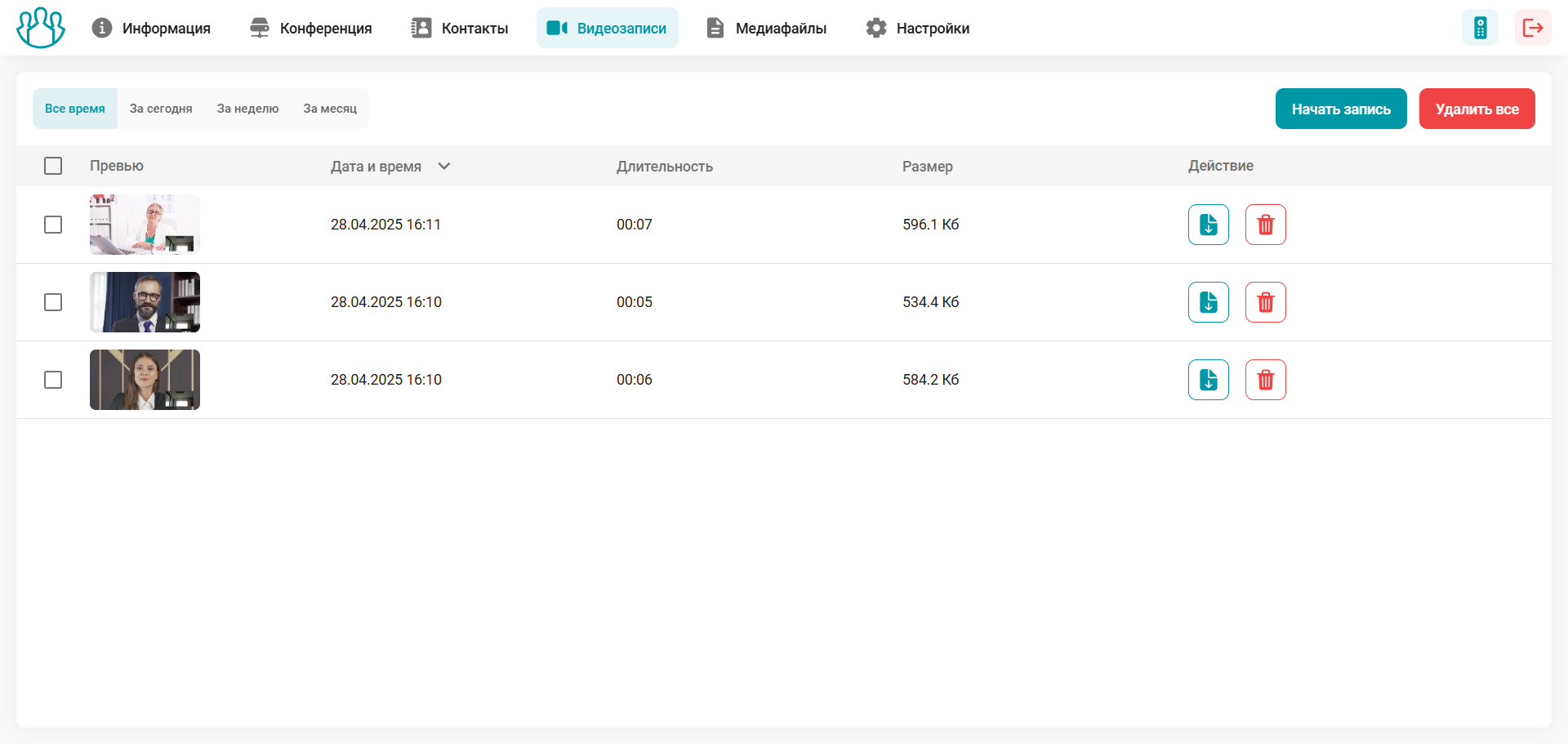
Interaction with video recordings:
 – download the local recording from TrueConf Group;
– download the local recording from TrueConf Group;
 – delete the local entry from TrueConf Group.
– delete the local entry from TrueConf Group.
# Media Files
The section displays a list of media files uploaded to the terminal. These files are used as presentations in calls and conferences. To add new presentation material to the built-in TrueConf Group SSD, click .
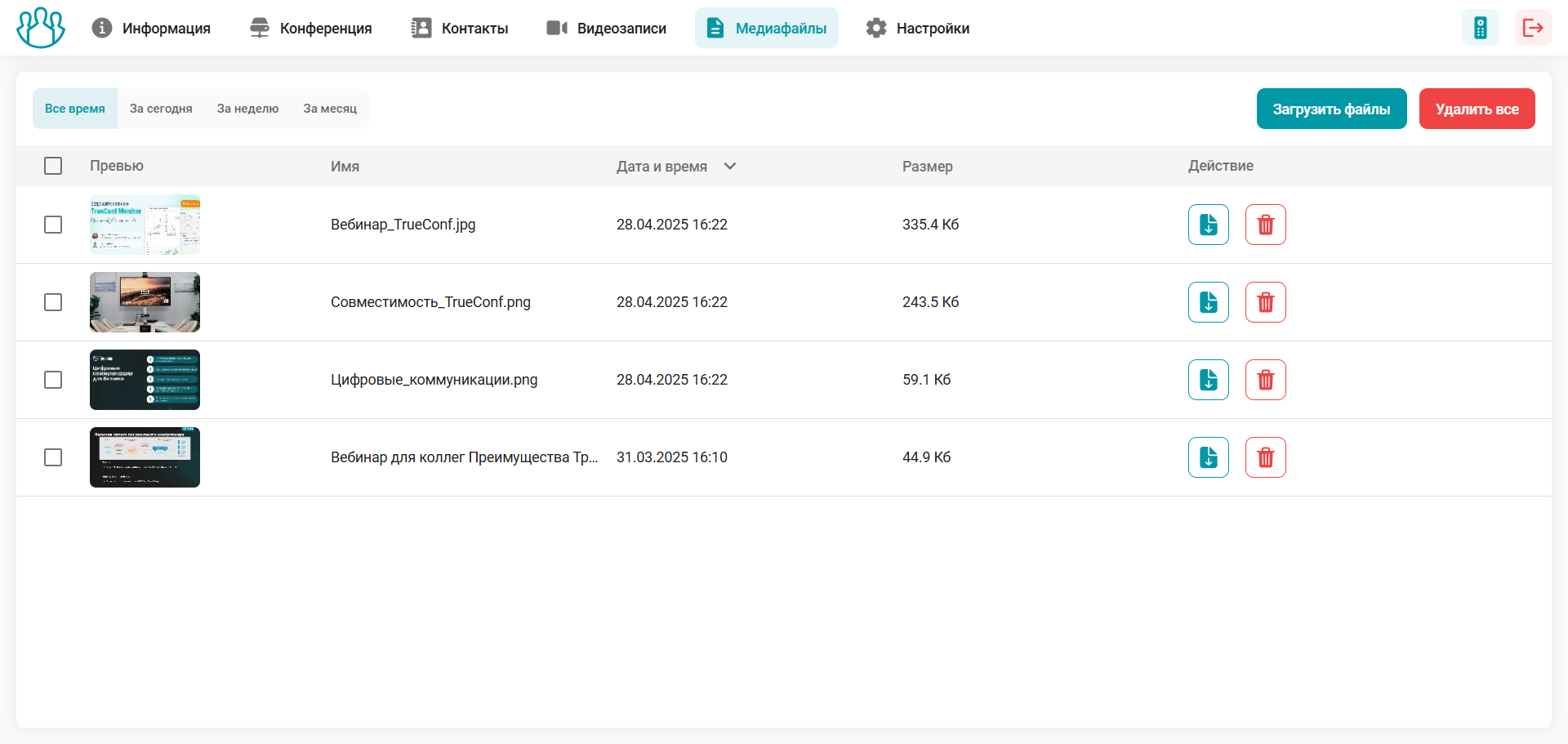
Interaction with media files stored in the terminal's memory:
 – download the file from TrueConf Group;
– download the file from TrueConf Group;
 – delete the file from TrueConf Group memory.
– delete the file from TrueConf Group memory.