# Surveys
Users of TrueConf video conferencing systems can create surveys to gather opinions on various topics.
The features provided by the built-in survey module:
Surveys are not linked to conferences or chats, they are held independently as separate entities
It is possible to choose who should have access to the survey (only the users of your survey or everyone)
Create anonymous surveys
Allow respondents to view survey results
Allow participants to re-take the survey
Permit respondents to edit their answers
Upload images as answer options
Add images to a question
Mark any questions as mandatory so that respondents cannot skip them
Create survey campaigns which will enable you to segment the results by different groups of respondents
Export survey results as a CSV file.
You need a permission to create a survey. You can also manage surveys, but only your own surveys (you are the owner of these surveys), but not all surveys. A user automatically receives the ownership right when creating a survey. Besides, this right can be given to a person by the server administrator.
# Types of questions and limits
For each survey, a user can add the following types of questions:
Short answer — a free-form response written by a user and not selected from available options (up to 255 characters)
Paragraph — a type of a free-form response which allows a user to write more text (up to 4096 characters)
Single answer — a question with multiple answer options, only one of which can be selected. When creating such a question, you can also add the Other option.
Multiple answers — a question with multiple choices, where you can select more than one option. When creating such a question, you can add the Other option.
The following limits apply to TrueConf surveys:
Maximum number of surveys — unlimited.
Maximum number of questions in a single survey — 5000.
Maximum number of response options for each question is 20.
Maximum length for a single response option — 255 characters.
Maximum length of a question text — 255 characters.
Allowed formats of images that can be uploaded for a survey — JPEG, PNG, GIF, BMP.
# Creating and editing a survey
To work with surveys, go to the Surveys section of your personal area.
You will see the list of surveys (by default, it is empty):
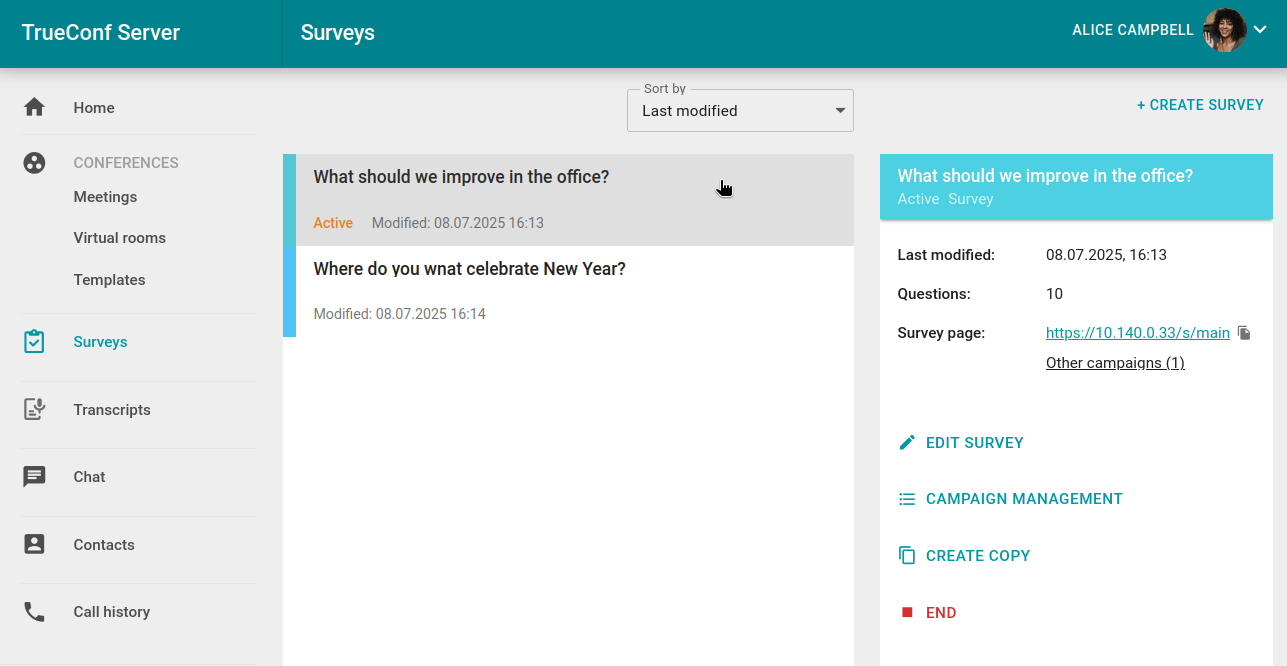
If you select a survey, you will see the main information about it in the card displayed on the right side: last modified time, number of questions, and a direct link to the campaign (if such a campaign was created).
The survey owner is a user of the video conferencing server who has full control over the survey and its campaigns. When you create a survey, you automatically become its owner. You cannot transfer survey ownership, but the server administrator can change the owner of a survey.
A campaign is a survey session. Campaigns help users segment participants to analyze results across different groups. To hold a survey, a user is required to create at least one campaign because respondents essentially take part in a survey campaign. Each campaign includes all the questions created for the survey and differs only in terms of the link and access settings (see more). Multiple campaigns can be created for a single survey, and there are no limits on the number of campaigns that can be active at the same time.
# How to create a survey
To create a survey, click the Create button in the general list. You will see a pop-up window for creating a new survey on the active Questions tab. Here, you should enter the survey name (mandatory), description (optional, will be displayed on the survey page for participants), and add questions:
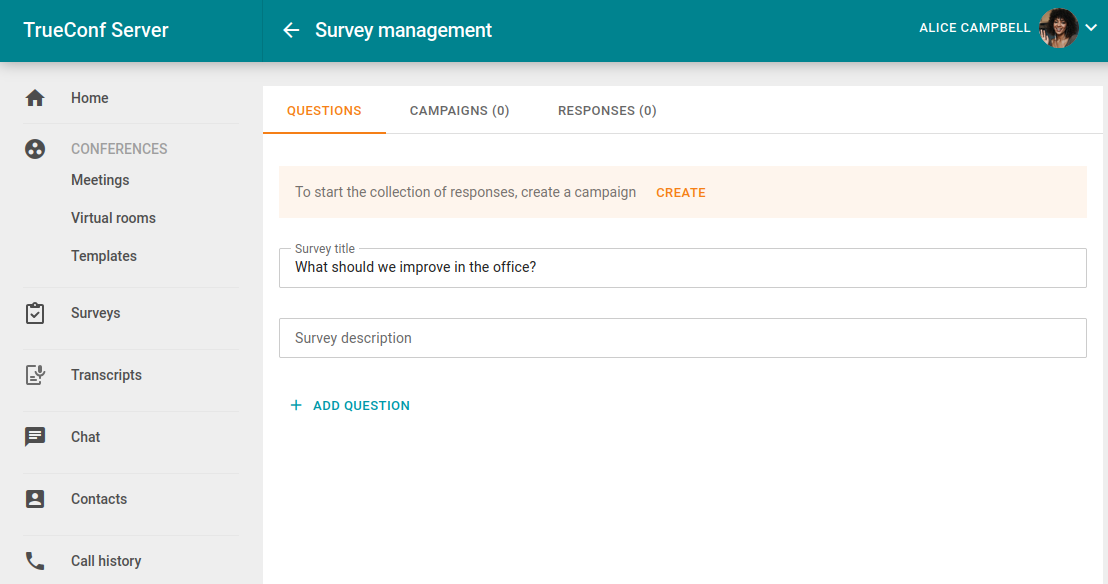
To create a question, click the Add question button at the bottom of the page and choose its type. Next, enter the question text and, depending on the selected type, fill in the answer options. If necessary, you can add an image to the question text or to any answer option, for instance, if you need to illustrate a question or use pictures as answer options. Changes to the question list are saved automatically which means that you won't lose your work when working on a lengthy survey.
Below, you can find the example of a question of the Single answer type:
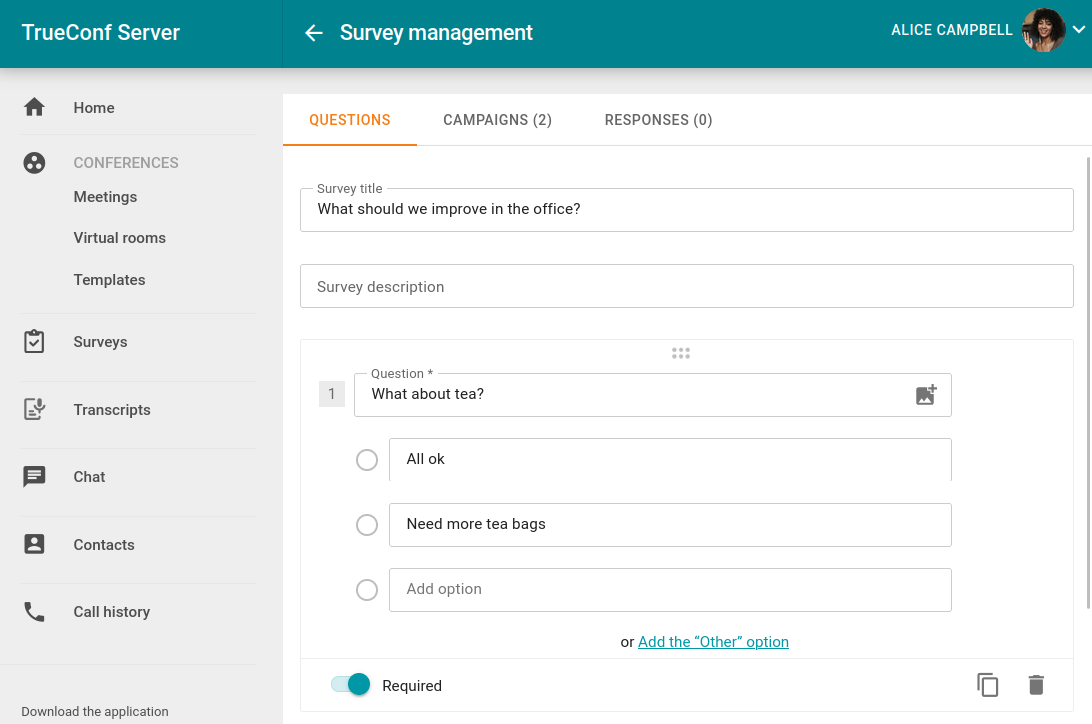
# Survey campaigns
To hold a survey, a user should create and launch at least one survey campaign. To do it, go to the Campaigns tab. By default, no campaigns are added, and you need to create them manually. If campaigns have already been added, you will see their list.
# How to create a campaign
Click the Create campaign button to open the settings window:
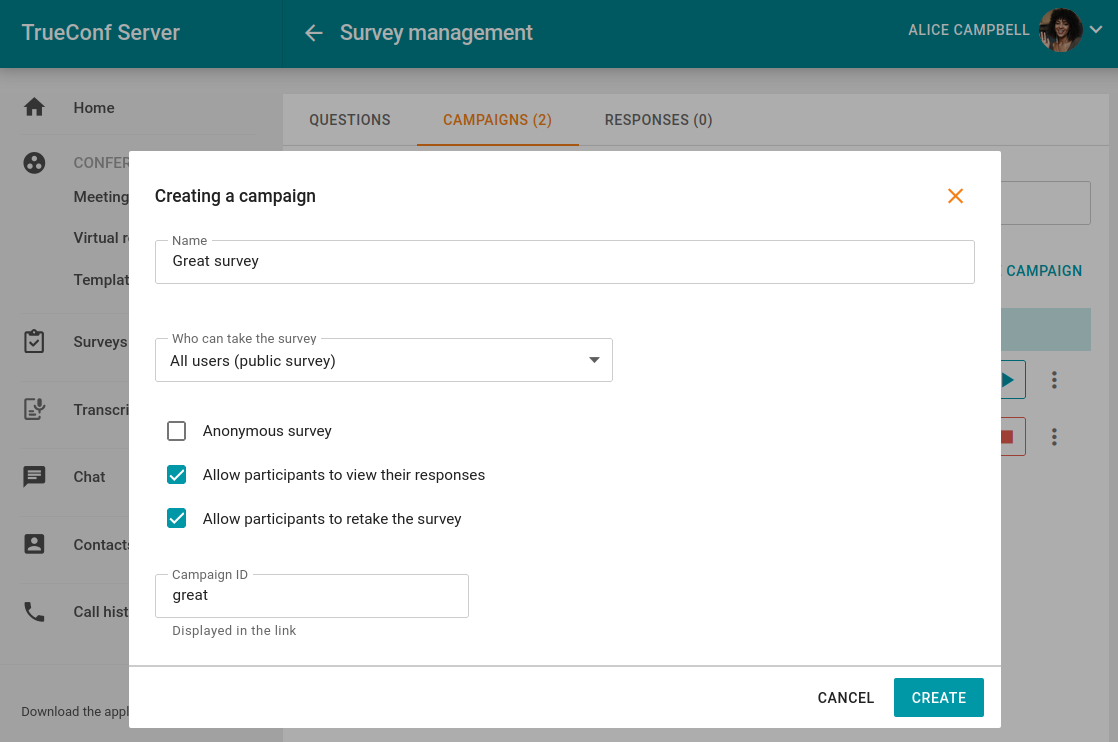
Enter the campaign name in the Name field. It is not visible to participants and is used only for quickly finding campaigns in the list.
In the drop-down list Who can take the survey, select the campaign access type: everyone can follow the link and fill out the survey (public campaign) or only users of your TrueConf Server.
Check the box Anonymous survey if you need to collect anonymized response analytics without identifying individual respondents. For an anonymous campaign, the analytics results will be displayed for each answer option in each question without specifying participants' names. Additionally, no hidden analytics will be stored in the server database.
The checkbox Allow participants to view their responses will enable participants to see their responses again after submitting the survey form.
Check the box Allow participants to retake the survey to let participants submit their responses again.
To provide participants with a neat campaign link, specify its suffix (the last part of the link that will be appended to your server address) in the Campaign ID field. For example, if you enter
office, the link will behttps://example.com/s/office. The ID must be unique within your server.
# List of campaigns
If multiple campaigns have been created, they will be displayed as a list with several available actions (public campaigns are marked with the 
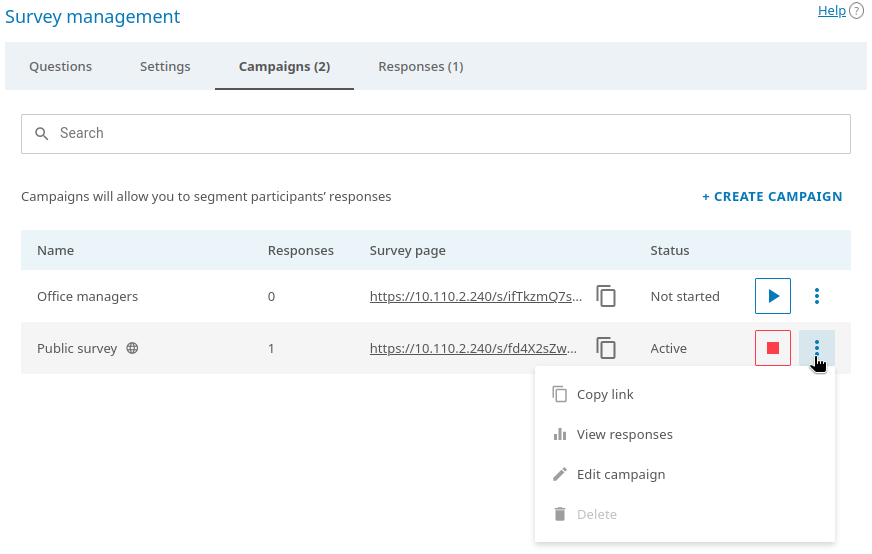
To copy the campaign link, click the
button.
To launch an inactive campaign, click the
button.
To pause the campaign, click the
button. The survey will be paused, and you can resume it at any time if needed.
To open the Responses tab with the results for the selected survey campaign, click the
button in the row of this campaign and select View responses.
Regardless of the current campaign status (active or paused), you can change its settings, e.g., make it anonymous. To do it, click the
button and select Edit campaign.
A paused campaign can be deleted which will also delete all responses provided specifically for this campaign. To do it, click the
button and select Delete.
# Survey campaign results
To view the results of survey campaigns, go to the Responses tab when editing the survey, or click the View responses link in the survey card in the general list. The opened tab will display the total number of responses from all campaigns:
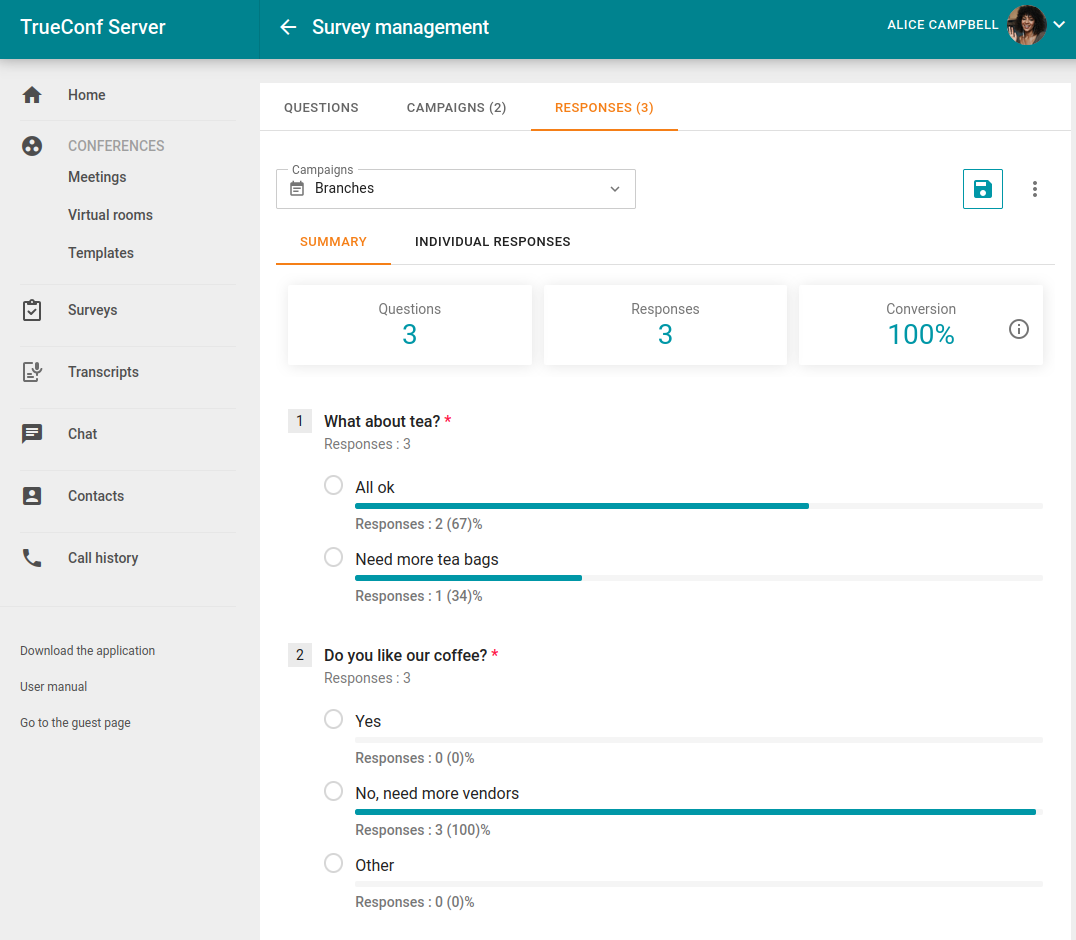
In the Campaigns drop-down list, select the campaign for which you want to view the summary, and click Apply. You can also select multiple campaigns to view combined analytics for them.
The summary of results shows the number of responses, indicating how many users filled out and submitted the survey form. The conversion rate is also useful, representing the percentage of respondents who filled out the form after accessing the survey page.
To save the responses for one or several campaigns selected from the Campaigns list into a .csv file, click the
 button.
button.To delete the results for selected survey campaigns, click on the
button and select Delete all responses. This will erase all answers collected for selected campaigns.
By default, the results are displayed under the Summary tab. However, you can switch to the Individual responses view which will allow you to select a participant and view this person's answers and check the time it took him/her to complete the survey:
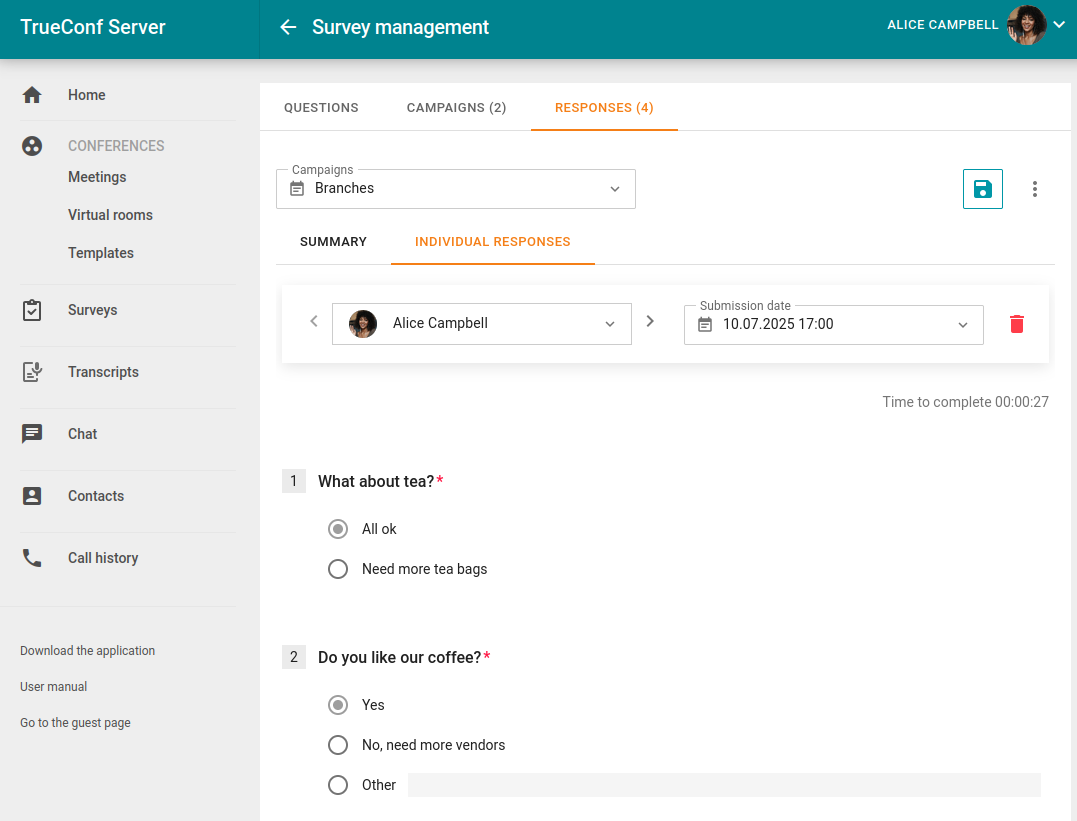
If the campaign was launched as anonymous (refer to campaign settings), names will be replaced with Anonymous user in the participant list for the Individual responses option.