# Working in a moderated role-based conference
# Features available in a moderated role-based conference
# How to make an audio reply
During a moderated role-based conference you can make a short audio reply without a moderator’s permission. To do it, tap on the 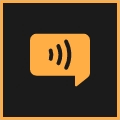 button in the meeting control panel and hold this button while you are speaking.
button in the meeting control panel and hold this button while you are speaking.
# How to take and leave the podium
When you are not on the podium, the self-view window displays the status  .
.
To take the podium, tap the 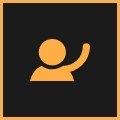 button in the conference control panel. As soon as the moderator approves your request, you will see this message in the control panel You are now on the podium. At this moment, you will be able to speak to other participants. If you no longer want to speak on the podium, tap the
button in the conference control panel. As soon as the moderator approves your request, you will see this message in the control panel You are now on the podium. At this moment, you will be able to speak to other participants. If you no longer want to speak on the podium, tap the 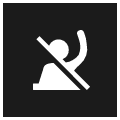 button.
button.
# Managing speakers
If an attendee sends a request for the podium, you will see a notification that looks in this way:
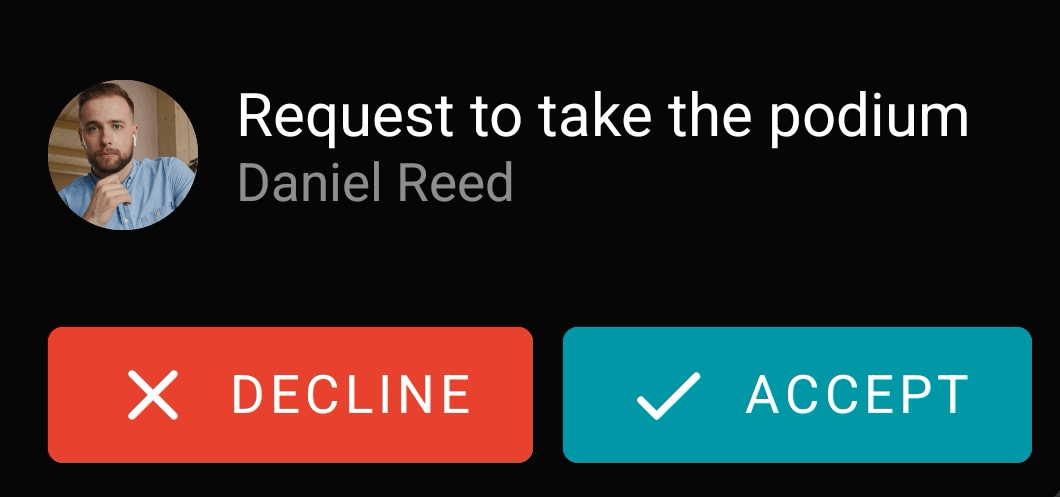
Please note that the notification will be hidden after a few seconds. If you did not have enough time to accept the request, go to the list of conference participants and accept it there.
If you are the moderator of a role-based conference, you can invite any participant to the podium during the event. To do it, go to the list of conference participants, hold the name of the person you want to make a speaker, and select Take podium. When the podium invitation is accepted, the user will be displayed in the video layout.