# Guidelines for Meeting Rooms
The address of your TrueConf Group terminal:
SIP-address:
H.323-address:
# Turn on the endpoint
To start using the terminal, turn it on using the button on the remote control  .
.
Go to the main menu
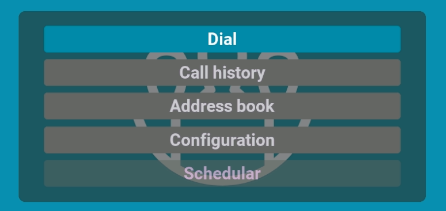
To return to the main menu from any section, use the  button.
button.
# Incoming call
When receiving an incoming call, you will see a window displaying the caller's name or the conference title:
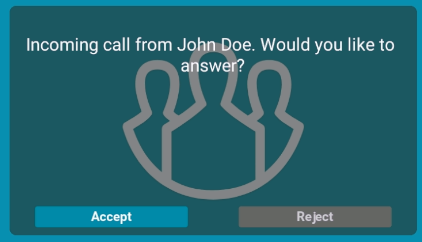
You can use the call menu buttons or the remote control buttons Accept  and Decline
and Decline  .
.
# How to make a call from a terminal
For calling participants in a conference and users who are not in the address book or call log:
Go to the Dial menu.
Select the required protocol (H.323 or SIP).
Enter the ID and server address in the following format:
for the conference –
00conference_ID@server_address;for the user –
user_ID@server_address;for another SIP/H.323 terminal –
device_address@server_address.
4. Click Dial.
Later, you will be able to repeat this call from the call log.
# Call from address book
In the main menu, go to the Address book tab.
Select the required contact group, for example, Local (on the terminal).
Select the desired contact and click the
 button.
button.
# Presentation sharing
Select the content source by clicking the PC button
 .
.When choosing to play a file from a USB drive, you will see its contents. Here you can choose your file with the navigation buttons.
To start the broadcast, press the PC button on the remote control
 and select Send presentation.
and select Send presentation.
# Capabilities during a call
 – turn the microphone on or off.
– turn the microphone on or off.
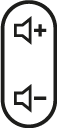 – adjust the speaker volume level of the terminal.
– adjust the speaker volume level of the terminal.
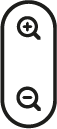 – to zoom in on the image from the PTZ camera or the presentation.
– to zoom in on the image from the PTZ camera or the presentation.
 – switching control (arrows and zoom buttons) between different content sources: your PTZ camera, the interlocutor's PTZ camera, and content.
– switching control (arrows and zoom buttons) between different content sources: your PTZ camera, the interlocutor's PTZ camera, and content.
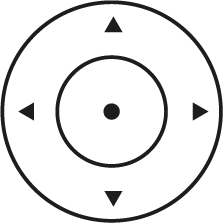 – managing the content source.
– managing the content source.