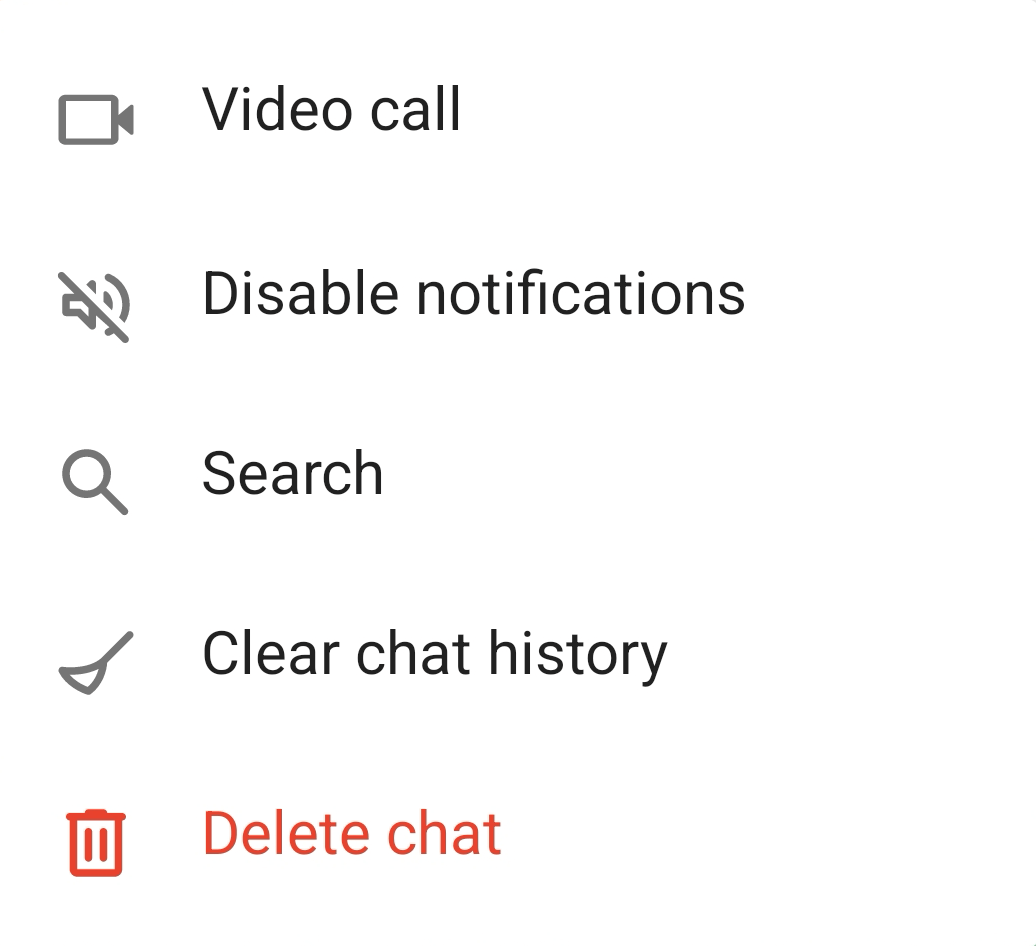# Chats
In this section, you can find recent conversations with users, favorites, channels, archive, chat folders, and group chats, including conference chats.
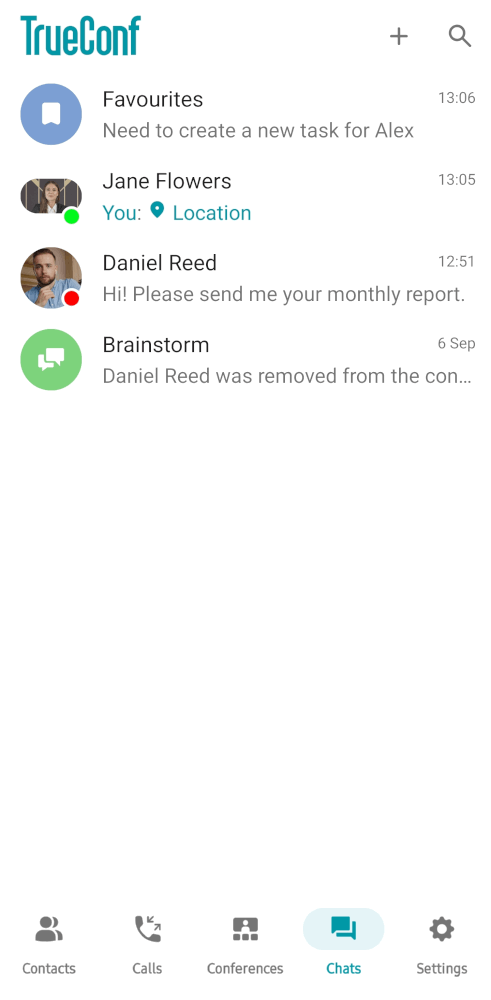
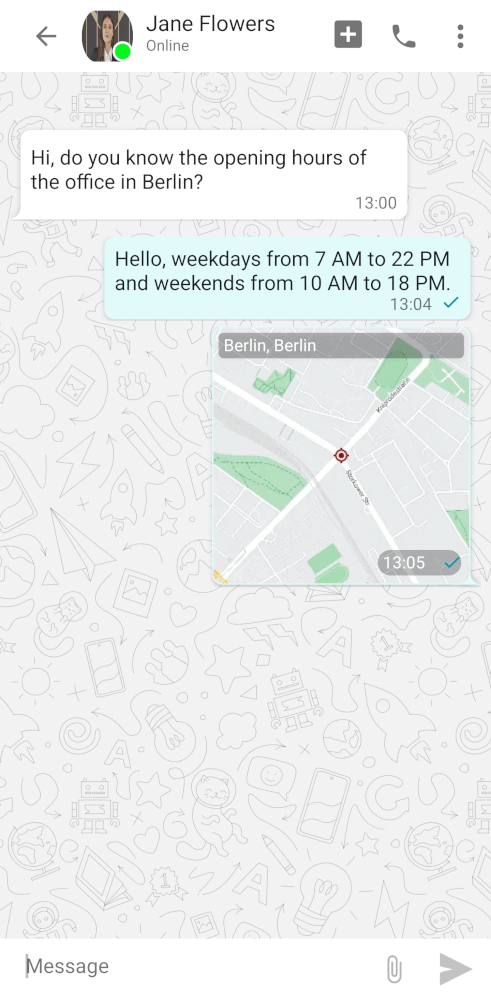
You can start a chat with a new user with the help of search  .
.
# Archive
The archive may be helpful when a user is dealing with a large number of inactive or less important chats/channels. You can easily remove them to free up space in the main chat list. To add a chat to the archive, tap and hold a chat and select Archive from the context menu.
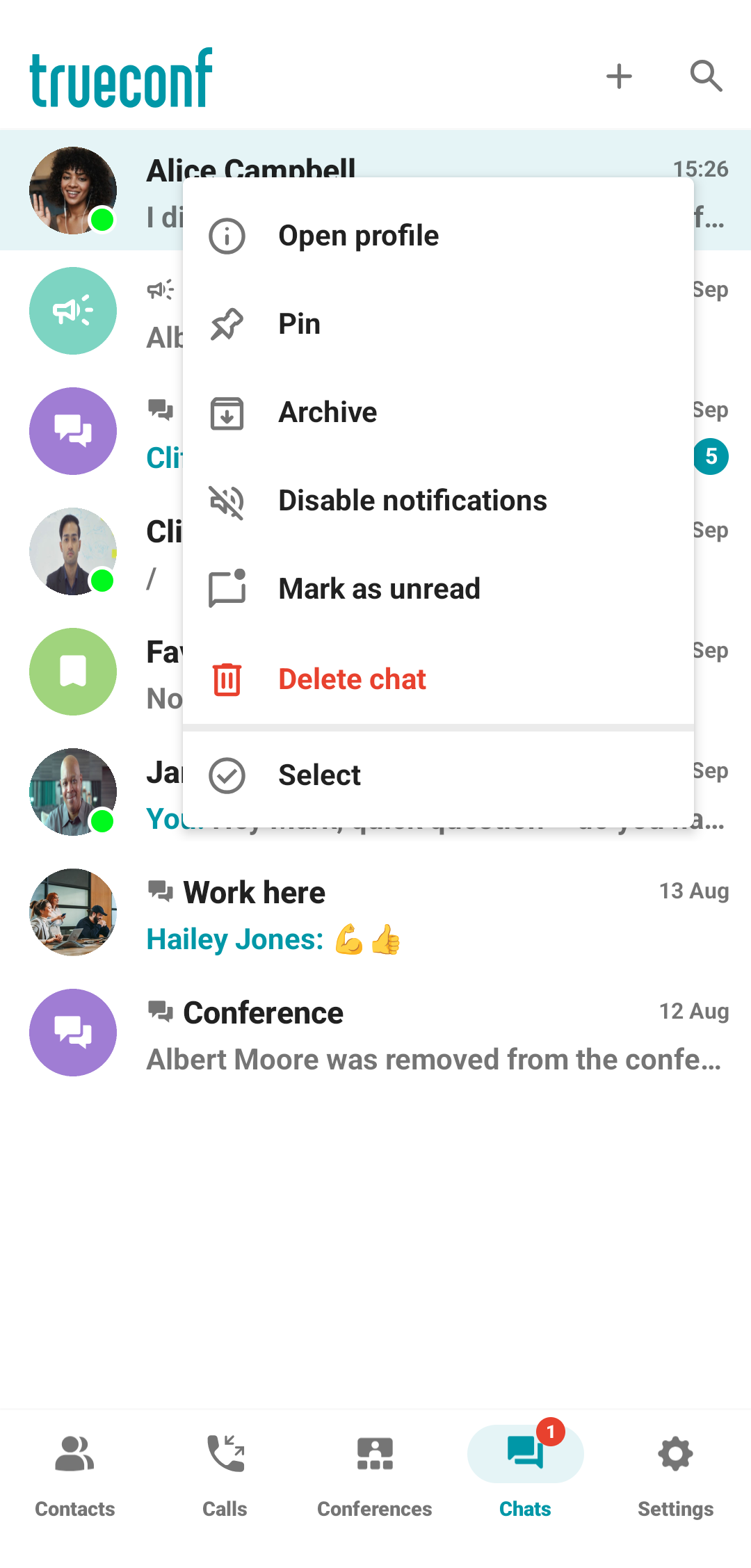
The Archived chats system folder will open. It will include the list of all archived chats.
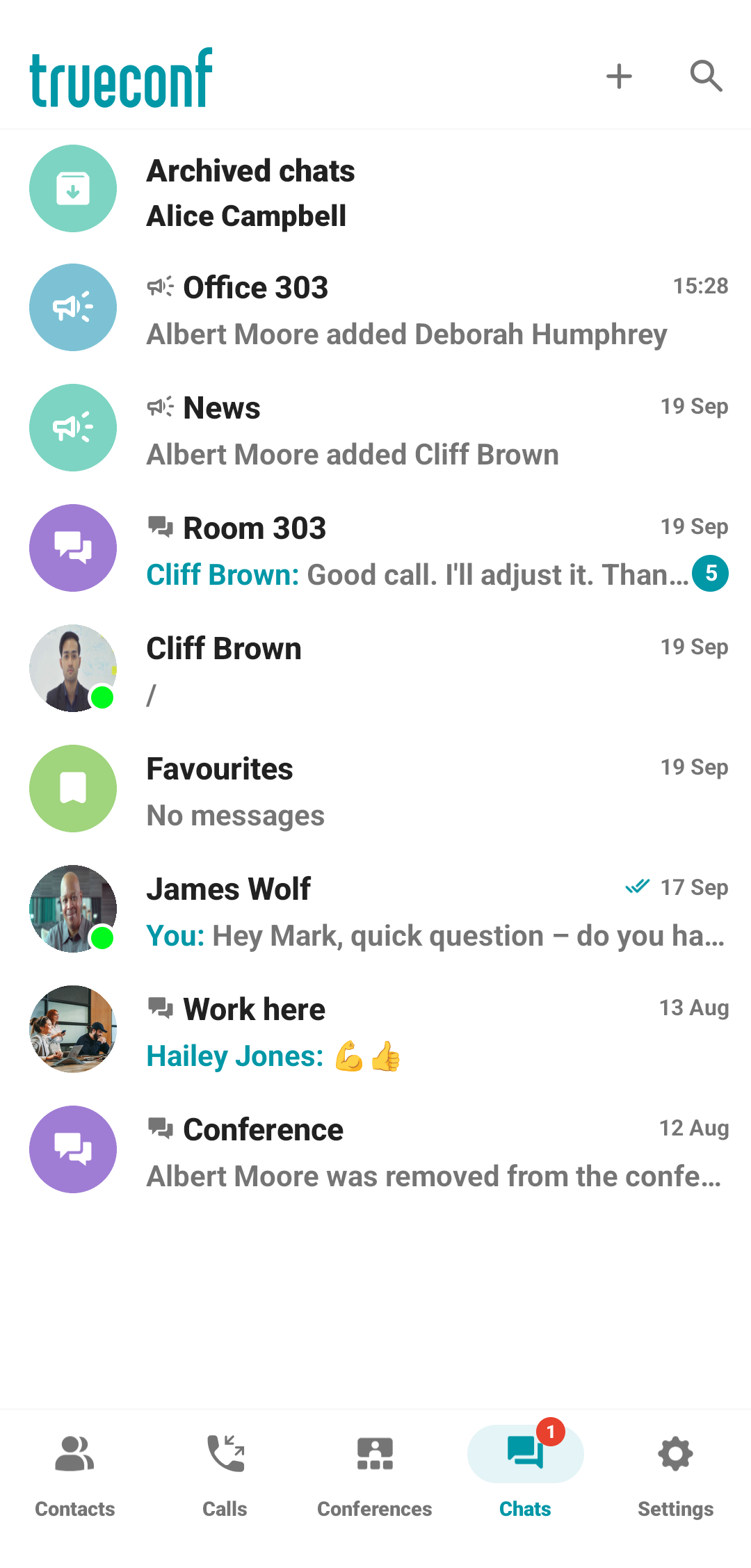
# Favorites
All users of the TrueConf messenger have access to a special personal chat called Favorites. Here, you can store important messages of any type (texts, files, images, etc.) from other chats and write reminders for yourself. By default, this chat is not displayed in the chat list until you forward something there or access it from settings. When a message is added to the favorites, we recommend pinning this message to avoid losing it.
# Pinning сhats
You can pin the selected private or group chat in the general chat list or in a folder. To do it, tap and hold on a chat and select Pin in the context menu:
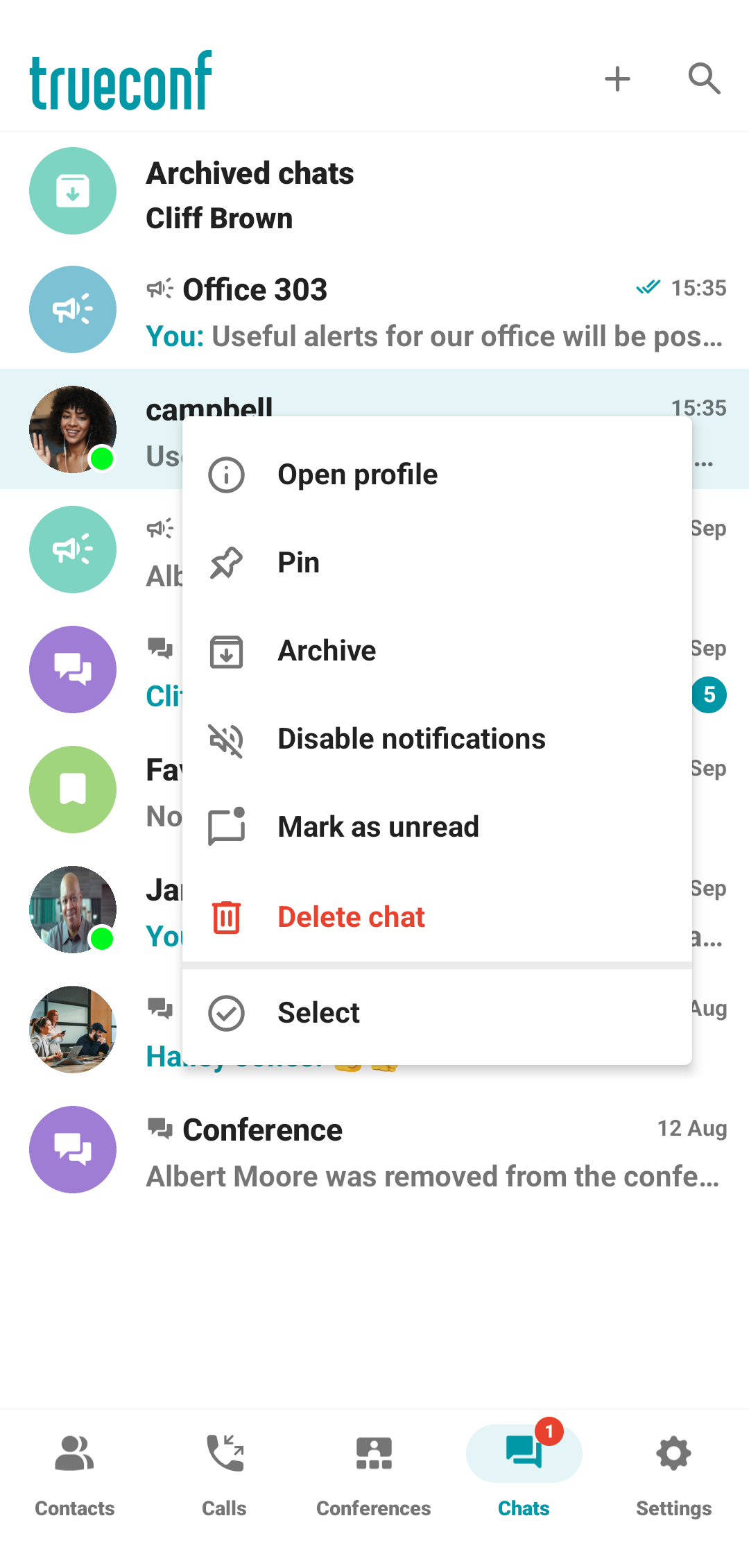
The pinned chat will be moved to the top of the list, and the corresponding icon ![]() will be displayed.
will be displayed.
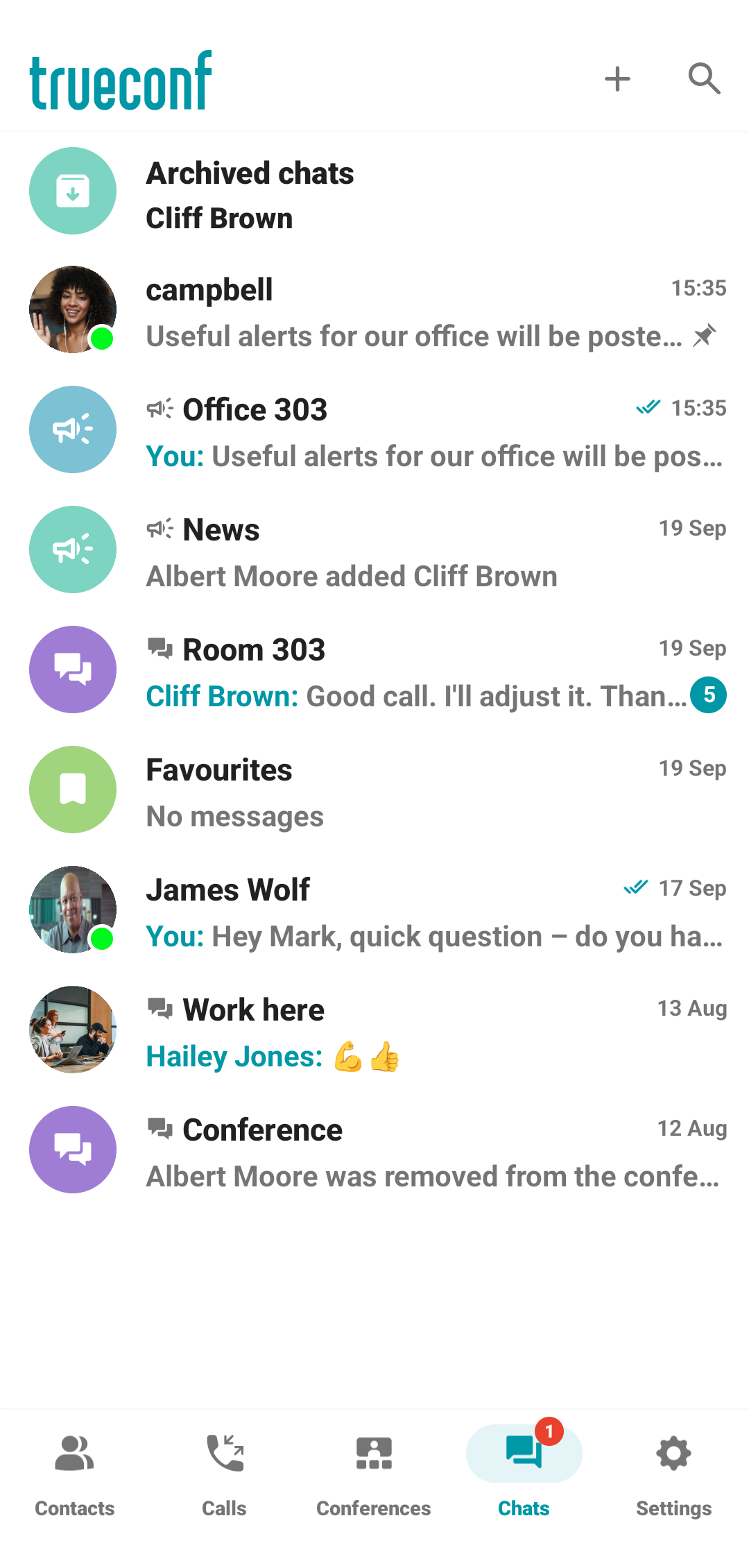
# "Unread" label
You can mark important group or personal chats with users as unread in the chat list, for example, if a message is important to you but you cannot respond immediately. To do it, tap and hold on a chat and select Mark as unread in the context menu.
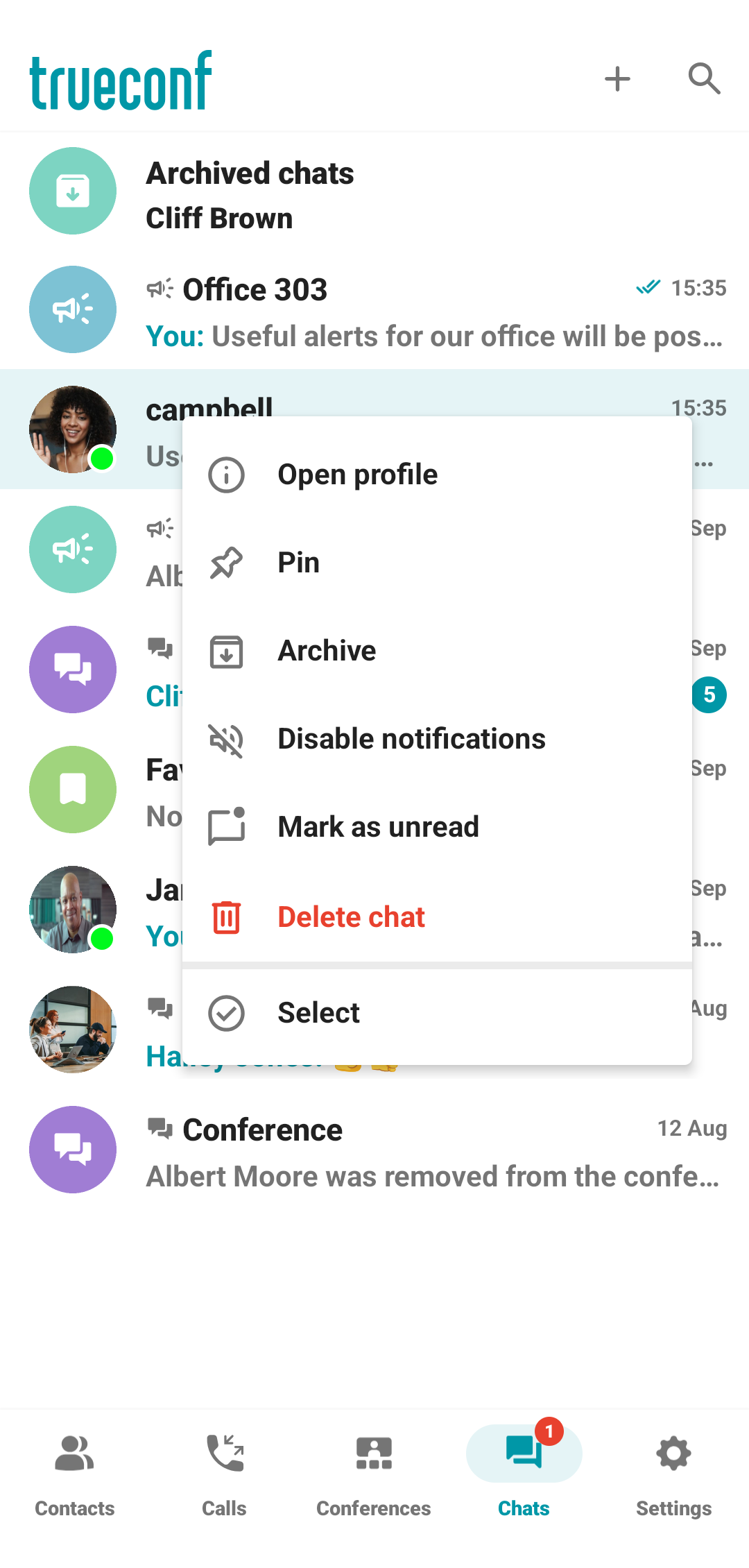
An unread chat will be marked with the corresponding icon ![]() .
.
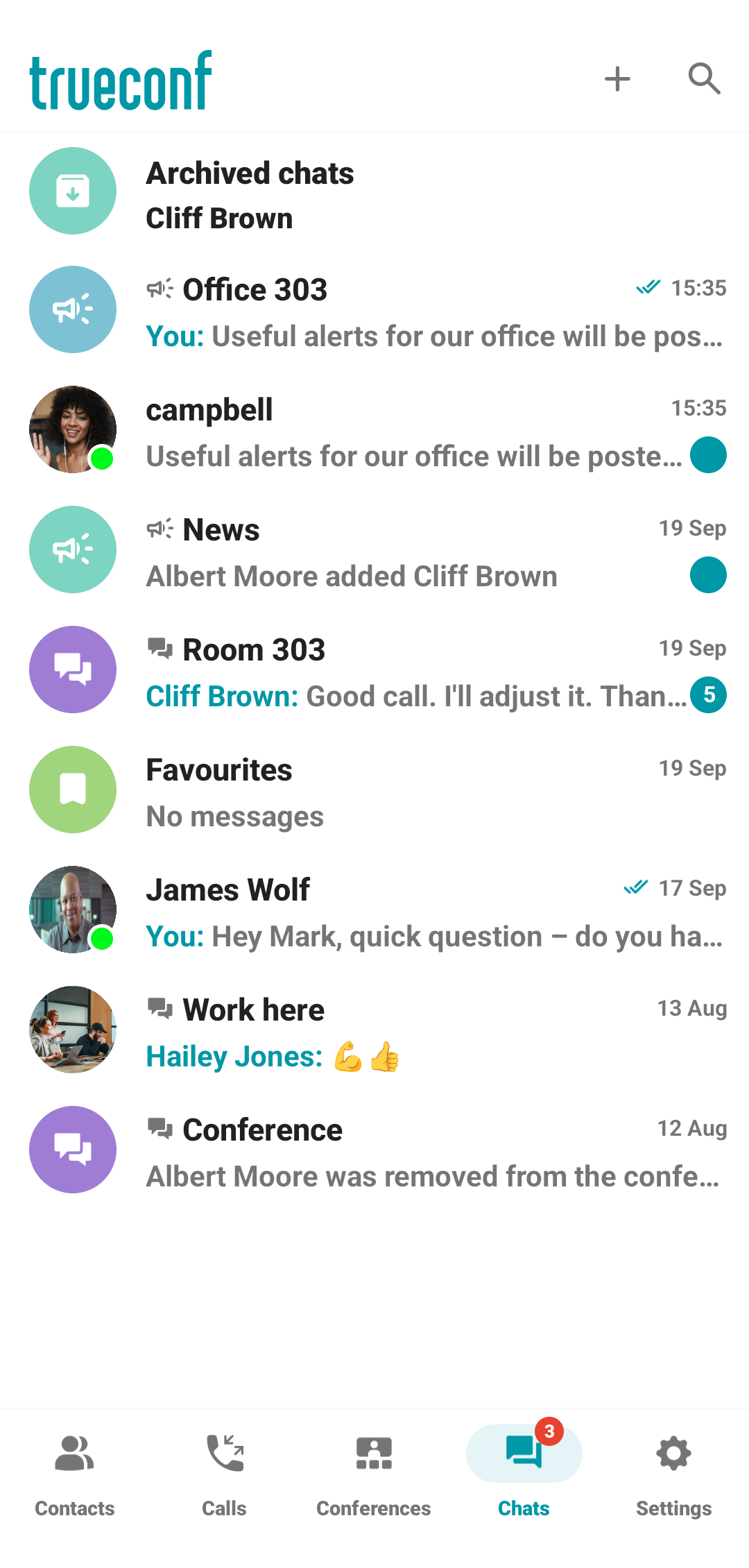
# Chat folders
The area above the chat list displays chat folders. You can navigate through the list by swiping left or right. By default, the list is empty because the folders are not created.
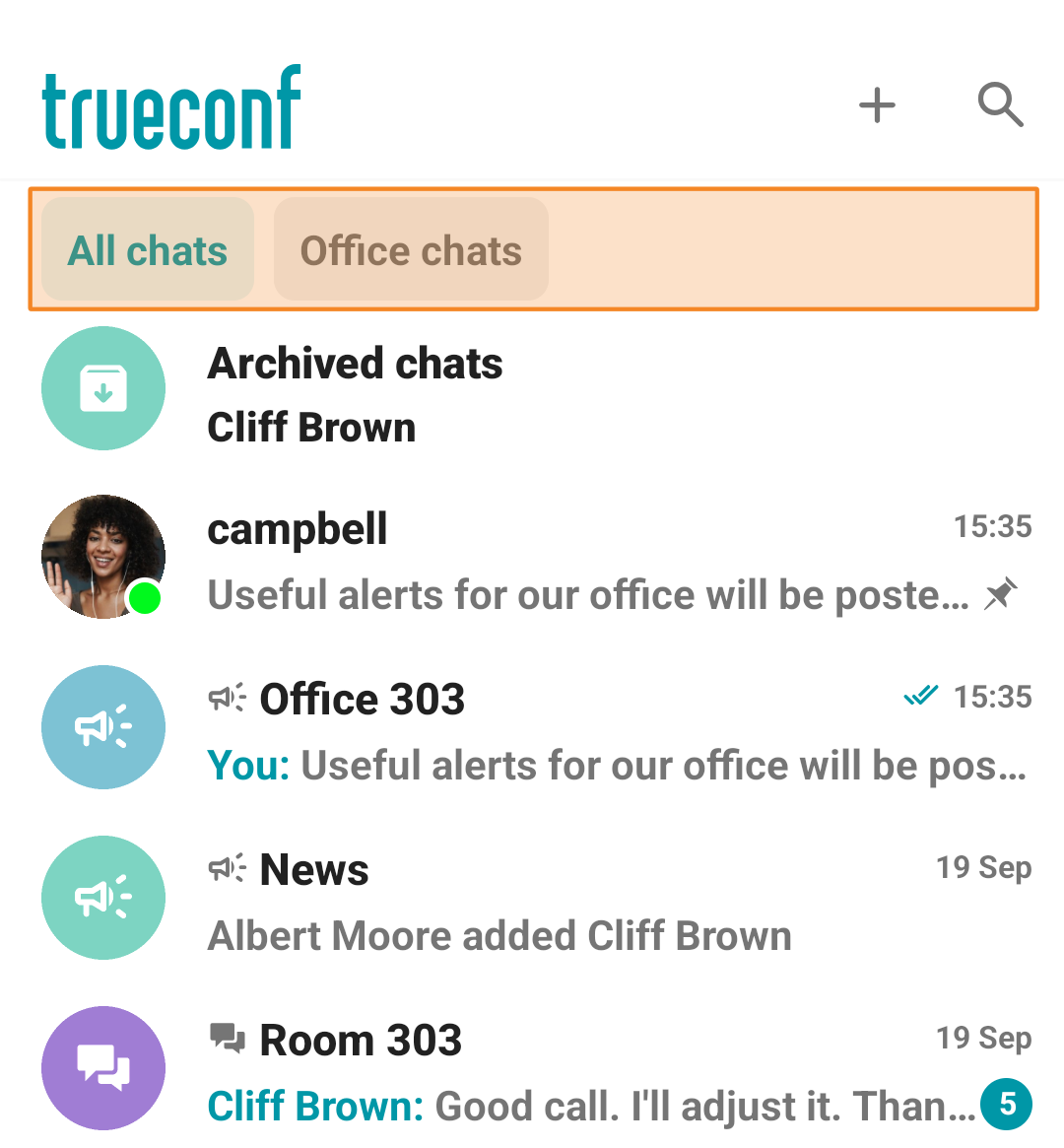
# How to create a chat folder
To create a chat folder, go to the Settings section on the bottom panel. Next, open the Chat folders section.
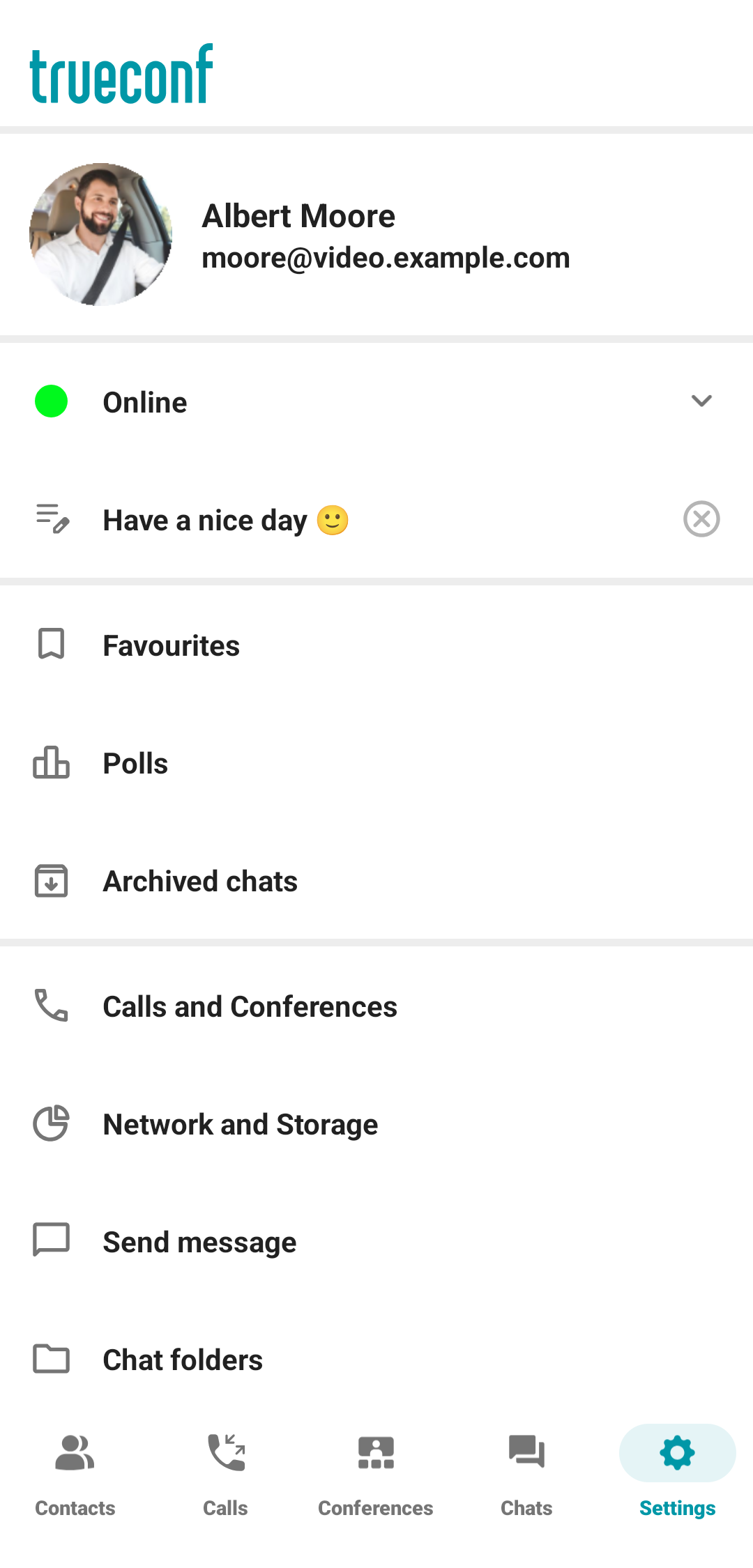
The pop-up window will display existing chat folders. To create a chat folder, tap Create new folder.
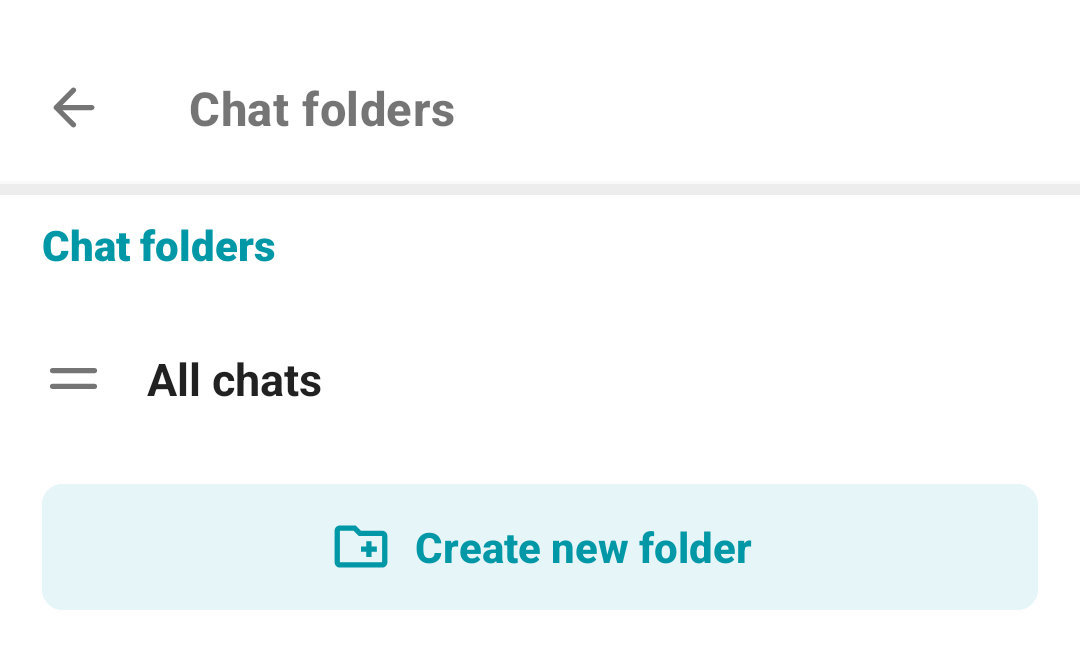
The system folder All chats cannot be deleted, moved, or edited.
In the pop-up window, enter the folder name in the Enter folder name field and add selected chats or channels by tapping the Add chats button.
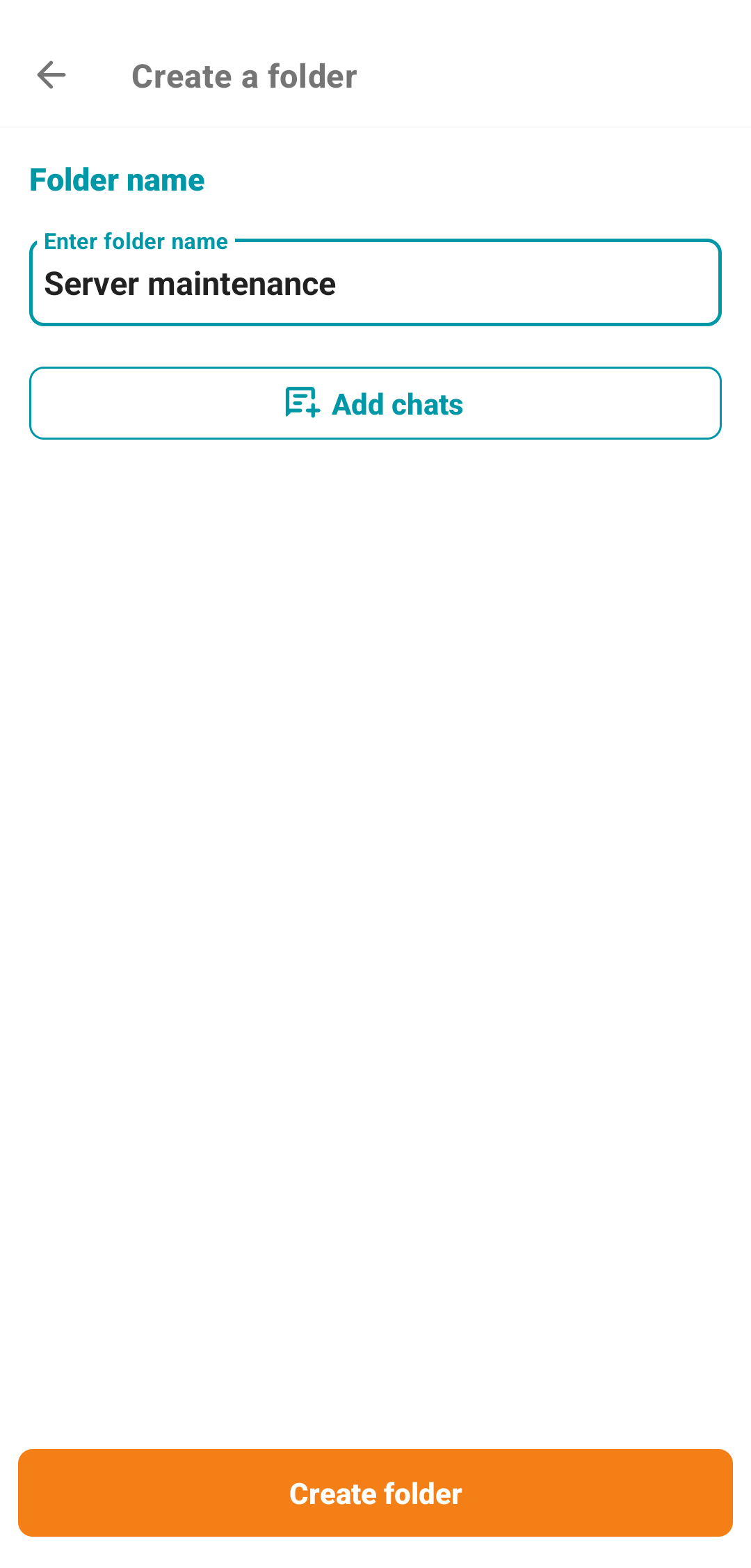
To create a chat folder, you need to add at least one chat; it is impossible to create an empty chat folder.
Select the chats you want to add to the folder and tap the Add chats button.
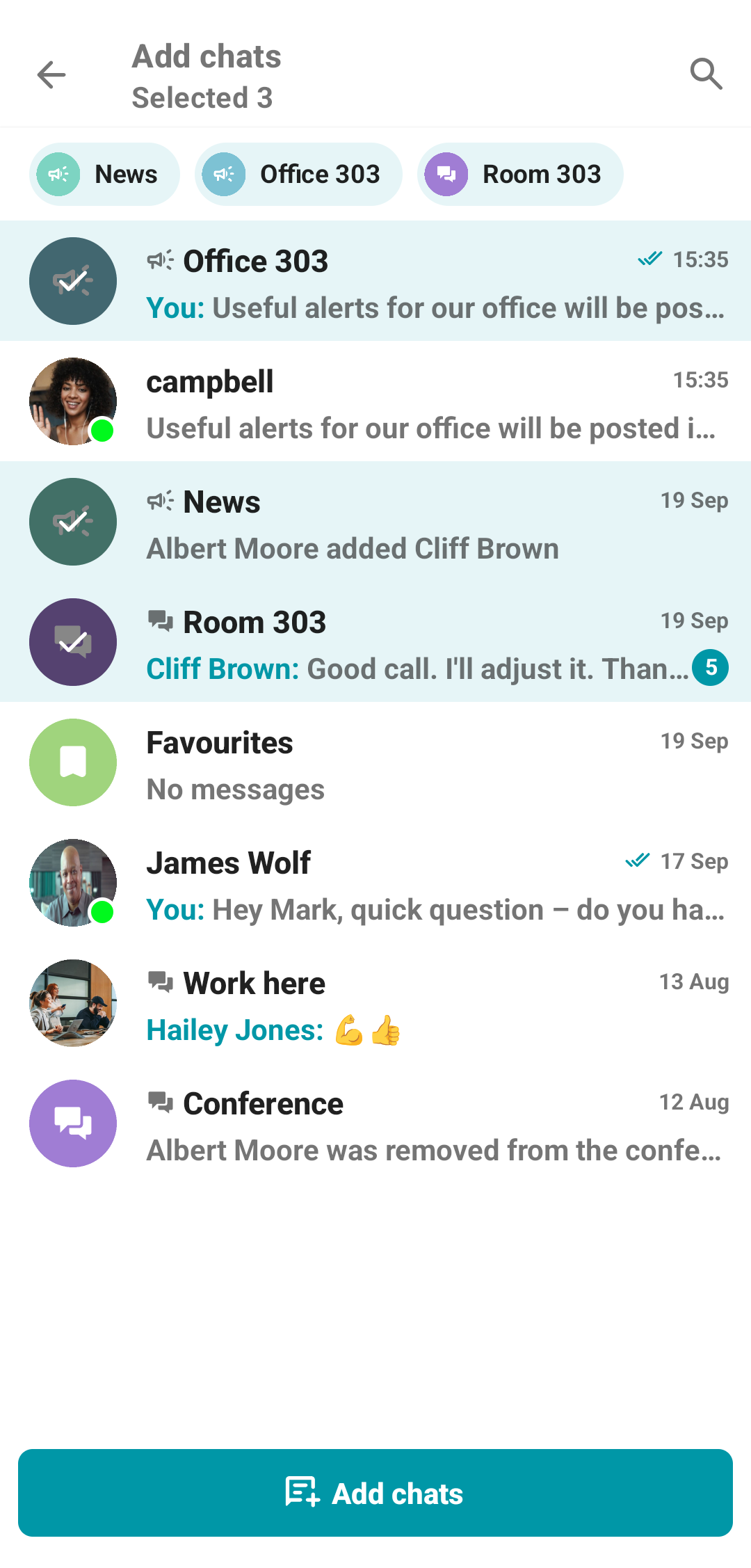
After adding selected chats, tap the Create folder button. If you need to edit the list of chats, in the Selected chats section, tap the 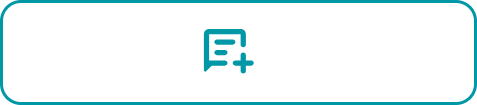 button to add new chats, or tap the
button to add new chats, or tap the 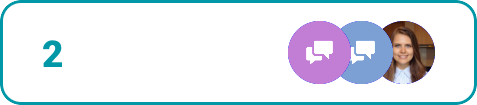 button to remove the chats which were added before.
button to remove the chats which were added before.
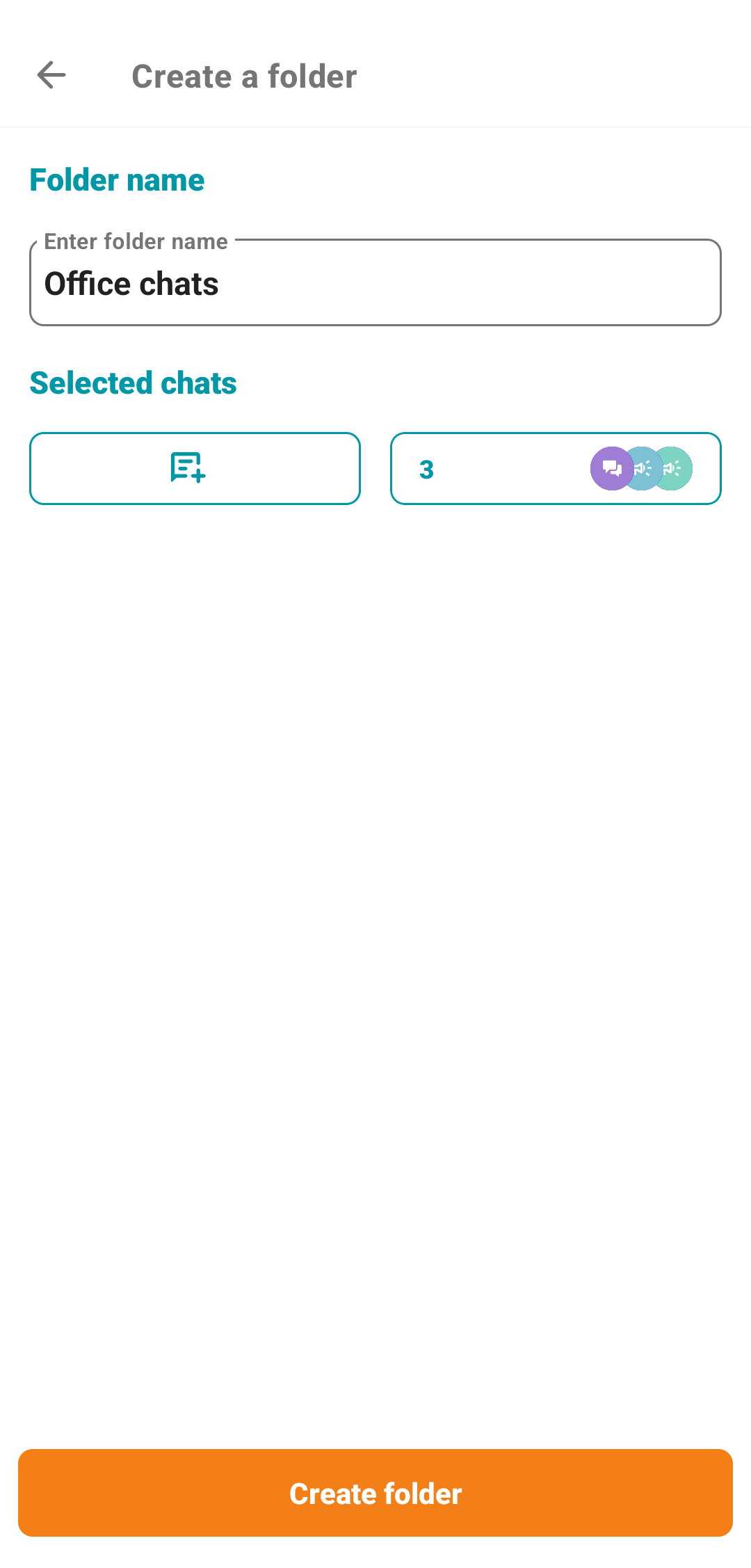
# Editing the chat folder
Tap and hold a folder in the list at the top to open its context menu:
Configure the folder
Add chats
Enable/disable notifications
Delete.
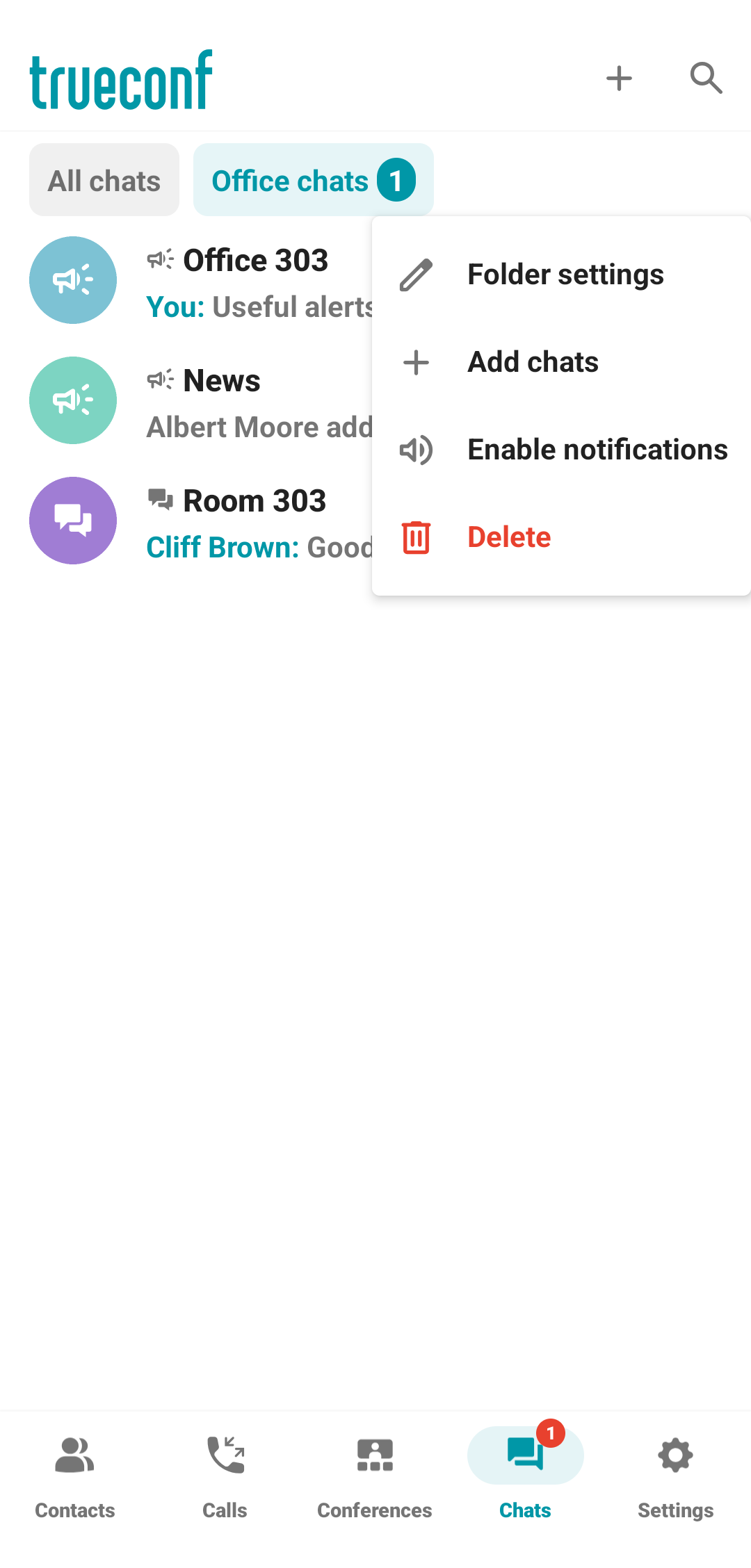
# Group chats
In the Chats section of the application main menu, you will find group chats, channels, and conference chats in addition to private chats.
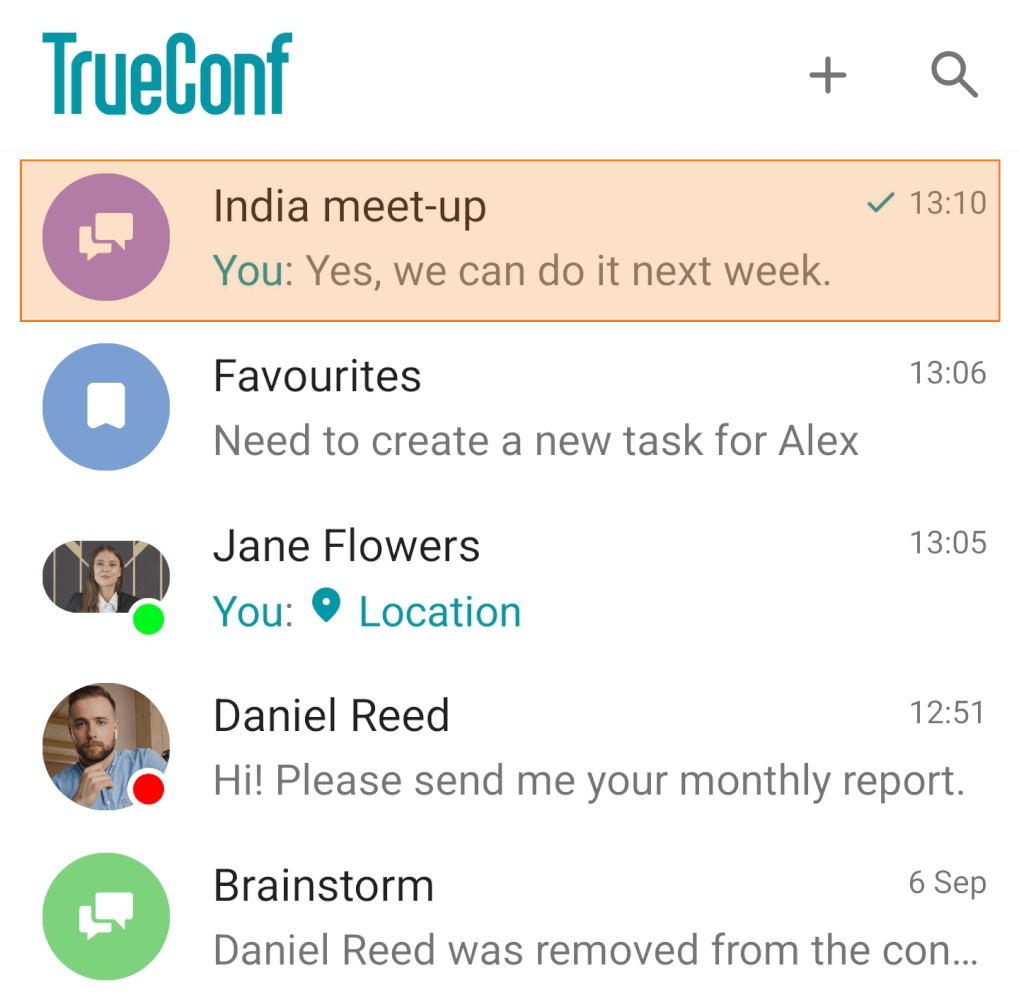
# Creating a chat
To create a group chat:
Tap the button
 and then select Group chat.
and then select Group chat.Enter the chat name.
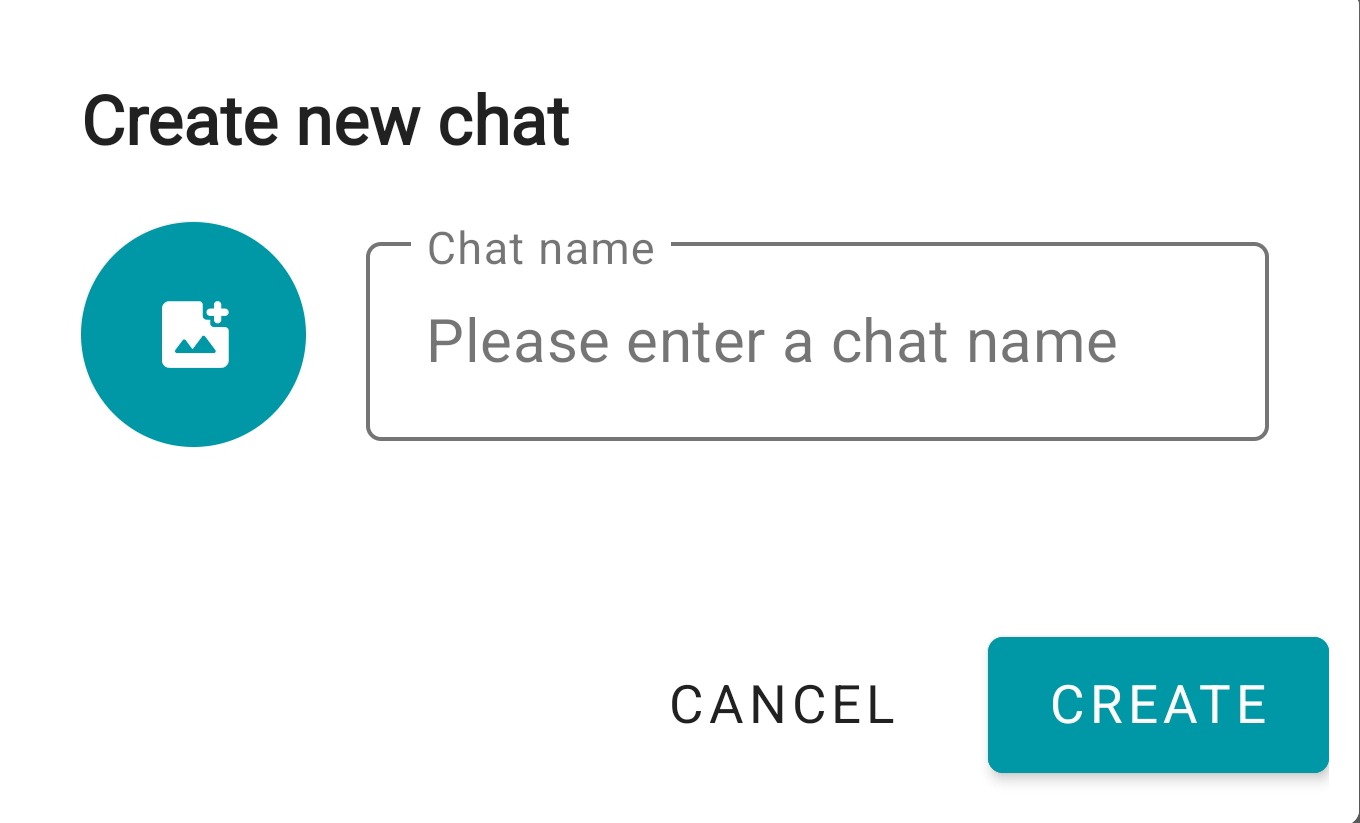
If necessary, you can also add a photo for this chat by tapping
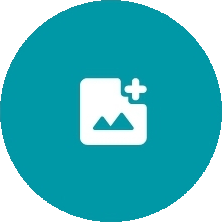 . It is possible to add or change the photo when the chat has already been created.
. It is possible to add or change the photo when the chat has already been created.Tap on
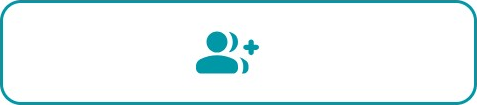 and add participants from available user groups or use search
and add participants from available user groups or use search  .
.Tap Create chat.
# Chat management
Open a chat and tap on its name to go to the chat card:
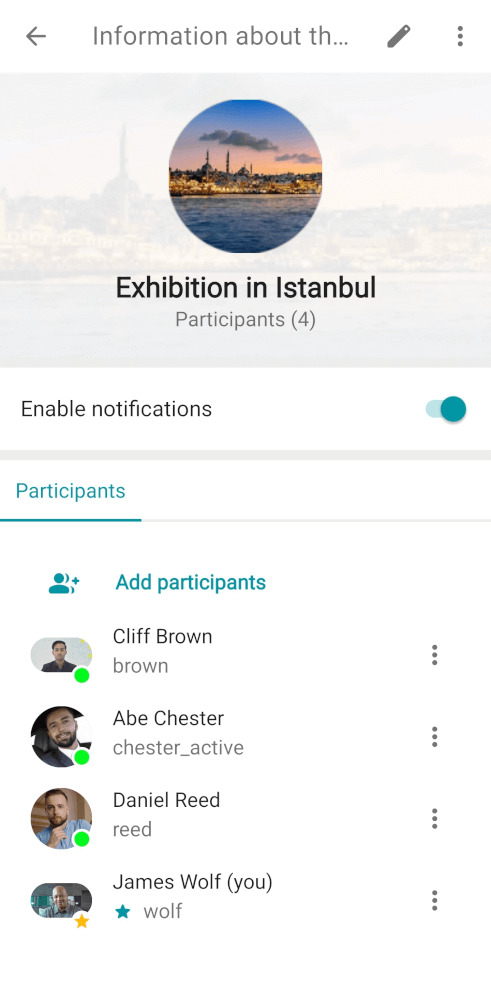
Edit the chat name and photo.
Mute (or unmute) chat notifications.
Add new participants.
Actions on a user:
Open the profile
Appoint as moderator

Appoint as new owner

Remove from the chat.
 The moderator can add/remove participants, assign other moderators, delete messages, and change the chat name and avatar.
The moderator can add/remove participants, assign other moderators, delete messages, and change the chat name and avatar.
 The owner has moderator rights and can also delete the chat.
The owner has moderator rights and can also delete the chat.
# Channels
A channel is a group chat in which only some of the participants can send messages.
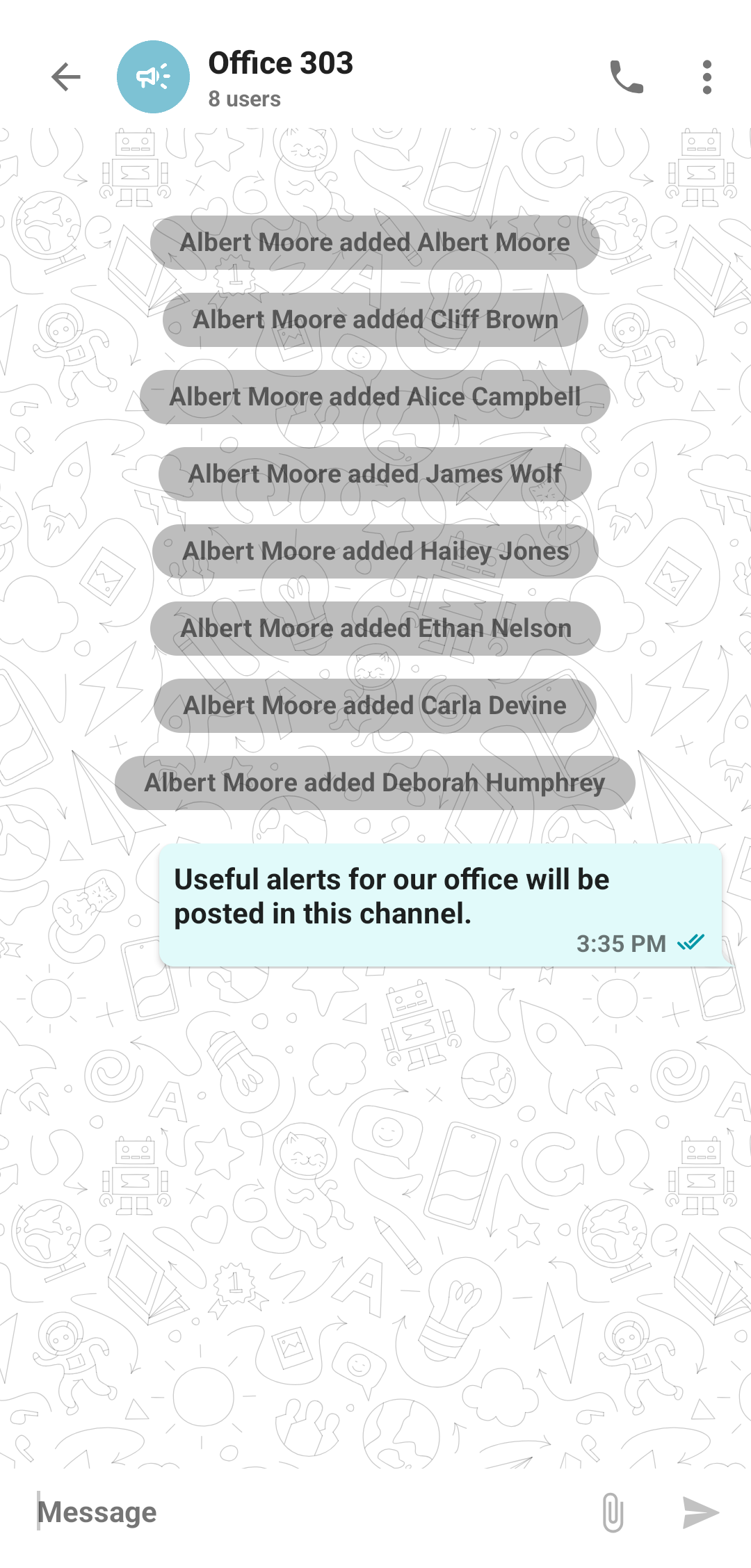

# Creating a channel
To create a channel, open the chat list and tap on the icon  , next, tap the Channel button.
, next, tap the Channel button.
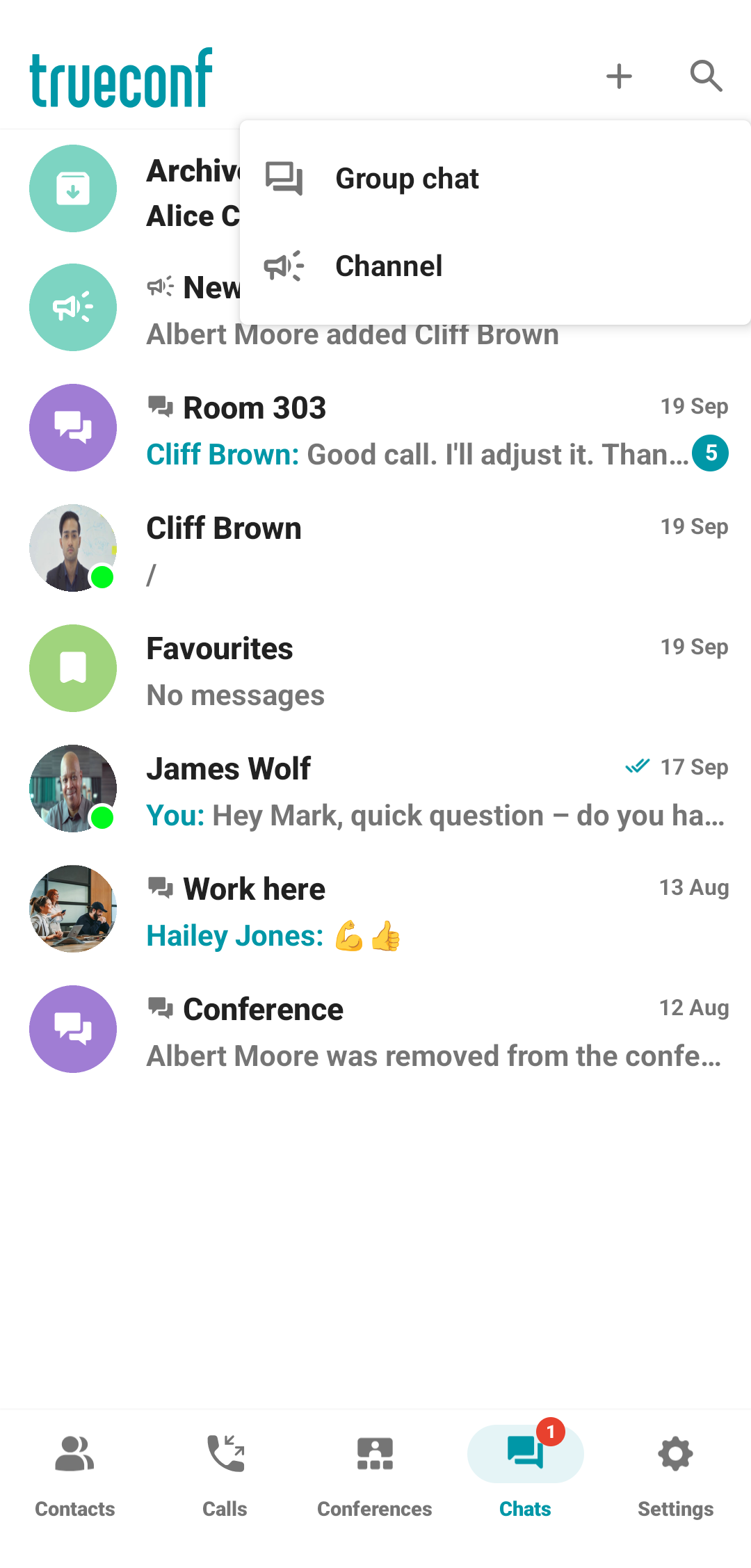
In the pop-up window, you can:
Add a channel avatar
Specify the channel name
Add participants
Configure the display of chat history for new participants
Enter all required information and tap the Create channel button.
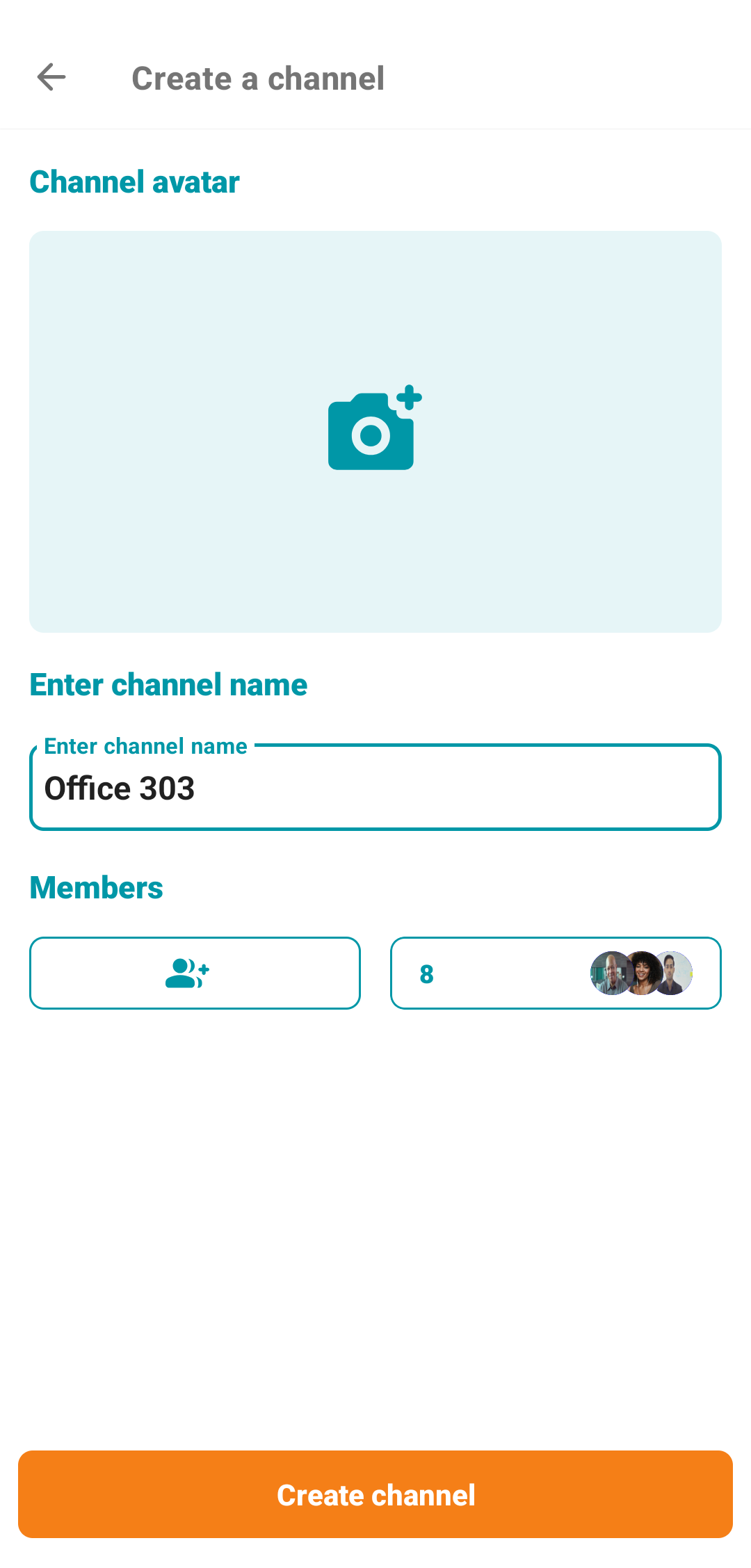
The channel you have created will be displayed in the general chat list:
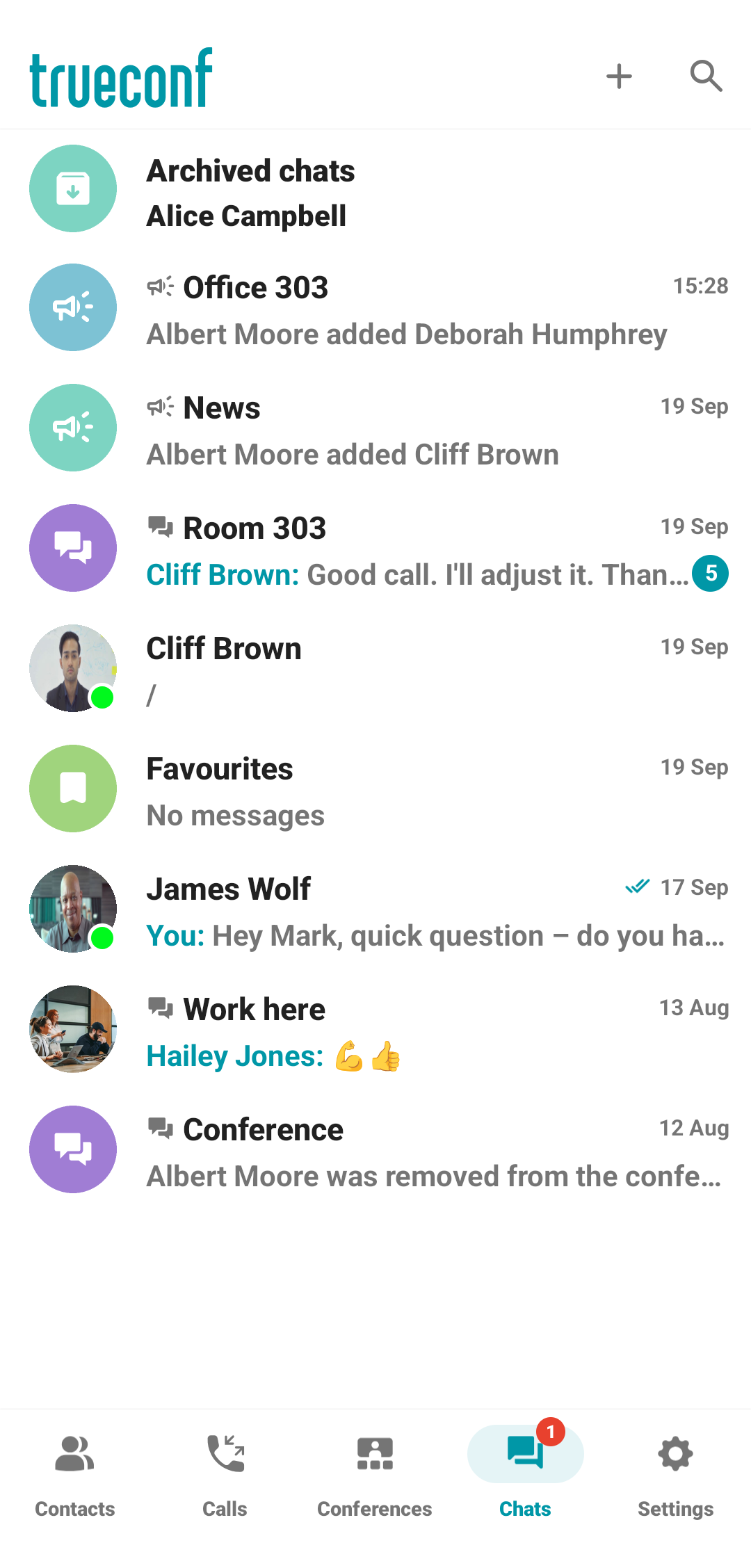
# Channel management
Open a channel and tap on its name to view the channel information.
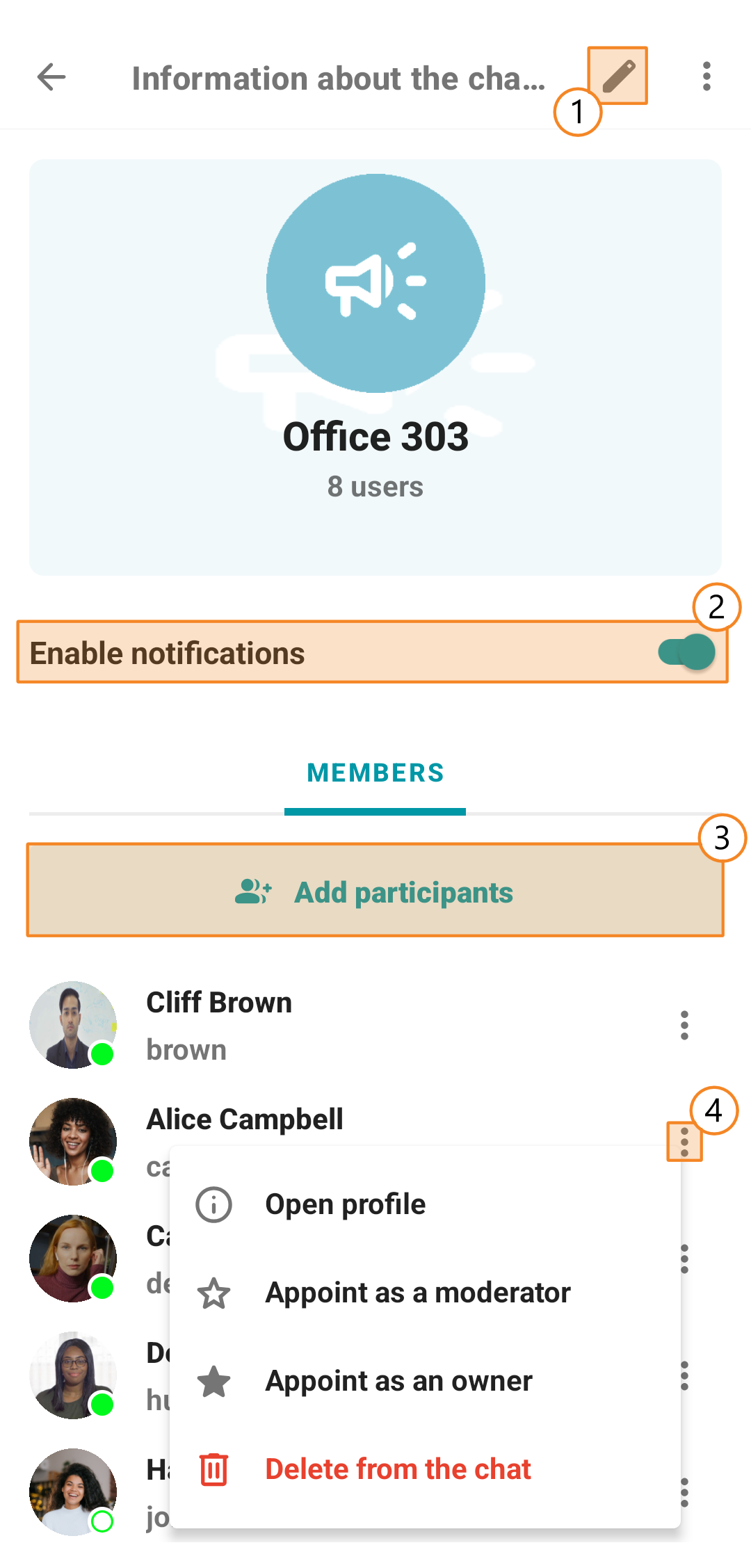
Edit the channel name and photo.
Disable (or enable) channel notifications.
Add new participants.
Actions on a user:
Open the profile
Appoint as moderator

Appoint as new owner

Remove a participant from the channel.
# Chat features
In chats, you can:
Send text messages
Share photos and videos, files, TrueConf contacts, geolocations, and add a poll (only in a group chat) by tapping on

Tap on a message to reply, copy, forward, delete, or select (for bulk actions on multiple messages)
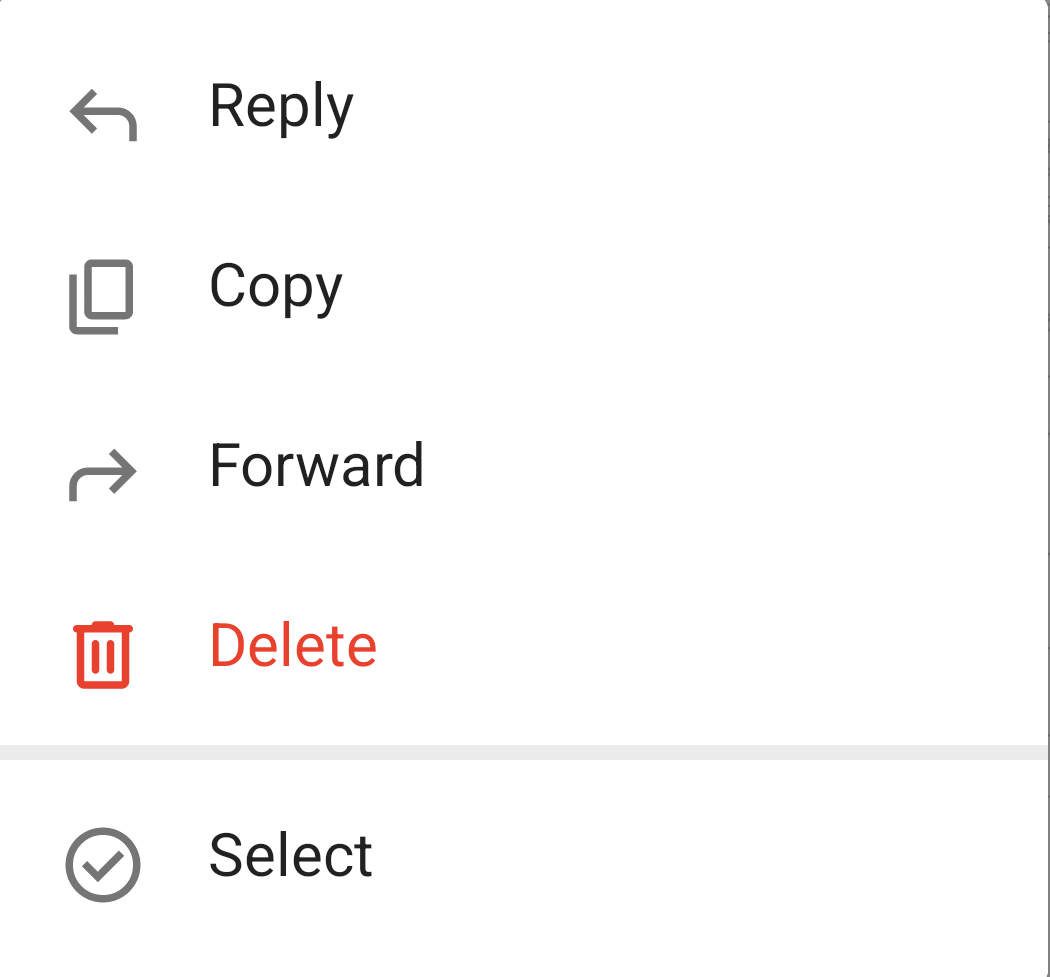
- One can also reply to a message by swiping it to the left.

- Call a contact or a group of users by tapping on
 . When creating a call from a group chat, you will see the UI for starting a quick conference.
. When creating a call from a group chat, you will see the UI for starting a quick conference.
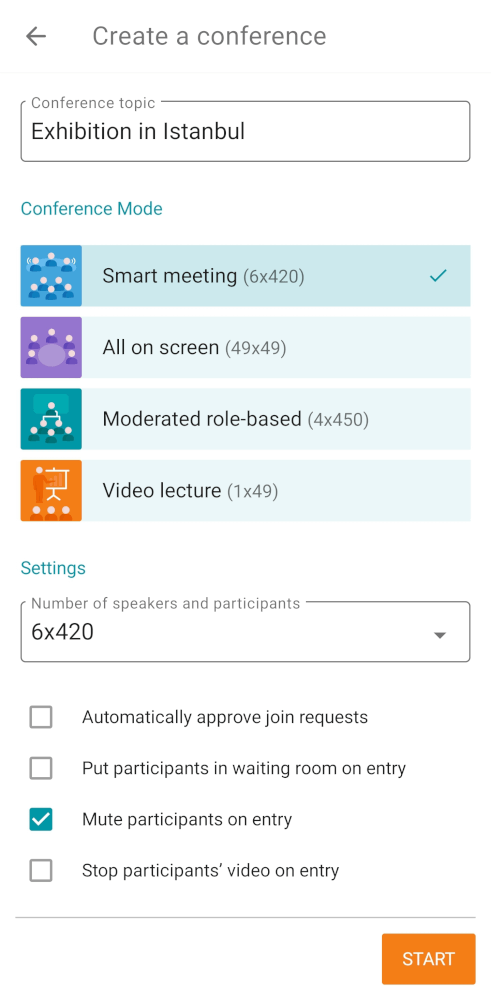
- By tapping
 , you can add a chat (personal, group, or even a channel) to a folder, disable notifications from a user (group or channel), search the chat, clear the chat history, delete the chat, and leave it.
, you can add a chat (personal, group, or even a channel) to a folder, disable notifications from a user (group or channel), search the chat, clear the chat history, delete the chat, and leave it.