# How to work with transcript records
For users of TrueConf Server, working with the TrueConf AI Server solution involves recognizing conference audio tracks and using the obtained transcripts (scripts). In this case, the video communication server administrator can configure automatic audio recognition at the end of the event, so manual initiation will not be required.
The following instruction is intended for TrueConf Server users who will create conferences, manage their recognition, or simply access transcripts.
You can work with the list of transcripts in your personal account on TrueConf Server and in the personal account on TrueConf AI Server. The interface itself is similar and provides the same capabilities. To learn how to work with conferences in the video communication server's personal account, read its documentation.
Below is how to work with the transcripts list in the TrueConf AI Server web interface.
A user can be assigned one of two access levels to the transcript, and this will determine the list of features:
if you have full access, downloading, setting access for other users, and deletion will be available;
if you have read access, you will only be able to download the transcript.
Access is granted either by a user with full access or by the TrueConf Server administrator. At the same time, default access to transcripts may be configured on the TrueConf Server side. If you are administering the video communication server, read more about the settings in its documentation.
# Activation of recognition in conference settings
For TrueConf AI Server to be able to convert audio to text, you need to activate the necessary parameters in the conference settings (it looks the same in the server's personal account and in the TrueConf client application scheduler):
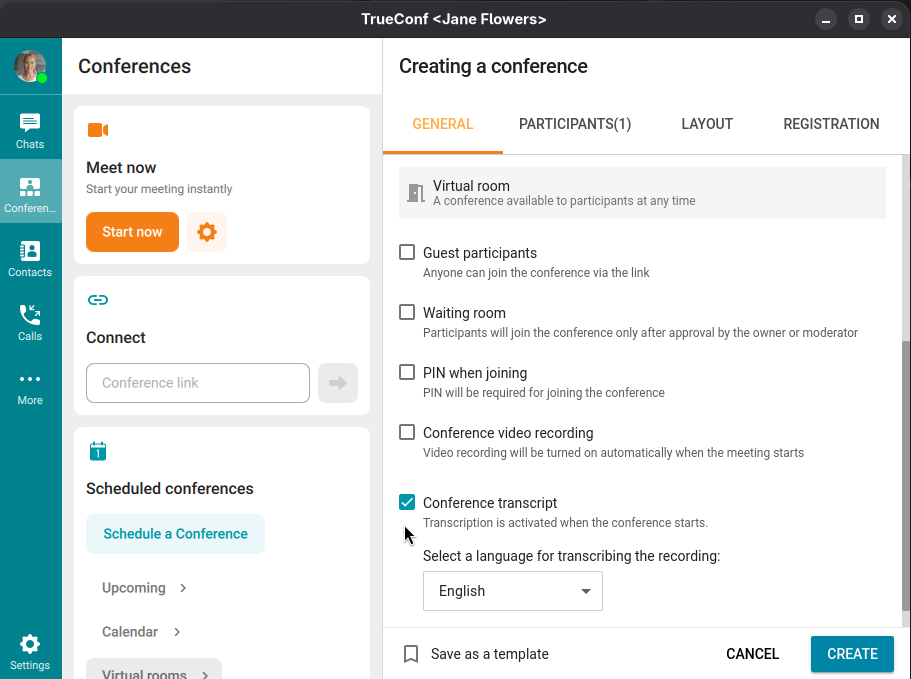
When creating a conference, go to the General tab.
Check the box Create a conference transcript (it may be enabled by default if your administrator has activated automatic recognition for all conferences).
Select the primary language that the AI will attempt to recognize audio in first. If there are phrases in another language, they will also be correctly recognized, but the default language will assist the AI in cases where similar languages are used.
# Transcript list
The administrator of TrueConf Server could configure chat notifications about the conference being ready for recognition and the transcript being ready. In this case, you will receive a link to the transcript in such a message.
Otherwise, you can find the conference transcript directly in its card in your personal account or the client application's scheduler:
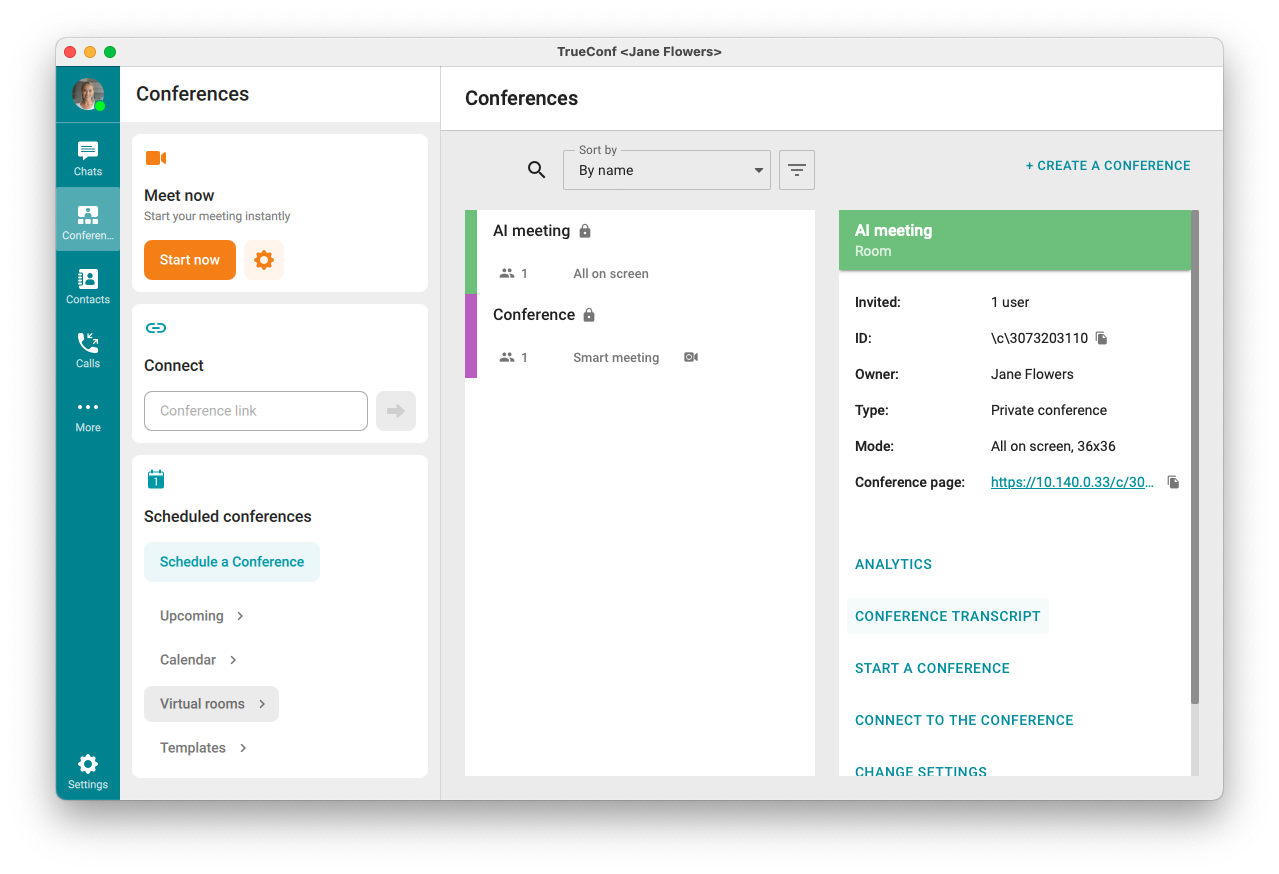
You can also simply go to your TrueConf AI Server address and complete the authorization process:
Go to the main page of your MCU server (check the link with your administrator).
On the page that opens, select your video communication server from the dropdown list and click Sign in:
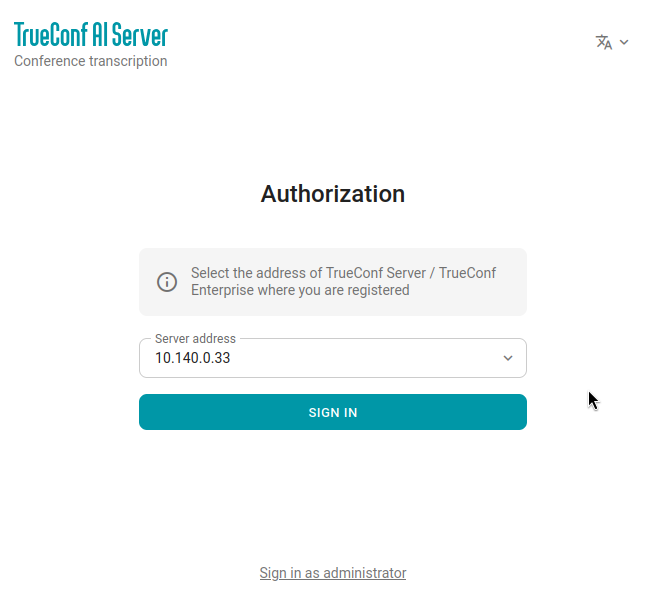
Enter the login (TrueConf ID) and password for your video communication server account and click Sign in:
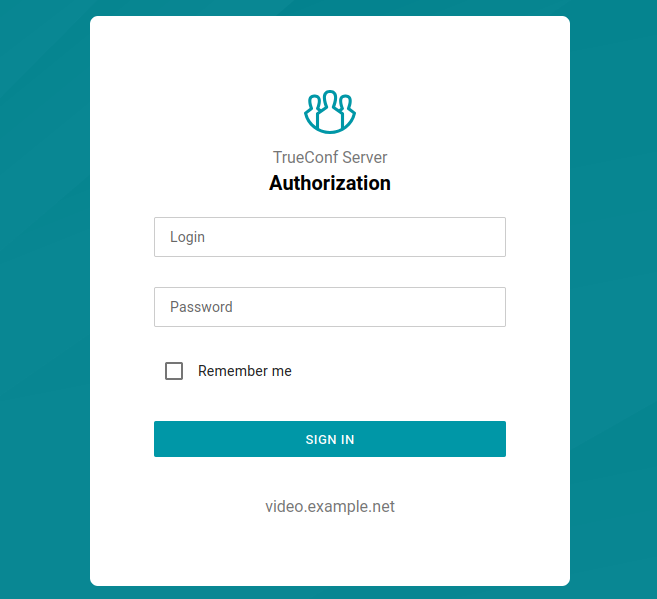
If you are logging in for the first time, you will need to confirm the permissions for your account to the AI server, just click Allow:
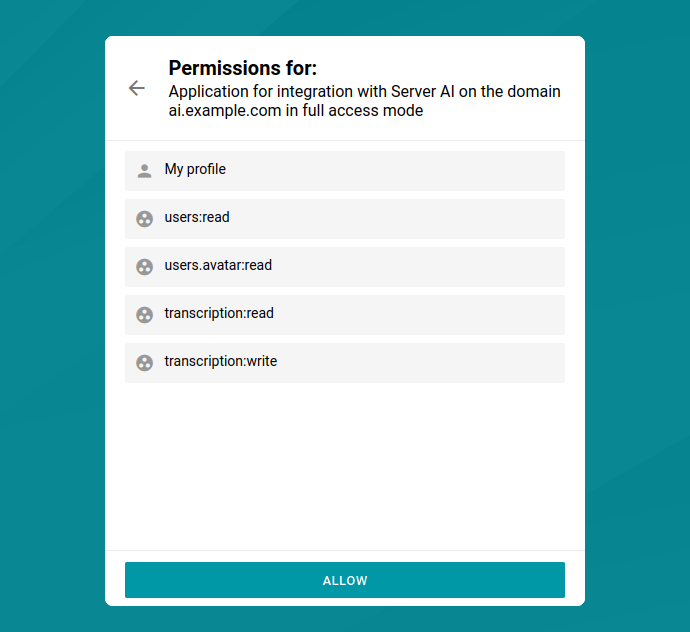
After that, a list of transcripts available to you and conferences ready for recognition will open:
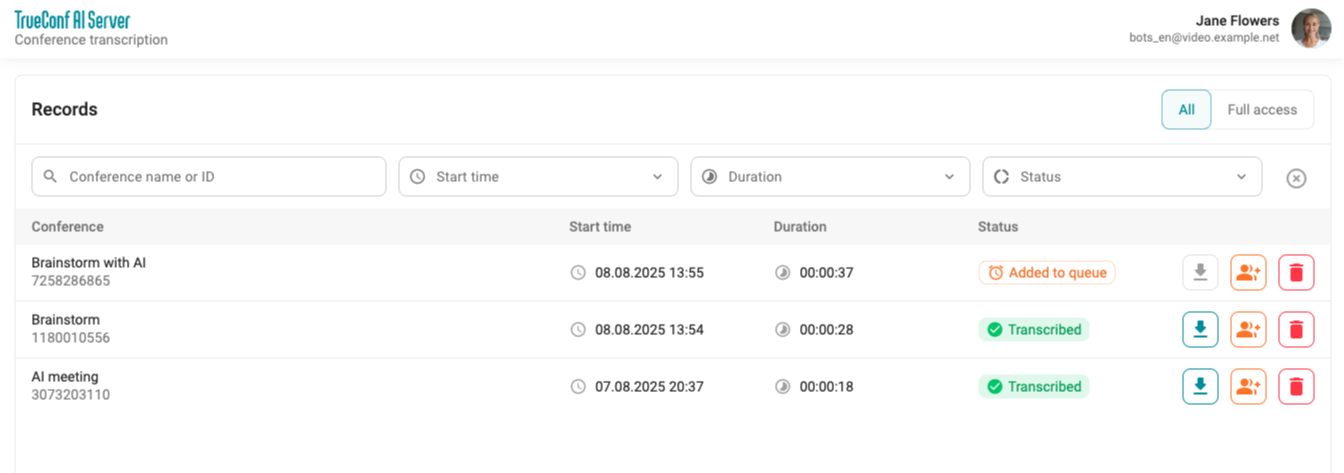
Each conference entry in the list is marked with one of the statuses: recognized, in the process of recognition, or not yet recognized. By clicking on the row of a recognized conference, you will be taken to the transcript page.
Full access will be set by default
To start transcribing an unrecognized conference, click the 
To download the text of an already completed transcript, click the 
You can delete the transcript by clicking the 
To quickly find the necessary transcripts, you can use filtering by conference name or ID, duration, event time, and the status of the transcript itself.
# Transcript access settings
If you have full access to the transcript, you can configure access for other users, including those from another video communication server if your AI server is integrated with it. To do this, click the 
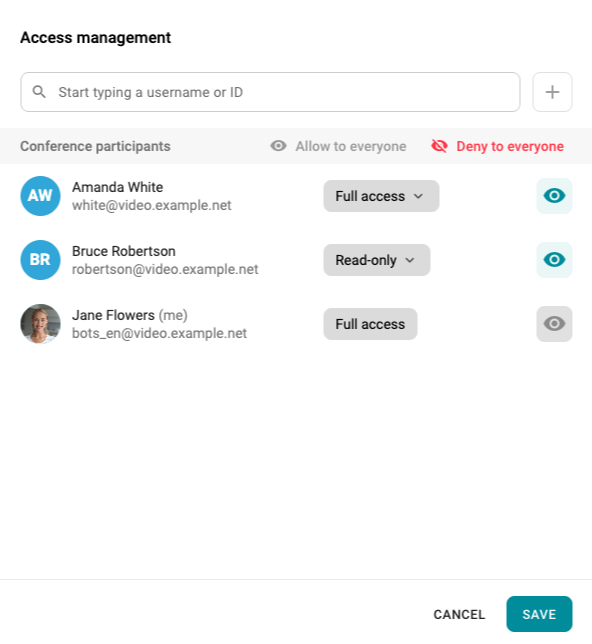
The access level for each user is selected from the drop-down list (read or full). To revoke a participant's access to the conference, click the 

# Transcript page
On the page of a specific entry, you can:
review the text of the recognized conference;
start summarizing or view it if it has already been received;
listen to the original audio in the built-in player.
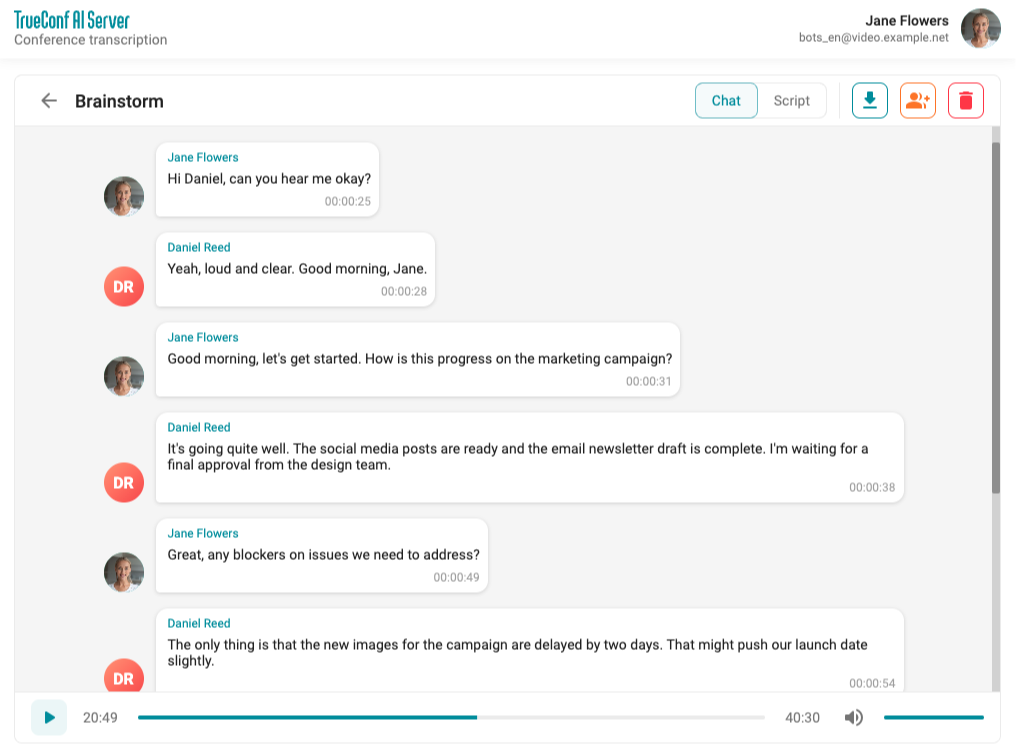
Clicking on any line will take you to the desired spot in the player, allowing you to immediately listen to the original.
To view the transcript as a plain text with timings (similar to the structure of a subtitle file in movies), go to the Script tab.