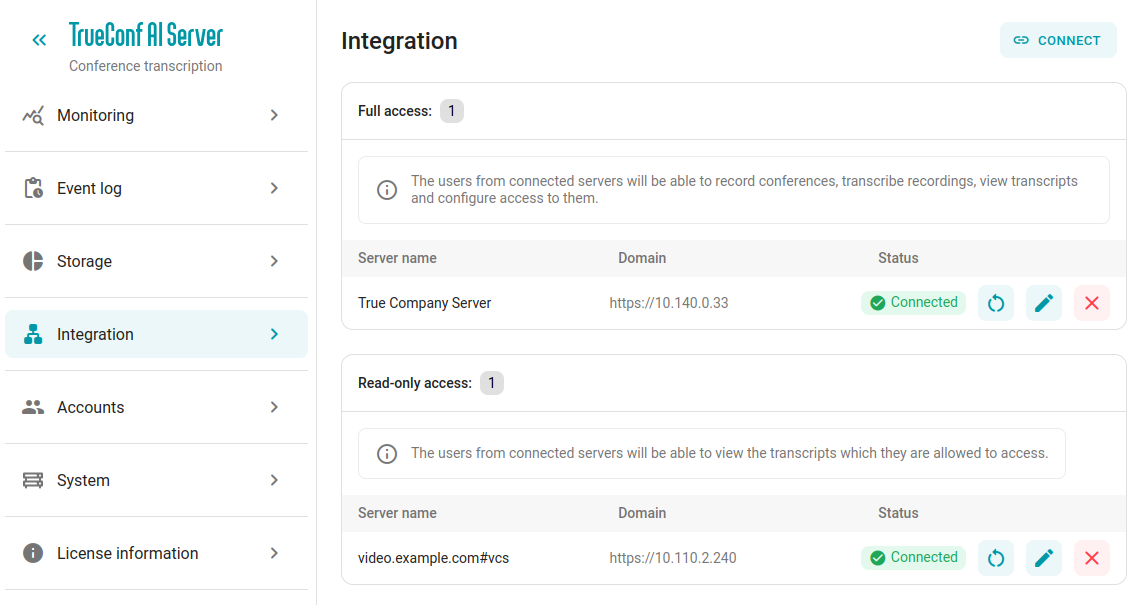# Integration with video communication servers
In the Integration section, you can configure the connection with all TrueConf Servers that will transmit audio recordings for recognition. You'll see two lists of servers here: one with full access and another with read-only access.
Requirements for successful integration:
The AI server and the video conferencing server must be able to resolve each other's domain names (FQDN). If this is not the case, you must create the corresponding IP address mappings in the
hostsfile on both machines;HTTPS is configured on the TrueConf Server and TrueConf AI Server sides;
appropriate license entitlements are available for both products, the number of permitted integrations in full-access mode is licensed.
After integration, you will gain a certain level of fault tolerance: in the event of a brief loss of connection between the AI server and the video communication core, all audio tracks will still be transmitted and recognized after network connectivity is restored. Also, when the AI server is restarted, all processes will automatically start, and recognition tasks will continue.
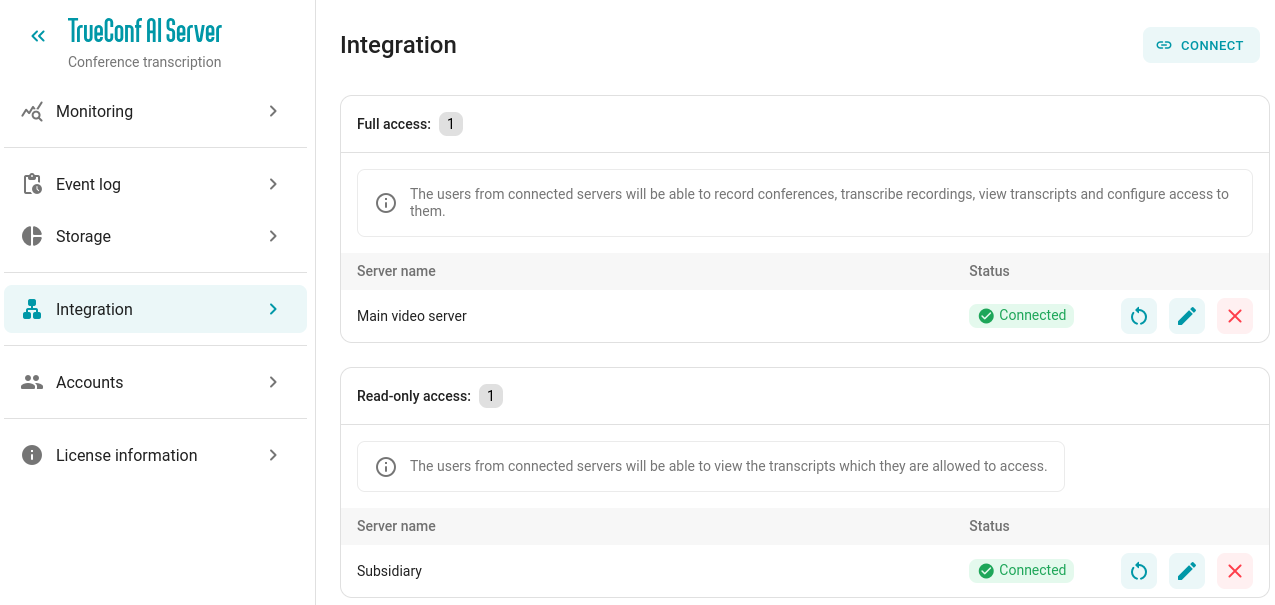
# Access levels
There are two types of access available for video conferencing server connections: full access and read-only access.
If the server is connected with full access level, users will be able to:
host conferences with transcriptions;
send the recording for decryption in your personal account on the AI server side;
configure transcription viewing rights;
view transcription results;
download decryption results (logs).
If the server is connected with read-only access level, users will be able to:
log in to your personal account to view transcripts;
view the results of transcripts they have access to;
download decryption results (logs).
# Adding a video communication server
A pre-generated integration key is required on the TrueConf Server side. To do this, open its control panel and go to the section Extebnsions → TrueConf AI Server, then generate the key as shown in the documentation.
To add TrueConf Server, click the Connect button. A window for entering the generated integration key will open:
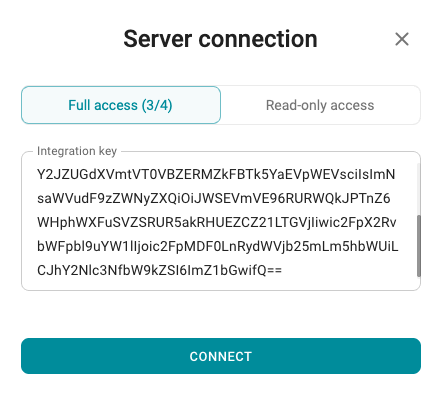
You can select the access level for users of this server. A hint will be displayed showing how many full access slots are already occupied out of those available according to the license. If the full access slots are exhausted, only read-only mode will be available.
Enter the key and click Connect to complete the setup.
# Editing a previously added server
To edit any previously added server (for example, change the access level), click the 
You can remove a previously added server using the 
If there was a disconnection from TrueConf Server and you need to try to manually restore it, press the 
# Keyless integration
Connecting to a video conferencing server with an integration key is supported only for TrueConf Server 5.5.0+, as it is from version 5.5.0 that this key can be generated. However, it is still possible to connect to an older VC server (version 5.4.5 and below) but only in read-only mode.
Pre-configuration on the TrueConf Server side will be required. Open the control panel and create an OAuth application:
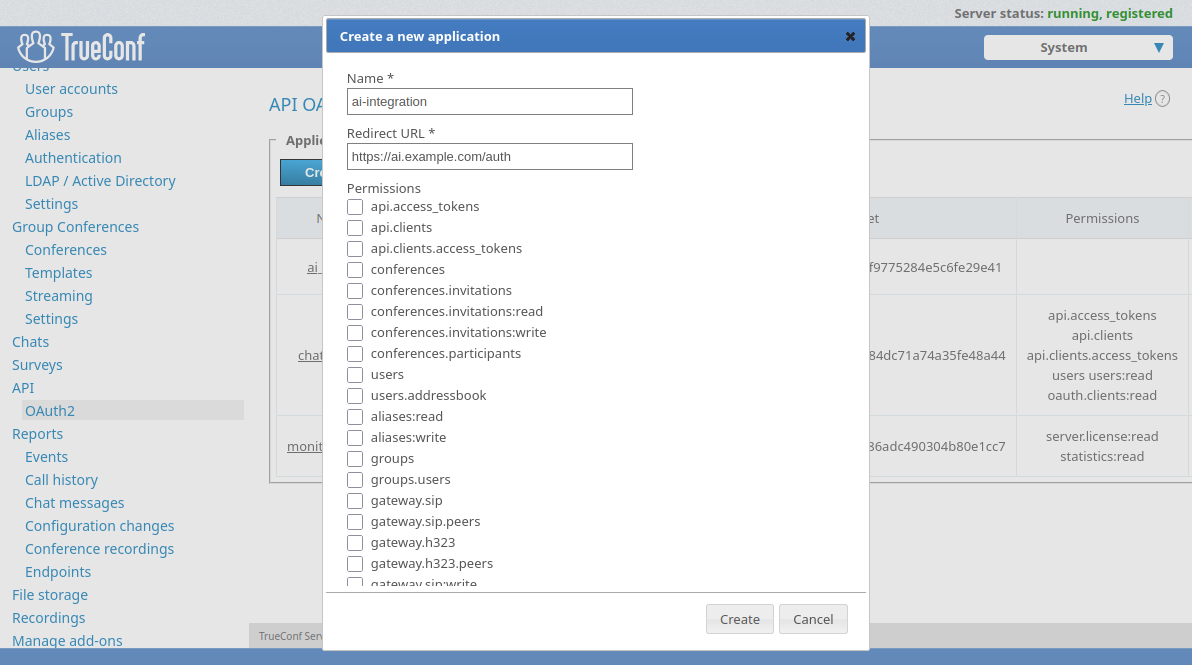
Go to the API → OAuth2 section of your TrueConf Server's control panel.
Click Create a new application.
Enter its identifier in the Name field. It is used only for display in the list of applications.
In the Redirect URL field, enter
https://ai_server/auth, whereai_serveris the IP address or FQDN (fully qualified domain name) of the server with TrueConf AI Server.Do not check any boxes in the permissions list and click the Create button.
For more information on creating OAuth applications, see the TrueConf Server documentation.
In the TrueConf AI Server control panel, perform the following steps:
In the Integration section, click the Connect button.
In the pop-up window, click on Connect without key:
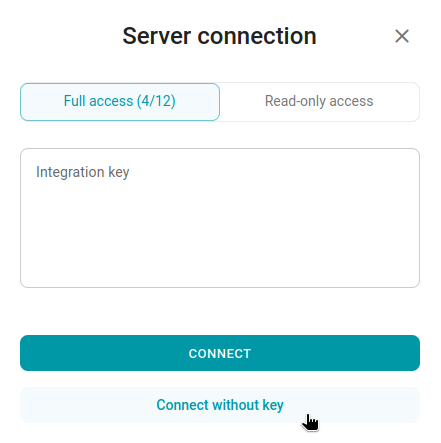
The window for entering information about the connected video communication server will open, and in the field Name you need to specify the name from the field Web → Settings → Name and in the field Domain specify the address TrueConf Server with the
https://prefix: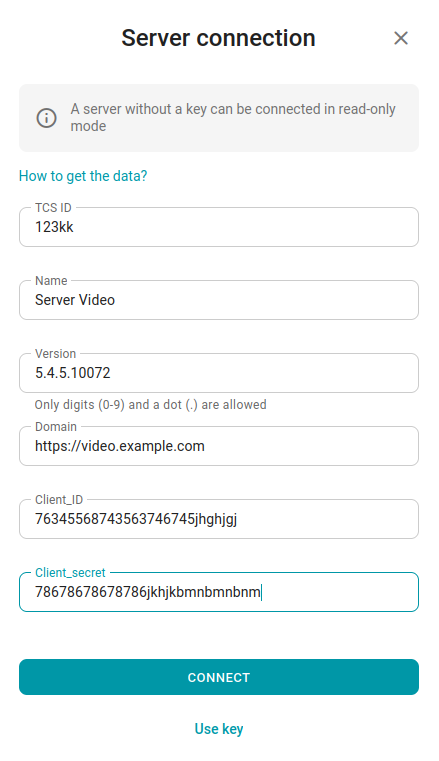
Fill in all the fields with data about the video communication server. After that, click the Connect button. If everything was successful, you will see the added server in the Read-only access list: