# Start and registration
General procedure for integrating the AI server with your TrueConf Server or TrueConf Enterprise:
install TrueConf AI Server;
register AI server;
generate an integration key on each TrueConf Server that needs to be connected to the AI server;
in the TrueConf AI Server control panel, connect all video communication servers.
Video conferencing servers and AI servers must have mutual FQDN resolution to communicate.
After that, it will be possible to activate the sending of audio for recognition to the AI server directly on the TrueConf Server side or for each conference.
# Where to get an AI server?
TrueConf AI Server is offered as a ready-made hardware-software system for installation in a server rack. Specialists from TrueConf will pre-configure it for your video conferencing server. You will only need to install the system in the server rack, connect the power and network (Ethernet).
TrueConf AI Server is offered as software for installation on a server that meets the following system requirements.To purchase the TrueConf AI Server, please contact TrueConf managers in any convenient way. The company's specialists will help you choose the appropriate equipment option depending on the desired conference recognition speed. The speed of audio recognition and transcription is not strictly tied to the event's duration but depends on the amount of speech (broadcast density). Generally, you can refer to the following data:
a server with 1 NVIDIA RTX A4000 level graphics card will recognize 60 minutes of audio in an average of 5-7 minutes;
a server with 2 NVIDIA RTX A4000 level video cards will recognize 60 minutes of audio in an average of 3 minutes;
A server with 4 NVIDIA RTX A4000 level video cards will recognize 60 minutes of audio in an average of 1.5 minutes.
Since TrueConf AI Server is provided as software, it must first be deployed on the customer's hardware. We recommend using at least one NVIDIA RTX A4000 level graphics card or higher, as recognition on a GPU is significantly faster than on a CPU. Multiple GPUs can be used, which will proportionally increase the recognition speed.
The specified characteristics below will allow for the average recognition of 60 minutes of a conference in 5 minutes (the speed heavily depends on participant activity and is just an average guideline).
System Requirements
| Parameter | Value |
|---|---|
| Operating System | Debian 12 |
| Processor | Intel Xeon Silver 4310T level and above (Intel Scalable 3rd generation with 10+ cores) |
| Graphics Card (GPU) | NVIDIA RTX A4000 16 GB level and better |
| RAM | At least 16 GB in dual-channel mode, 32 GB recommended |
| Internal Storage | SSD at least 512 GB, generally the volume depends on the desired data retention time |
It is recommended to discuss the detailed system requirements for the expected load in advance with representatives of TrueConf.
Installation
Contact the manager at TrueConf to obtain two .deb packages that contain the 2 AI server modules.
In the OS on the machine where you are installing TrueConf AI Server, execute the following command in the terminal:
sudo apt update
3. Install both modules using the commands:
sudo apt install trueconf-ai.deb
sudo apt install trueconf-ai-server.deb
Startup and diagnostics
To perform these operations, you need to run a special script in the terminal:
sudo tcs
Further actions can be performed in the menu of this script.
To start the system, sequentially execute the commands:
menu Run → Start AI
menu Run → Start Database
menu Run → Start API
Diagnostics:
Docker container list output — menu Status → AI Containers list
Container logs output — menu Status → Get Log AI
API log output — menu Status → Get Log API
obtaining data on the status of the system service API — menu Status → Get Status API
obtaining status data of the Database system service — menu Status → Get Status Database
# Login to Control Panel
After installing TrueConf AI Server, ensure that the machines with it and TrueConf Server can see each other by domain names.You can now log into the TrueConf AI Server control panel with an administrator account via the following link: https://[ai-address]/admin/, where [ai-address] is the IP or FQDN (domain name) of your AI server. Alternatively, simply go to the server address and click the Sign in as administrator link at the bottom.
Default login data:
Login: admin
Password: admin
Remember to change the default password after registering your AI server!To do this, go to the Accounts section and select your account. There you can also add other accounts for AI server administration as shown below.
# Registration
The license for TrueConf AI Server defines:
the number of video communication servers that can be connected to this AI server in full access mode;
number of video cards installed on the machine with the AI server;
(optionally) the license may also specify a list of TrueConf Server that can be integrated with full access.
Until you register TrueConf AI Server, its control panel will be locked, and only the registration form will be displayed on your screen. Two registration methods are available: online and offline.
Immediately after registration, you need to proceed to setting up integration with video communication servers.
# Online registration
For online registration, the machine with TrueConf AI Server must have access to the registration server reg.trueconf.com via TCP port 443. This method is offered by default:
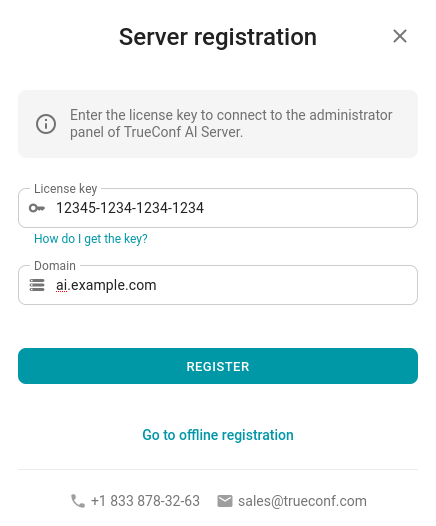
Enter your key in the registration window (you most likely received it from your manager by email), and the domain name under which the AI server will be accessible to the video conferencing servers. After that, simply click the Register button and wait for the process to complete.
# Offline registration
If there is no possibility to arrange access to reg.trueconf.com, then use the offline registration option. For this, also specify the registration key and the domain name under which the AI server will be available for video conferencing servers. Then click the Go to offline registration button:
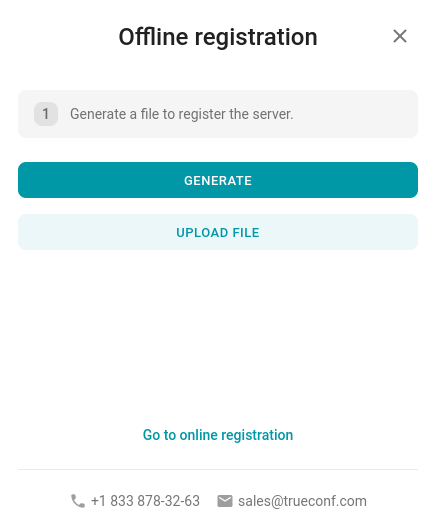
Click the Go to offline registration button to create a special .srg file.
Send this file to the company TrueConf, for example, by email or through technical support. You will receive another file in response, which you will need to upload to the appropriate field and click the Register button.
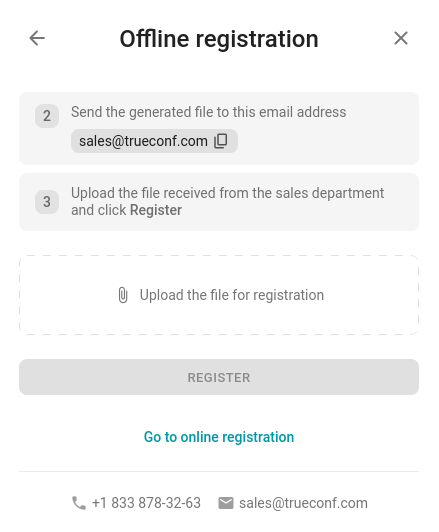
# View license information
To view the details of the current license at any time after registering TrueConf AI Server, go to the License information section:
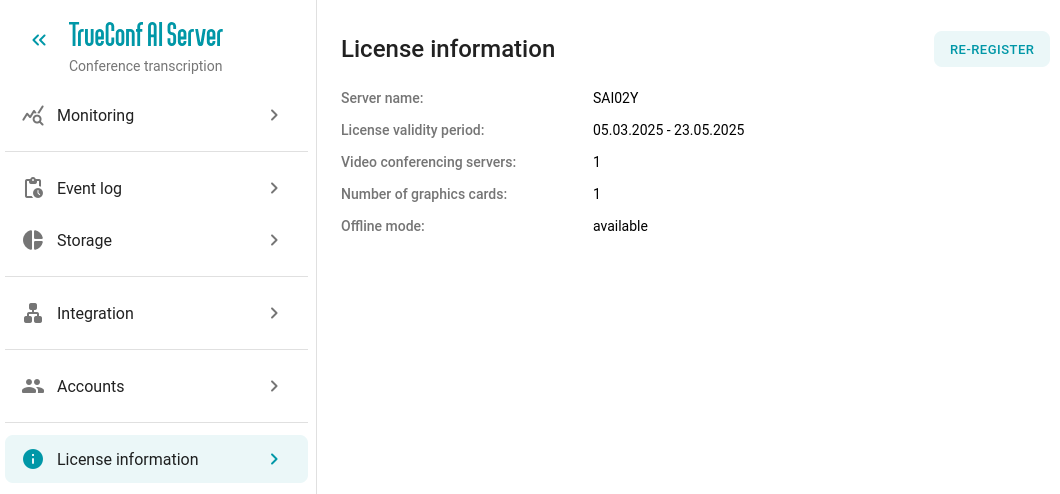
There you will be able to re-register the server with a new key using the Re-register button. You can also update the license from the registration server reg.trueconf.com with the current key, for example, if the number of licensed video cards has changed. To do this, press the Renew license button.