# Managing TrueConf Kiosk via the command line
To ensure the command line functions correctly in TrueConf Kiosk, you need to select the Interactive mode in the configurator under the Settings section.
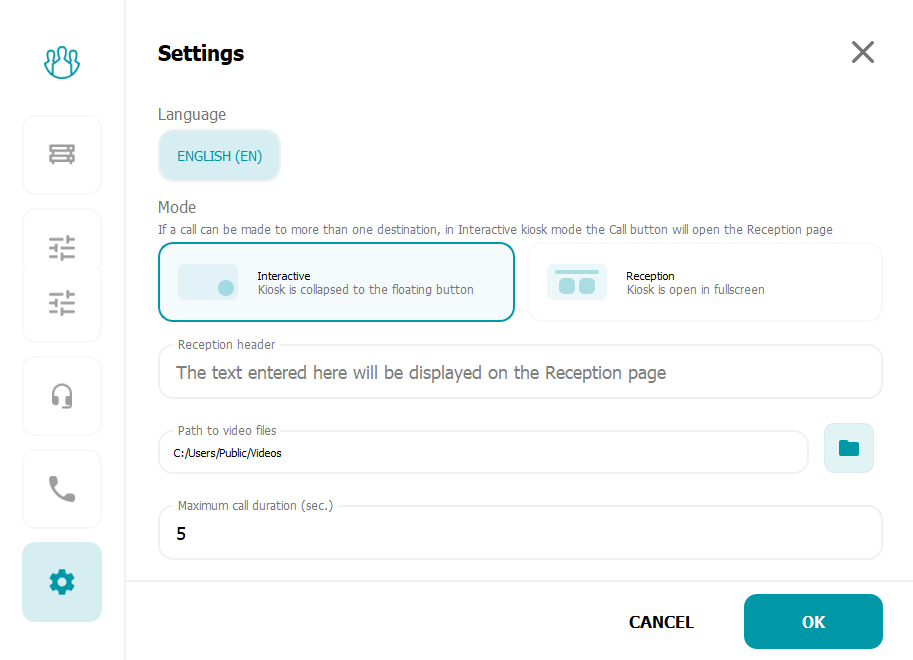
You can use the following command line parameters to control TrueConf Kiosk application that is currently running.
-call – initiate a call according to the call settings specified in the Call tab of the settings menu. If TrueConf Kiosk is closed, this parameter will launch it and, after successful authorization, initiate the call. If the information kiosk is already in a call or conference, the command will be ignored.
-hangup – end an active call. If there is no call in progress at the time the command is executed, it will be ignored.
-reject – end an active or incoming call.
Example of a command call:
"C:\Program Files\TrueConf\Kiosk\Controller.exe" --call
where C:\Program Files\TrueConf\Kiosk\ is the full path to the installed TrueConf Kiosk application.
You can also use shorter commands, such as:
Controller.exe -call
To do this, you need to either launch the command line directly from the application's installation directory or add the path to this directory to the Path environment variable in the Windows OS settings.