# System requirements and installation
Before installing TrueConf Calendar Connector make sure that:
the machine, where this software is installed, can access the corporate Microsoft Exchange server via HTTPS on the port
443(refer to the operation scheme).TrueConf Server has been installed and registered in advance.
# System requirements
TrueConf Calendar Connector can be installed on the same physical or virtual machine where TrueConf Server is installed, or on a separate machine. If you choose to install TrueConf Calendar Connector separately, take into account minimum requirements:
| Parameter | Value |
|---|---|
| Supported mail server | Microsoft Exchange 2016+ |
| OS | Dedicated or virtual 64-bit operating system:
|
| CPU | • Intel Core i3-8100 (3.6 GHz) • Intel Core i5-7400 (3.0 GHz) • Intel Xeon E-2234 (3.6 GHz) |
| RAM | 8 GB DDR4 |
| Storage | 32 GB |
| TrueConf Server | version 5.5.0 |
For an accurate estimation of system requirements, contact our technical support.
Events are displayed in the calendar of all client applications (TrueConf for Windows, Linux, macOS, Android, iOS/iPadOS).
After TrueConf Calendar Connector is installed, the calendar of TrueConf client application will work in read-only mode. Events can only be created on the Microsoft Exchange side.
# Installation on Windows
Download the installer by following this link: TrueConf Calendar Connector for Windows Server 2012+.
Run the installer, enter the administrator password if prompted, and follow the on-screen installation instructions.
# Installation on Linux
To execute the following commands as an administrator, the sudo program is used. Note that sudo may not be present by default in the OS; you can verify its presence with the command sudo -V. If it's not installed, you will need to follow the installation instructions for your OS.
Installation:
Download the TrueConf Calendar Connector installation package for your OS:
2. Open the terminal in the directory with the downloaded package and execute the following command:
On Debian
sudo dpkg -i <path>
- where <path> is the path to the .deb package.
On CentOS
sudo rpm -i <path>
- where <path> is the path to the .rpm package.
To start the calendar service (daemon), the solution must first be activated.
# Product registration
Before you start using TrueConf Calendar Connector, you will need to register it according to the instructions below.
# Obtaining the registration key
During product registration, you will need your registration key, which you will receive after completing the form at the following link:
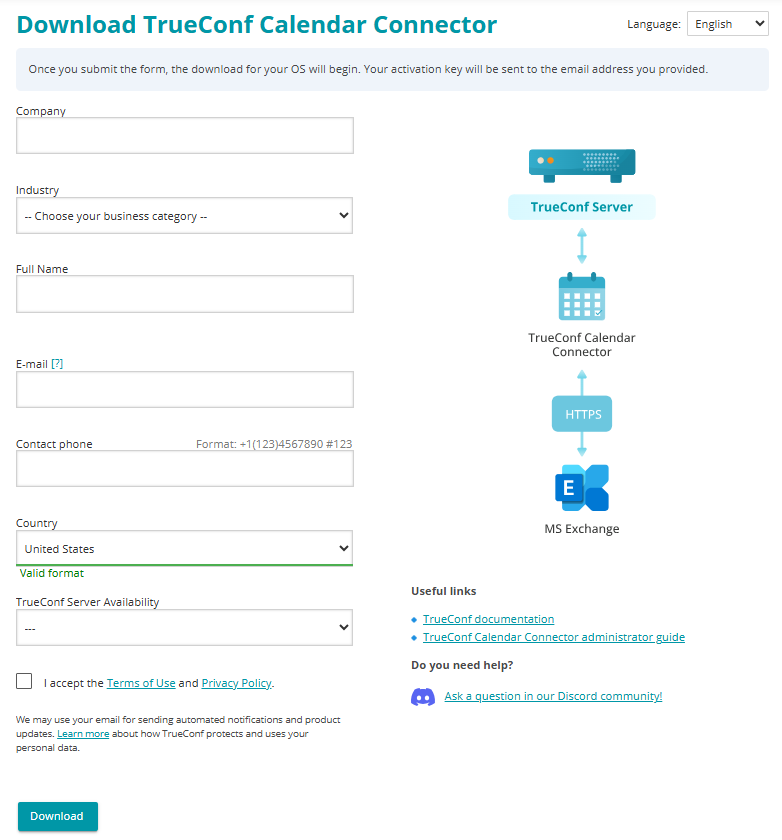
The registration key will be sent to the email address you provided when filling out the form.
The key should arrive within 15 minutes
If this doesn't happen, please contact us or check the SPAM folder of your email client.
# Online registration
When the software is registered online or if the free version of the product is used, access to the registration server reg.trueconf.com via the port 443 (TCP) will be needed.
# Windows
Open the command line (cmd) as an administrator and activate the software using the registration key:
C:\Program Files\TrueConf\Calendar\tc_calendar.exe --register MY-REG-KEY
- where MY-REG-KEY is the activation key received after filling out the registration form.
After successful registration, you will see:
Your product successfully registered. Now you can run tc_calendar
# Linux
Execute the command:
sudo /opt/trueconf/calendar/bin/calendar/tc_calendar --register MY-REG-KEY
- where MY-REG-KEY is the activation key received after filling out the registration form.
After successful registration, you will see:
Your product successfully registered. Now you can run tc_calendar
# Offline registration
A free license cannot be registered offline. This form of registration is available only for paid licenses.
The software has to be activated in offline mode in the networks that do not have access to the registration server reg.trueconf.com via the port 443 (TCP).
Check whether the software has access to reg.trueconf.com by running this command:
ping reg.trueconf.com
For offline activation:
If there is no connection to the registration server while executing the registration command, a
regoffline.crgfile will be generated as a result of the command, and the file path will be displayed in the terminal.Send the
regoffline.crgfile to your manager in any convenient way.In response, the manager will send you a valid registration file. Copy this file to the TrueConf Calendar Connector directory.
# Windows
Open the terminal (command line) as an administrator and activate the software with the help of the registration key:
C:\Program Files\TrueConf\Calendar\tc_calendar.exe --offline_reg regoffline2.crgGenerate an encrypted password for the impersonation account by executing the command:
C:\Program Files\TrueConf\Calendar\tc_calendar.exe --hash_pass <password>
# Linux
Open the terminal (command line) as an administrator and activate the software with the help of the registration key:
sudo /opt/trueconf/calendar/bin/calendar/tc_calendar --offline_reg regoffline2.crgGenerate an encrypted password for the impersonation account by executing the command:
sudo /opt/trueconf/calendar/bin/calendar/tc_calendar --hash_pass <password>
An impersonation account is a Microsoft Exchange service account given the ApplicationImpersonation role by the administrator. Impersonation allows the caller (in our case, TrueConf Calendar Connector) to act as a user account. This means that the caller can perform operations using the permissions associated with the impersonated account, instead of its own permissions. Such an account is used in scenarios where centralized mailbox management is needed, such as in support services or automated systems.
To proceed with launching the calendar, you need to configure the configuration file first. To learn how to do this, go to the Configuration section.
# How to start the calendar application
# Windows
Open the Task Manager (
Ctrl + Shift + Esc).Go to the section.
Locate the TrueConf Calendar service and restart it (or start it if it was stopped).
Set up integration on the TrueConf Server side.
In case of successful registration, the following message will be displayed:
Your product successfully registered offline. Now you can run tc_calendar
Further management of TrueConf Calendar Connector is done using the task scheduler.
# Linux
After specifying the required parameters described above, start TrueConf Calendar Connector with this command:
sudo systemctl start trueconf-calendar.service
If the launch limit is exceeded, run this command:
sudo systemctl reset-failed trueconf-calendar.service
Now you can test the functionality of the TrueConf Calendar Connector service (daemon) by performing the following steps:
sudo systemctl status trueconf-calendar.service
You will receive one of the responses:
active (running) – TrueConf Calendar Connector is working normally.
failed – TrueConf Calendar Connector is NOT working. In this case, try restarting the service using the command described above.
Further management of TrueConf Calendar Connector is carried out via the terminal.
In case of any issues, please contact our technical support.