# Calls
# How to call a phone
To call a user, double click on their name in the address book or use one of the methods described below.
# From the search field
You can call a user from the search field. Simply enter the user’s TrueConf ID or name and click the call button  .
.
# From the context menu
You can make a call by selecting the Call option in the context menu for a user.
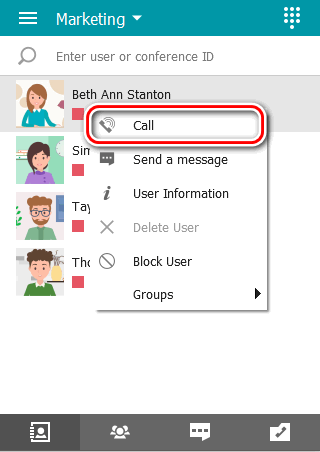
# From the address book
Select a user and click the call button  in the pop-up panel.
in the pop-up panel.
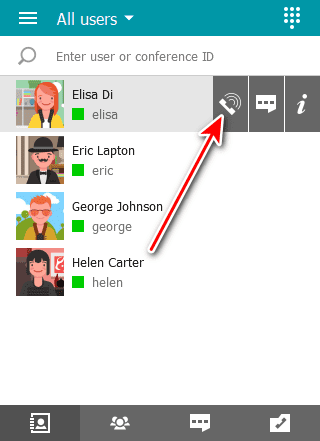
# How to call a phone
You can call a phone number by using the dialer or the search field in the address book.
# Calls from your address book search field
Enter a phone number in international format in the search bar. Next, click the call button in the menu that appears below. For example, dial +18338783263 to call our sales department.
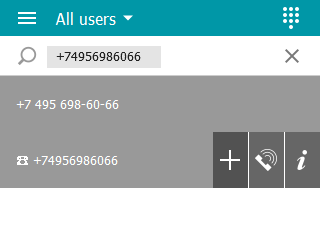
You can also call extension numbers connected to your PBX.
For example, if a subscriber has an extension 910, enter the string in #tel:910 format in the search bar of your address book to make a call.
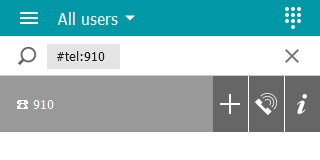
# Calls via Dialers
You can call a phone number from TrueConf client applications for Windows, Linux, macOS or Android by using the dialer, next to which you can see a list of the users whose phone numbers were added to the server.
In TrueConf for Windows, users can access the dialer by clicking on the icon  in the sidebar.
in the sidebar.
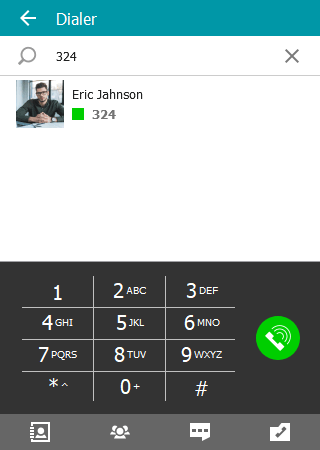
# How to call SIP/H.323 and RTSP
To call external video conferencing endpoints or a server, enter a call string in the format corresponding to the addressee type. As when entering a usual username, a new darkened line will appear at the top, next to the filtered list of the address book contacts. You can interact with it in the same way as with others.
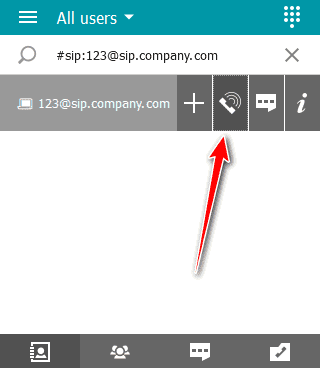
Supported device types and call examples:
- SIP endpoints (including tone dialing)
- H.323 endpoints
- RTSP sources.
You can send DTMF commands to DTMF-compatible devices in RTP EVENT (opens new window) and SIP INFO (opens new window) modes. To learn more about the transmission of such signals, please read the documentation provided by the manufacturer for each device.